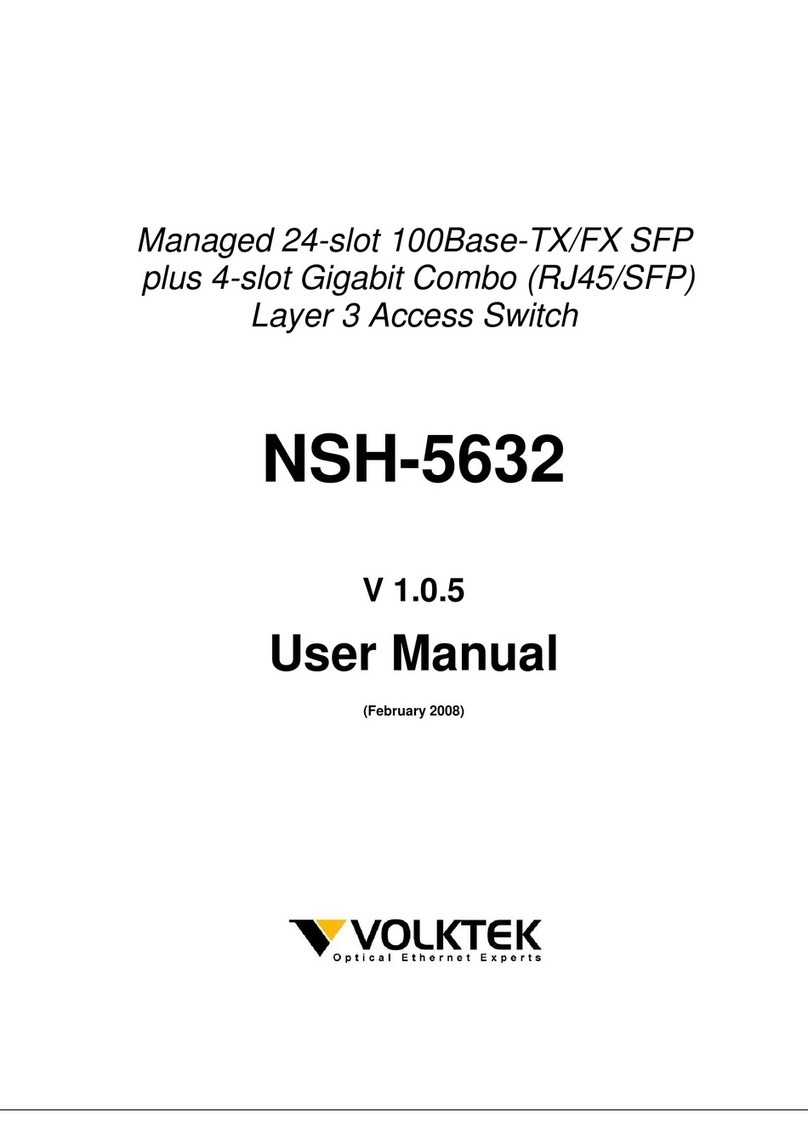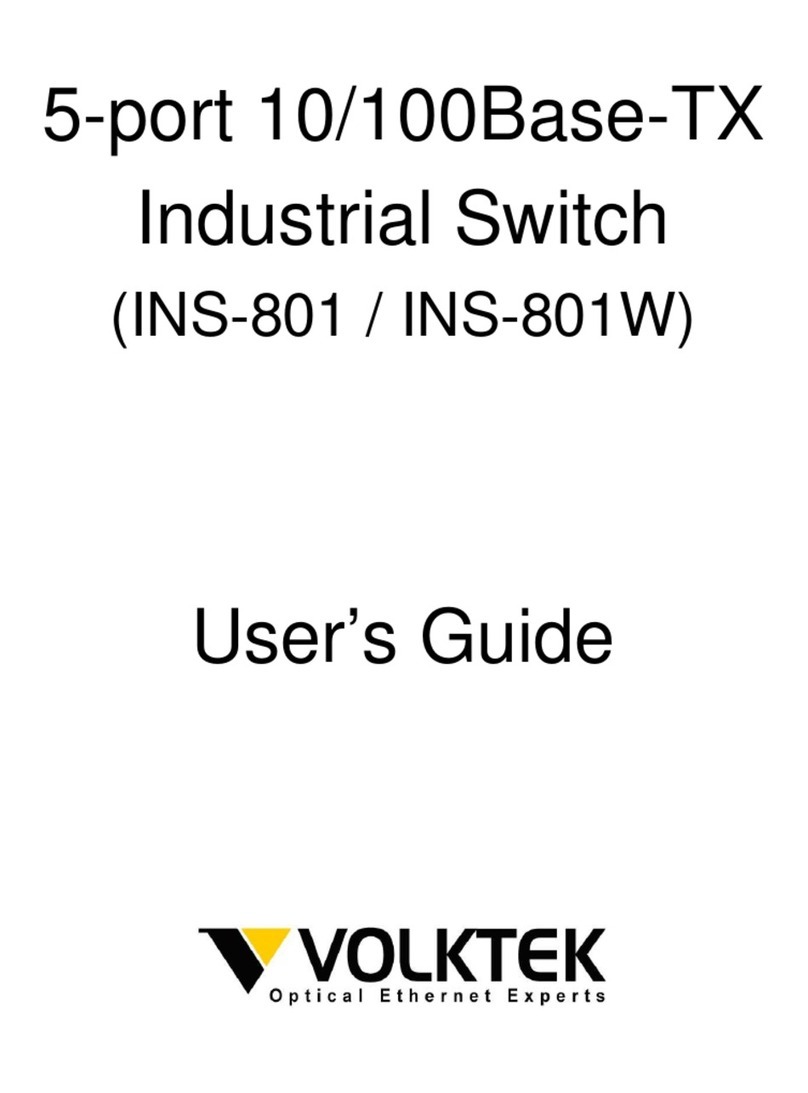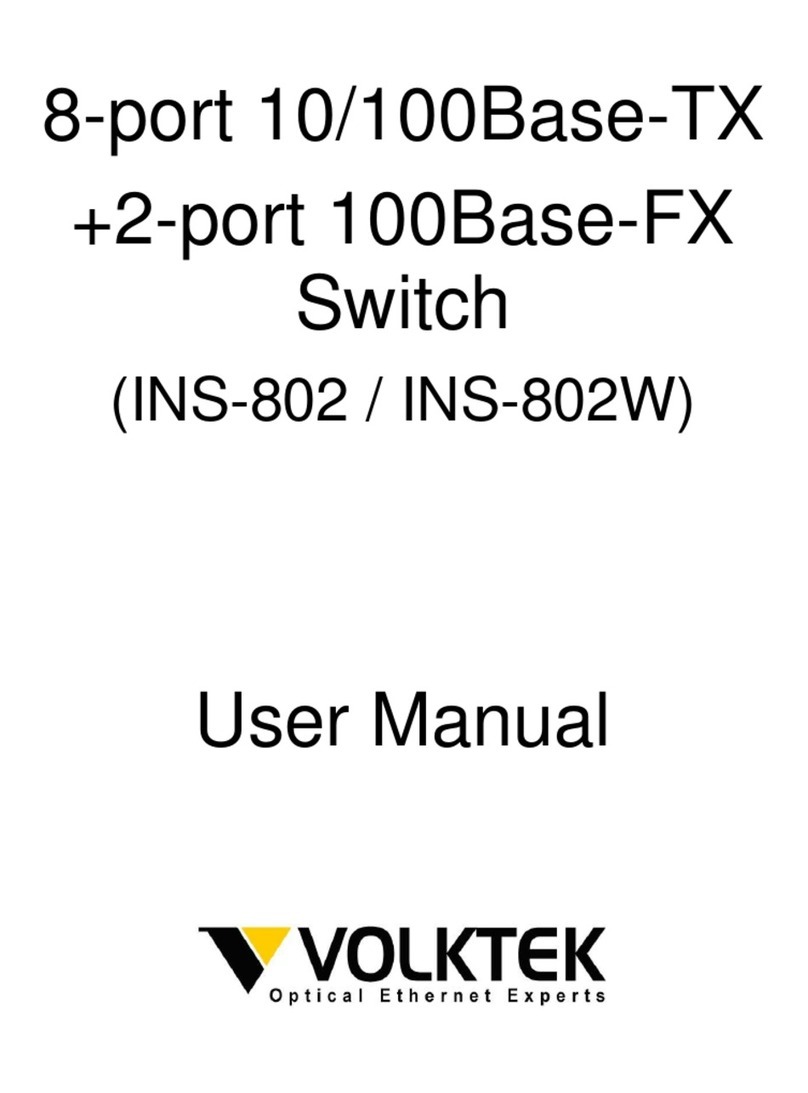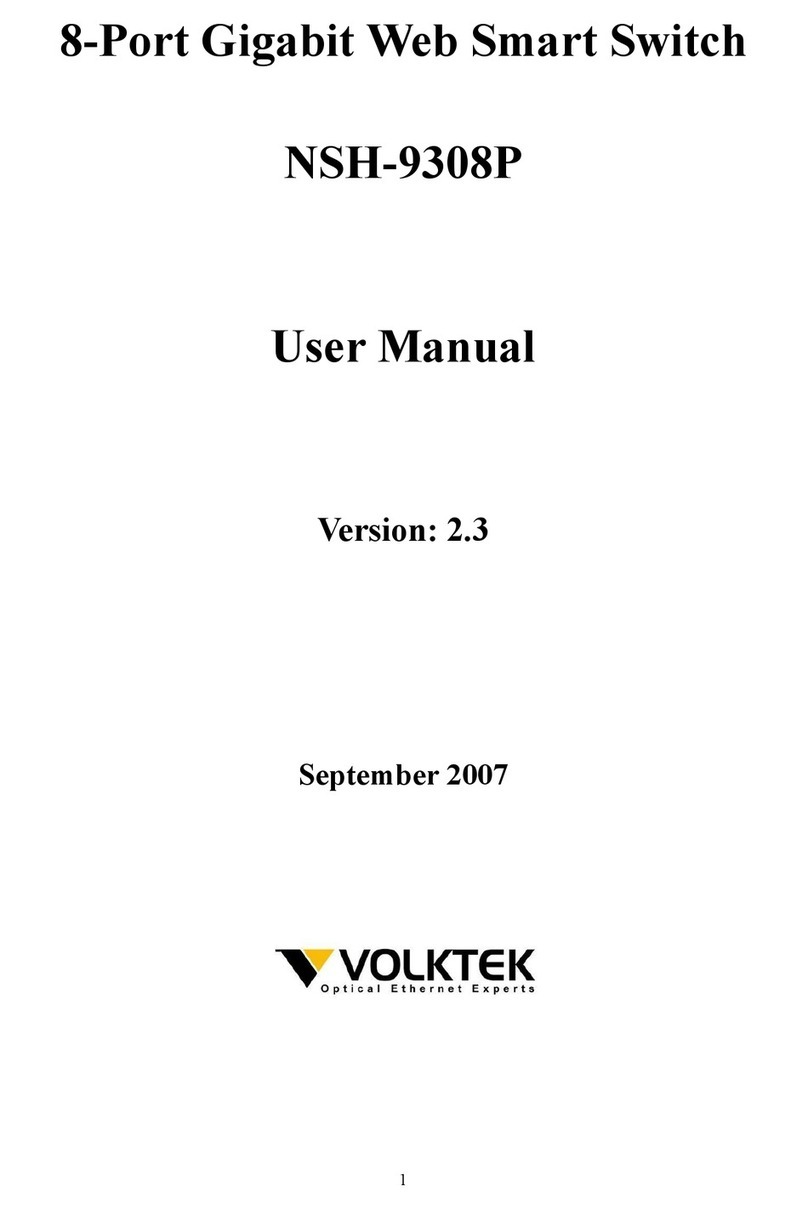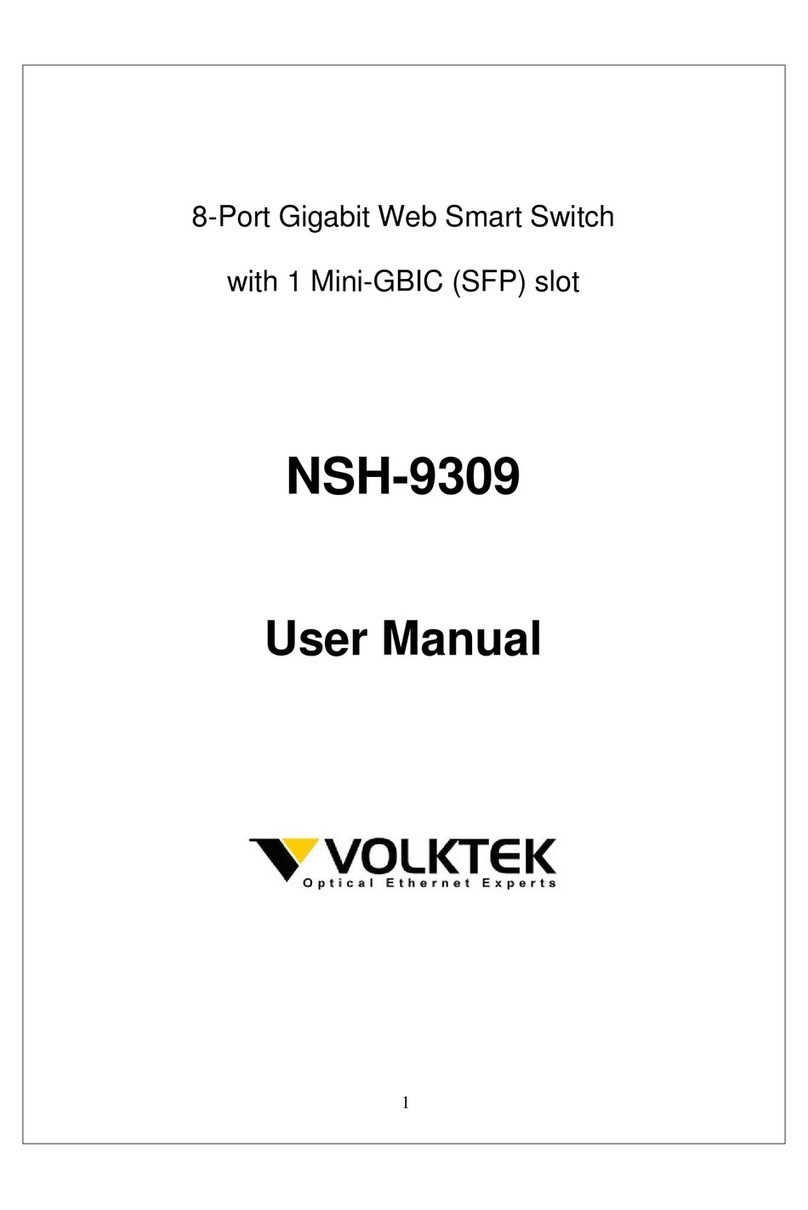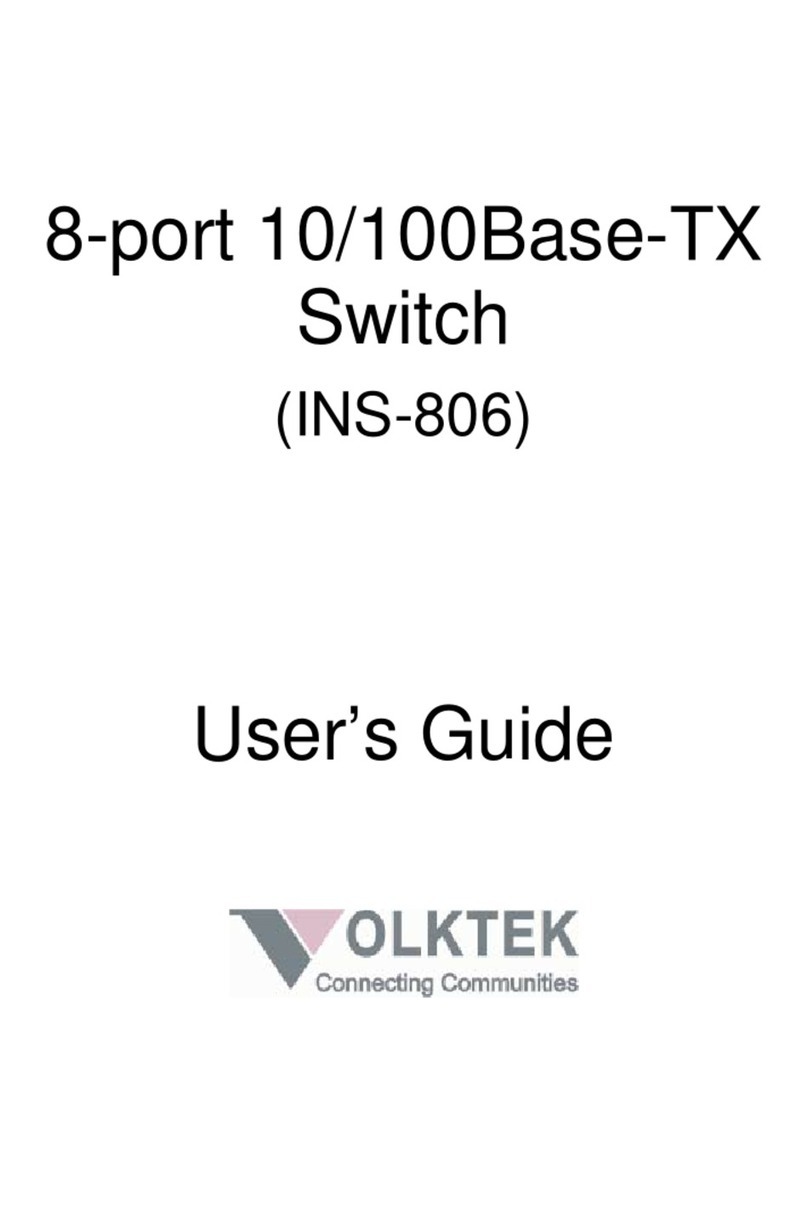2NSH-2926/NSH-2916 user manual v1.0
Table of Contents
About This Guide ..........................................................3
Purpose ...................................................................... 3
Terms / Usage ................................................................. 3
Features ..................................................................... 3
Specications ................................................................. 4
Performance .................................................................. 4
Hardware Description.......................................................6
Product Illustration.............................................................. 7
Connectors ................................................................... 8
Installation ...............................................................9
Desktop Installation ............................................................. 9
Mounting on a Rack ............................................................ 9
Getting Connected ............................................................. 9
Powering On the Unit ........................................................... 9
Installing the SFP modules and Fiber Cable (For NSH-2926 only)......................... 10
Connecting a Copper Cable ...................................................... 12
Connecting to Computers or a LAN ................................................ 12
Power On the Unit ............................................................. 12
LED Indicators ............................................................13
Management Options .......................................................14
Web-based Management Interface ................................................. 14
SNMP-based Management ....................................................... 14
Traps ........................................................................ 14
MIBs ........................................................................ 14
Web Management .........................................................15
Log into Web Management ....................................................... 15
Smart........................................................................ 15
Advanced .................................................................... 18
Bandwidth Management ......................................................... 23
Security ...................................................................... 29
Management .................................................................. 34