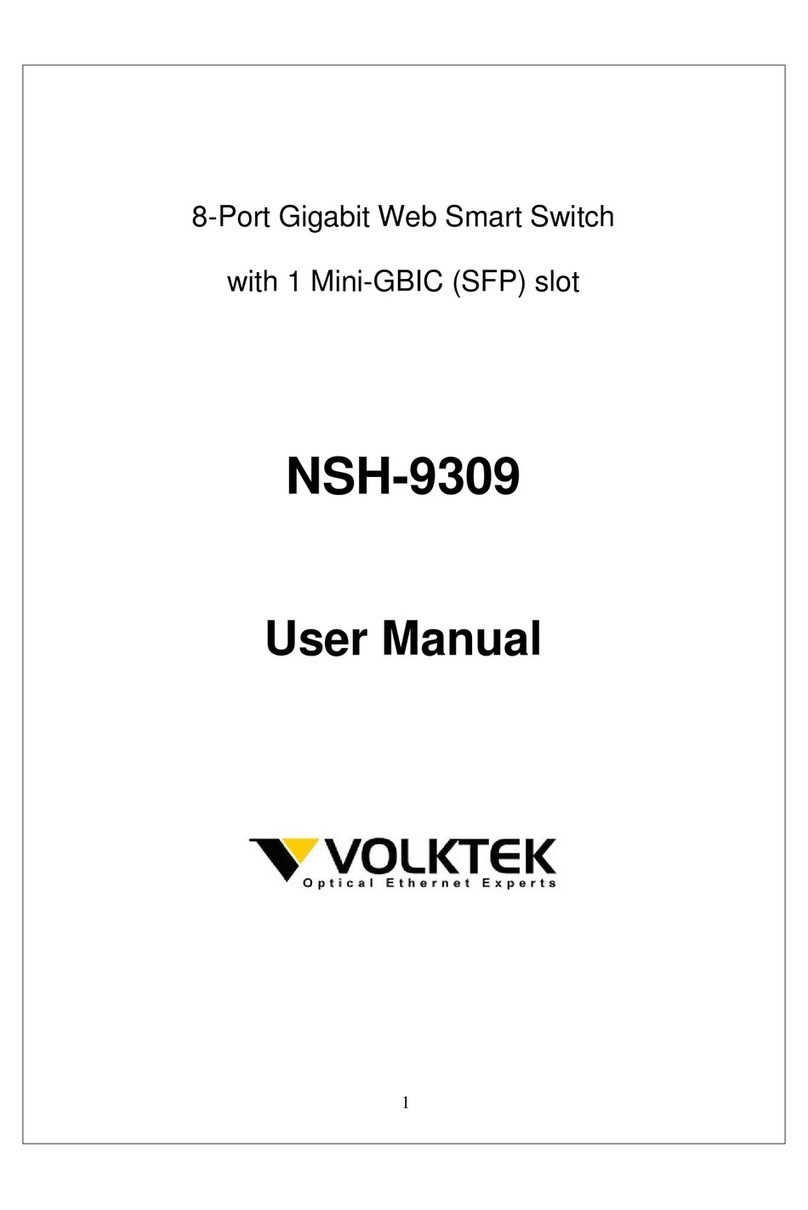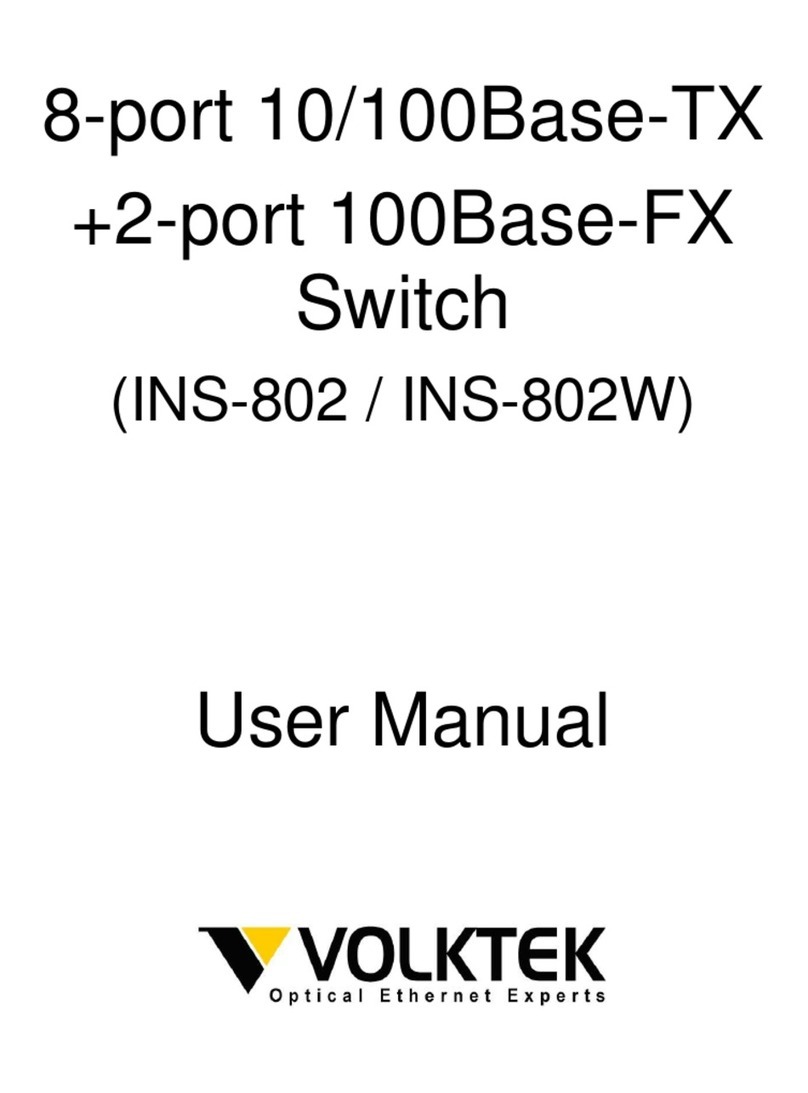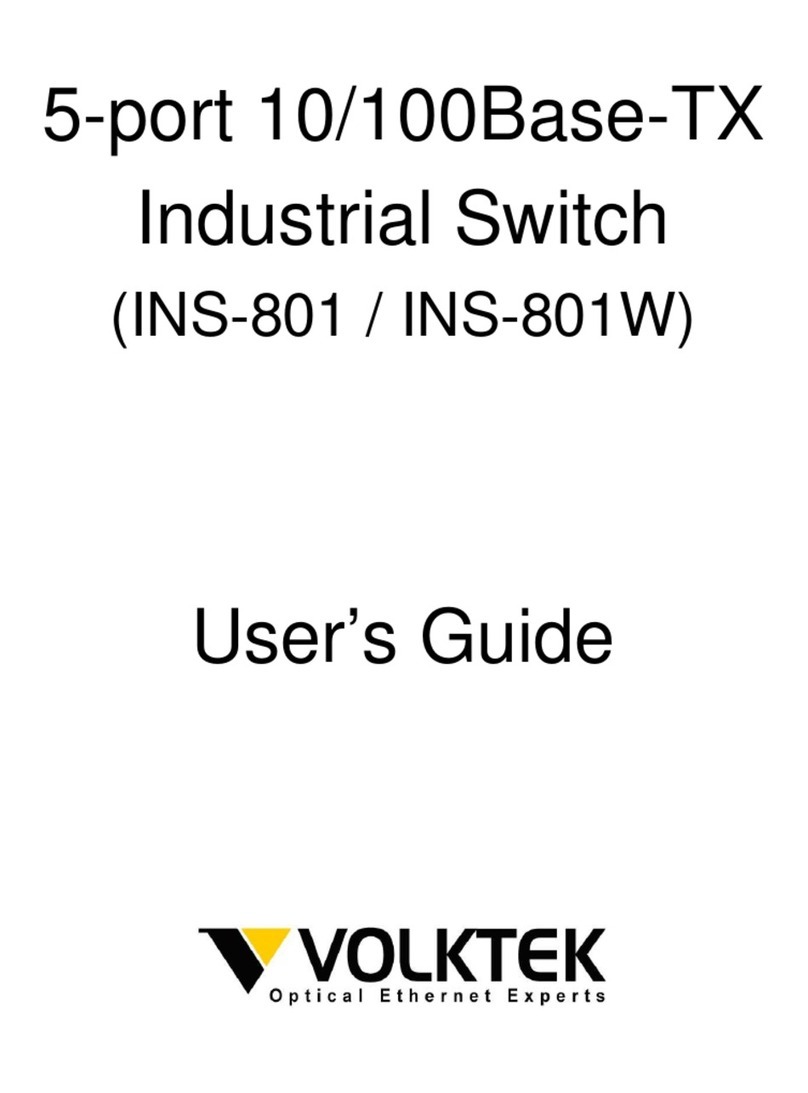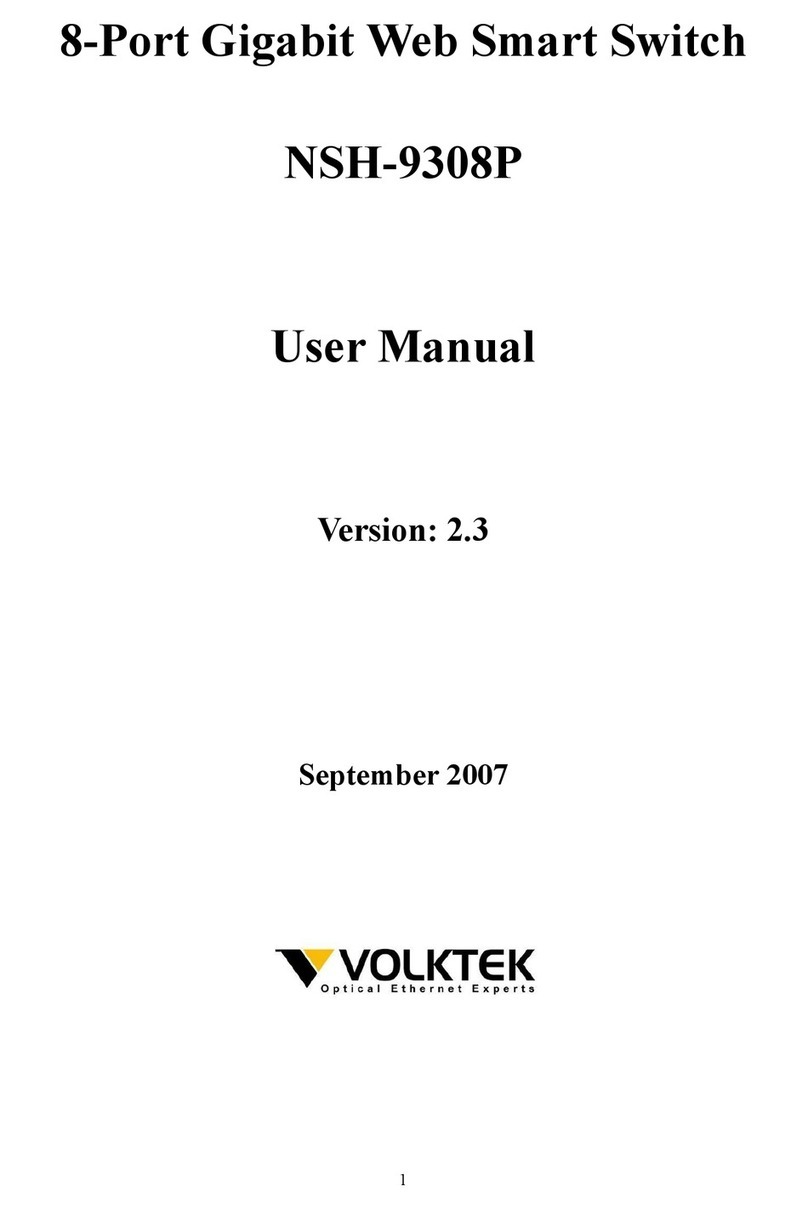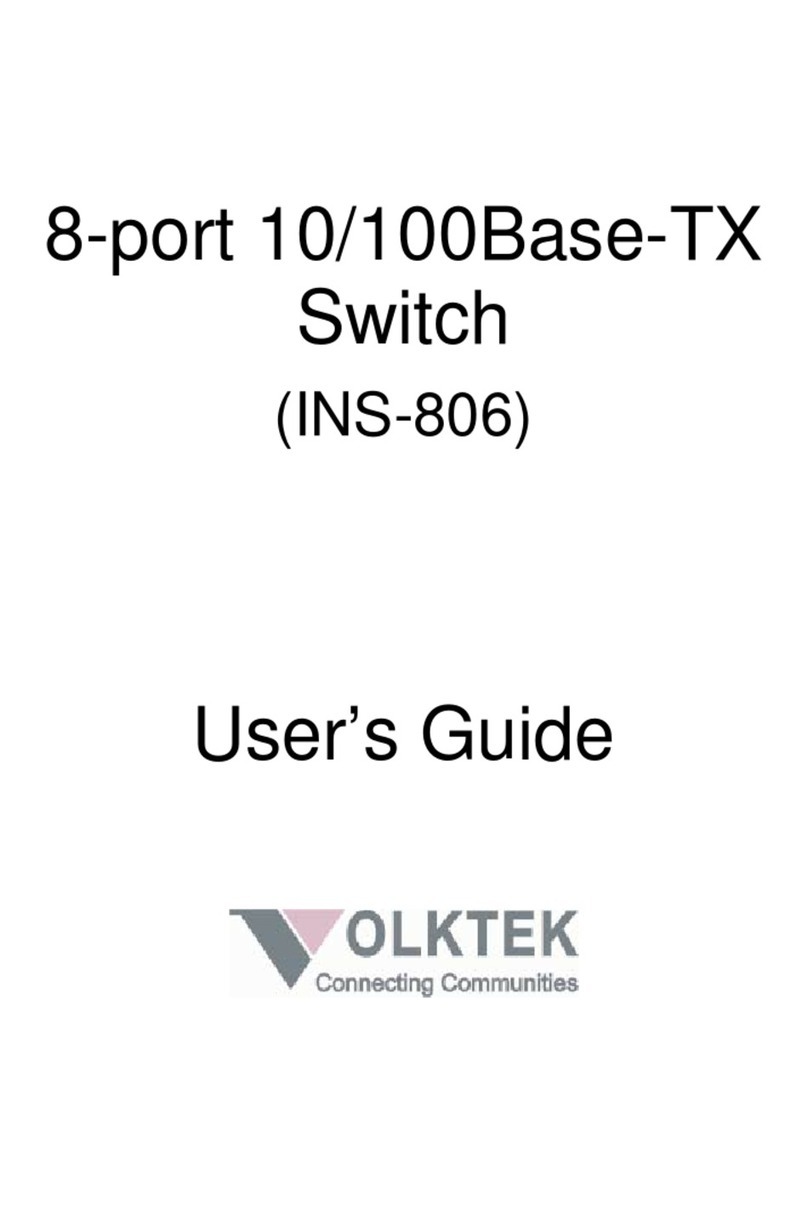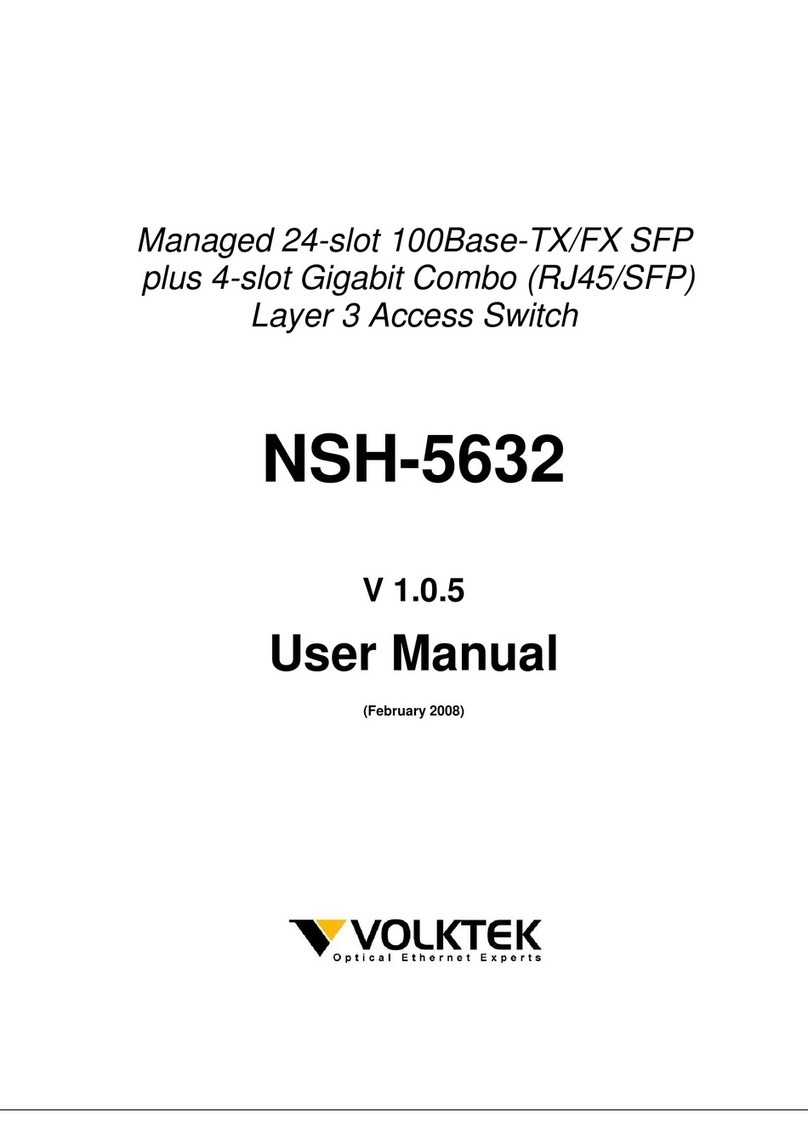VOLKTEK NSH-5509 MANAGED 8-PORT 10/100 + 1-PORT 100-FX SWITCH
3
8.1 Overview..........................................................................................................19
8.2 System Details ................................................................................................19
8.2.1 Homepage (System Details / System Info)....................................................................20
8.2.2 Board Info .........................................................................................................................21
8.2.3 DHCP Configuration ........................................................................................................22
8.3 Configuration ..................................................................................................22
8.3.1 Port Configuration ...........................................................................................................23
8.3.2 Port Status........................................................................................................................24
8.3.3 Ethernet Loop Detection .................................................................................................24
8.4 Bridge Menu ....................................................................................................25
8.4.1 Bridge Configuration (Enable / Disable RSTP, etc.).....................................................25
8.4.2 RSTP System Configuration...........................................................................................26
8.4.3 RSTP Per-Port Configuration .........................................................................................26
8.4.4 Xpress Ring Configuration .............................................................................................27
8.5 VLAN Menu...................................................................................................... 28
8.5.1 VLAN Type (VLAN Configuration)..................................................................................29
8.5.2 VLAN Configuration (Port-based) ..................................................................................29
8.5.3 Tag-based VLAN Port Configuration (Port Info)...........................................................30
8.5.4 Tag-based Info (VLAN Table) .........................................................................................31
8.5.5 Management VLAN ..........................................................................................................32
8.6 Rate Control ....................................................................................................33
8.7 Port Mirroring.................................................................................................. 34
8.8 Trunk Configuration .......................................................................................34
8.8.1 Aggregator Setting ..........................................................................................................34
8.8.2 LACP Configuration ........................................................................................................35
8.8.3 LACP Link Status.............................................................................................................35
8.9 IGMP Menu ......................................................................................................36
8.9.1 IGMP Configuration .........................................................................................................36
8.9.2 IGMP Groups Status........................................................................................................37
8.10 MAC Menu .....................................................................................................37
8.10.1 MAC Table Status ..........................................................................................................37
8.10.2 Lock Learning MAC .......................................................................................................37
8.10.3 Static MAC Configuration .............................................................................................38
8.10.4 MAC Limit Configuration ..............................................................................................39
8.11 QoS Menu ......................................................................................................39
8.11.1 Base Configuration........................................................................................................39
8.11.2 Tag Priority .....................................................................................................................40
8.11.3 IP ToS Priority ................................................................................................................41
8.12 Management Configuration .........................................................................41
8.12.1 Serial Port Configuration ..............................................................................................41
8.13 SNMP Configuration.....................................................................................42
8.13.1 SNMP Communities.......................................................................................................42
8.13.2 IP Trap Manager.............................................................................................................42
8.14 E-mail Alarm Configuration .........................................................................43
8.15 User Configuration .......................................................................................44
8.16 Cable Test......................................................................................................44
8.17 Host Denial of Service..................................................................................45
8.18 Port Abnormal Traffic Detection..................................................................45
8.19 Firmware Download (Upgrade System) ......................................................46
8.20 Configuration File (System Backup) ...........................................................47
8.21 System Restart Menu – Restart Option.......................................................48
8.22 System Parameter Settings .........................................................................48