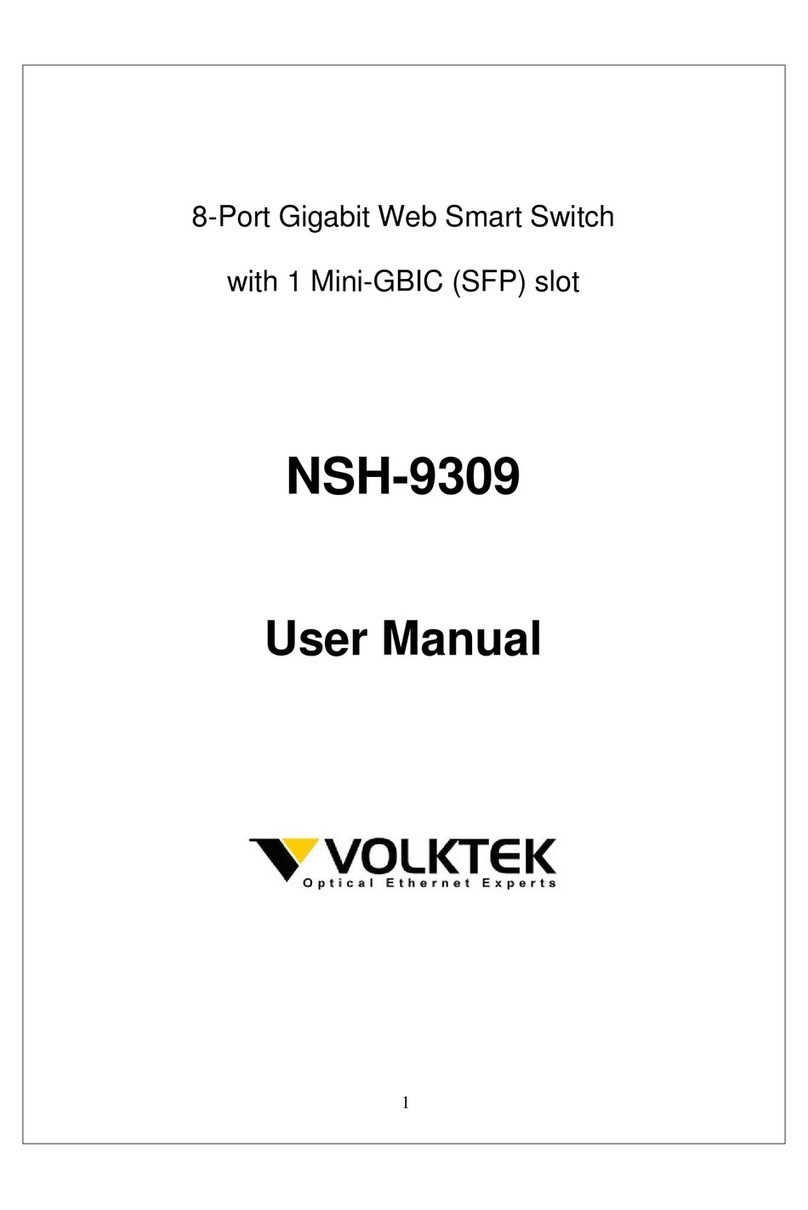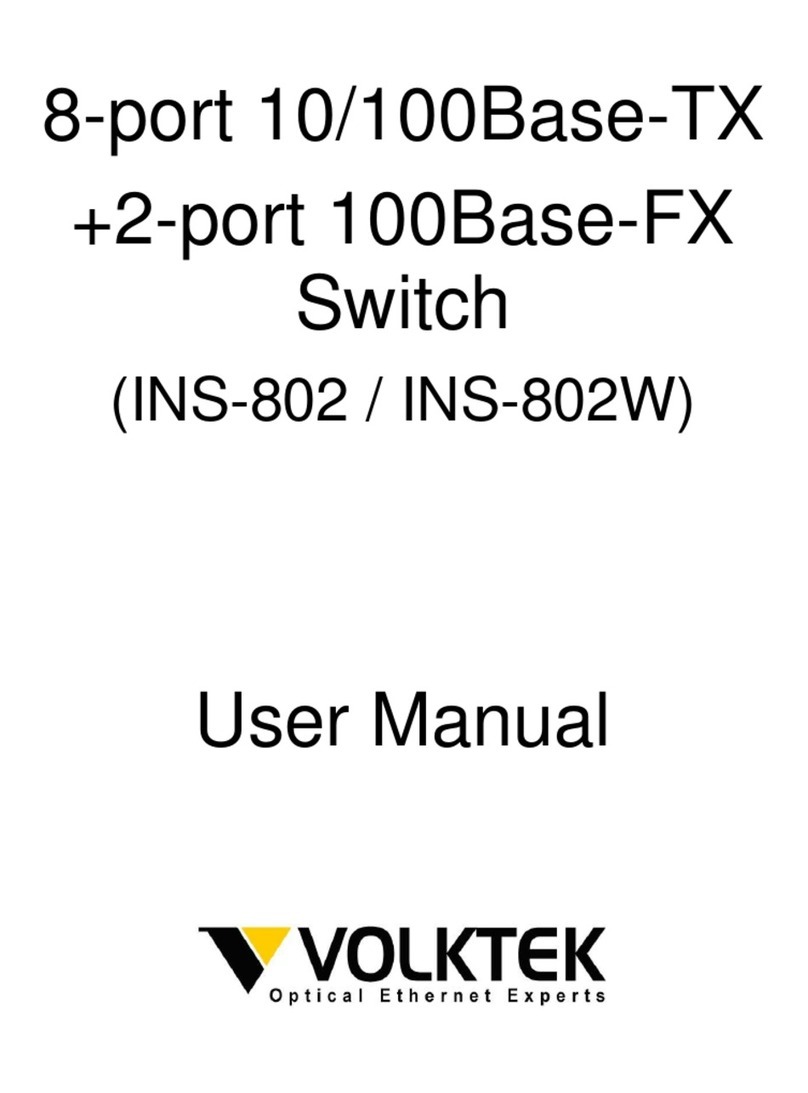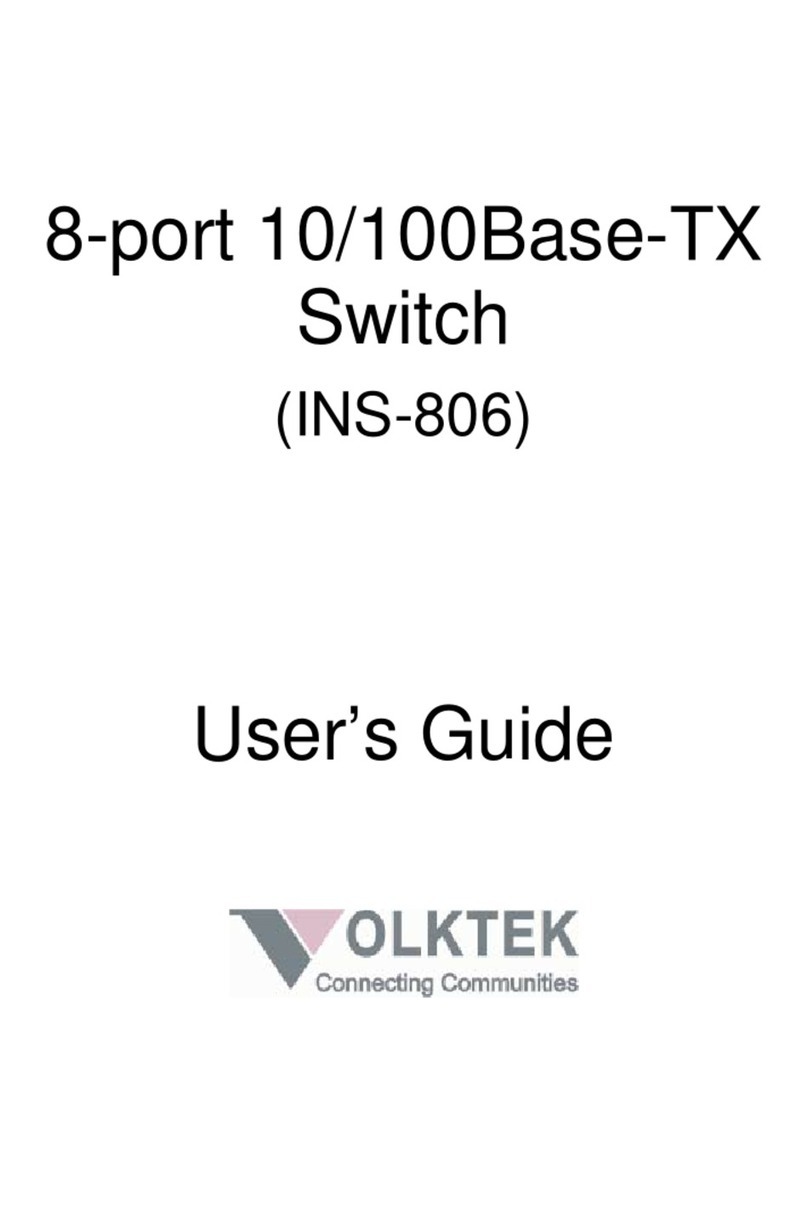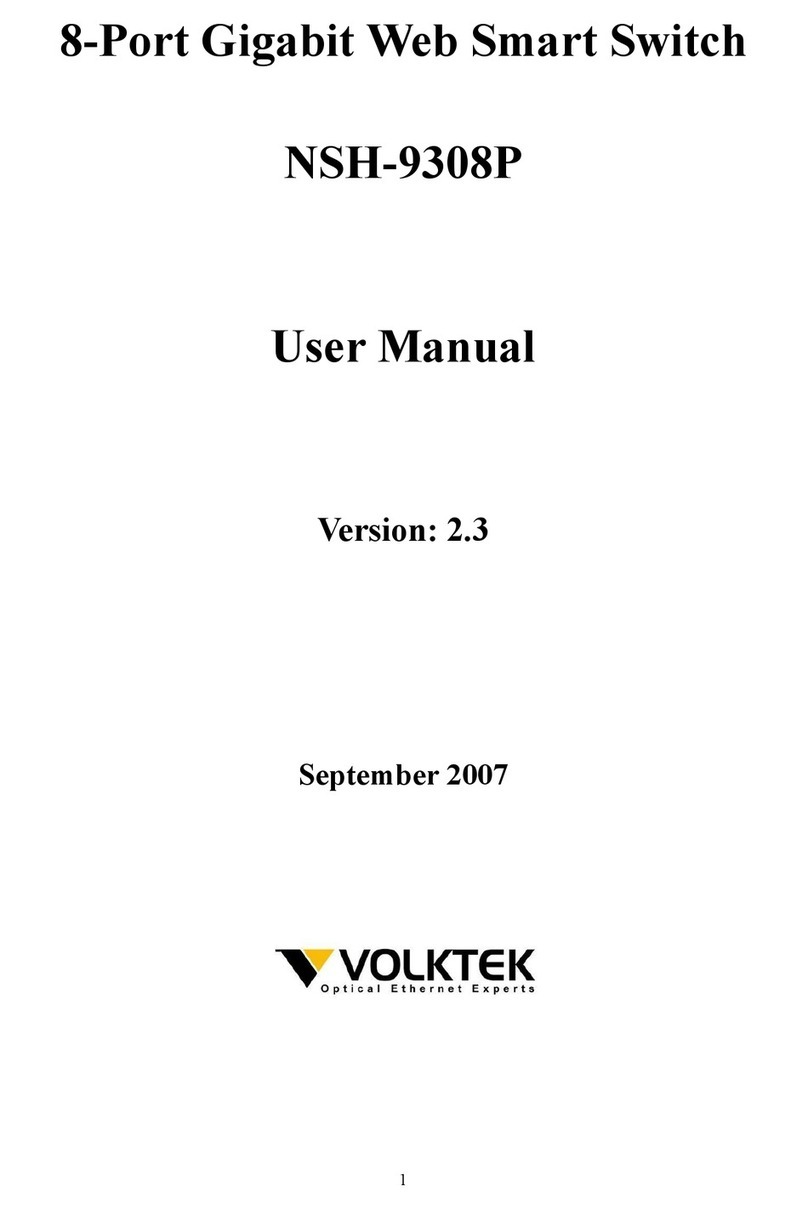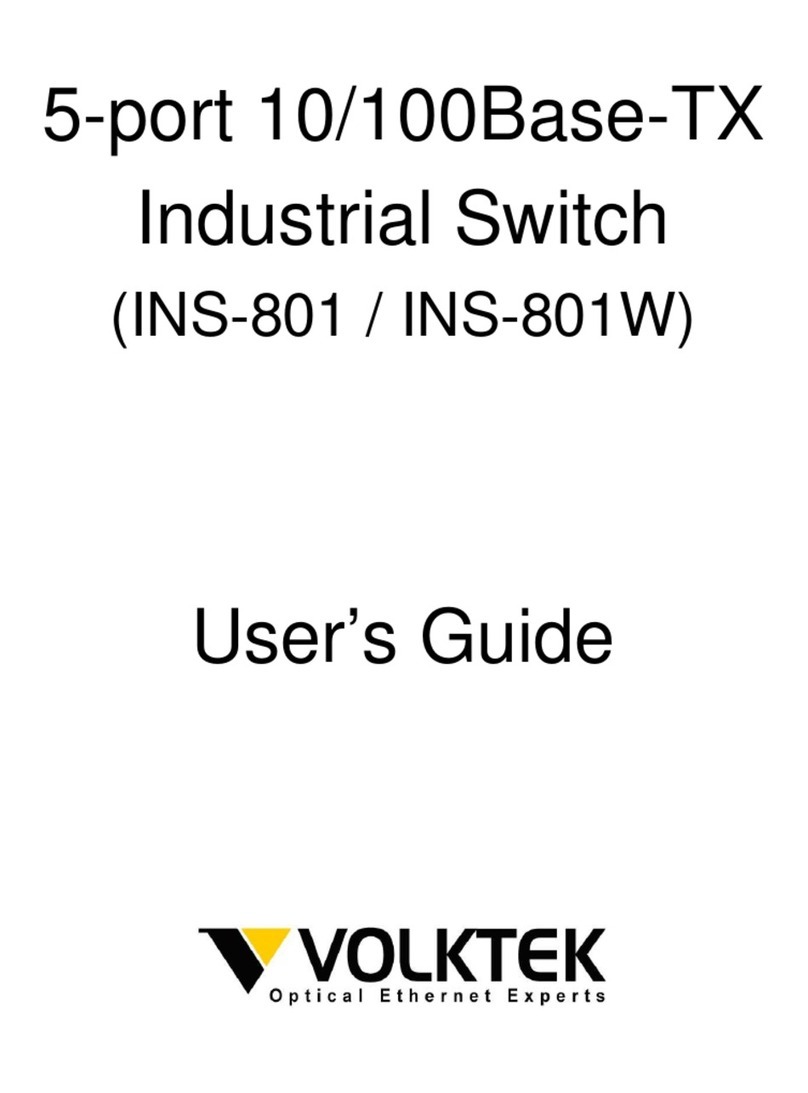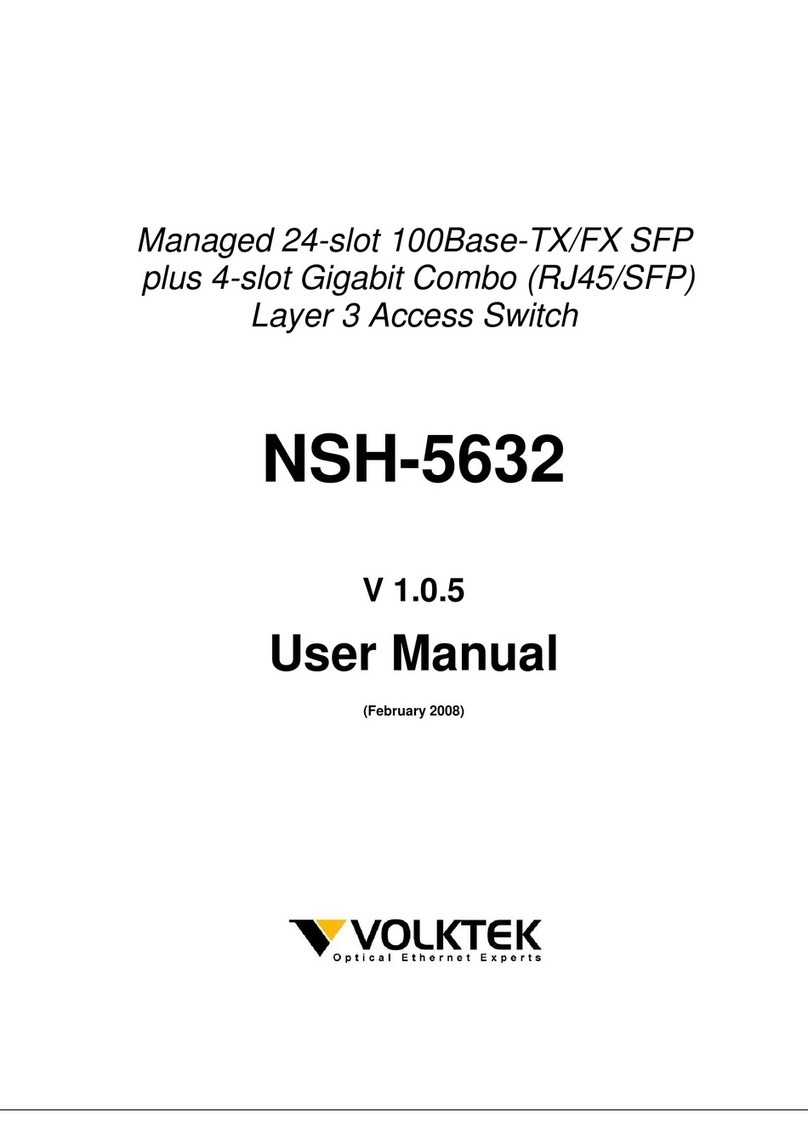-4- -5- -6-
PWR
RPS
7. LED Indicators
ON: Master power alarm reporting is enabled
OFF: Master power alarm reporting is disabled
ON: Redundant power alarm reporting is enabled
OFF: Redundant power alarm reporting is disabled
Illuminated
O
10/100/
1000
Mbps
(Green)
Illuminated Copper ports speed at 1000Mbps
O Copper ports speed at
10/100Mbps
LNK/
ACT
(Green)
Illuminated
Blinking
O
Illuminated
O
Illuminated
O
You can use either “mini-DIN” or “Terminal Block
(PWR)” for primary power and “Terminal Block (RPS)”
for secondary power source, to be a Redundant Power
Input. Top views of mini-DIN and Terminal Block are
shown as picture.
Redundant Power Input: Choose either “mini-DIN”
or “Terminal Block (PWR)” as primary power. If you
choose “Terminal Block (PWR)”, please refer to
option 1, unless follow option 2.
Insert the “mini-DIN” connector into “mini-DIN”
receiver and “Terminal Block (RPS)” into terminal
block receptor.
6.1. Wiring the Redundant Power Inputs
Option 2:
Insert the terminal block connector which includes
“PWR” and “RPS” into the terminal block receptor.
Option 1:
6.2. DIP Switch Setting
PWR
RPS
PWR
(Green)
RPS
(Green)
ALM
(Red )
Power lost alarm
No power lost or DIP function
is disabled
Ethernet link-up
Activity (receiving or transmitting data)
Port disconnected or link failed
Illuminated
Blinking
O
SFP
5th~6th
port
(Green)
Ethernet link-up
Activity (receiving or transmitting data)
port disconnected or link failed
PoE
1st~4th
port
(Green)
Illuminated
O
PoE power is delivered to the PD
device
No outgoing PoE power
Power ON from 48VDC power
adapter or terminal block
Power O
Power ON from 48VDC terminal block
Power O or failure
mini-DIN Terminal Block
v1.0
6400-000140
LIMITED WARRANTY
Turn the power o before connecting modules
or wires. The correct power supply voltage is listed on
the product label. Check the voltage of your power
source to make sure that you are using the correct
voltage. Do NOT use a voltage greater than what is
specied on the product label.
Calculate the maximum possible current in each
power wire and common wire. Observe all electrical
codes dictating the maximum current allowable for
each wire size. If current go above the maximum
ratings, the wiring could overheat, causing serious
damage to your equipment.
!ATTENTION:
Please use a power supply from 48~57VDC, the device
power shall be supplied by SELV circuit.
!ATTENTION
We strongly request that each Industrial PoE switch to
connect to individual power supply. Please don’t use one
power supply to two or more PoE switches at a time.
48~57VDC
VOLKTEK Corporation warrants this product against
defect in materials and workmanship for a period of Five
(5) YEARS to the original purchaser.
If you discover a defect, VOLKTEK will, at its sole option,
repair or replace the product at no additional charge,
provided that you contact VOLKTEK technical support to
obtain a Return Merchandise Authorization Number
(RMA) and instruction on how and where repairs can be
made. This warranty does not apply if the product has
been damaged by accident, abuse, misuse, misapplication,
neglect, re, water, lightning or other acts of nature,
failure to follow supplied instructions, installation or
removal, have been repaired or have undergone
attempted repair by unauthorized personnel without
written consent from VOLKTEK, modied, defaced, or has
its serial numbers removed. VOLKTEK reserves the right
to use remanufactured, refurbished, or used parts and
components in making warranty repairs.
All expressed or implied warranties for this product,
including the implied warranties of merchantability and
tness for a particular purpose are limited in duration to
the warranty period. No warranties expressed or implied
will applied after this period. VOLKTEK shall not be liable
for lost prots, damage to other property caused by any
defects of this product, or damages based upon
inconvenience, loss of product use, loss of time,
commercial use, incidental and/or consequential damages
for the breach of any expressed or implied warranty,
including damages to property, and to the extent permitted
by law, damages for personal injury, even if VOLKTEK has
been advised of the responsibilities of such damages.
If you have any further questions, please contact Customer
Support:
Address of the manufacturer.
VOLKTEK CORPORATION
4F, 192 Liancheng Rd, Zhonghe, New Taipei 23553, Taiwan
Tel: +886-2-8242-1000
Fax: +886-2-8242-3333