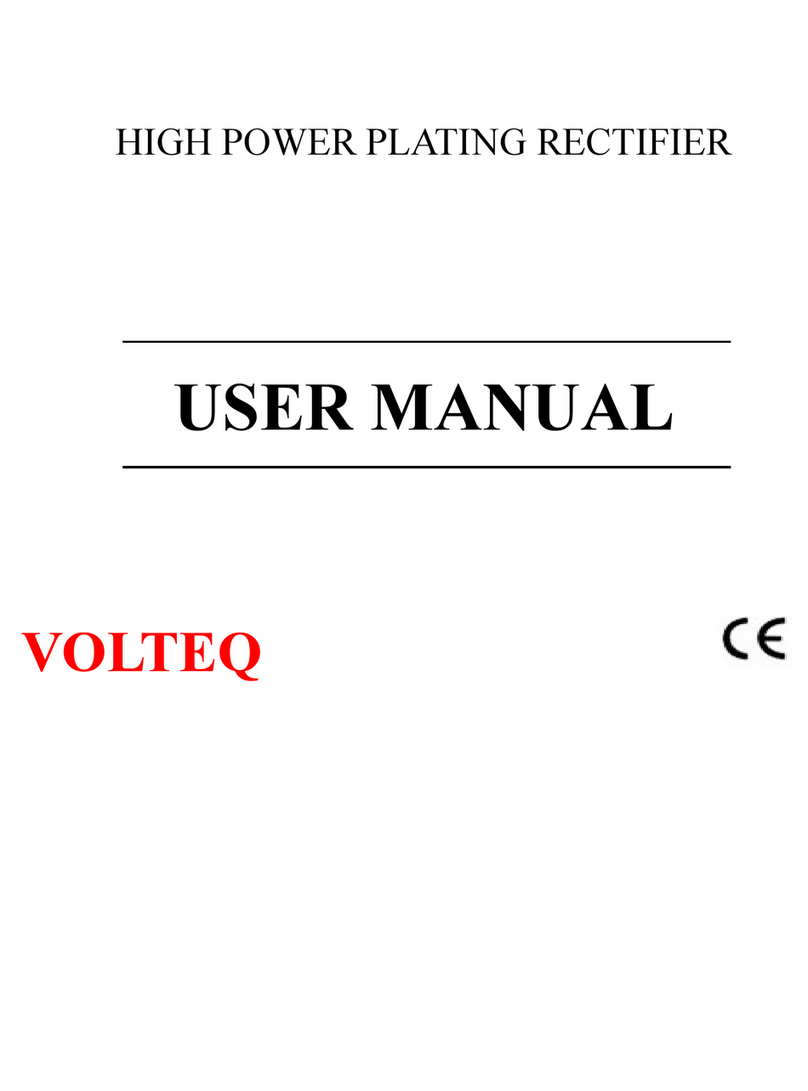VOLTEQ HY1520EP User manual

1
SWITCHING DC POWER SUPPLY
USER MANUAL
SINGLE OUTPUT SWITCH MODE DC POWER SUPPLY

2
Please read this manual carefully before operating the power supply.
1. Introduction
Volteq HY series single output switch mode DC power supplies are regulated variable DC power supplies
designed to provide the most often required DC outputs in scientific and research institutions, schools and colleges,
industrial R&D, as well as manufacturing and testing.
The DC power supplies in this series have high efficiency, superior load and line regulation, and low ripple noise.
These power supplies have the highest level of protection including over voltage, over temperature, and reverse
voltage protection. They can act as constant voltage as well as constant current sources. Because of the excellent
protection, these power supplies are widely used for electroplating, anodizing, electroforming, electrowinning, battery
charging and equalizing, and other applications requiring excellent reliability and robustness.
The EP series described in this manual are microprocessor-controlled, based on the popular Arduino Micro board.
The power supplies are fully customizable and programmable with Arduino IDE. The power supply comes with
built-in software with extensive features. If needed, the user can easily build custom software with Arduino IDE and
basic C programming.
2. Overview
2-1 General Operating Parameters
AC Input: 110V/220V±10% 50/60 Hz (selectable)
Rating: See table 2-1
Operating environment: Indoor use
Altitude up to 2000 m

3
Temperature: -10°C to 40°C
Relative humidity:<80%
Table 2-1
Model Max. Voltage
Max. Current
Fuse Rating
Reverse
Polarity
Protection
Output Relay
Weight (lbs)
HY1520EP 15V 20A 10A/250V Yes Yes 14
HY1530EP 15V 30A 10A/250V Yes Yes 15
HY3010EP 30V 10A 10A/250V Yes Yes 14
HY3020EP 30V 20A 10A/250V Yes Yes 15
HY3030EP 30V 30A 15A/250V Yes Yes 15
HY3050EP 30V 50A 15A/250V No No 17
HY5020EP 50V 20A 15A/250V Yes Yes 17
HY12010EP 120V 10A 15A/250V Yes Yes 15
HY30005EP 300V 5A 15A/250V No No 17
2-2 Panel Descriptions
Front Panel
(1) Status Indicators:
a. ON – lights up when the output is enabled.

4
b. CC – lights up when the power supply is in constant current mode.
c. CV – lights up when the power supply is in constant voltage mode.
d. OV – lights up when the power supply is in over-voltage protected state.
e. OT – lights up when the power supply is in over-temperature protected state.
(2) Power switch: use this button to turn on or off the power supply.

5
(3) LCD display: this is a 4-line 20 characters display. The first line shows special messages; the second line shows
the set value of current (in this case 0.500A) and the actual output value (in this case 0.084A); the third line shows
the set value and actual output value of voltage; the last line shows the function keys.
(4) Adjustment Knob: use this knob to change set value for voltage, current, and OV level.
(5) Function keys: F1 to F4 corresponding to the values of the 4
th
line of the display.
(6) User defined function keys: 10 push button keys are provided: M1 to M10; these keys are not used in the software
that comes with the power supply. They can be defined by custom software and used for controlling the power
supply, e.g., you may want to define M1 to run a special sub program, or enable measurement of sensor input to
the Arduino Micro board, etc.
(7) Output terminals: use these terminals for output less than 10A only, for larger output current, use the back
terminals. Notice that the ground terminal is connected to the case, as well as the AC ground, while the output is
between + and – only. The power supply comes with ground and – terminals shorted to reduce ripple noise, you
should remove this short bar if you are doing electrochemical work or any other application that require isolation
of the – terminal from ground.

6
Warning: the front terminals are rated for less than 10A only. Use only the rear output terminals if current
draw is more than 10A, and tighten the connections to avoid damages caused by large contact resistance.
Back Panel

7
(1) Positive output terminal.
(2) Negative output terminal.
(3) Voltage signal for remote sensing: if you need remote sensing, connect the sensing wire from the positive end of your
load to this connector.
(4) Ground terminal.
(5) Connector for I/O pins: these pins are directly connected to some of the I/O pins of the Arduino Micro board. See 5-2
for more details.
(6) USB connector for Arduino Micro.
(7) RS485 Connector.
(8) Remote Sensing Enable/Disable: push this pin to enable or disable the remote sensing; when remote sensing is enabled,
RS will appear on the first line of the LCD Display, and the voltage shown is the actual voltage across load.
(9) Arduino Reset: push this pin to reset the Arduino Micro controller.
(10)
OV reset: push this pin to reset the power supply when it’s in over-voltage protection mode.
(11) AC voltage selection switch: use this to change the input AC voltage between 110V and 220V.
Before plugging the
power supply into the wall outlet, make sure that the AC selection switch shows the correct value in the middle, i.e.

8
if you are plugging into 110V AC outlet, the AC selector switch itself should show 110 in the middle.
(12) Power socket and fuse holder: this is for AC input; for some of the models, we use cables directly to accommodate the
higher amperage rating.
(13) Cooling fan: cooling fan will automatically come on briefly during start and when needed during normal operation. It
is important to allow enough space between the back of the power supply and wall to allow sufficient ventilation.
2-3 Key Features
Basic Operations:
• Constant current (CC) and constant voltage (CV) operation.
• Output on/off control.
• Digital panel control.
• 6 groups of memories
• Digital voltage and current settings
Protection features:
• Over-voltage protection.
• Over-temperature protection.
• Reverse-polarity protection.
Interface:
• USB
• RS485
Advanced Features:

9
• Remote sense.
• Active feedback control.
• Amp-minute control.
• Timer control.
• Voltage ramp.
• Automatic battery charger.
• Digital voltmeter.
• Transient measurements.
2-4 Technical Parameters
1) Voltage stabilization: ≤0.2%
2) Current stabilization: ≤0.5%
3) Load stabilization: ≤0.3%
4) Ripple and noise: ≤1%( RMS)
5) Display accuracy: ±1%±1 digit
3. Operation Instructions
3-1 Precaution
1) AC input: AC input should be within the range of line voltage of 110V/220V at 50/60Hz.
Warning: To avoid electrical shock, the power cord protective grounding conductor must be connected to ground.

10
2) Warning: Do not connect any load to the power supply before it's turned on. Likewise, make sure to
disconnect the load before shutting down the power supply. Damages to the power supply can happen if you do not
follow this. Such damages are not under warranty.
3) Warning: If you are running an inductive load like magnetic coils, DC motors, stepper motors, etc., make
sure to connect your load with the output set to zero and change the voltage/current slowly, and NEVER turn the
power supply on or off with a inductive load connected!
4) Installation: For better heat dissipation, there should be enough space around the power supply. The two sides and
back of the power supply should have 10cm space at least. Some models come with fan controlled by thermistor that
will turn on automatically when the temperature of the heat sink is above 45°C. The power supply comes with
over-temperature protection, and will disable itself when the inside temperature of the device is too high. The power
supply resets itself once the temperature falls below the limit. To ensure proper operation, make sure the ambient
temperature is below 40°C and there is sufficient ventilation.
5) Over-voltage protection: when the OV light is on, the power supply is disabled and in over-voltage protected state,
please follow procedures below (3-3) to reset it.
3-2 Setting Current, Voltage, and OV Limit
There are two ways of setting the output limits, via serial monitor through the USB connection using Arduino software,

11
or via the front keypad of the power supply. Below we describe the method using the front keypad of the power
supply:
1) With no load connected, turn the power supply on; the LED display will show the main menu with the four
functions keys as “EDIT SAVE RECL ENAB”, which corresponds to the 4 function keys F1 to F4.
EDIT (F1) allows you to change the settings on voltage, current and OV limits. SAVE (F2) will let you save the
current settings into one of the 6 memory locations, which can be recalled by RECL (F3) key. Press on ENAB key
enables the output, and will change the menu of F4 to STOP. Pressing on STOP will disable the output, and toggle
the menu back to ENAB. Notice that it may take a tiny delay for the function key to work when it’s in the main
menu, as the power supply is running an active control routine with response time of 1 second.
2) Press on F1 (which corresponds to “EDIT” on the 4
th
line of the LED display), the menu on display will change
and the 4 function keys are now changed to “SetI SetV SetOV ENTR”. To change the current limit, press
on F1 again, which corresponds to “SetI”.
3) The menu on the display will again change to show the current value, as well as 3 new function keys: “COAR
FINE ENTR”. You can use the Adjustment Knob to change the value, pressing on COAR for coarse
adjustment and FINE for fine adjustment if needed. Once the desired value is reached, press on ENTR briefly to
return to previous menu.
4) Press on SetV (F2) or SetOV (F3) and repeat step 3) if necessary. Press ENTR (F4) when you are done to confirm
the change of settings. The power supply will return to the main menu with the new settings.

12
5) The power supply reserved 6 memory positions for voltage, current and OV levels. Use “SAVE” key to store the
current settings to one of the 6 memory locations, and you can use “RECL” key to recall one of the stored settings.
3-3 Constant Voltage / Constant Current Characteristics
The power supply is a regulated constant current / constant voltage (CC CV) power supply, and is characterized
by automatic crossover from constant current (CC) to constant voltage (CV), or vise versa, depending on the load
situation. At any moment, the power supply automatically determines whether to operate at CV or CC mode,
depending on the voltage and current limit set, and the load connected (if no load is connected, it simply means that
the load resistance is infinite, and if there is a short, the load resistance is zero.)
For example, if the load is such that the power supply is operating in the constant voltage mode (i.e., voltage limit
is lower than current limit for the load connected), a regulated constant voltage output is provided. The output voltage
remains constant as the load resistance decreases (i.e., current increases), up to the point that the preset current limit is
reached. At that point, the output current becomes constant and the output voltage drops in proportion to the further
decrease of the load resistance. The crossover point is reached when the voltage and current set points are reached
simultaneously. At the crossover point, the indicator changes from CV to CC.
Similarly, crossover from constant current to constant voltage mode automatically occurs when the resistance of
the load is increased. A good example of this is charging a 12V lead acid battery. Initially, the open circuit voltage of
the power supply may be set at 13.8V. A discharged battery may demand high charging current beyond the current

13
limit set for the power supply, and it will operate at constant current mode, with the maximum charging current equal
to the set current limit. As charging goes on and the battery becomes more charged, the voltage will increase, and
eventually reach 13.8V. In the meantime, the current demand from the battery will drop and fall below the set limit.
The crossover is signaled by the indicator light change from CC to CV.
3-4 Basic Operating Procedures
Warning: It is critical to turn on and off the power supply with no load connected. If you have not modified the
software, the default start up state is with the output disabled. As a safety precaution, we recommend to disconnect the
load from output terminals or disable the output before turning off the power supply.
Warning: If you are using the power supply for inductive load, e.g., magnetic coils, make sure that the output is
set to zero when you close the circuit by either connecting the load or enable the output, and when you open up the
circuit by disconnecting the coil from the output or disable the output, to avoid voltage spike from EMF from
inductive load. Once the output is connected, you also want to modify the software to enable smooth ramping up or
down to prevent big reverse EMF from damaging the power supply.
Warning: For electrochemical applications, most likely you want to remove the short between the negative
terminal and the ground terminal to avoid deposition or shorting to common electrode in your system.
Warning: For applications related to battery or other load with active potential, make sure that the polarity is
correct when making connection, and make sure that the output voltage from the power supply is always higher than

14
the potential from the load, so that at no time there is a reverse current going into the power supply in the wrong
direction.
1) Make sure that line voltage is correct for the input voltage of the power supply.
2) Plug power cord into the AC outlet.
3) Follow instructions in section 3-2 to set desired voltage and current level (which maybe required to start out
as zero and ramp up in the case of inductive load) and OV level, making sure that OV level is at least 0.5V
above the desired voltage level. If your application is not particularly sensitive, you may simply set OV level
to be slightly above the maximum voltage level of the particular model, e.g. set OV to 32V if you have
HY3020EP.
4) Connect the external load to the output terminals. Make sure both "+" and "-" terminals are connected
correctly. For output more than 10A, you must use the rear terminals. Press on “ENAB” to enable output and
hence close the circuit.
Warning: Please note that current limiting function has longer response time, so if you connect a high
voltage output to a load with small resistance, you may get a transient current much higher than the current
limit you set. For this reason, you should always anticipate what the maximum current will be based on the
voltage limit and resistance of your load, and adjust the voltage down before closing the circuit to avoid
potential damage to the power supply and sparks coming from electrical shock.
Warning: Some models are capable to put out potentially lethal voltage, avoid direct contact to the

15
output by disabling the output before making connections.
5) The power supply will operate in either CC (constant current) or CV (constant voltage) mode, depending on
the load situation and the current and voltage limits. To ensure that the power supply stays at CV mode,
simply set current to maximum in step 3) or anytime during operation; likewise, set voltage to maximum if
you want to ensure that the power supply function in CC mode.
4. Maintenance and Protections
Warning: The following instructions are to be performed by qualified personnel only. To avoid electrical shock,
do not perform any servicing other than the contained in the operation instructions unless you are qualified to do so.
4-1 Fuse Replacement
If the fuse is blown, the power supply will not turn on. Try to determine and correct the cause of the blown fuse, then
replace only with a fuse of the correct rating and type. The fuse is located on the rear panel where power cord is
plugged into the device, as shown in the picture
.

16
Warning: For continued fire protection, replace fuse only with 250V fuse of the specified type and rating. A
replacement fuse must be slow blowing type.
4.2 Line Voltage Conversion
The power supply will work with line voltage of 110AC or 220V AC. Change from one line voltage to another is done
by changing the selection switch in the back.
Warning: The default setting is 110V AC; to use the unit for 220V AC, make sure to perform the following
procedures before plugging the power supply into AC outlet:
1) Make sure power cord is unplugged.
2) Change the AC selector switch to the desired line voltage position.
Caution: The desired voltage must be shown in the switch itself, not printed on the case.
Warning: If the line voltage selector is set incorrectly, the power supply will be damaged (set at 110V and plug
into 220V AC), or the maximum output will not be reached (set at 220V and plug into 110V AC).
4-3 Recovery from OV Protection

17
To reset the power supply that's in the OV protected state, follow the procedures below:
1) Disconnect the load.
2) Set OV level to be higher than the voltage limit, typically by more than 0.5V.
3) Press on the button labeled as “OV Reset” in the back. The OV light should be off now.
4-4 Recovery from Over-temperature Protection
If the internal temperature is too high, the power supply is disabled due to over-heating. When this happens,
disconnect the load; correct the cause of the over-heating, and the power supply will recover automatically. Typical
cause of over-heating includes:
1) Not enough ventilation due to space limit.
2) Ambient temperature is too high.
3) The cooling fan stopped working.
4) Output exceeds the rated range.
Caution: you can operate the power supply with maximum output (both current and voltage) for less than 15
minutes. For continuously operation, either the voltage or the current should be below 80% of the maximum rated
value.
4-5 Reverse Voltage Protection
Some power supply models are equipped with reverse polarity protection function, see Table 2-1. If the polarity of the

18
load (e.g., a charged battery) is reversed when connecting with the power supply, the power supply will enter into
reverse-voltage protection and stop working. When this happens, the load should be immediately removed and
reconnected with correct polarity.
5. Programming Power Supply with Arduino
Arduino is a very popular hardware platform for embedded intelligent devices. The hardware platform is very stable
and versatile, and there are a lot of programs available for download. The Volteq EP models come with built-in Arduino
Micro board to control and read the output. It is not our intention to provide fully packaged software, but rather to provide a
very versatile hardware platform and starter software package so you can have full access to the power supply capabilities,
and build rich application capabilities to suit your needs. For more information on Arduino platform, visit
https://www.arduino.cc/.
5-1 Software Capabilities
The power supply comes with USB and RS-485 interface, so you can easily control one power supply (using USB) or
multiple power supplies (using RS-485) with computer, as well as via the front keypad.
To help you get started, the following functions / sketches are either provided or available upon request. We can
provide the Arduino sketch so you can customize it per your applications.
1. Set and read voltage: this can be done via front panel or computer via USB.
2. Set and read current: this can be done via front panel or computer via USB.

19
3. Active feedback loop to stabilize voltage / current: this is automatically enabled; with active feedback control,
output is much more stable than the analog version (EX models), and typical ripple noise is less than 5mV and
5mA for most models.
4. Voltage and Current Calibration: this can be achieved by typing in “C” (for voltage) and “K” for current
calibration via the serial monitor of Arduino software. 5 calibration points are used for the full range of output.
5. Enable/Disable output: output can be disabled or enabled with a press of button. For all models but 2, this is
accomplished via output relay (see Table 2-1). For HY30005EP and HY3050EP, this is accomplished by enabling
and disabling the main switching IC inside the power supply.
Caution: For
HY30005EP and HY3050EP, it
might be important to disconnect the output load physically to avoid back EMF and current into the power supply
when the power supply is disabled or turned off.
6. Remote sensing: Remote sensing (RS) can be turned on or off by the button in the back (#8 in the back, see Back
Panel layout). Before enabling the RS, the user
must connect the sensing wire to the “Remote In”
(#4 in the back panel). Notice that we assume that
the wiring is symmetric with respect to the load,
and the line resistance is represented by R1. The
sensing wire is connected to the load on the
positive side.

20
7. Amp-Minute operation: accessible via M10; once activated, the user simply inputs the total amp-minute, the output
is disabled once the total amp-minute is reached; the user can stop and resume the process anytime using F4 key.
8. Timer operation: accessible via M9; once activated, the user simply inputs the duration of operation in minutes, the
output is disabled once the time lapsed is done; the user can stop and resume the process anytime using F4 key.
9. Voltage ramp: accessible via M8; voltage ramp is completed in 1000 steps (customizable by modifying the
Arduino sketch); the program asks the user to define the start and finish voltage, and step size in milliseconds (the
system adds about 39 mS to the step delay, so a step size of 1 mS results in about 40 mS in actual step size).
10. Automatic battery charger: enabled/disabled via M7; once activated, the user needs to input the start voltage
(below which the battery charging is initiated) and cut-off charging current. The power supply monitors the
voltage of the battery continuously, turning the output on when battery voltage falls below start voltage, and
stopping the output once the current falls below the cut-off current limit. The program also keeps track of
amp-hour of charging, as well as detailed voltage and current data.
11. Digital Voltmeter: enabled/disabled via M6; Once enabled, the voltage between the “Remote In” connector and
ground is measured and displayed on the first line of the LCD display as “V=x.xxx”. You can press M6 again to
disable this function. Similarly, if the output is disabled, you can also connect an external voltage between the +
terminal and ground to measure it. Note: both of these features can only read positive voltage.
12. RS485 communication & parallel operation of multiple power supplies: as proof of capability, we have
implemented RS485 communication between two power supplies, and allow them to operate as master/slave to
This manual suits for next models
8
Table of contents
Other VOLTEQ Power Supply manuals
Popular Power Supply manuals by other brands

Videx
Videx 520MR Installation instruction

Poppstar
Poppstar 1008821 Instructions for use

TDK-Lambda
TDK-Lambda LZS-A1000-3 Installation, operation and maintenance manual

TDK-Lambda
TDK-Lambda 500A instruction manual

Calira
Calira EVS 17/07-DS/IU operating instructions

Monacor
Monacor PS-12CCD instruction manual