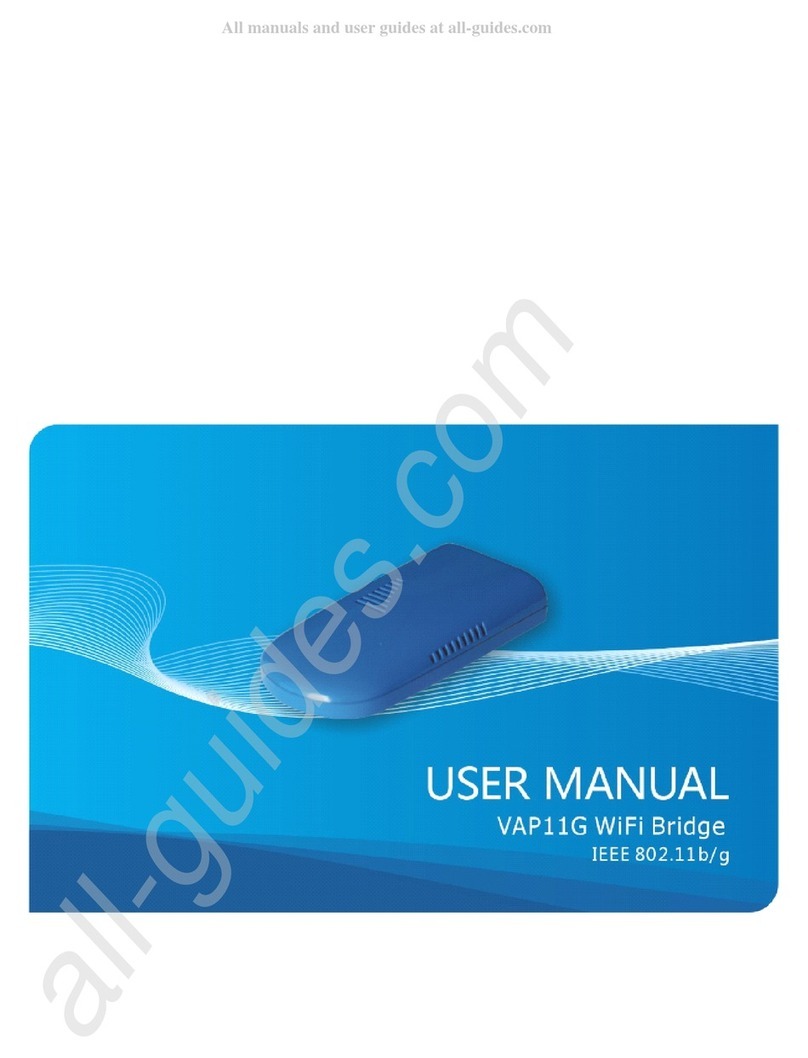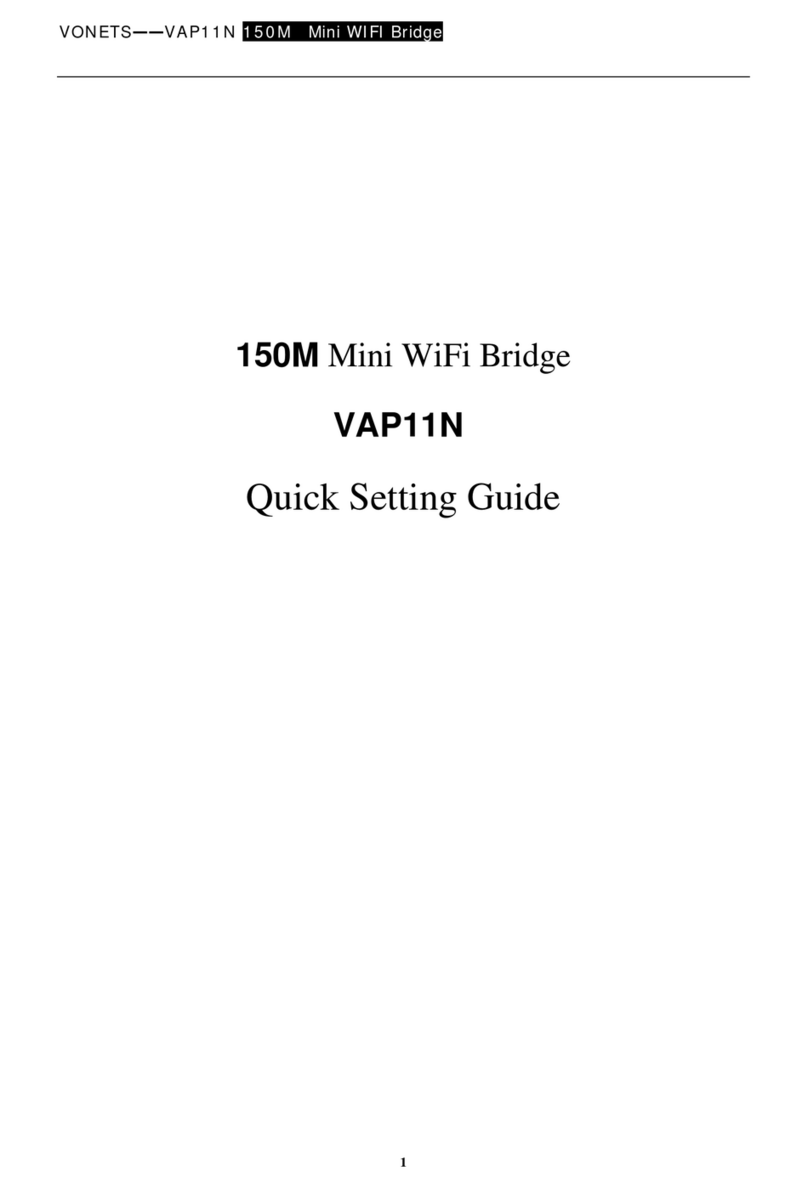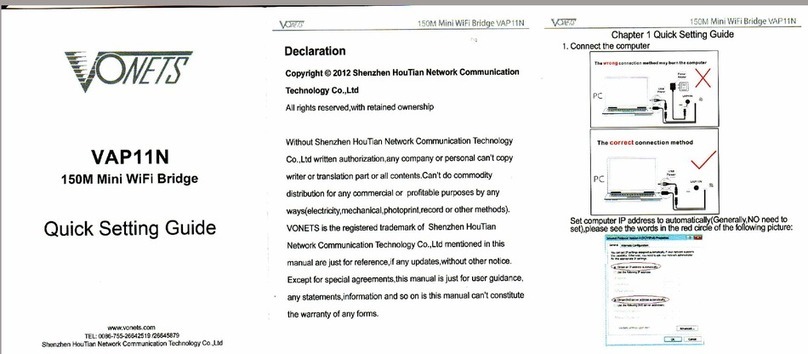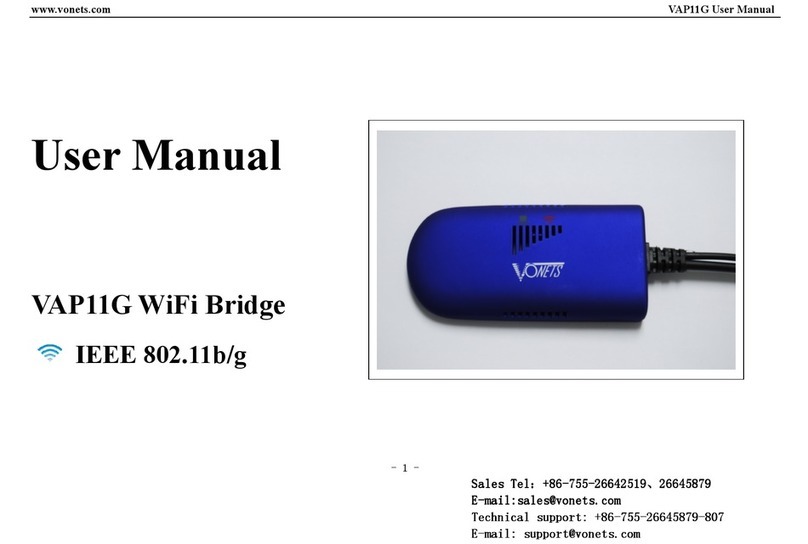VONETS——WiFi Bridge/Repeater/Router
Contents
Chapter 1 Application Mode...........................................................................................................1
1.1 Bridge + Repeater Mode .......................................................................................................1
1.2 Router Mode..........................................................................................................................2
1.3 Serial port forwarding mode.................................................................................................2
Chapter 2 Bridge+Repeater Mode Configuration Instruction......................................................3
2.1 Device connect......................................................................................................................3
2.2 Bridge+Repeater Application Configuration .......................................................................4
2.3 AP Application Configuration..............................................................................................7
Chapter 3 Router Mode Configuration Instruction.......................................................................9
3.1Change device mode.............................................................................................................9
3.2 WAN port settings...............................................................................................................10
3.2.1 WAN/LAN exchange .....................................................................................................11
3.2.2 WAN Port connection method .....................................................................................11
3.2.3 WAN port wired connect network——DHCP...............................................................11
3.2.4 PPPoE WAN port wired connect network——PPPoE.................................................12
3.2.5 WAN port wireless connect network---- WiFi..............................................................12
3.3 Set WiFi hotspot parameters..............................................................................................14
Chapter 4 Serial port forwarding mode Configuration Instruction............................................16
4.1 Data forwarding type setting..............................................................................................16
4.2 Serial port settings..............................................................................................................16
4.3 Forwarding target server settings......................................................................................16
4.4 Default serial port configuration for different devices......................................................17
Chapter 5 Other components and installation method..............................................................18
5.1 Other components ..............................................................................................................18
5.2 Accessories diagram ................................................................................ 错误!未定义书签。
5.3 Industrial chassis rail hook kit installation........................................................................22
5.4 Installation diagram of optional accessories for each model ..........................................23
5.5 Antenna Installation Instructions.......................................................................................23
Appendix Frequently Asked Questions ......................................................................................24