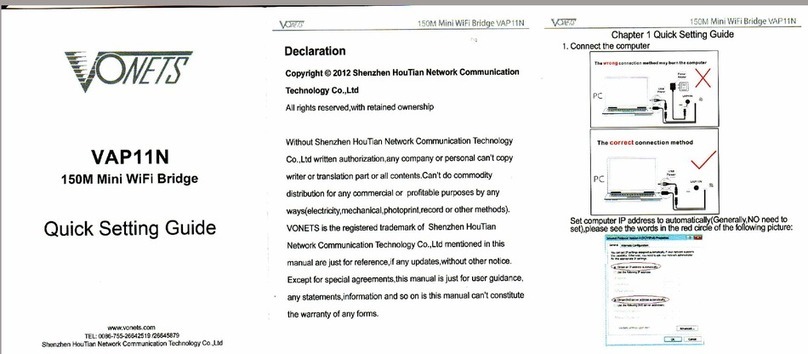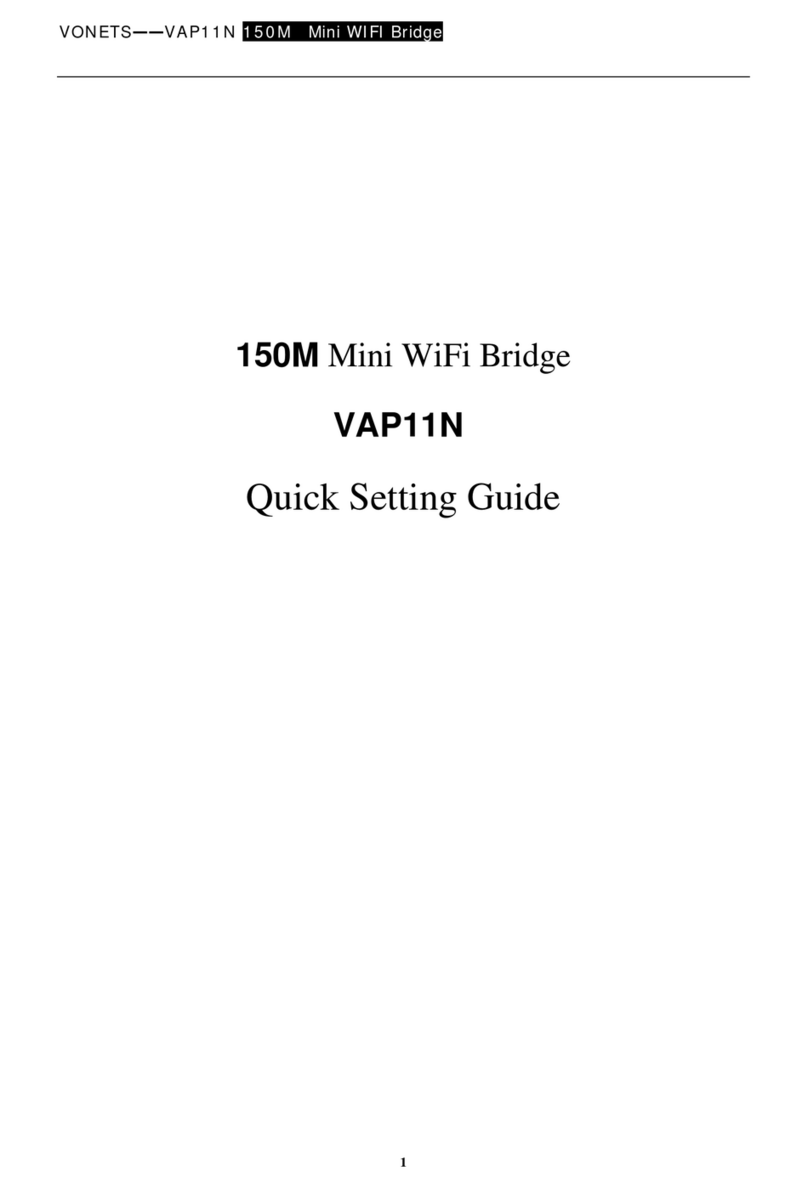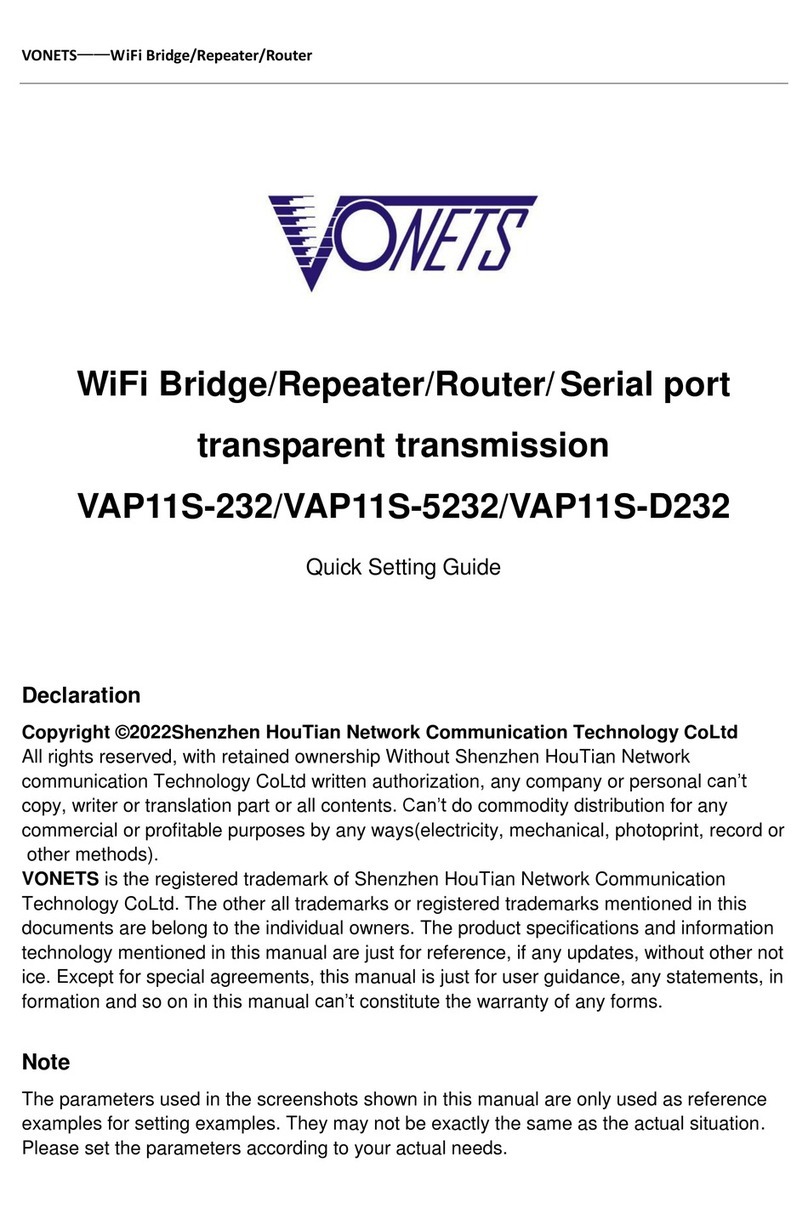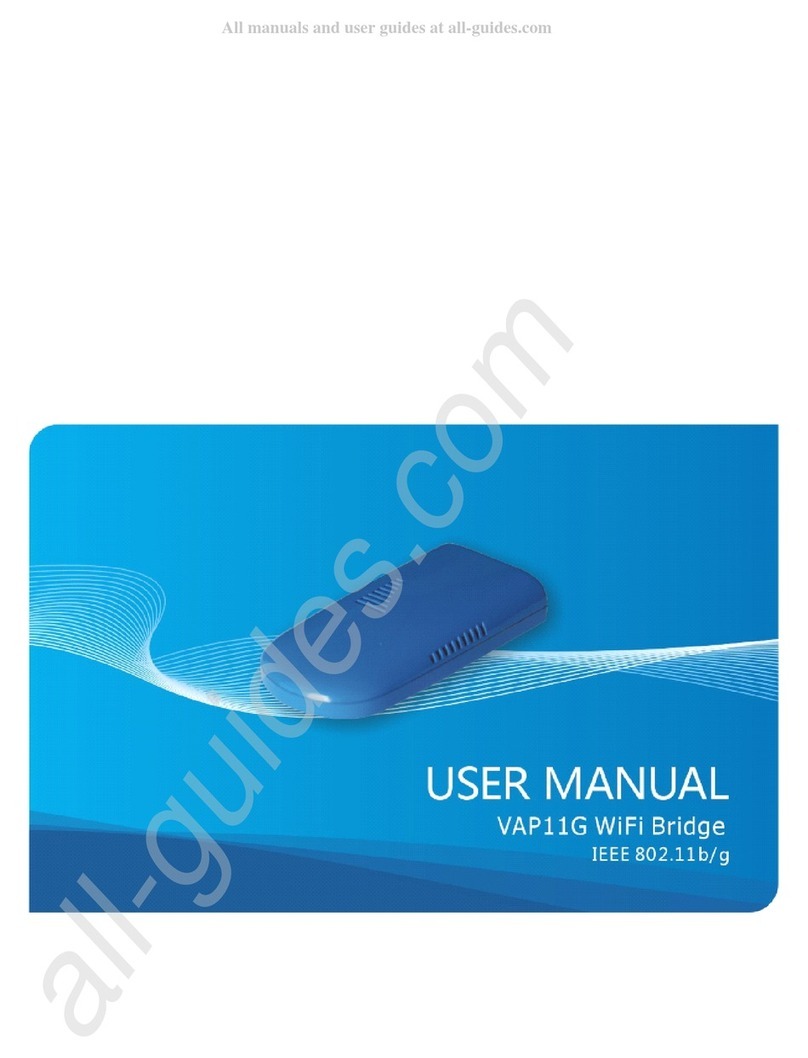www.vonets.com VAP11G User Manual
- 10 -
Sales Tel
Sales TelSales Tel
Sales Tel:
::
:+86
+86+86
+86-
--
-755
755755
755-
--
-26642519
2664251926642519
26642519、
、、
、26645879
2664587926645879
26645879
E
EE
E-
--
-mai
maimai
Technical
TechnicalTechnical
Technical
support: +86
support: +86support: +86
support: +86-
--
-755
755755
755-
--
-26645879
2664587926645879
26645879-
--
-807
807 807
807
E
EE
E-
--
Passphrase - Enter a Passphrase, also called a pre-shared key, of 8-63 characters in the Passphrase field.
The longer and more complex yo r Passphrase is, the more sec re yo r network will be.
Click Next to proceed, or click Back to ret rn to the previo s screen.
WEP (128-Bit) or WEP (64-Bit)
Enter a passphrase in the Passphrase field and click Next. If you want to manually enter a WEP key,
leave the Passphrase field blank and click Next.
Passphrase - Enter a passphrase in the Passphrase field, so a WEP key is automatically generated.
The passphrase is case-sensitive and should not be longer than 6 alphanumeric characters. It must
match the passphrase of your other wireless network devices.
A new screen will appear. If you entered a Passphrase, the WEP key(s) will be displayed. If you did not
enter a Passphrase, enter the WEP key(s) on this screen. Then select the key you will use from the
Key Index dropdown menu.
Key 1-4 - One to four fields will be displayed, depending on the level of encryption you have selected. The
WEP key you enter must match the WEP key of your wireless network. For 64-bit WEP encryption, enter
exactly 0 hexadecimal characters. For 28-bit WEP encryption, enter exactly 26 hexadecimal characters.
Valid hexadecimal characters are “0” to “9” and “A” to “F”.
Key Index - The default transmit key number is 1. If your network’s access point or wireless router uses
transmit key number 2, 3, or 4, select the appropriate number from the Key Index drop-down menu.