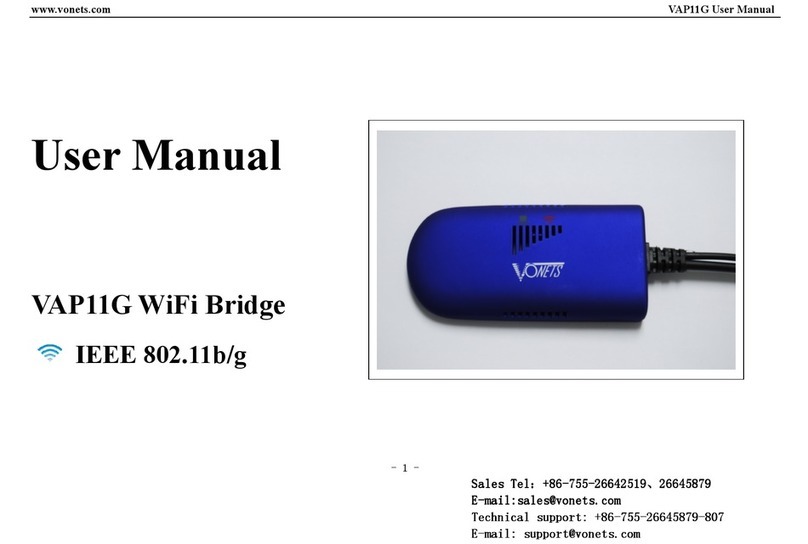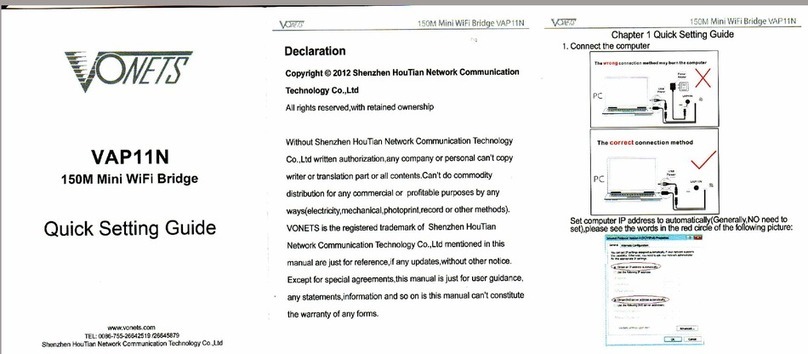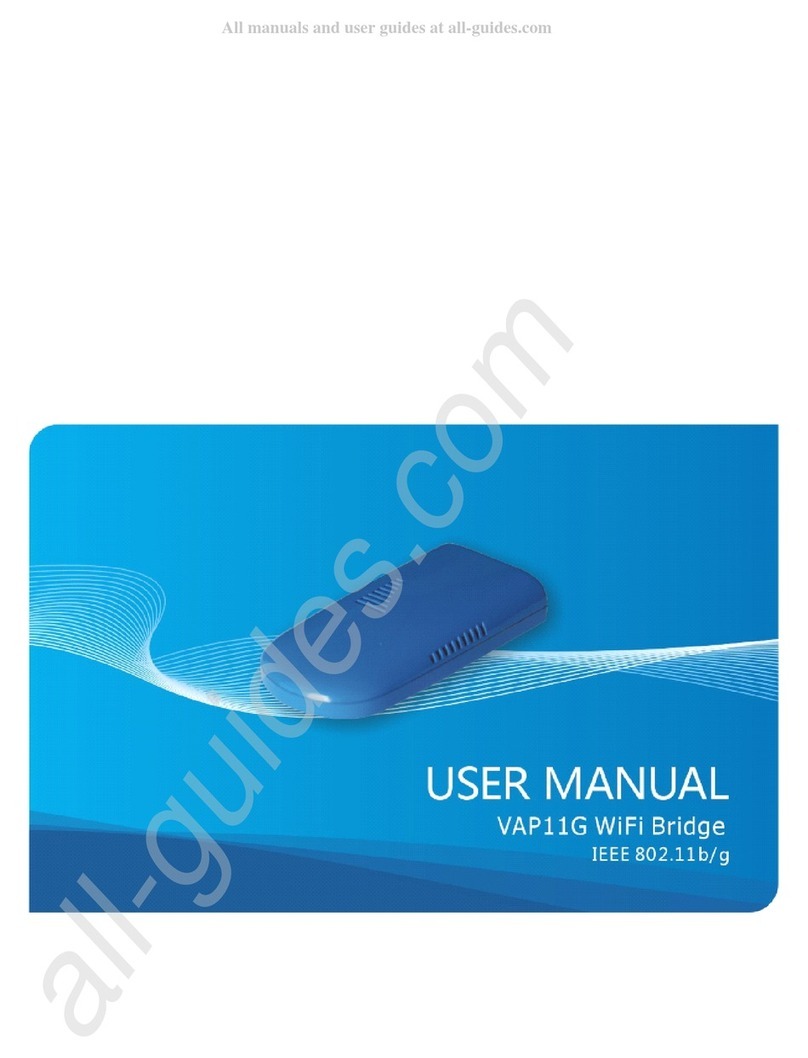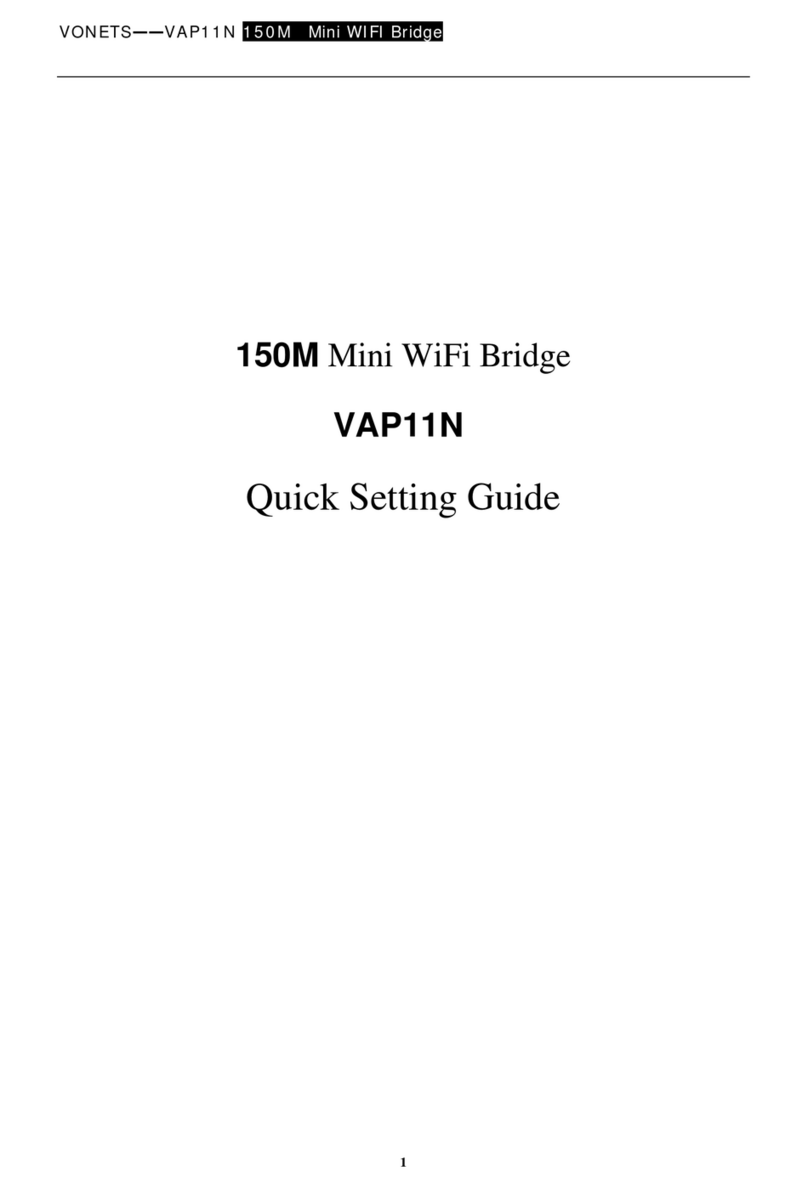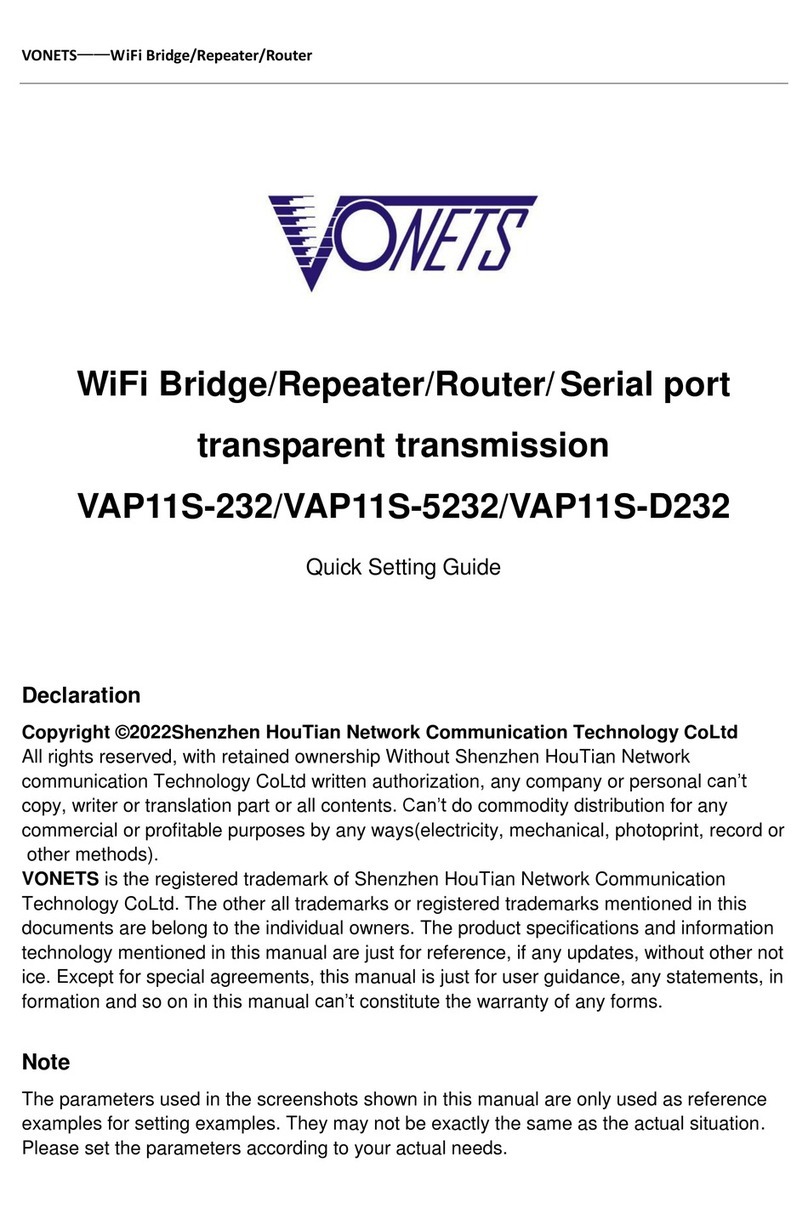VONETS——WiFi Bridge/Repeater/Router
Contents
Chapter 1 Application Mode.......................................................................................................................................... 1
1.1 Bridge + Repeater Mode...................................................................................................................................... 1
1.2 Router Mode............................................................................................................................................................... 2
Chapter 2 Bridge+Repeater Mode Configuration Instruction................................................................... 3
2.1 Device connect......................................................................................................................................................... 3
2.2 Bridge+Repeater Application Configuration ............................................................................................ 3
2.3 AP Application Configuration...................................................................................................................... 6
Chapter 3 Router Mode Configuration Instruction............................................................................................ 8
3.1 Change device mode........................................................................................................................................ 8
3.2 WAN port settings................................................................................................................................................... 9
3.2.1 WAN/LAN exchange...................................................................................................................................... 9
3.2.2 WAN Port connection method ............................................................................................................... 10
3.2.3 WAN port wired connect network——DHCP.................................................................................. 10
3.2.4 PPPoE WAN port wired connect network——PPPoE................................................................ 11
3.2.5 WAN port wireless connect network---- WiFi................................................................................. 11
3.3 Set WiFi hotspot parameters........................................................................................................................... 13
Chapter 4 Other components and installation method................................................................................. 15
4.1 Other components................................................................................................................................................ 15
4.2 Industrial chassis rail hook kit installation.............................................................................................. 15
4.3 Ethernet port expander installation............................................................................................................. 16
Appendix Frequently Asked Questions................................................................................................................. 17