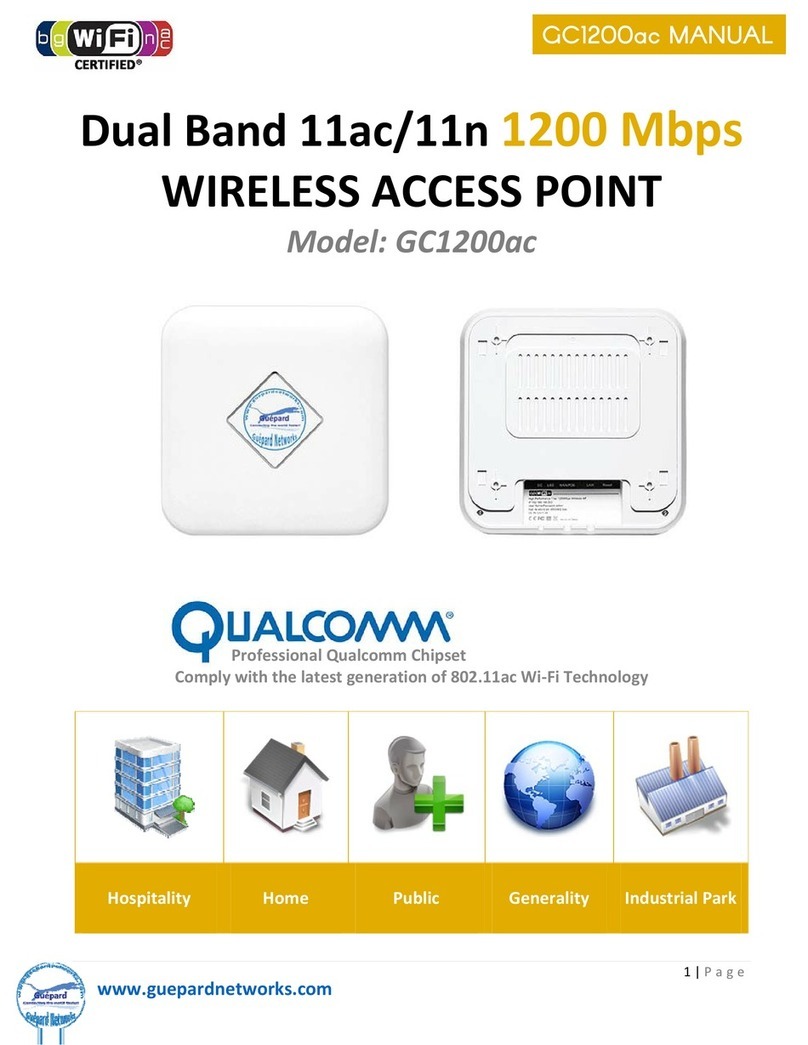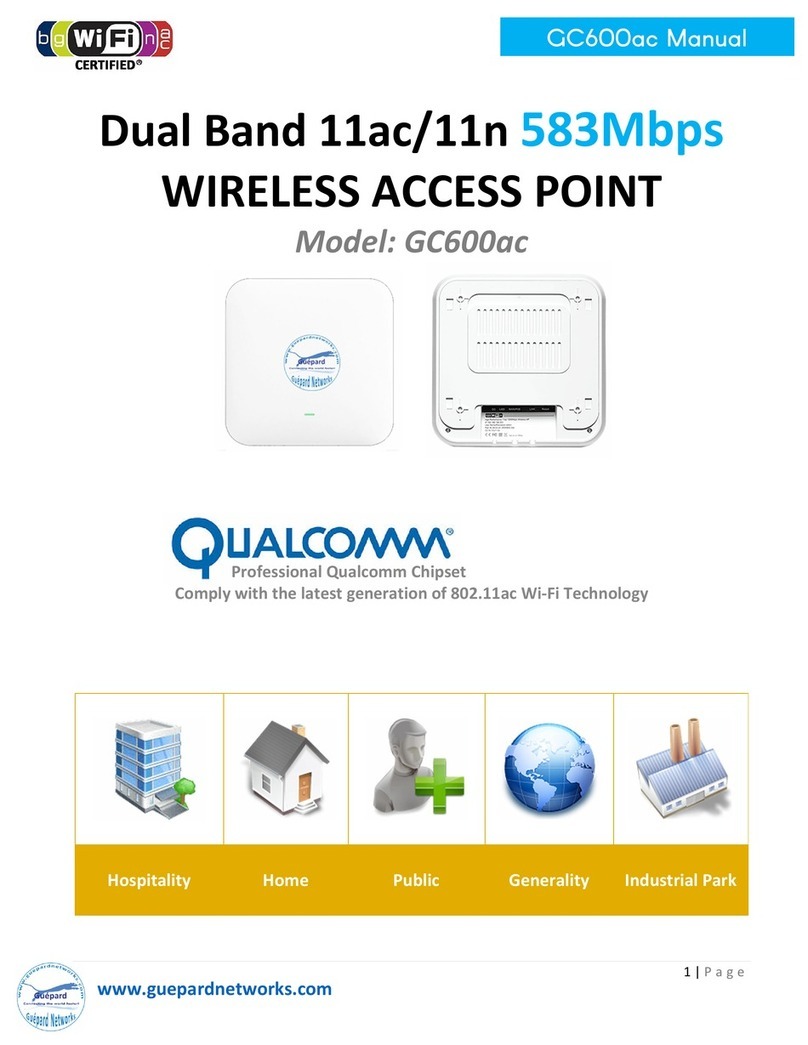GO1200ac Manual
www.guepardnetworks.com
P13. Device is running in AP mode.
There are five operaon mode of ceiling wireless AP and there are explanaon for each operaon mode
for beer use.
•Gateway Mode: In this mode, the device is supposed to connect to internet via ADSL/Cable
Modem. The NAT is enable and PCs in LAN ports share the same IP to ISP through WAN port. The
connecon type can be setup in WAN page by using PPPOE, DHCP client or stac IP.
•Repeater Mode: In this mode, the user can access wireless AP, device can be connected to other
wireless network using the wireless. All interfaces are bridged together. Without NAT, firewall and
all network related funcons.
•WISP Mode: In this mode, all Ethernet ports are bridged together and wireless clients will connect
ISP access point. The NAT is enabled and PCs in Ethernet port share the same IP to ISP through
wireless LAN. You must set wireless to client mode first and connect to the ISP AP in Site-Survey
page. The connecon type can be setup in WAN page by using PPPOE, DHCP client and stac IP.
•AP Mode: In this mode, the AP wireless interface and cable interface bridging together. Without
NAT, firewall and all network related funcons.
•Super WDS Mode: In this mode, the wireless interface can be connected with other wireless AP
through WDS (The Wireless Distribuon System), and the wireless interface and cable interface.
Without NAT, firewall and all network related funcons.
9 | Page