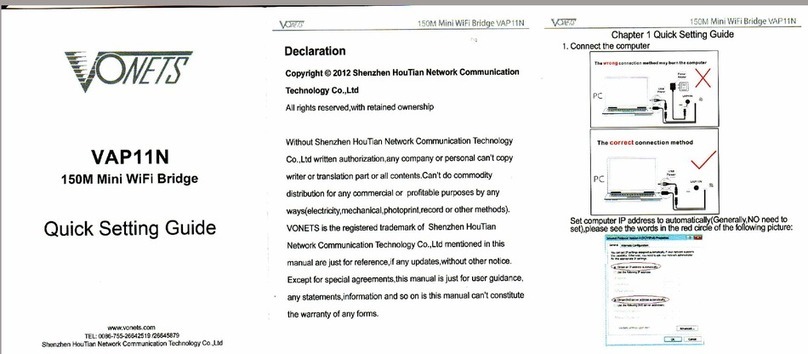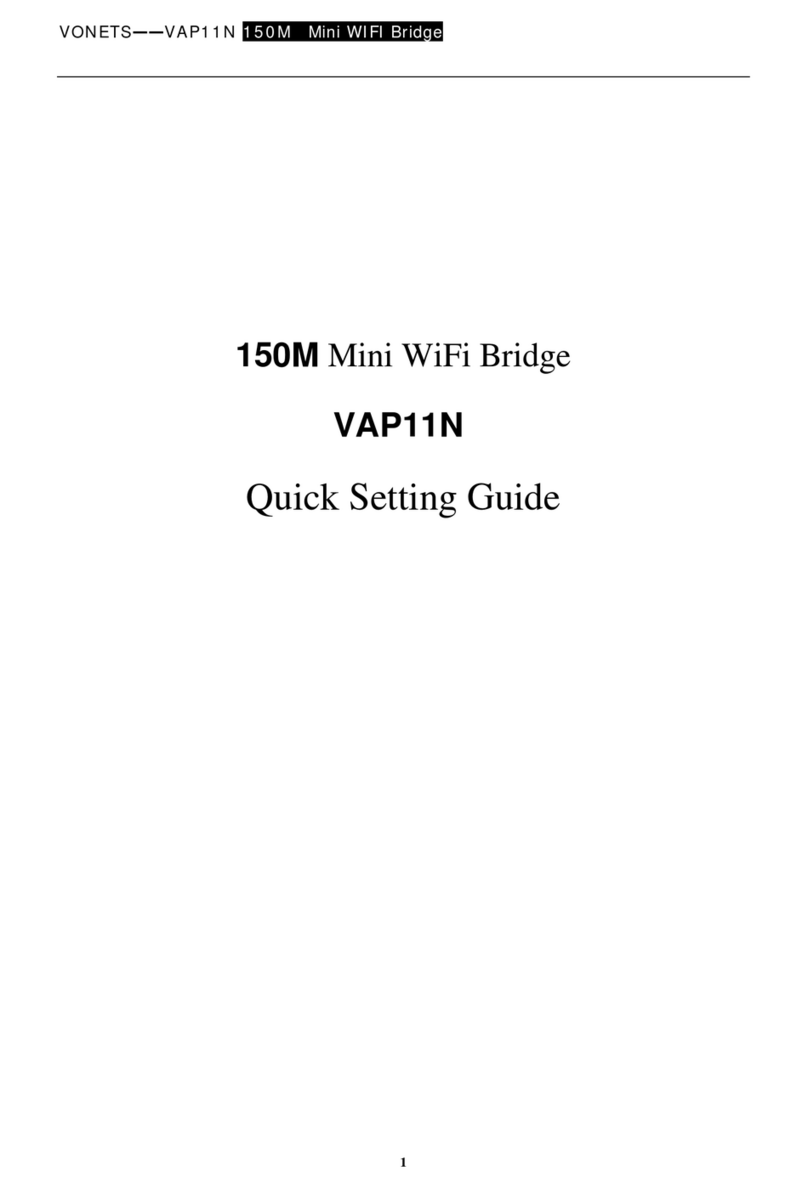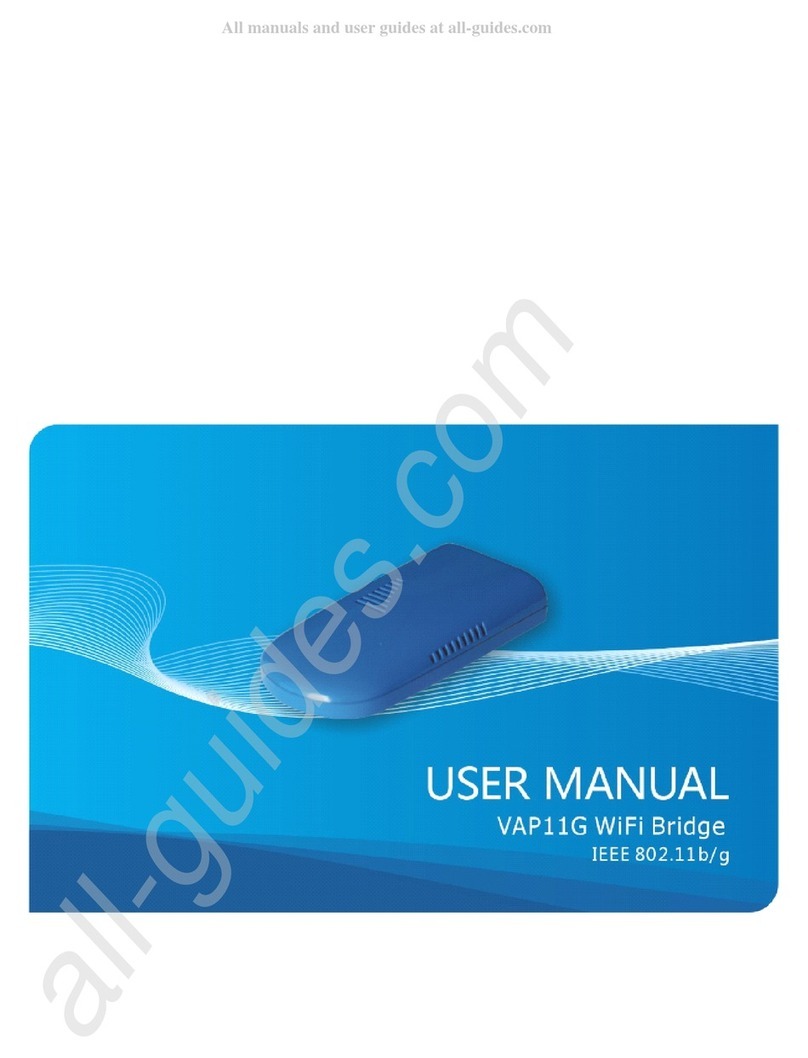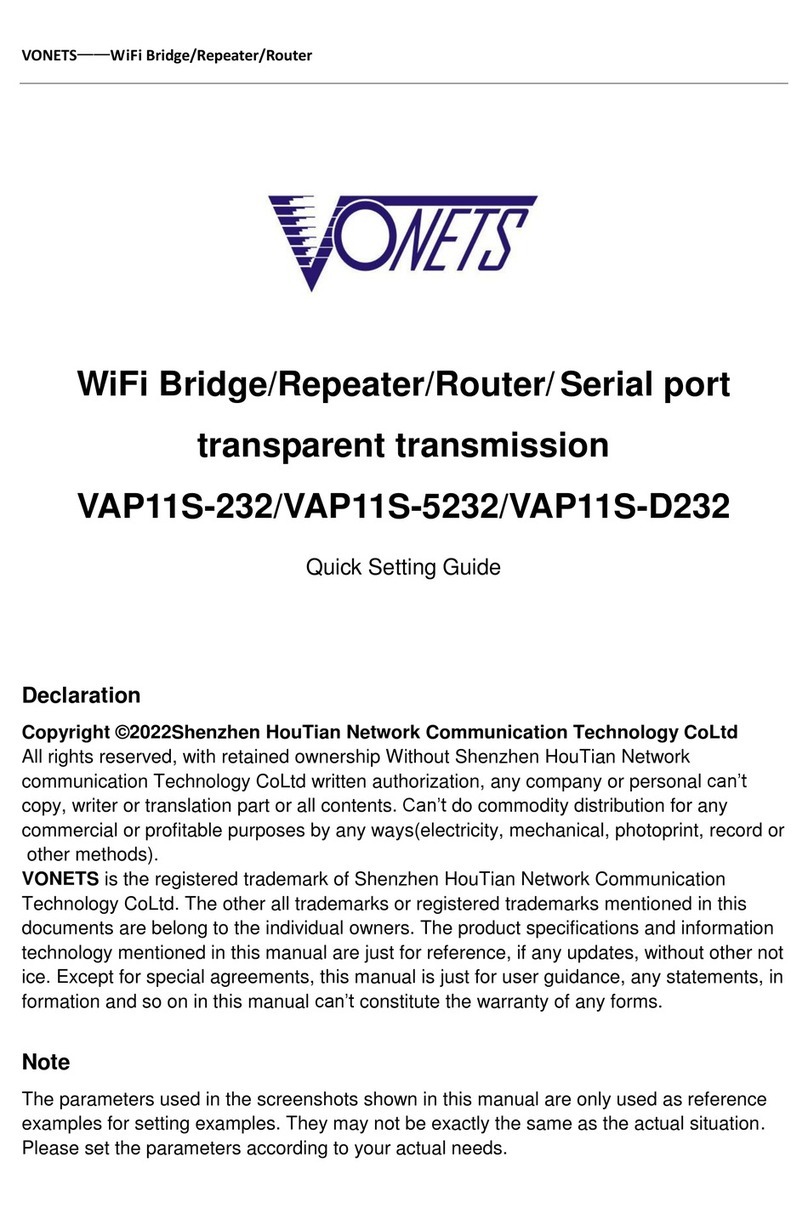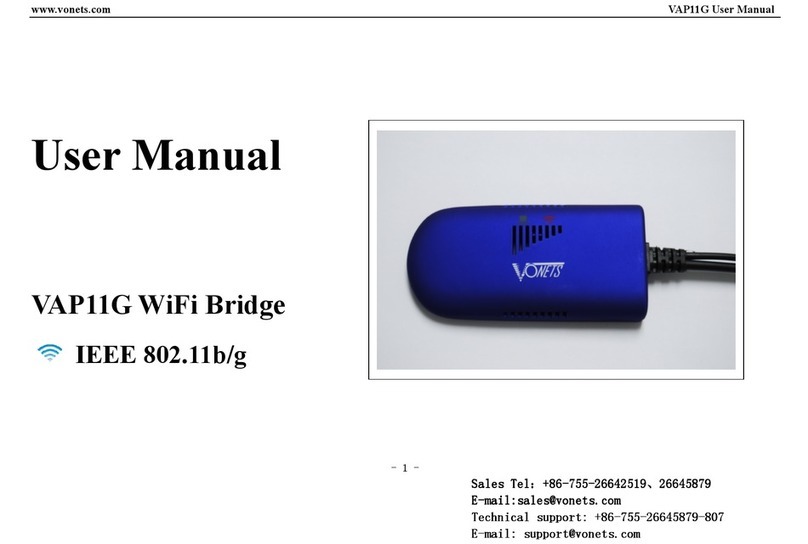VONETS WiFi Bridge/Repeater
10
3. The device WiFi hot spot can be found, but the smart phone or PC can’t connect to this
device hotspot?
●Reason 1. Due to some unexpected operation or power down, caused the destroy of device
parameters. At this time, just need to reset the device to factory default parameters;
●Reason 2. The device WiFi doesn’t work at the best channel, make the performance
worse. At this time, you can try to change the source WiFi hot spot and this device WiFi
channel to make the performance better;
●Reason 3. The smart phone or PC haven’t configured the correct WiFi password;
4. The device has been configured the source WiFi hot spot parameters, the smart phone or
PC has connected to the device WiFi hot spot, but still doesn’t get internet?
●First, check the status light to know the current state of the device, then according to the
state of the device to analyze the fault reasons;
●Reason 1. The distance between the device and source WiFi hot spot is too long, cause the
communication performance degradation, finally effect the user’s access to the Internet.
At this time, just need shorten the distance between the device and source WiFi hot spot to
solve this problem;
●Reason 2. Due to some unexpected operation or power down, caused the destroy of device
parameters. At this time, just need to reset the device to factory default parameters;
●Reason 3. The device WiFi doesn’t work at the best channel, make the performance
worse. At this time, you can try to change the source WiFi hot spot WiFi channel
to make it the same as the default channel of the device, the reboot the device, the device
will automatically exchange to the same channel as the source WiFi hotspot, to make the
performance better;
●Reason 4. There are several WiFi hot spot around the device, WiFi channel mutual
interference, make the performance worse. At this time, you can try to change
the source WiFi hot spot and this device WiFi channel to make the performance
better;
●Reason 5. The configured source WiFi hot spot parameters are not correct. At this time,
just need to configure the correct parameters then reboot the device;
5. The smart phone or PC has been connected the device by WiFi or Ethernet cable, but user
can’t log in the device WEB page, or after log in the WEB it shows error?
●Reason 1. The users don’t use the browser recommended by VONETS(IE,Google Chrome,
Safari, the mobile phone browser);
●Reason 2. The smart phone or PC installed the firewall, the security level is set too high,
caused the above problem. At this time, only need to close the firewall;
●Reason 3. The security level of browser is too high, it will also cause the above problem.
At this time, just need to reduce the browser’s security level, then log in again;
●Reason 4. The IP address of the device input error. For the new device from the factory,
user only need input the correct IP address according to the instruction guide; for
the device that has connected the source hot spot, user only operate according to
<Remark 2>.