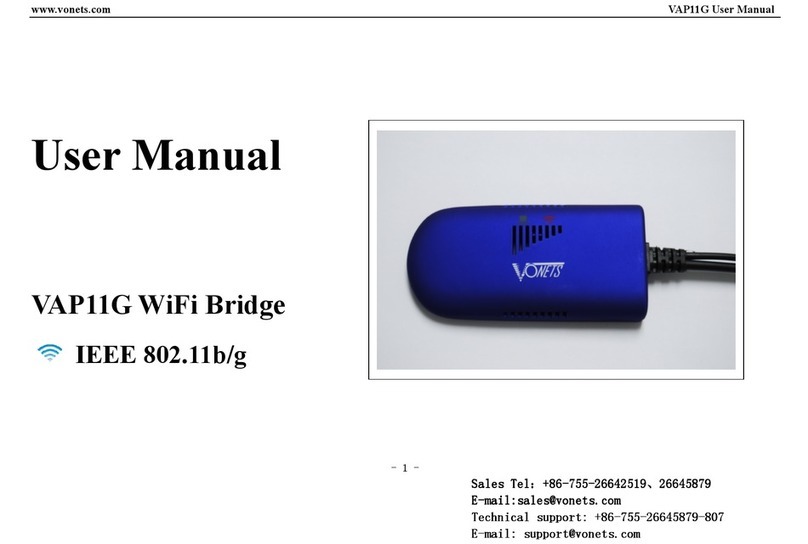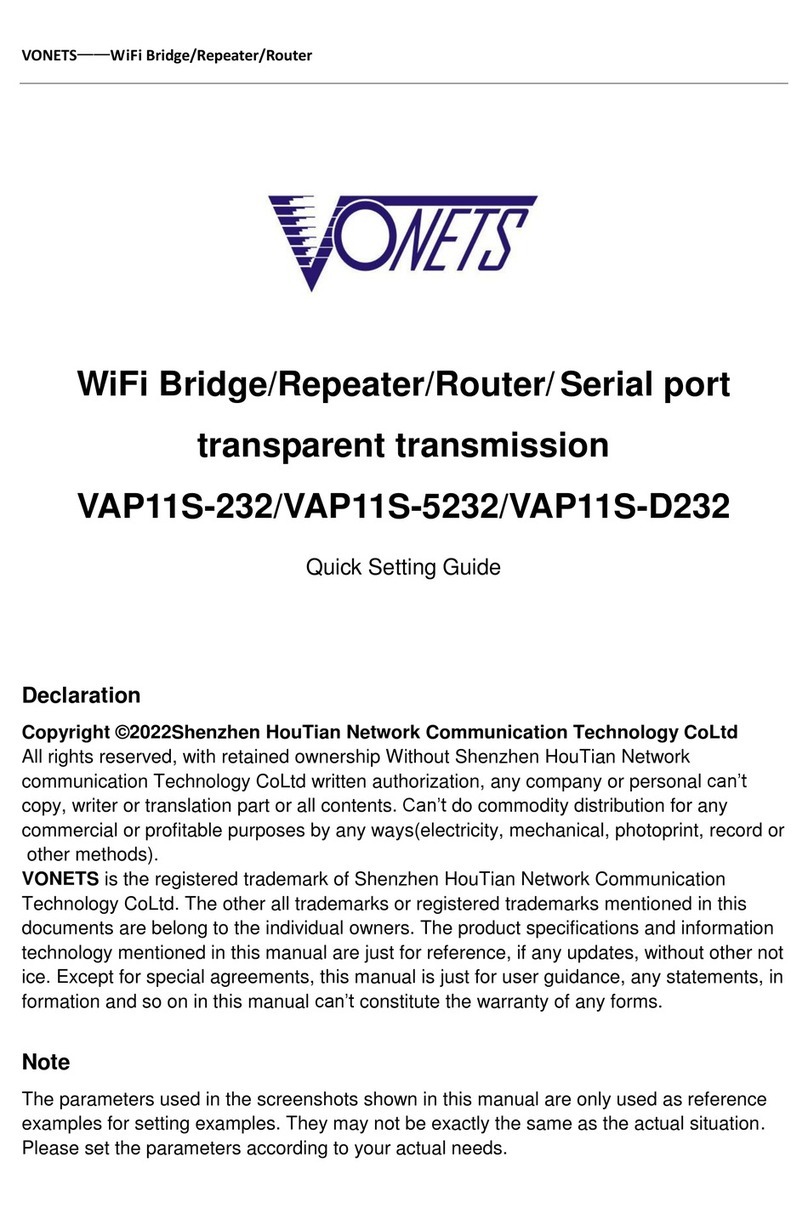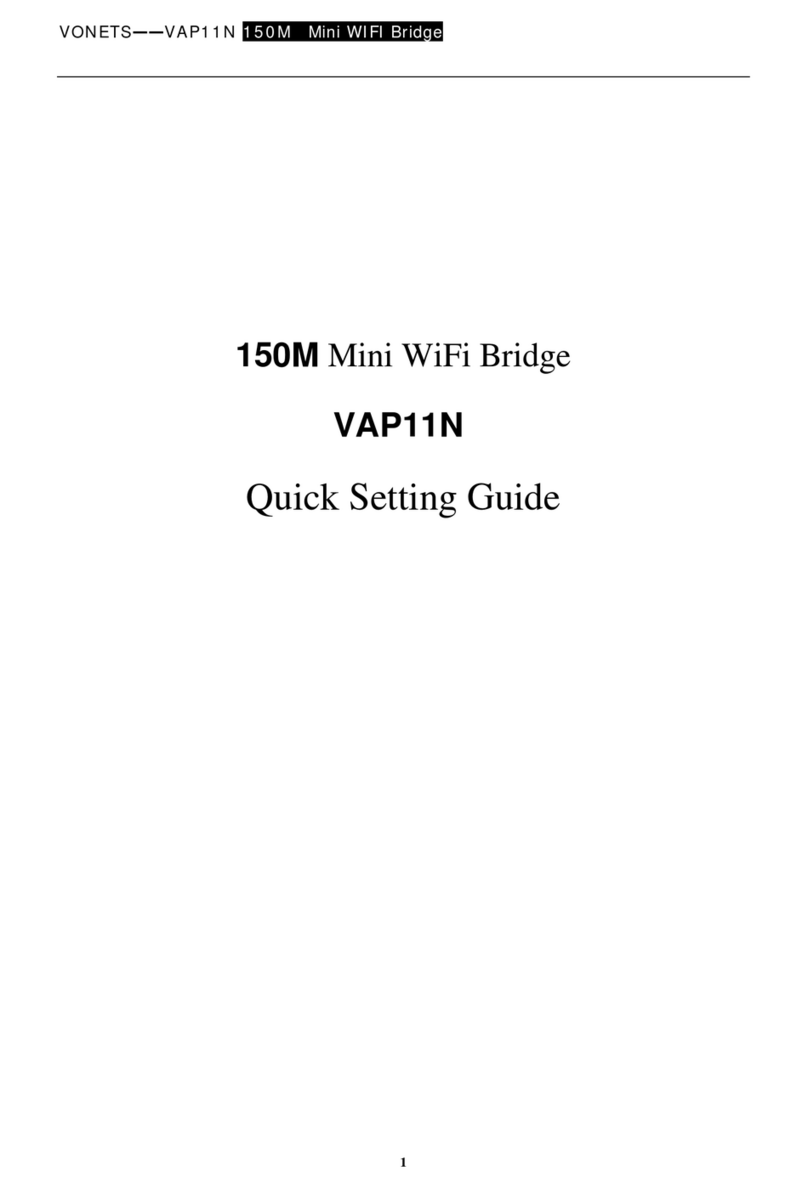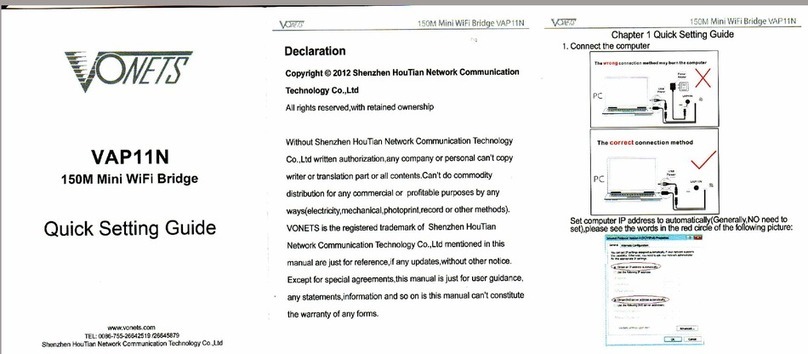Click Next to proceed, or click Back to return to the previous screen.
WEP
WEP
WEP
WEP (128-Bit)
(128-Bit)
(128-Bit)
(128-Bit) or
or
or
or WEP
WEP
WEP
WEP (64-Bit)
(64-Bit)
(64-Bit)
(64-Bit)
Enter a passphrase in the
Passphrase
field and click Next
Next
Next
Next . If you want to manually enter a WEP key,
leave the
Passphrase
field blank and click Next
Next
Next
Next .
Key
Key
Key
Key 1-4
1-4
1-4
1-4 - One to four fields will be displayed, depending on the level of encryption you have selected. The
WEP key you enter must match the WEP key of your wireless network. For 64-bit WEP encryption, enter
exactly 10 hexadecimal characters. For 128-bit WEP encryption, enter exactly 26 hexadecimal characters.
Valid hexadecimal characters are “ 0 ” to “ 9 ” and “ A ” to “ F ” .
Key
Key
Key
Key Index
Index
Index
Index - The default transmit key number is 1
1
1
1. If your network ’ s access point or wireless router uses
transmit key number 2, 3, or 4, select the appropriate number from the
Key Index
drop-down menu.
Click Next to proceed, or click Back to return to the previous screen.
8)The New settings will be shown. Click Next to save your new settings.