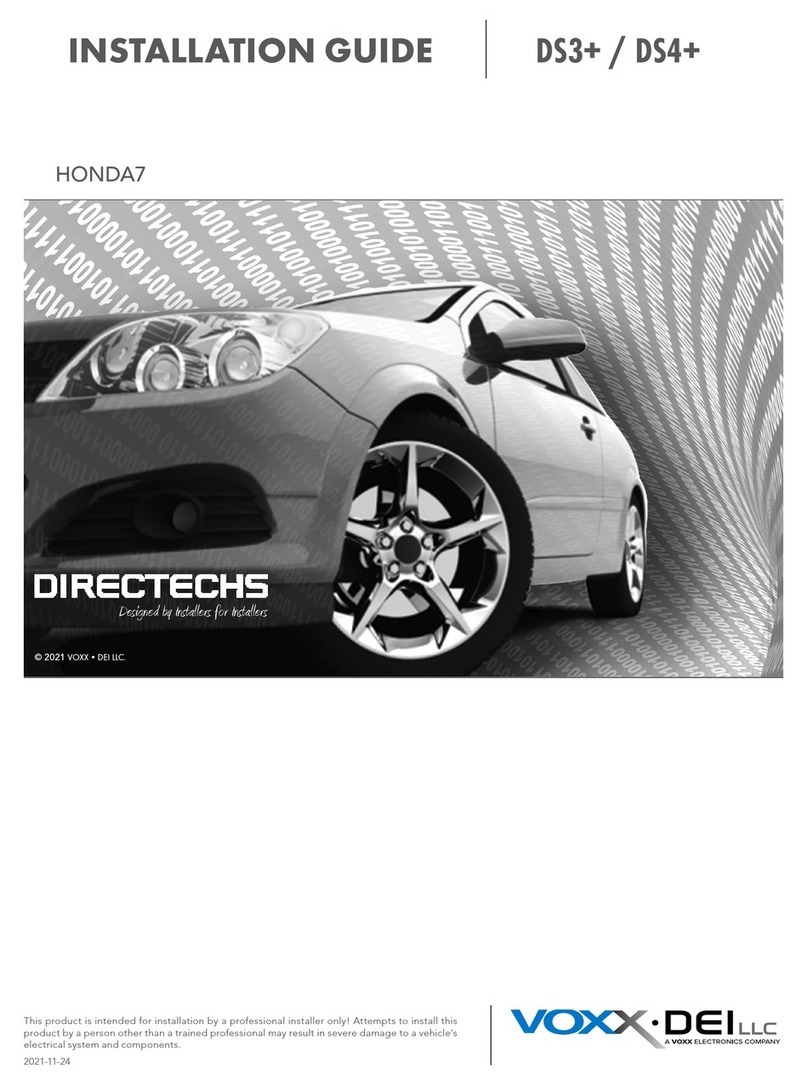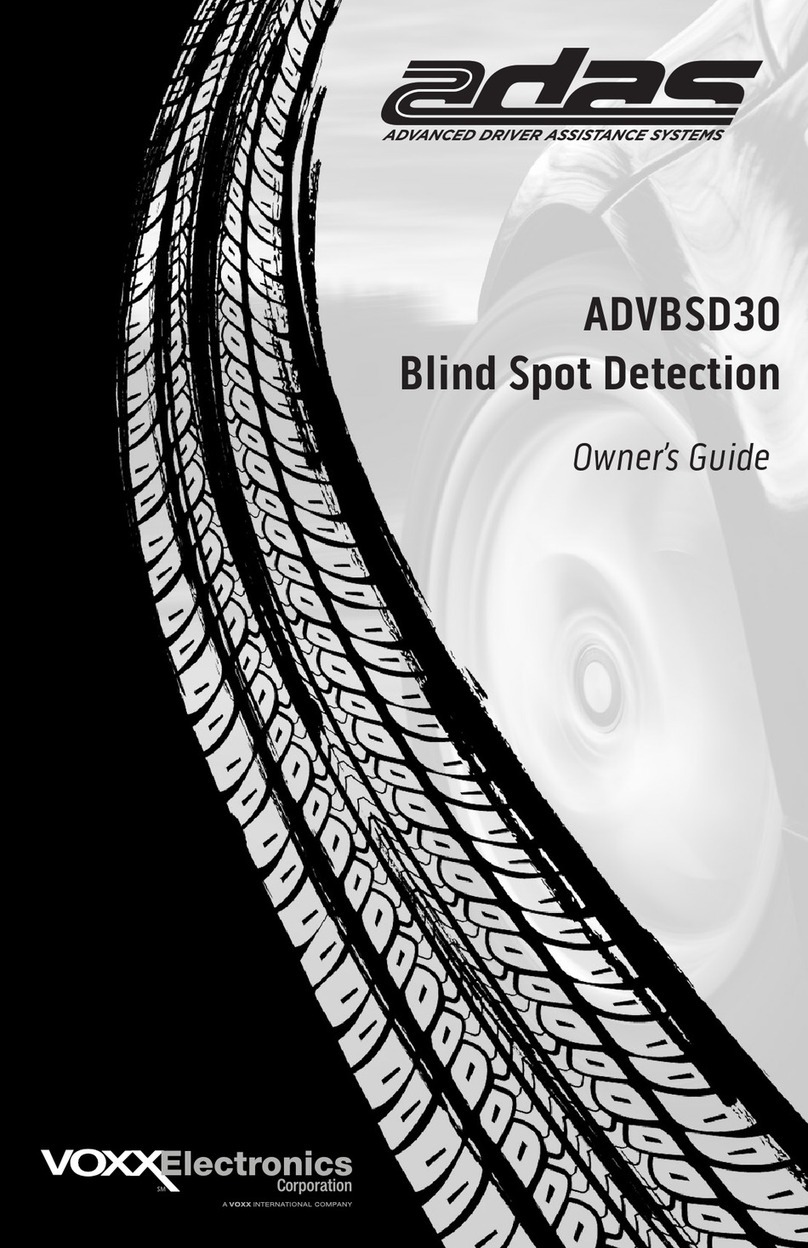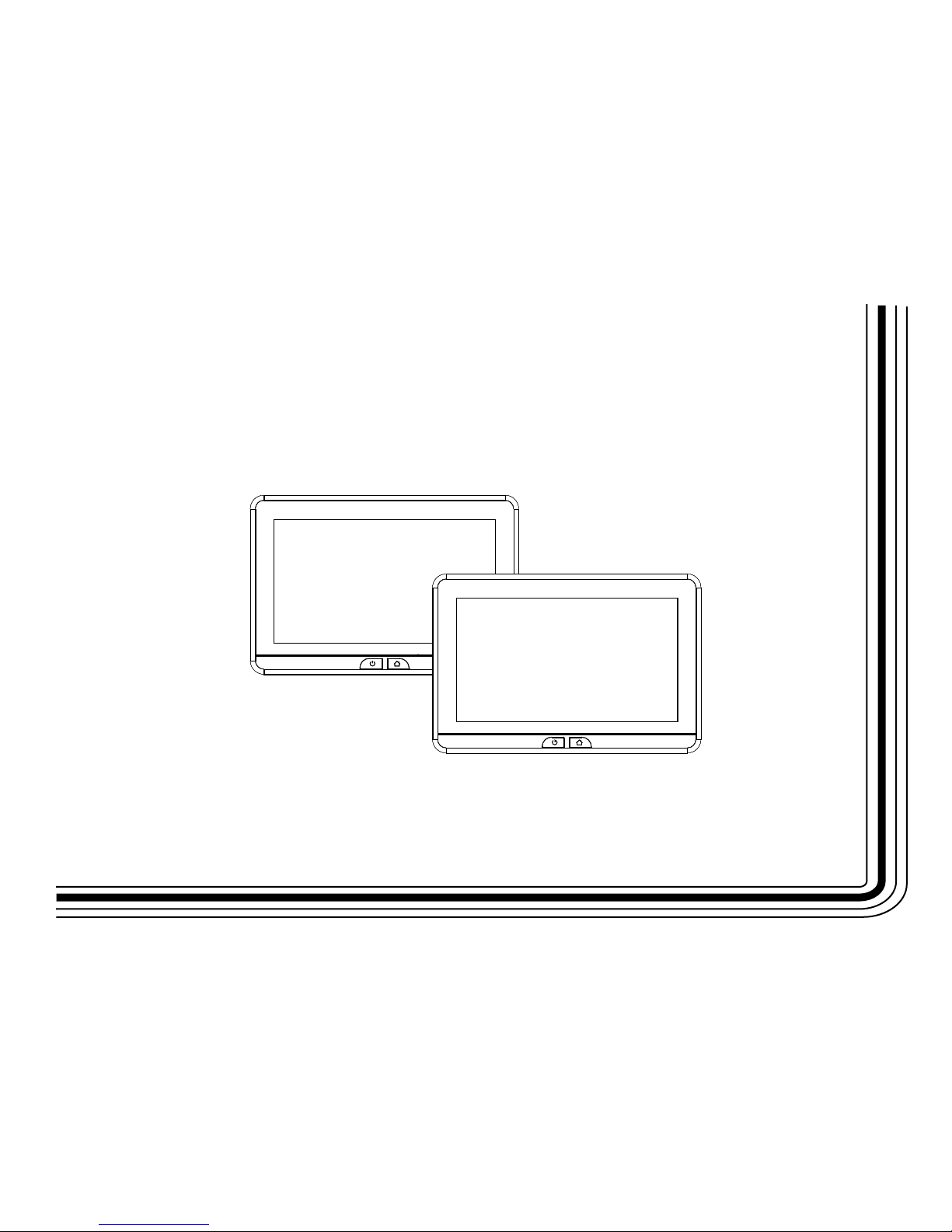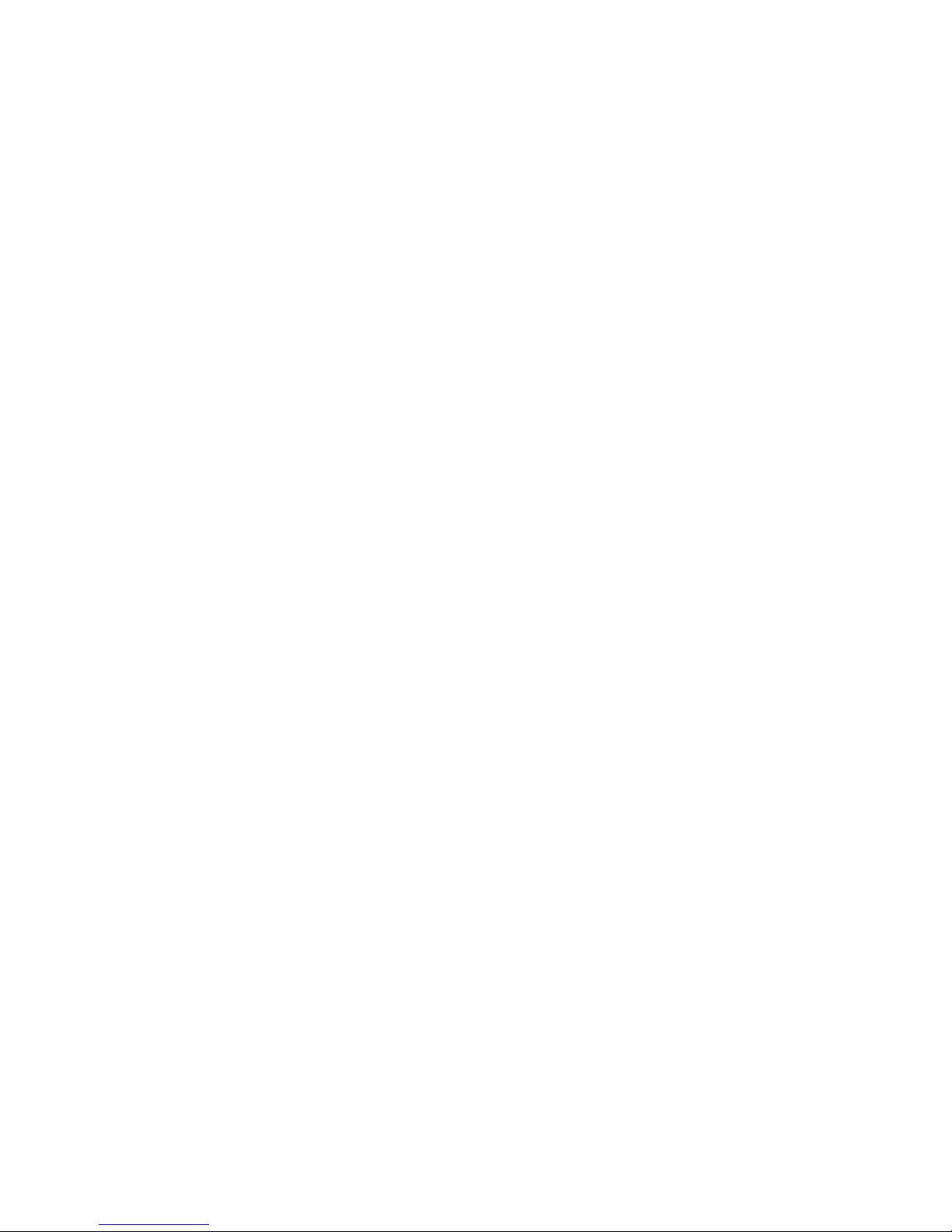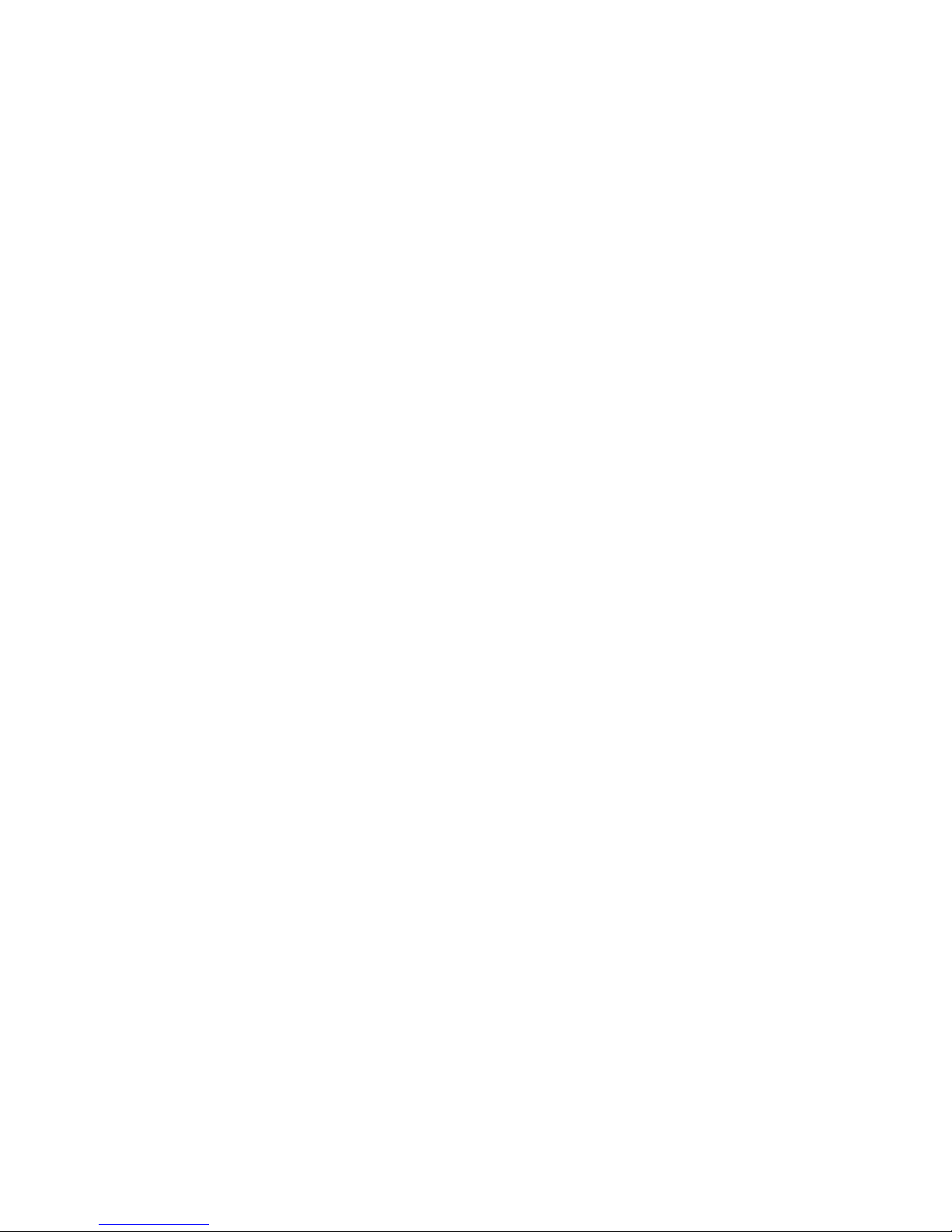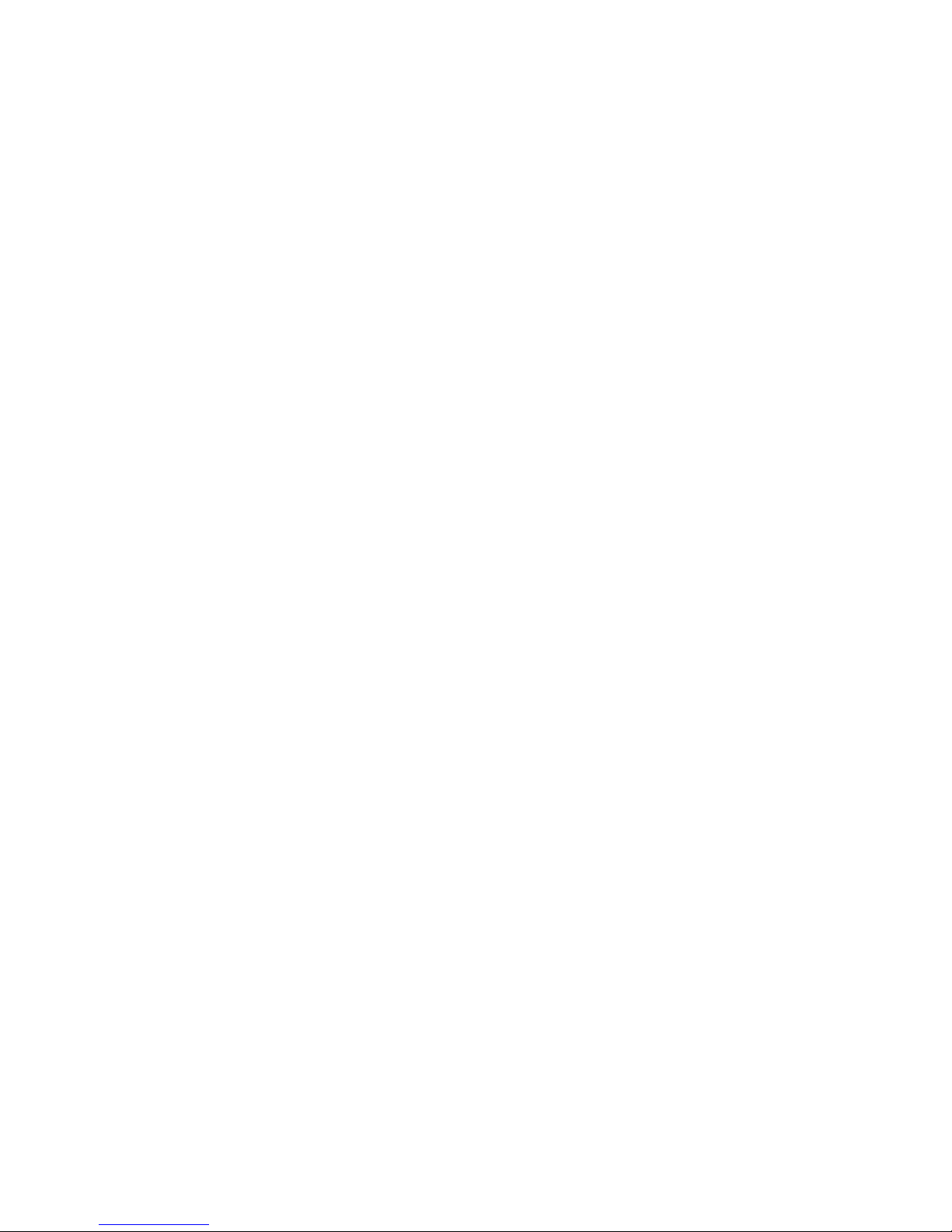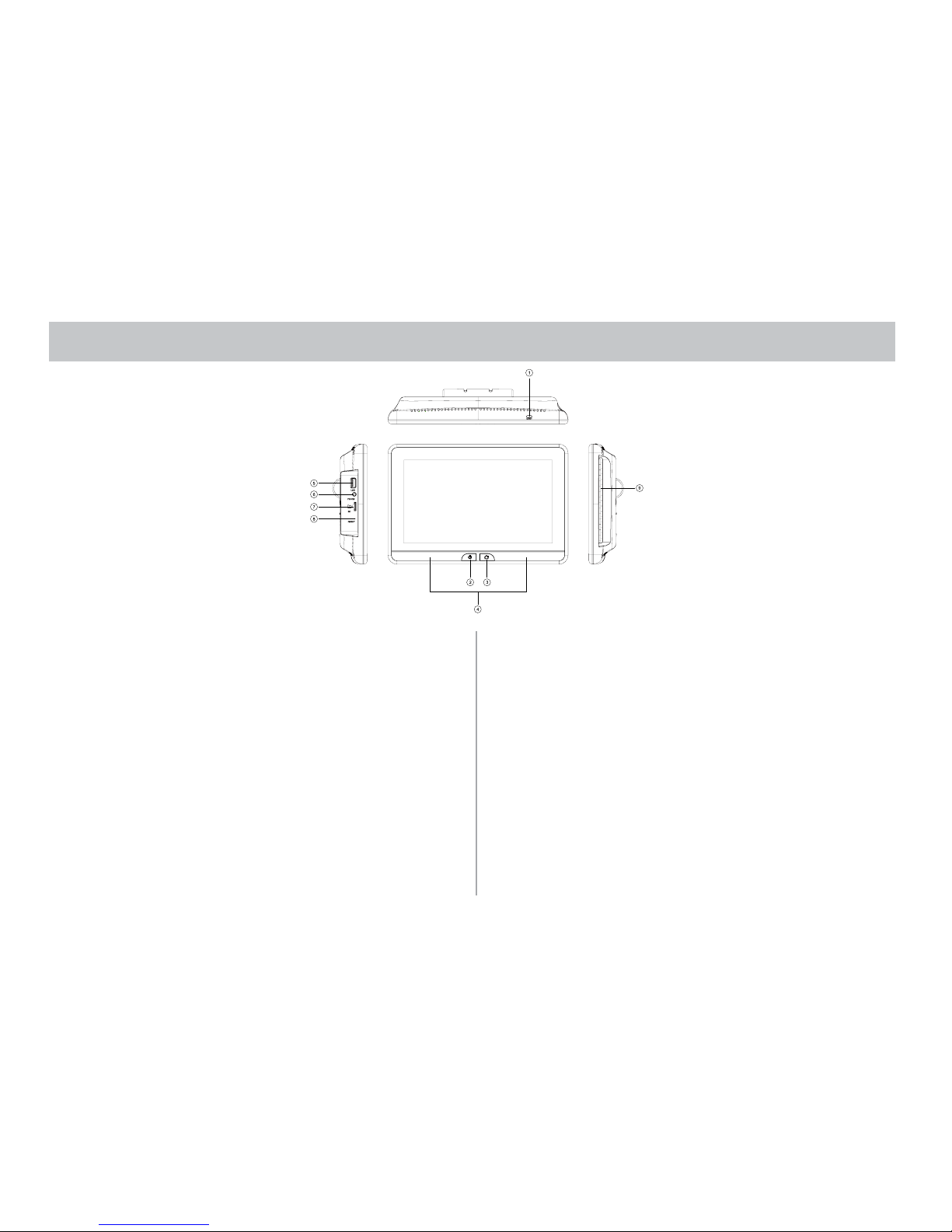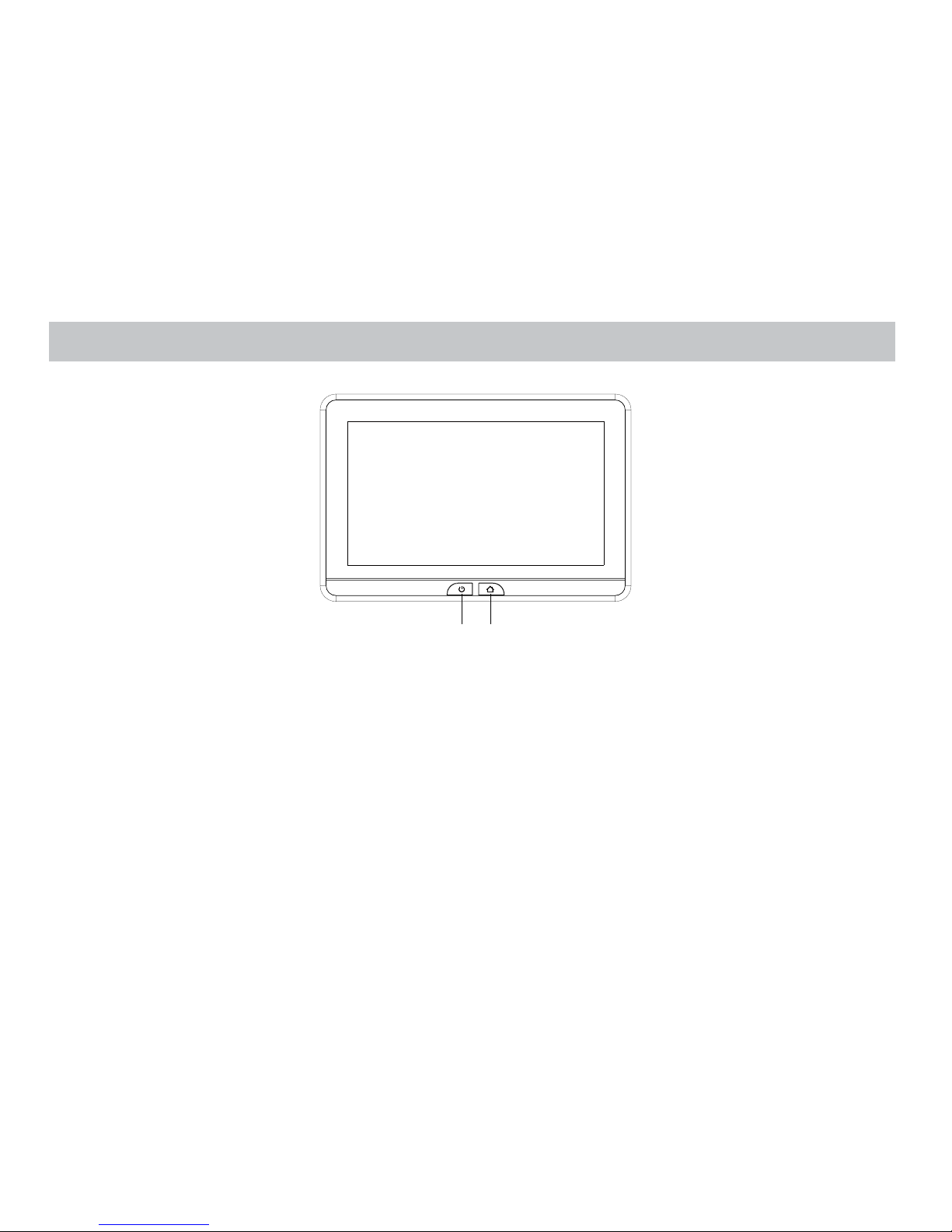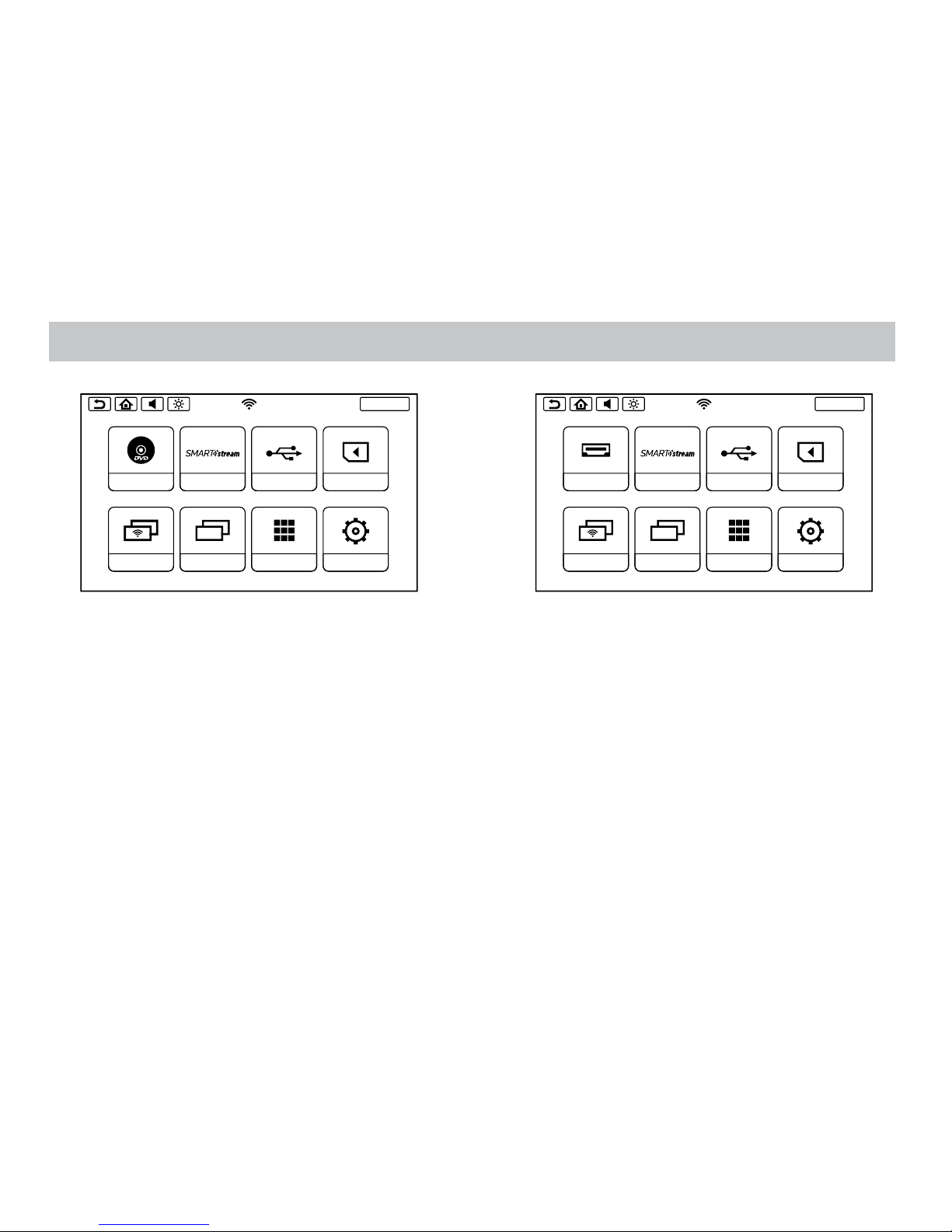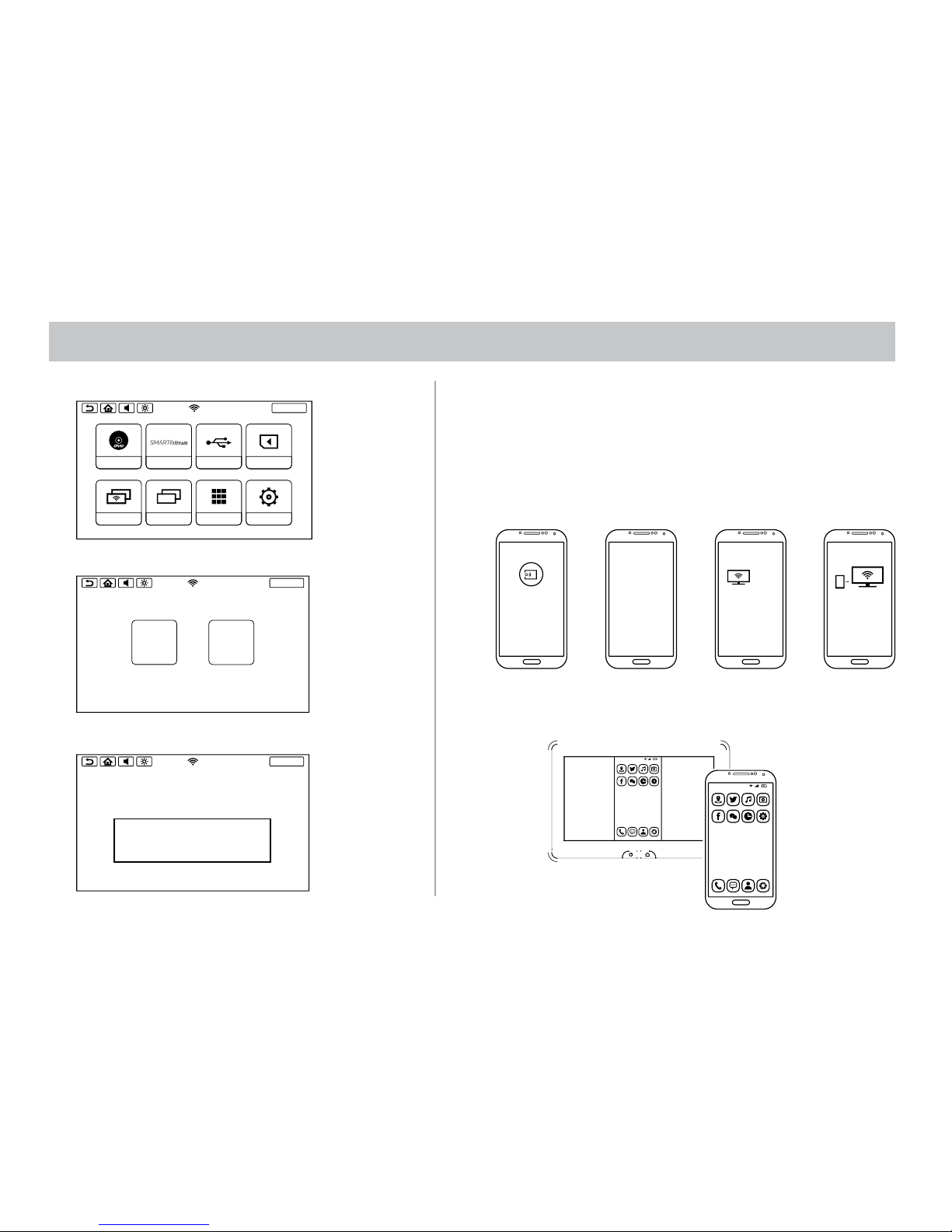TABLE OF CONTENTS
Description of parts (SB10MD1) ..................................................................................................................................................................................... 5
Description of parts (SB10M1)......................................................................................................................................................................................... 6
Getting Started ..................................................................................................................................................................................................................... 7
Home Main Menu ............................................................................................................................................................................................................... 8
SmartStream Android ........................................................................................................................................................................................................ 9
SmartStream iOS ............................................................................................................................................................................................................... 10
USB & SD Card Pla yback...................................................................................................................................................................................................12
WIFI Dual Screen..................................................................................................................................................................................................................13
Dual Screen............................................................................................................................................................................................................................15
WIFI Connection ..................................................................................................................................................................................................................16
VOXX LINK..............................................................................................................................................................................................................................17
WFMM .....................................................................................................................................................................................................................................19
IR TRANSMITTER ..................................................................................................................................................................................................................20
Language .............................................................................................................................................................................................................................. 21
About Device & Check for Update ............................................................................................................................................................................... 22
Reset........................................................................................................................................................................................................................................ 24
Volume & Brightness Control......................................................................................................................................................................................... 25
DVD Basics (SB10MD1)......................................................................................................................................................................................................26
General Specication.........................................................................................................................................................................................................27
Compliance Information.................................................................................................................................................................................................. 28