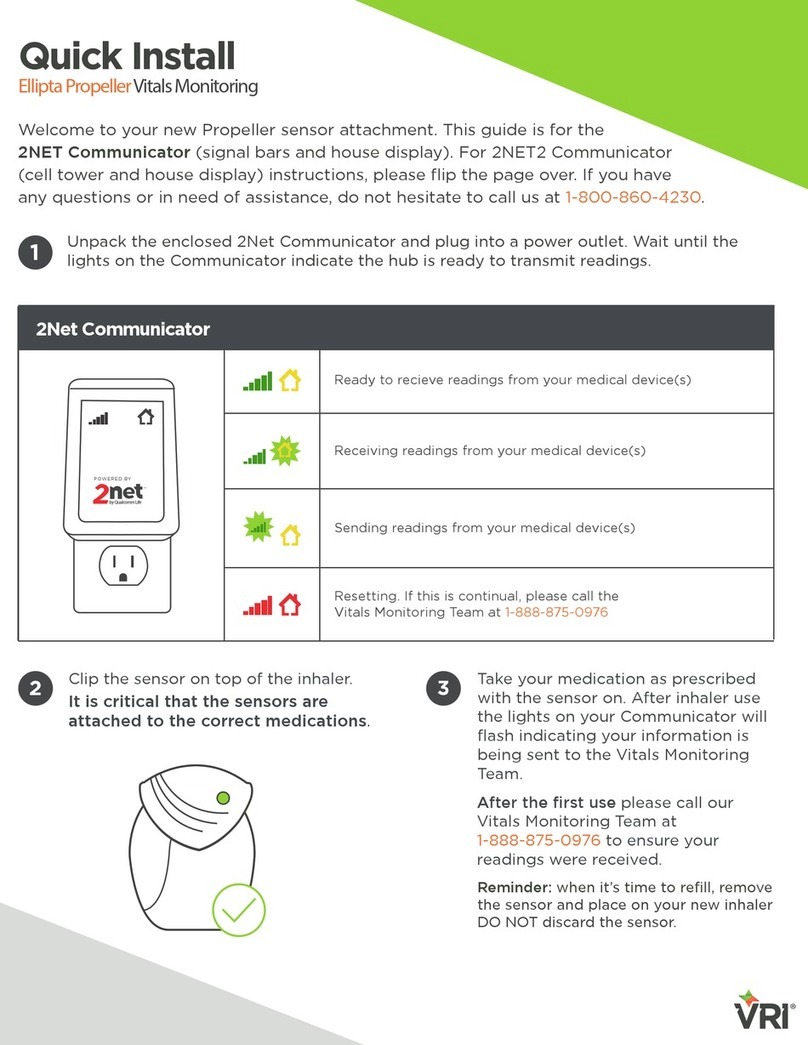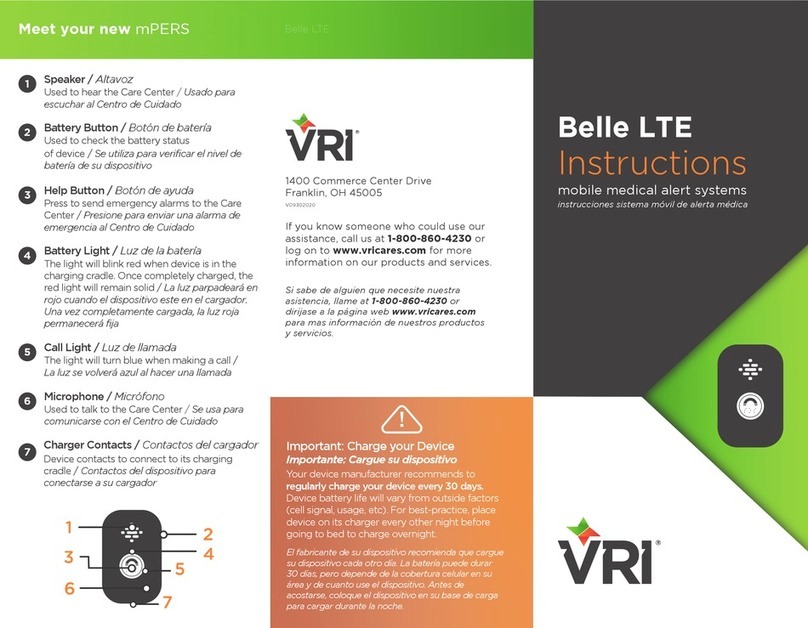7
5.0 Using the Console Help Button
When the blue Help Button on the front of your VRI400is pressed, a “Help Needed” message is
sent to the Response Center. Within seconds, a professionally trained and friendly Care Assistant will speak
to you through your VRI400. If help is needed, the Care Assistant will call responders from the same
Responder List as the main Personal Help Button unless instructed otherwise.
6.0 Using theVRI400 Check-In Feature (Optional)
Your VRI400can be set to provide for your assistance even when you are unable to get to a
telephone or push your Personal Help Button. Using the Check-In feature allows the Response Center to
automatically check on you if you fail to respond to your VRI400 Check-In request.
Your VRI400can be set to Check-In with you up to five specific times each day. At each
specified time, your VRI400will sound a series of long and short beeps. You will have a few minutes to
tell your VRI400that everything is okay by pressing your Personal Help Button, Console Help Button,
Cancel Button or the Test/Learn Button. If you do not respond, your VRI400will send a “Check-In”
message to the Response Center.
If the Check-In feature is enabled, be sure to leave the Home/Away Switch in the Away position
when you are not at home to prevent your VRI400 from sending false “Check-In” messages to the
Response Center.
The Check-In and Inactivity Timer features cannot be enabled at the same time. For more
information or help in setting the VRI400 Check-In feature, please contact your Service Provider.
7.0 Using the Inactivity Timer Feature (Optional)
Your VRI400can be set to provide for your assistance even when you are unable to get to a
telephone or push your Personal Help Button. Using the Inactivity Timer feature allows the Response
Center to automatically check on you if you fail to reset your VRI400 Inactivity Timer.
Your VRI400Inactivity Timer can be set in increments of 30 minutes. Most users prefer to use
either a 12-hour or 24-hour timer. Pressing your Personal Help Button, the red Cancel Button, using your
telephone, sliding the Home/Away Switch or pressing the Test/Learn Button resets the Inactivity Timer. If
the Inactivity Timer is not reset before the time-out period, your VRI400 will sound a series of long and
short beeps. You will have a few minutes to tell your VRI400 that everything is okay by pressing your
Personal Help Button, Console Help Button, Cancel Button or the Test/Learn Button. If you do not
respond, your VRI400will send an “Inactivity” message to the Response Center.
If the Inactivity Timer feature is enabled, be sure to leave the Home/Away Switch in the Away
position when you are not at home to prevent your VRI400from sending false “Inactivity” messages to the
Response Center.
The Inactivity Timer and Check-In features cannot be enabled at the same time. For more
information or help in setting the VRI400 Inactivity Timer feature, please contact your Service Provider.
8.0 Automatic Test Features
Your VRI400is designed to perform two automatic tests, described below, that result in messages
being sent to the Response Center. Both tests are optional and either one or both may be utilized. The
Automatic Voice Test provides the most complete test and is typically enabled by the manufacturer. The
Automatic Dial Test is less intrusive but does not test your Personal Help Button, or the speaker and
microphone circuits in your VRI400. The manufacturer typically disables the Automatic Dial Test.
It is strongly recommended that you use the Automatic Voice Test feature described below. If you
do wish not to use this feature, it is highly recommended that you at least use the Automatic Dial Test.