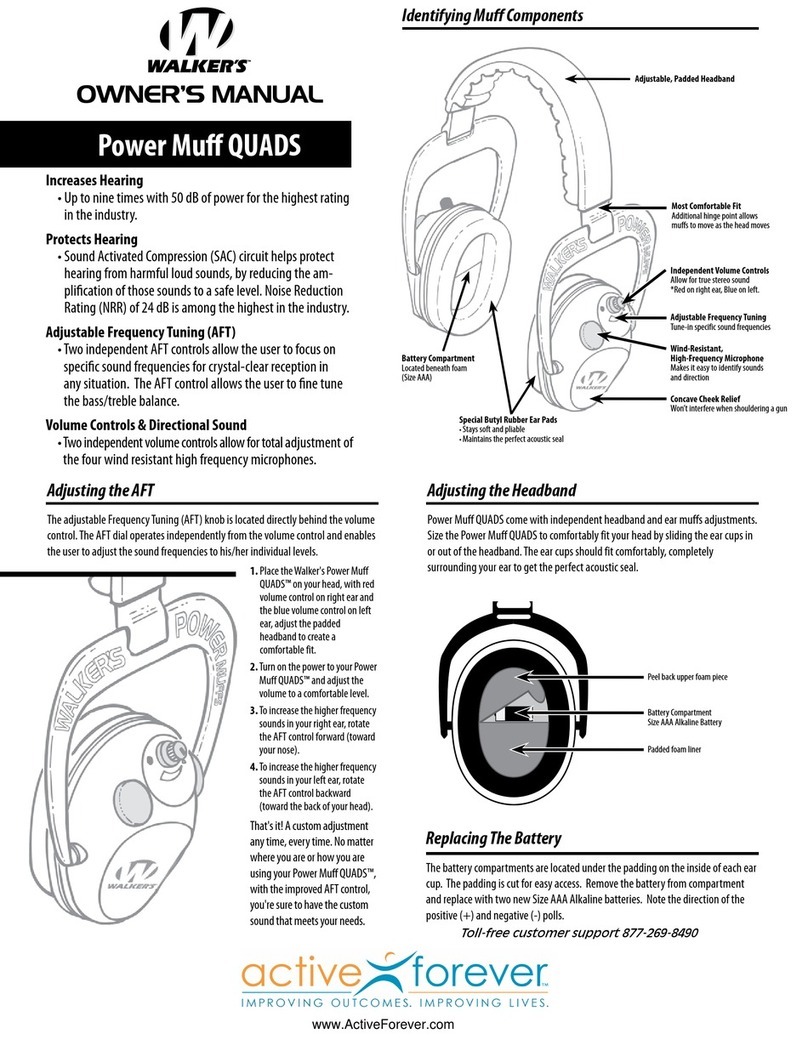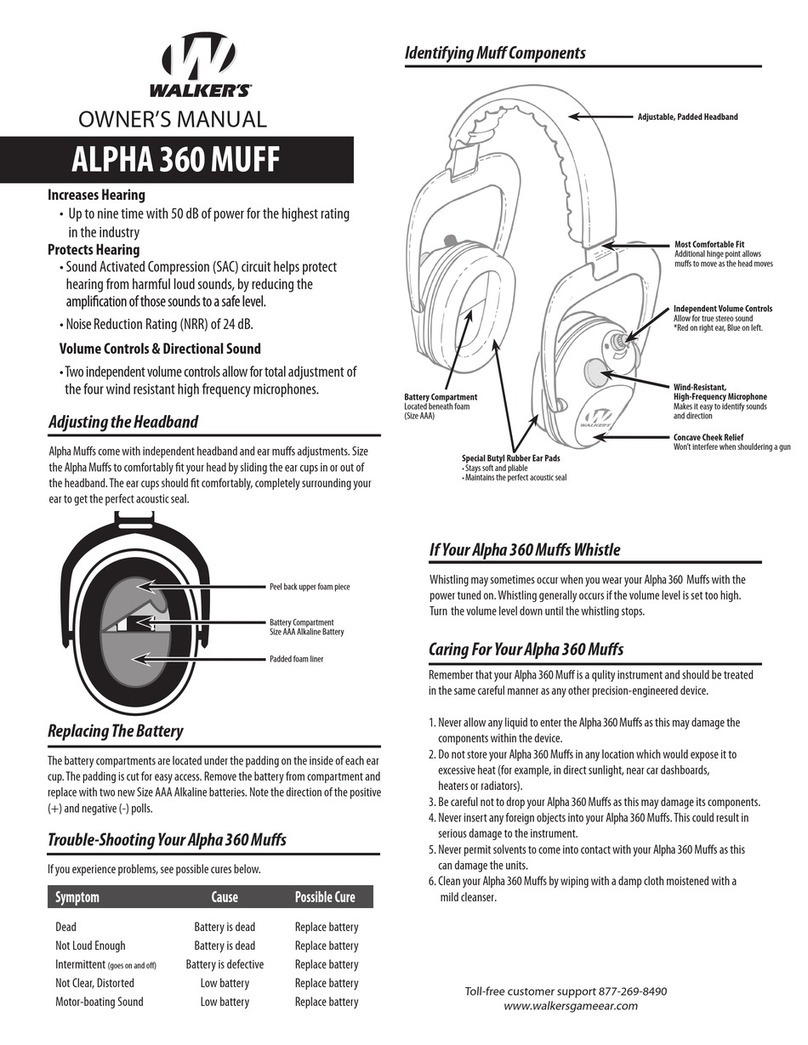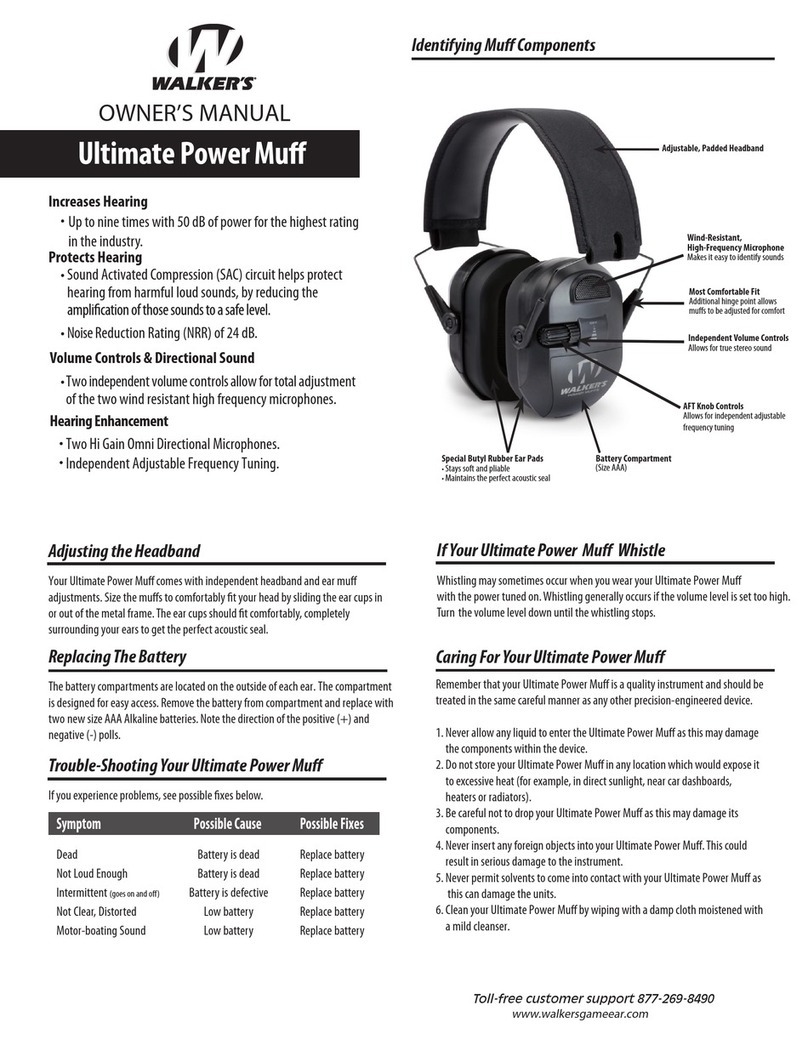Walker's PATRIOT User manual
Other Walker's Headphones manuals

Walker's
Walker's ALPHA MUFFS User manual
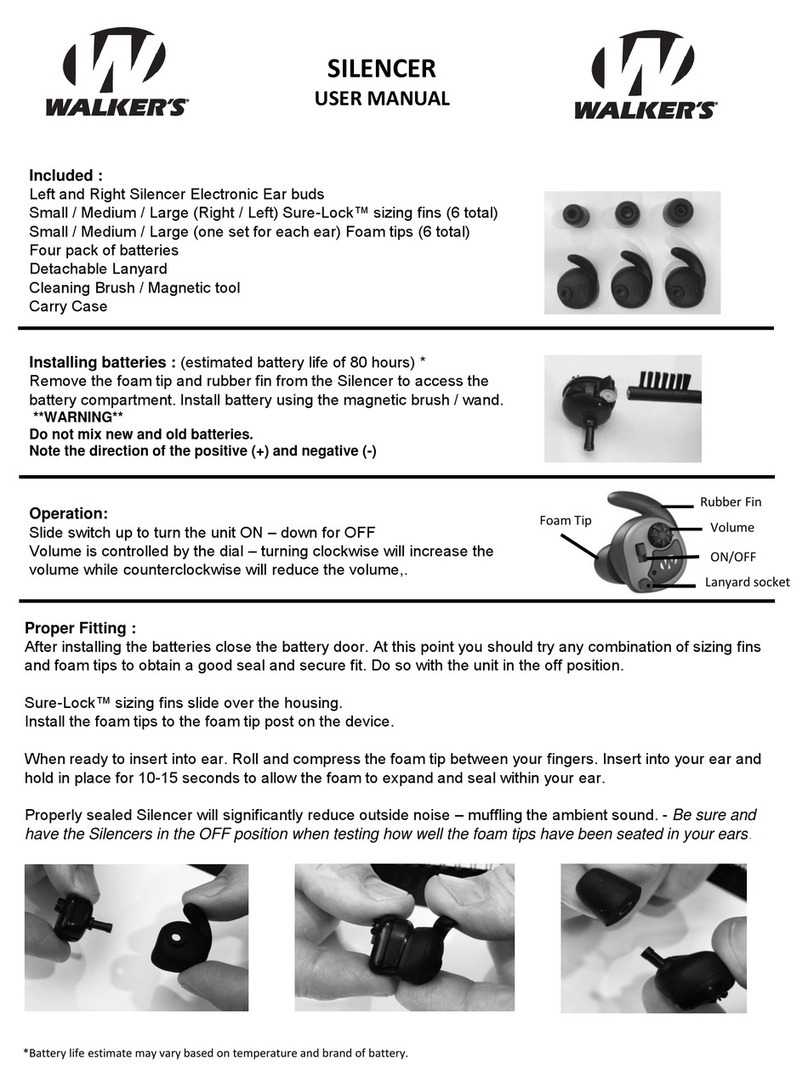
Walker's
Walker's silencer User manual

Walker's
Walker's Silencer BT 2.0 User manual

Walker's
Walker's GWP-RDOM User manual

Walker's
Walker's RAZOR X GWP-NHE User manual

Walker's
Walker's SILENCER BT User manual
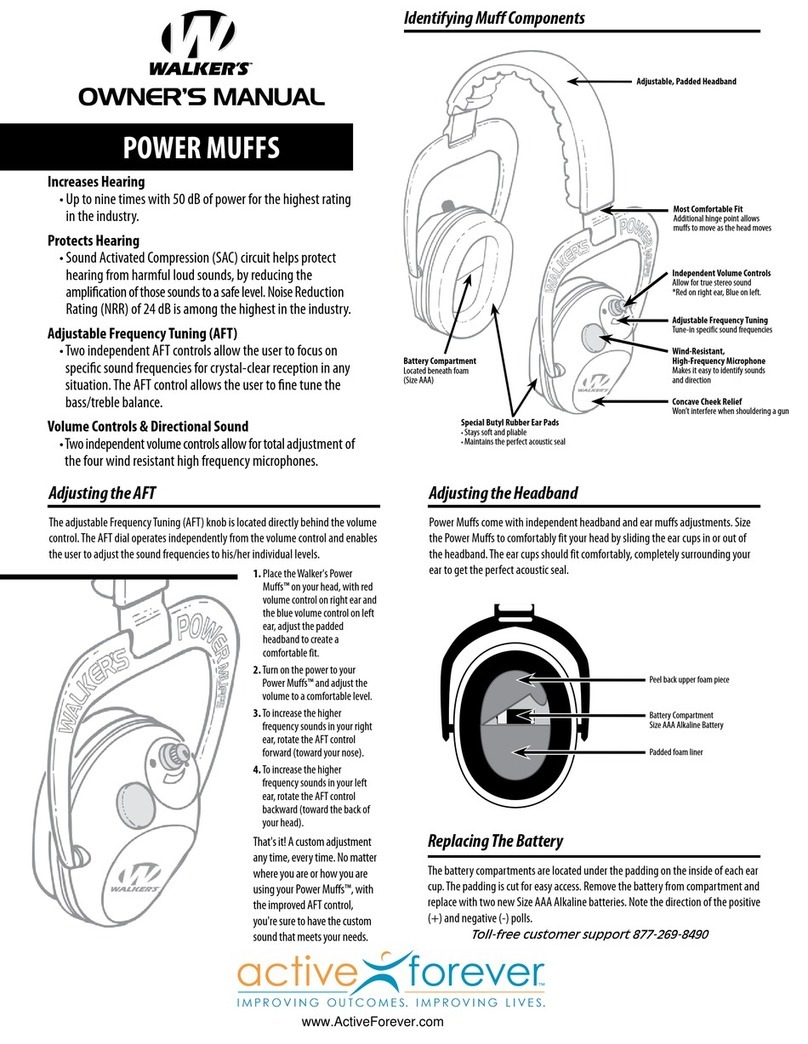
Walker's
Walker's Power Muffs User manual

Walker's
Walker's Silencer BT User manual

Walker's
Walker's ALPHA MUFFS User manual

Walker's
Walker's Ultimate Power Muff Quads User manual