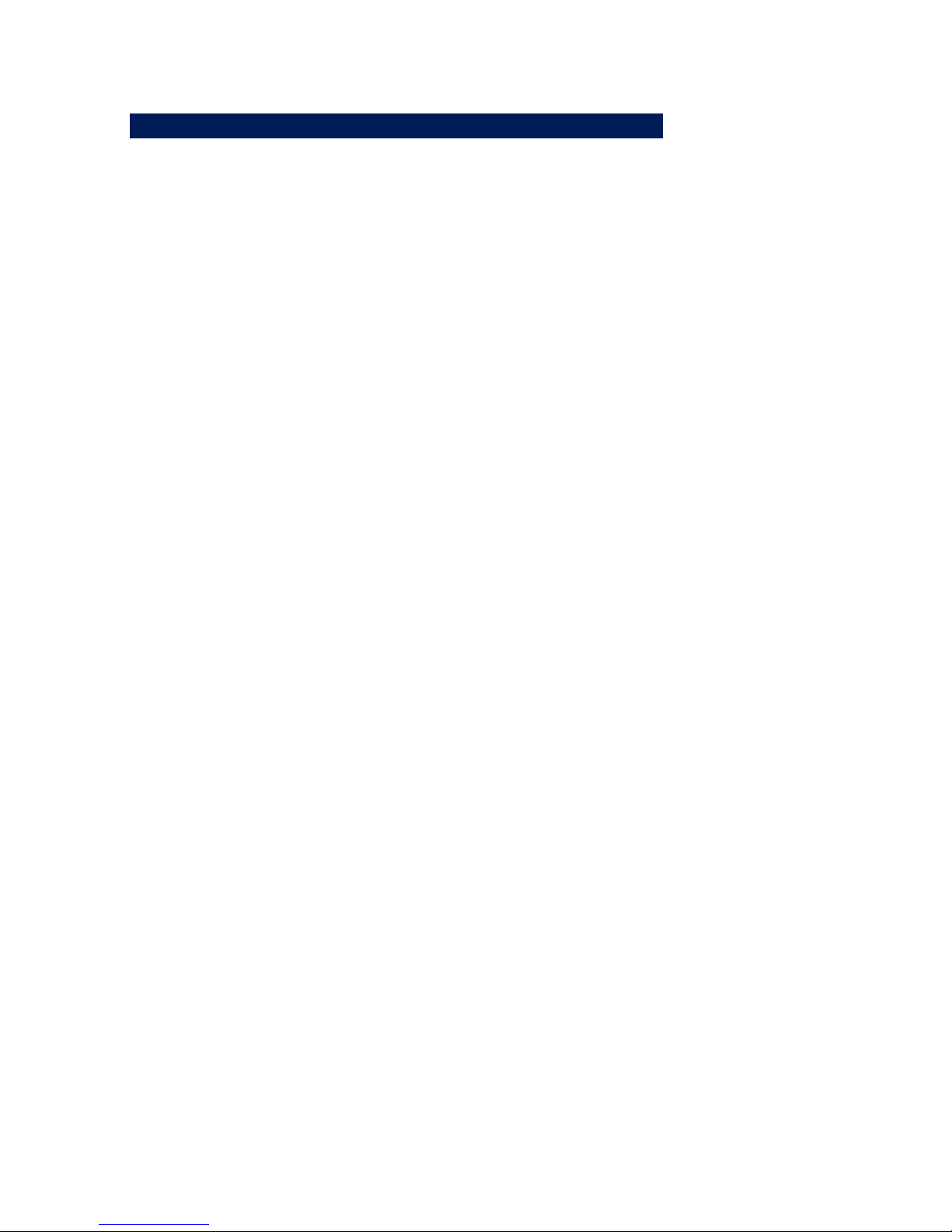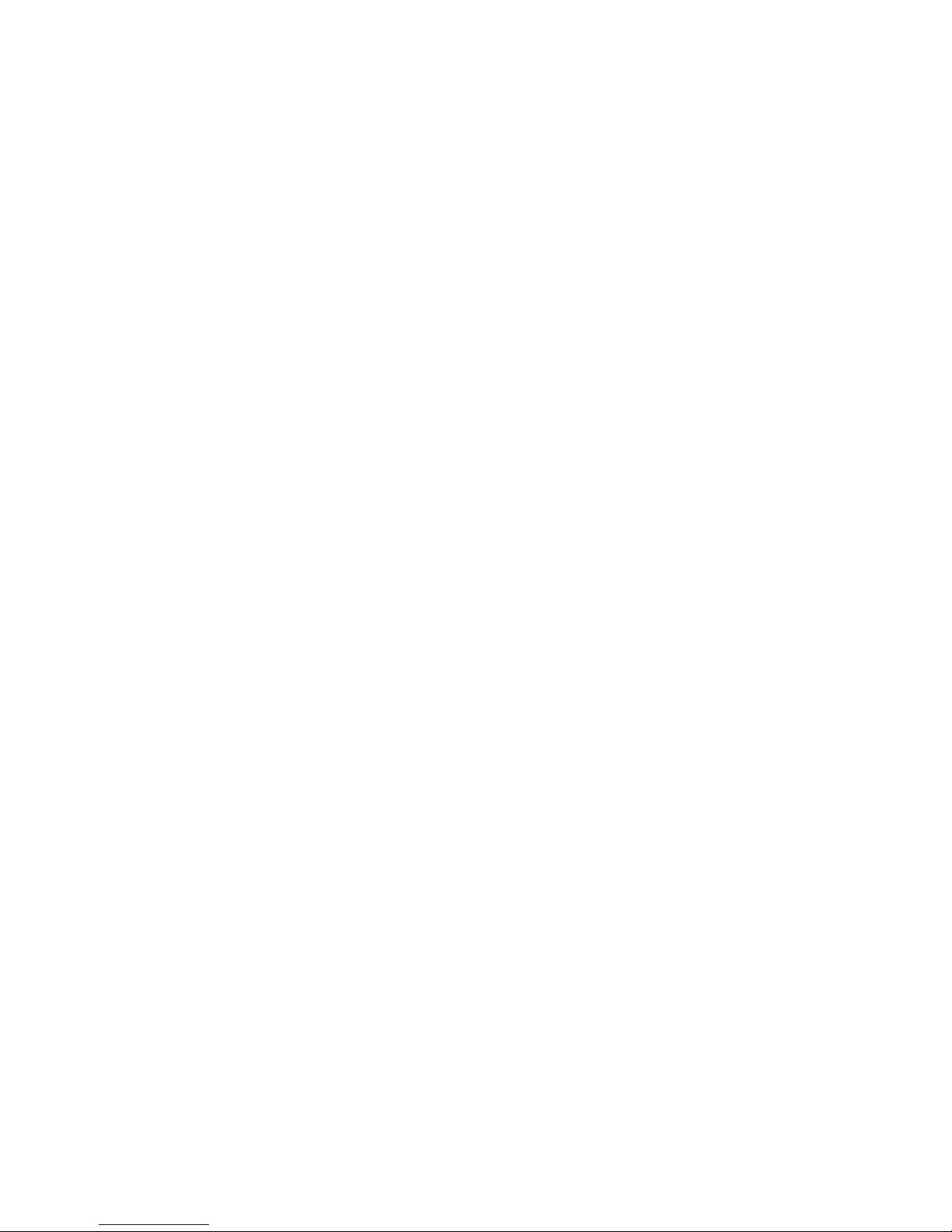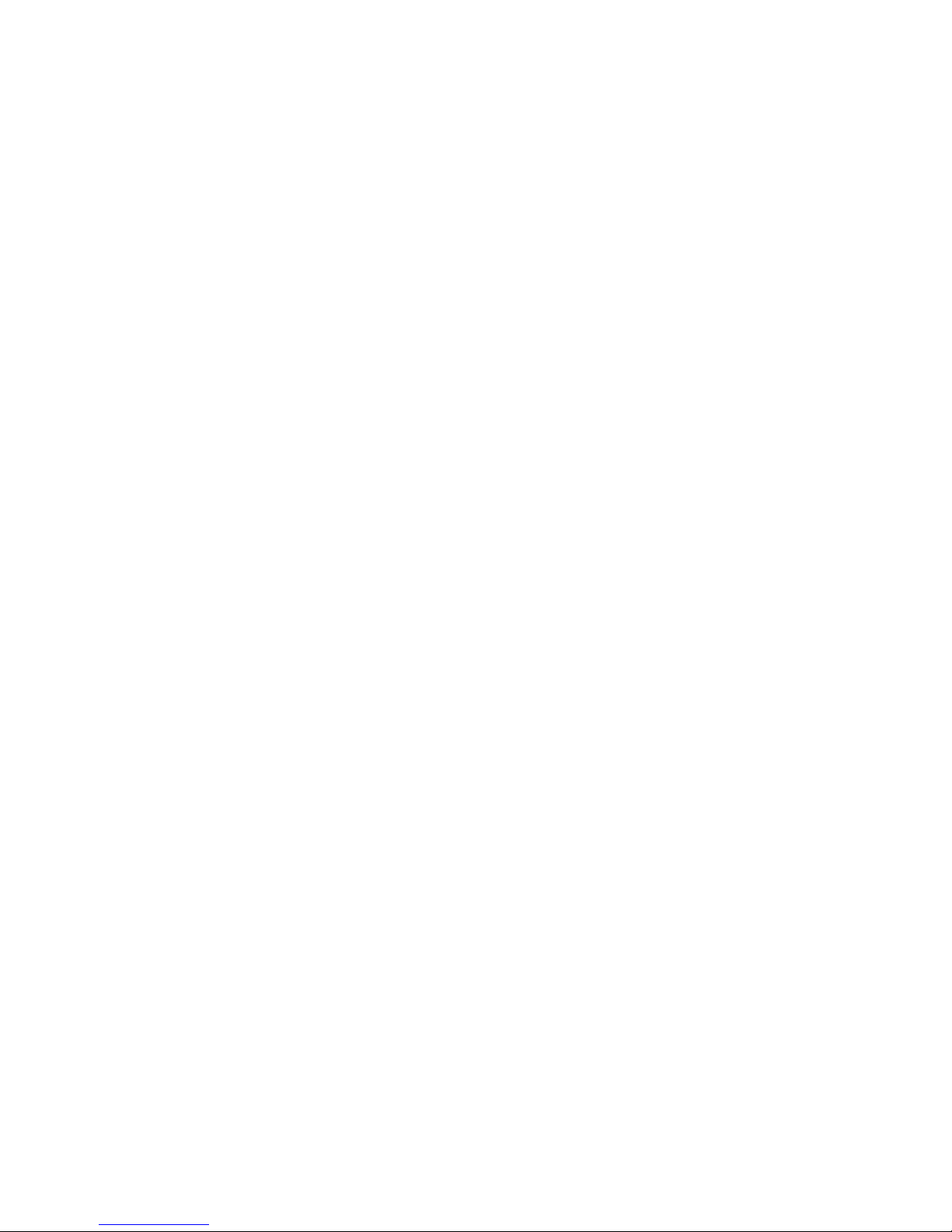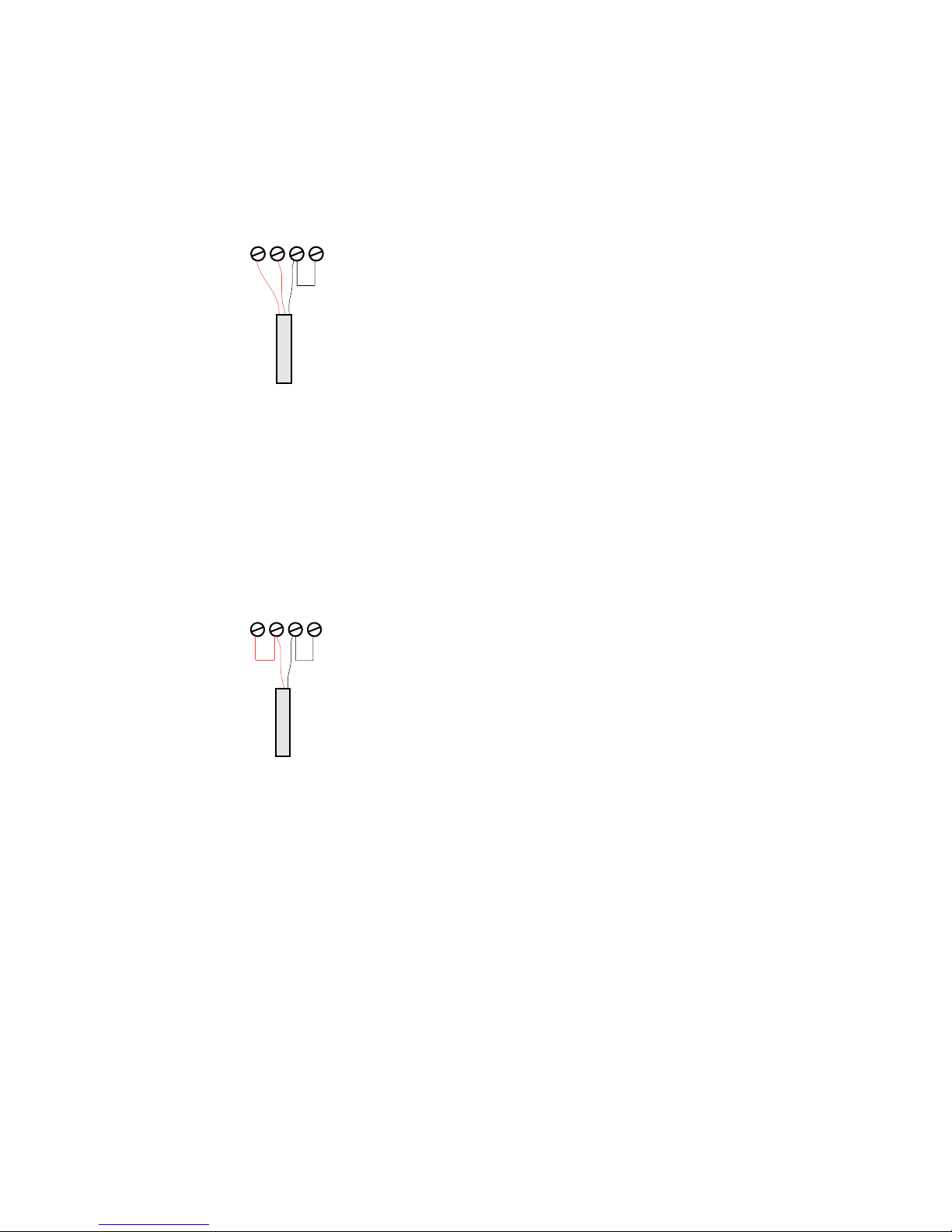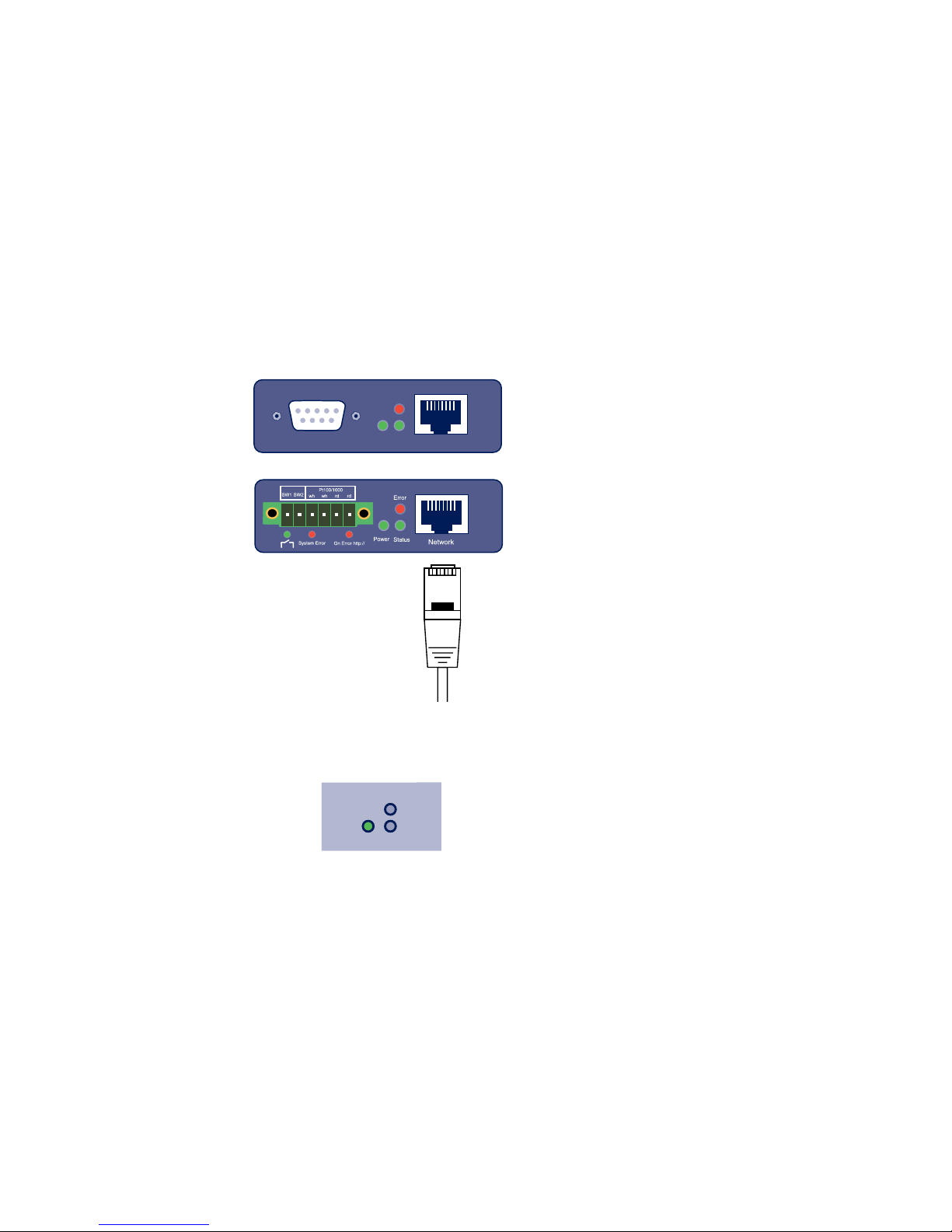6 Connecting the sensor .............................................. 27
6.1 NTC sensor measuring input (#57714)..........................27
6.2 Pt100/1000 sensor measuring input (#57715)..............27
6.3 Combined sensor measuring input (#57713, #57720) ..27
7 Configuration Using Web-Based Management ........... 29
7.1 Home............................................................................29
7.2 Visualization.................................................................30
7.3 Own webpage ...............................................................31
7.4 Login ............................................................................31
8 Basic Settings............................................................ 33
8.1 Network........................................................................33
8.2 Sensors.........................................................................34
8.3 Date/Time ....................................................................34
8.4 Language/Infos.............................................................34
8.5 Data storage .................................................................35
8.6 Password ......................................................................35
9 Communication paths ............................................... 36
9.1 Web pages ....................................................................36
9.2 Mail ..............................................................................39
9.3 Cloud............................................................................39
9.4 RSS ...............................................................................39
9.5 SNMP/Syslog.................................................................39
9.6 FTP ...............................................................................40
9.7 Socket access ...............................................................40
10 Alarms/Messages ................................................... 41
11 Diagnosis................................................................ 43
12 Device information ................................................. 44
13 Maintenance............................................................ 45
13.1 LED Test .....................................................................45
13.2 Reboot........................................................................45
13.3 Factory defaults ..........................................................45
13.4 Save configuration ......................................................46
13.5 Restore configuration .................................................46