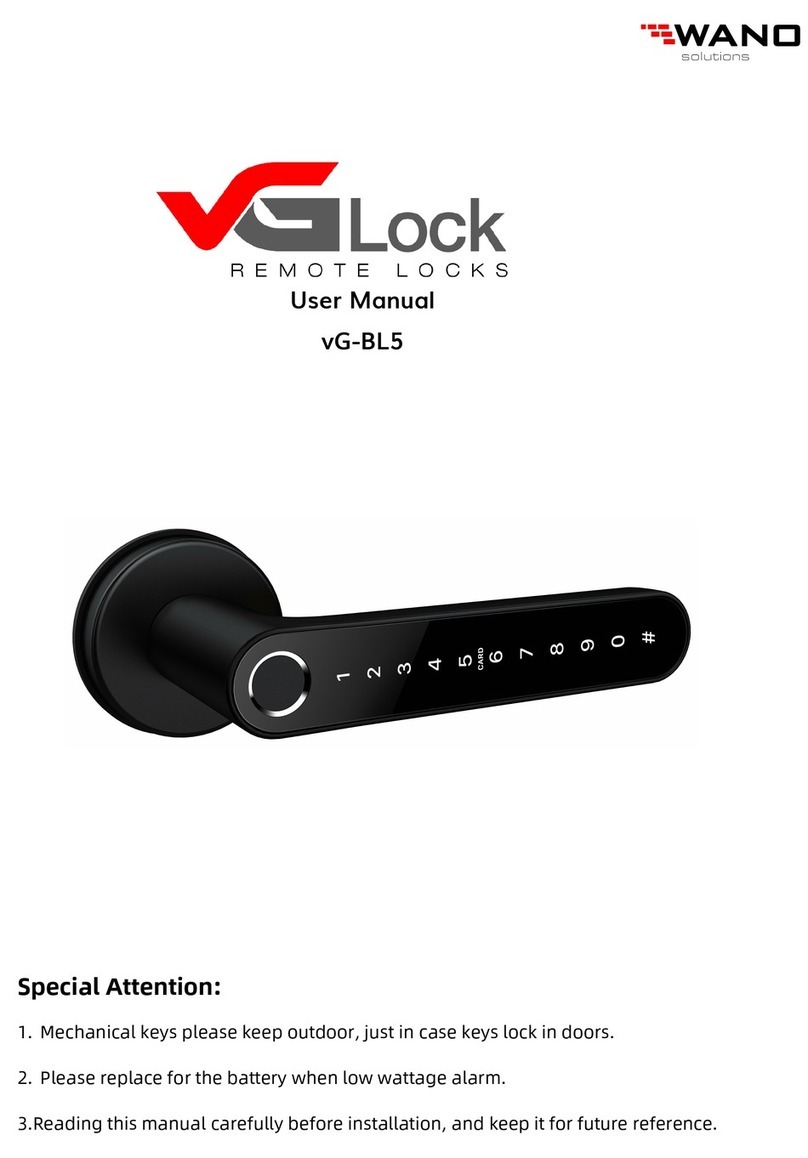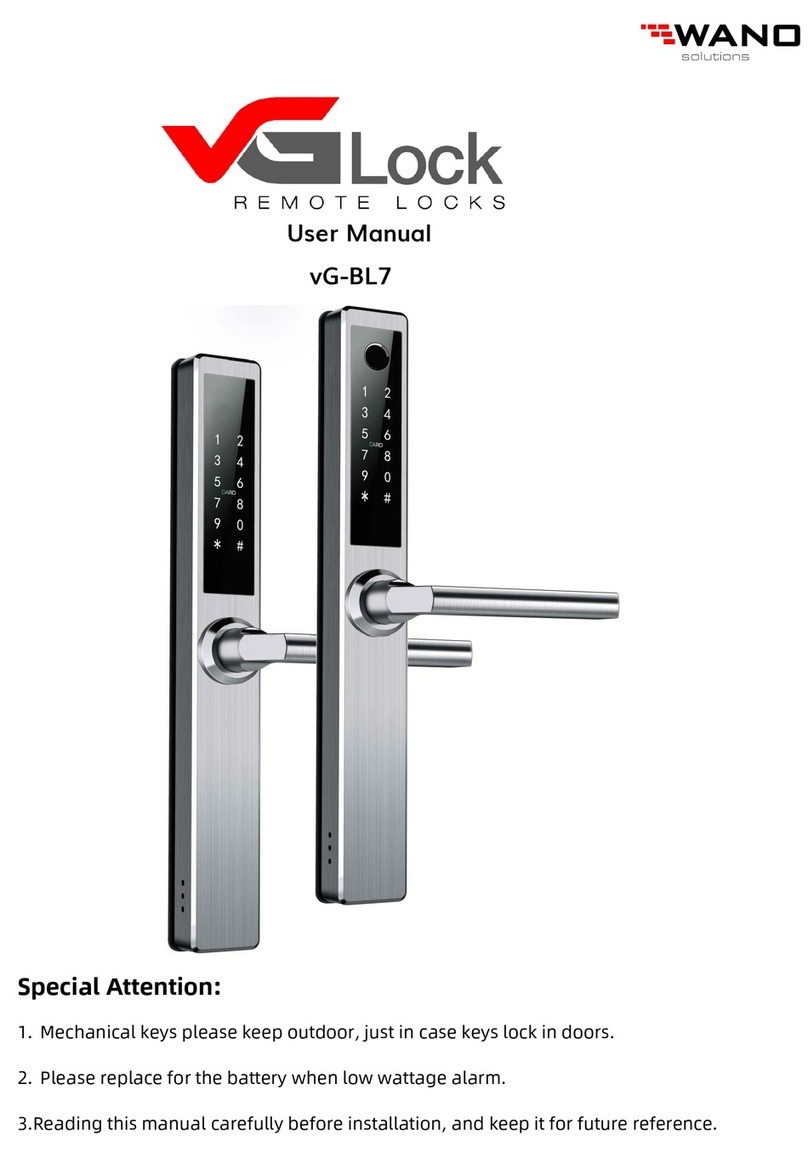3.4.User Management
3.4.1. Bluetooth management
Make sure there is no problem with Bluetooth communication. After connecting the
phone to the door lock as above, Click " "to unlock.(the phone is within
5meters from the door lock)
3.4.2. Setting Passcode
Passcodes are also a way to unlock. After entering the passcode on the locked keyboard,
press the unlock button in the lower right corner to unlock. Passcodes are divided into
permanent, time-limited, single, clear, cycle, and custom.(You can share the Passcode to
other user via WeChat、SMS、Email、Messenger、WhatsApp)
3.4.3. Send e-Key
Click on the " " as shown in figure, you can send the eKey to other users of
TTlock to authorize the unlock(the receiver must be download the APP and set up
an account)→Select e-key format (Timed, permanent, One-time, Recurring) →
Enter recipient's account of TTlock,set the name and effective time of the eKey, Can
choose to allow remote unlocking or disallowing, authorized administrator or not
authorized, as shown in figure →Send→The recipient's account has Bluetooth
unlock permission