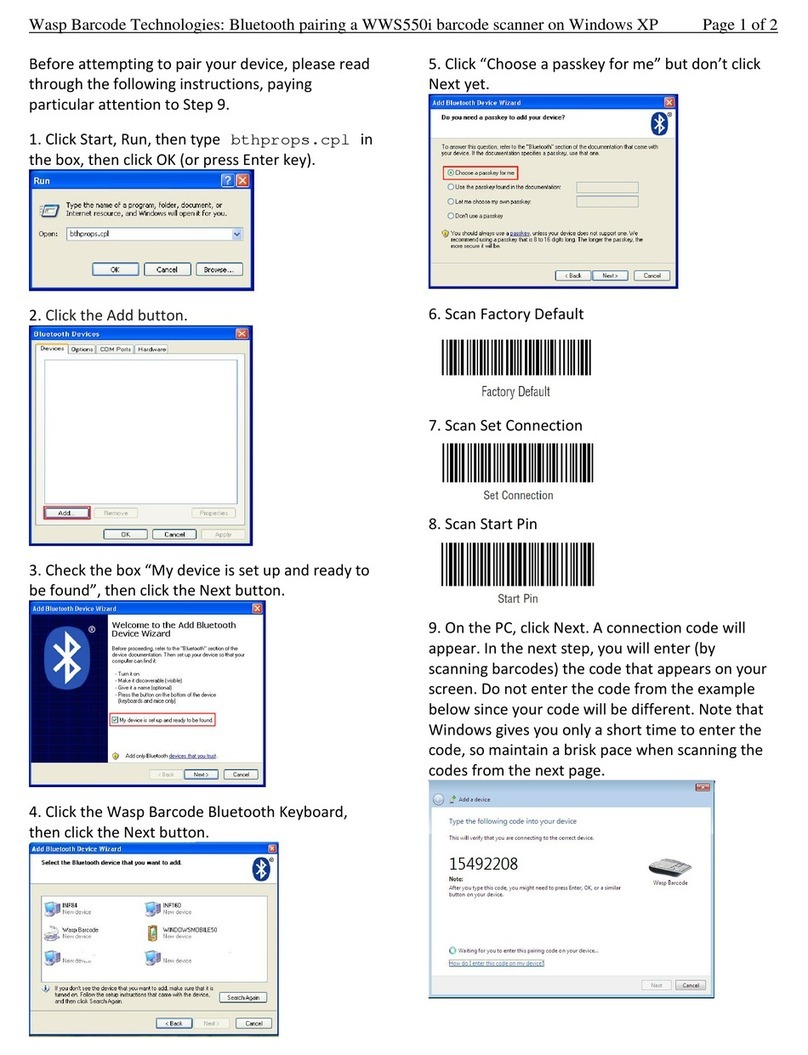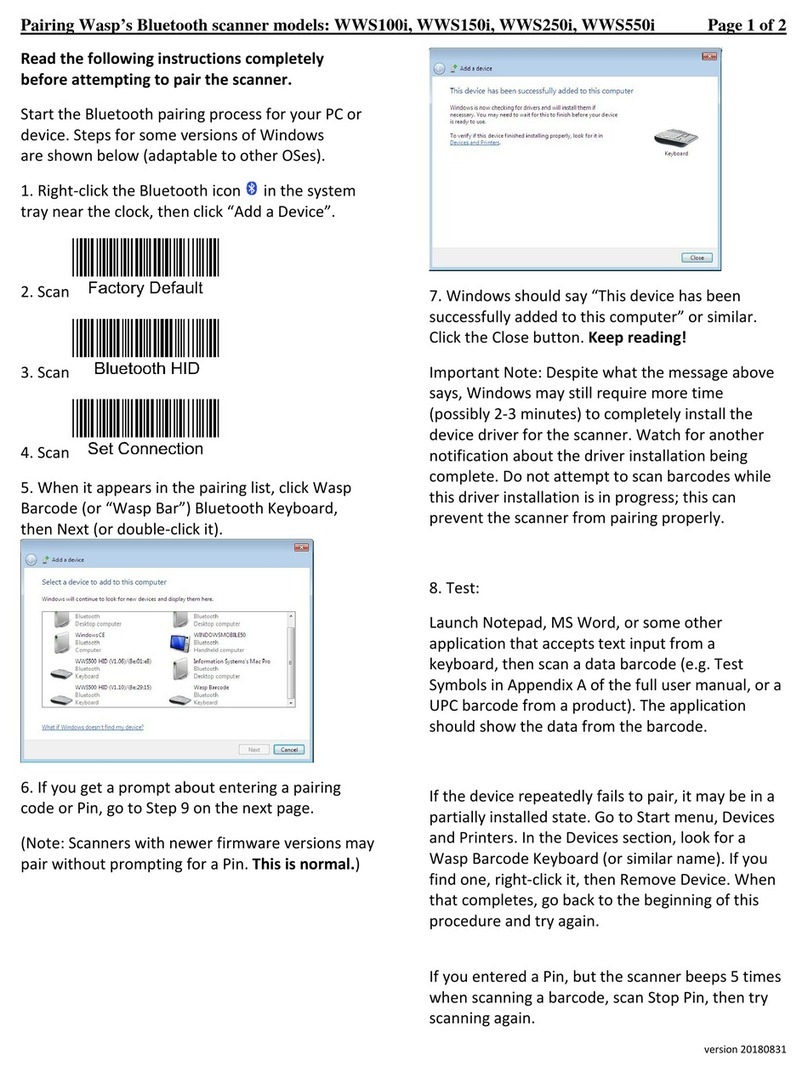2
FCC WARNING STATEMENT
CANADIAN DOC STATEMENT
CE MARKING AND EUROPEAN UNION COMPLIANCE
WASTE ELECTRICAL AND ELECTRONIC EQUIPMENT
ROHS STATEMENT OF COMPLIANCE
NON-MODIFICATION STATEMENT
This equipment has been tested and found to comply with the limits for a Class B digital device, pursuant to Part 15 of the
FCC Rules. These limits are designed to provide reasonable protection against harmful interference in a residential installation.
This equipment generates, uses and can radiate radio frequency energy and, if not installed and used in accordance with the
instructions, may cause harmful interference to radio communications. However, there is no guarantee that interference will not
occur in a particular installation. If this equipment does cause harmful interference to radio or television reception, which can be
determined by turning the equipment off and on, the user is encouraged to try to correct the interference by one of the following
measures:
• Reorient or relocate the receiving antenna.
• Increase the separation between the equipment and receiver.
• Connect the equipment into an outlet on a circuit different from that to which the receiver is connected.
• Consult the dealer or an experienced radio/TV technician for help.
This digital apparatus does not exceed the Class B limits for radio noise for digital apparatus set out in the Radio Interference
Regulations of the Canadian Department of Communications.
Le présent appareil numérique n’émet pas de bruits radioélectriques dépassant les limites applicables aux appareils numériques
de las classe B prescrites dans le Réglement sur le brouillage radioélectrique édicté par les ministère des Communications du
Canada.
Testing for compliance to CE requirements was performed by an independent laboratory. The unit under test was found
compliant with all the applicable Directives, 2004/108/EC and 2006/95/EC.
The WEEE directive places an obligation on all EU-based manufacturers and importers to take-back electronic products at the end
of their useful life.
This product is compliant to Directive 2002/95/EC.
Changes or modifications to this document are not expressly approved. Any unapproved changes will void the compliance
agreement with the parties responsible for creating this document.