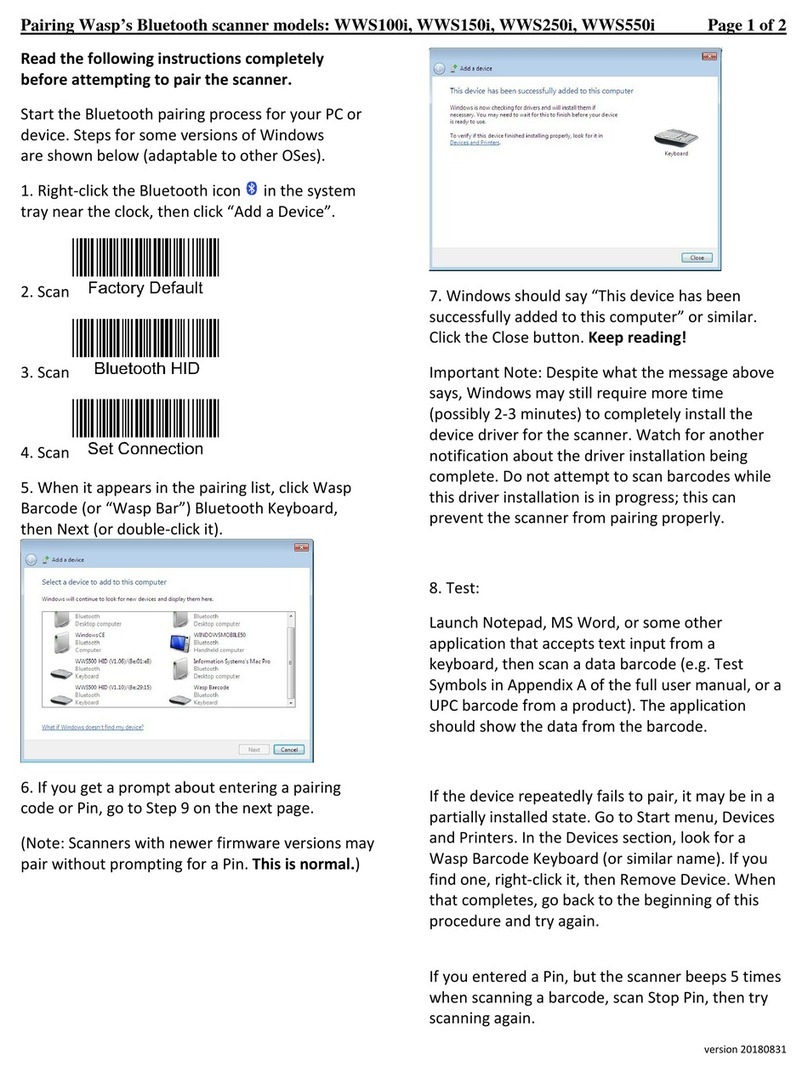Wasp Barcode Technologies: Bluetooth pairing a WWS550i barcode scanner on Windows XP Page 1 of 2
Before attempting to pair your device, please read
through the following instructions, paying
particular attention to Step 9.
1. Click Start, Run, then type bthprops.cpl in
the bo , then click OK (or press Enter key).
2. Click the Add button.
3. Check the bo “My device is set up and ready to
be found”, then click the Ne t button.
4. Click the Wasp Barcode Bluetooth Keyboard,
then click the Ne t button.
5. Click “Choose a passkey for me” but don’t click
Ne t yet.
6. Scan Factory Default
7. Scan Set Connection
8. Scan Start Pin
9. On the PC, click Ne t. A connection code will
appear. In the ne t step, you will enter (by
scanning barcodes) the code that appears on your
screen. Do not enter the code from the e ample
below since your code will be different. Note that
Windows gives you only a short time to enter the
code, so maintain a brisk pace when scanning the
codes from the ne t page.