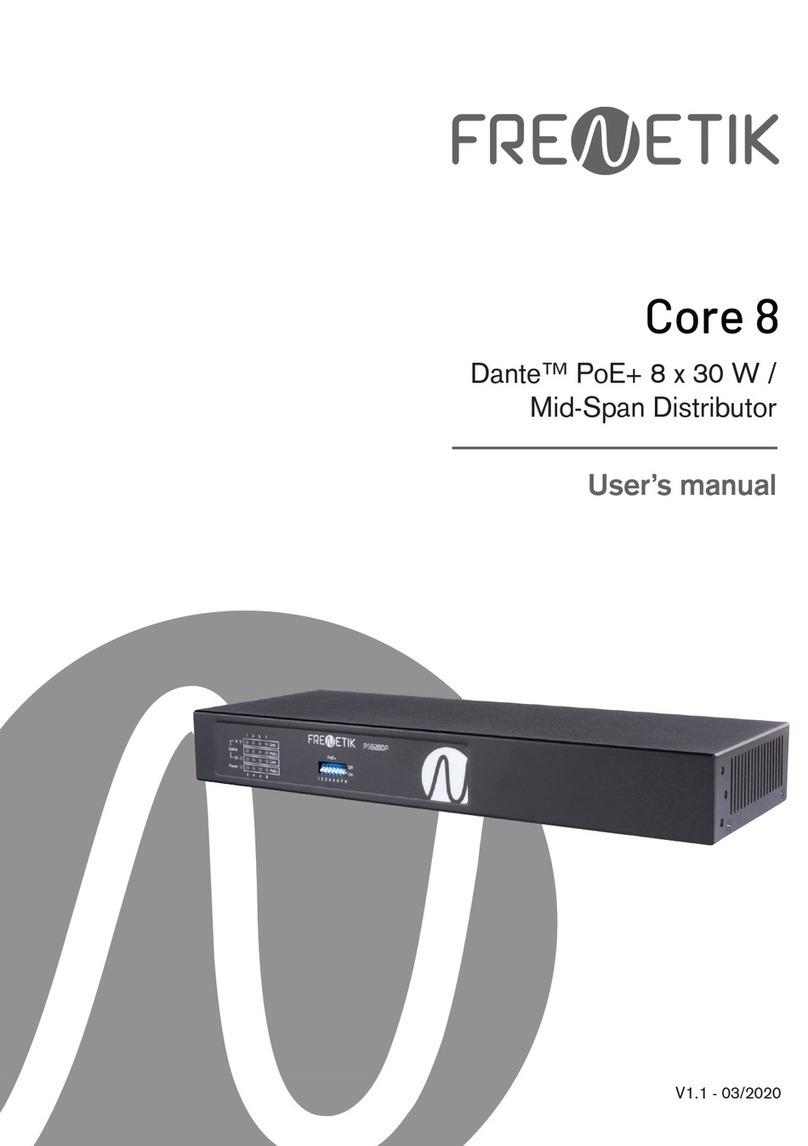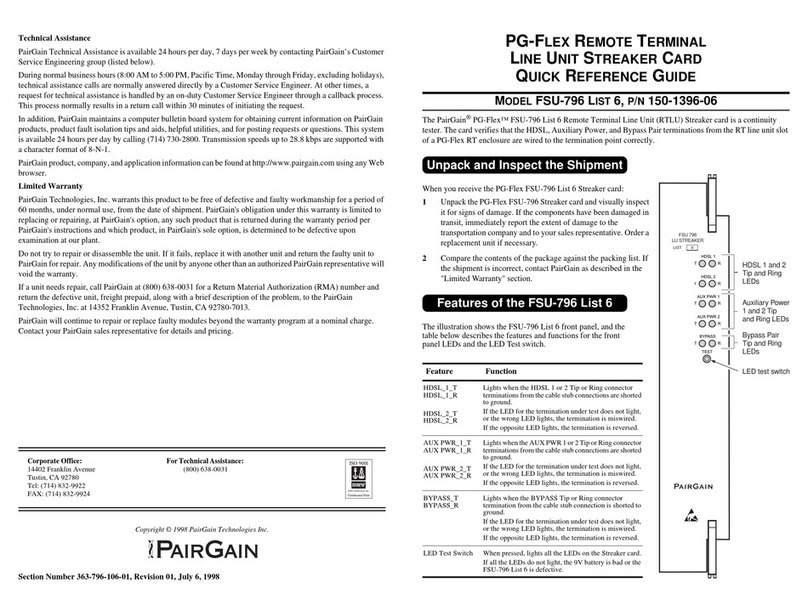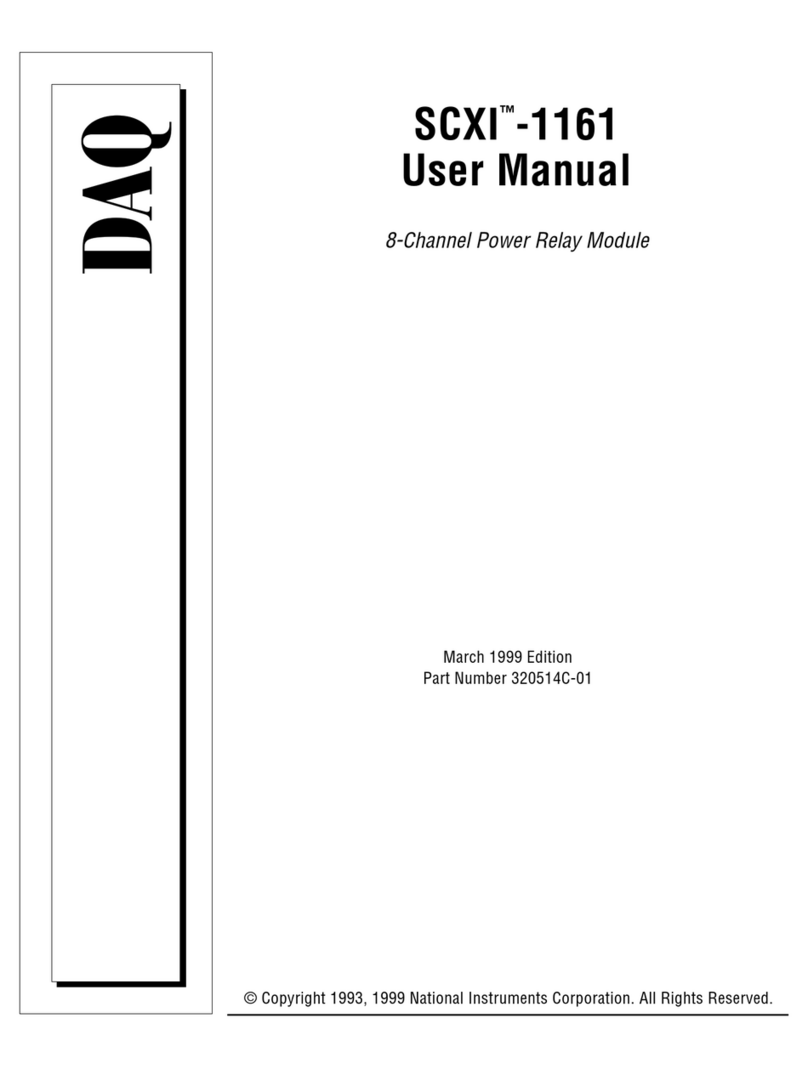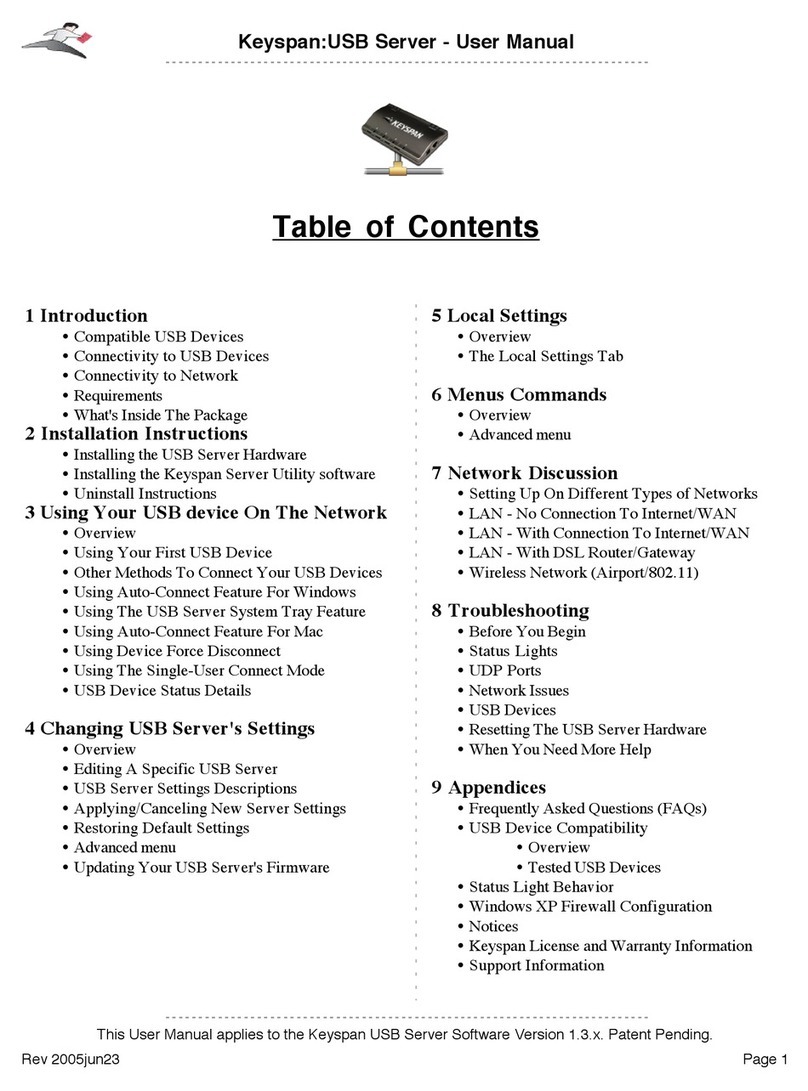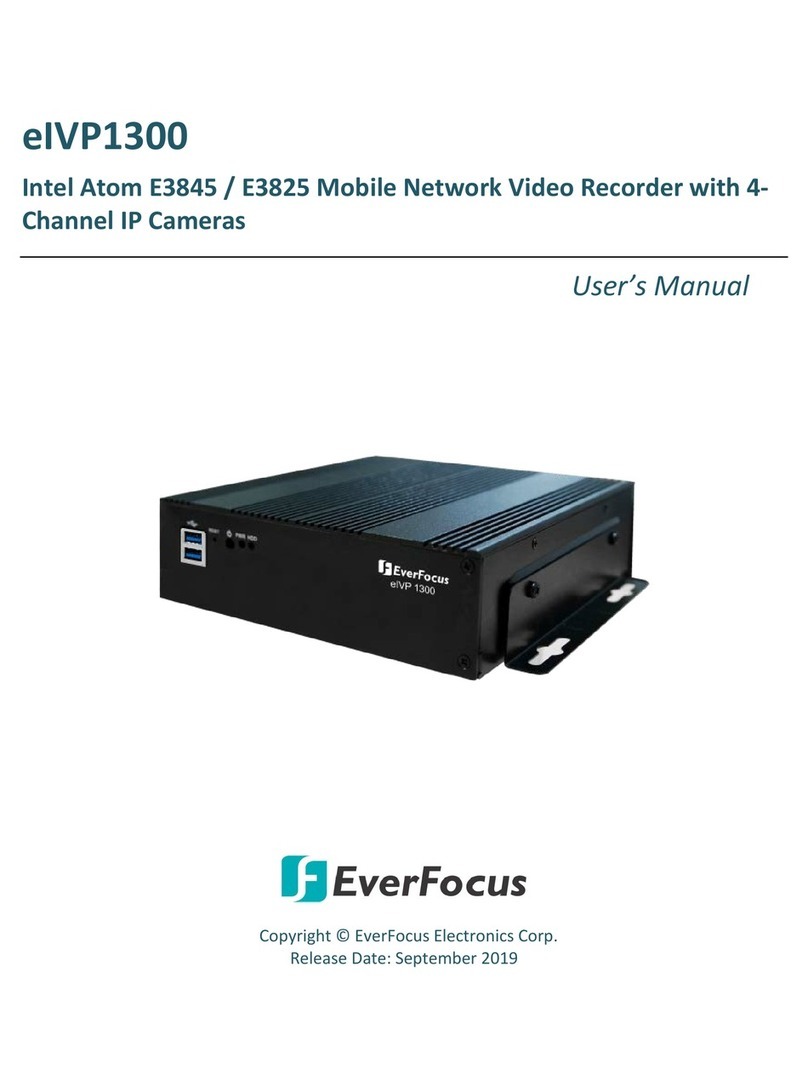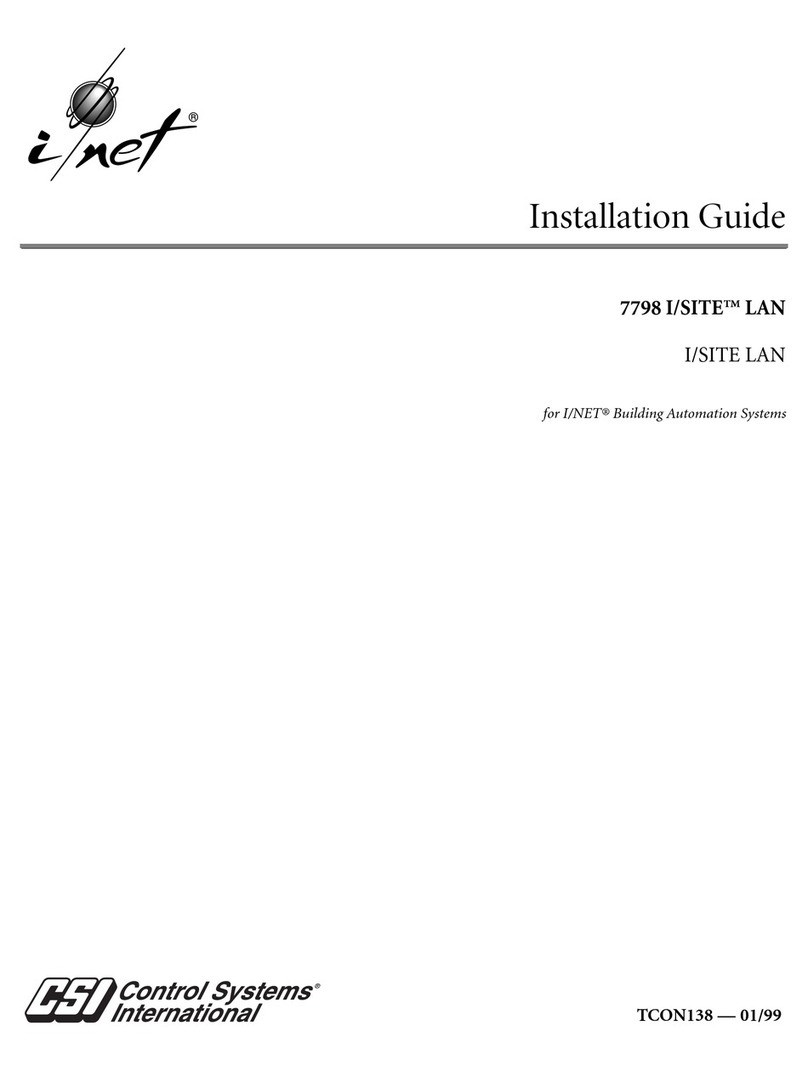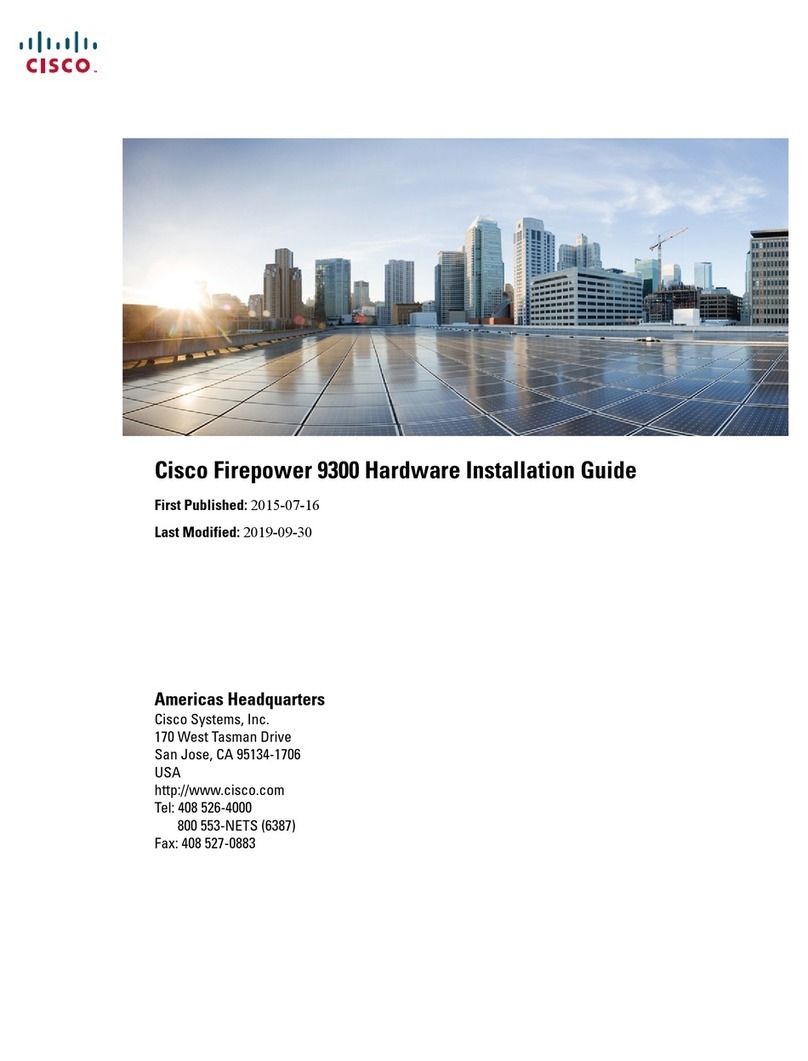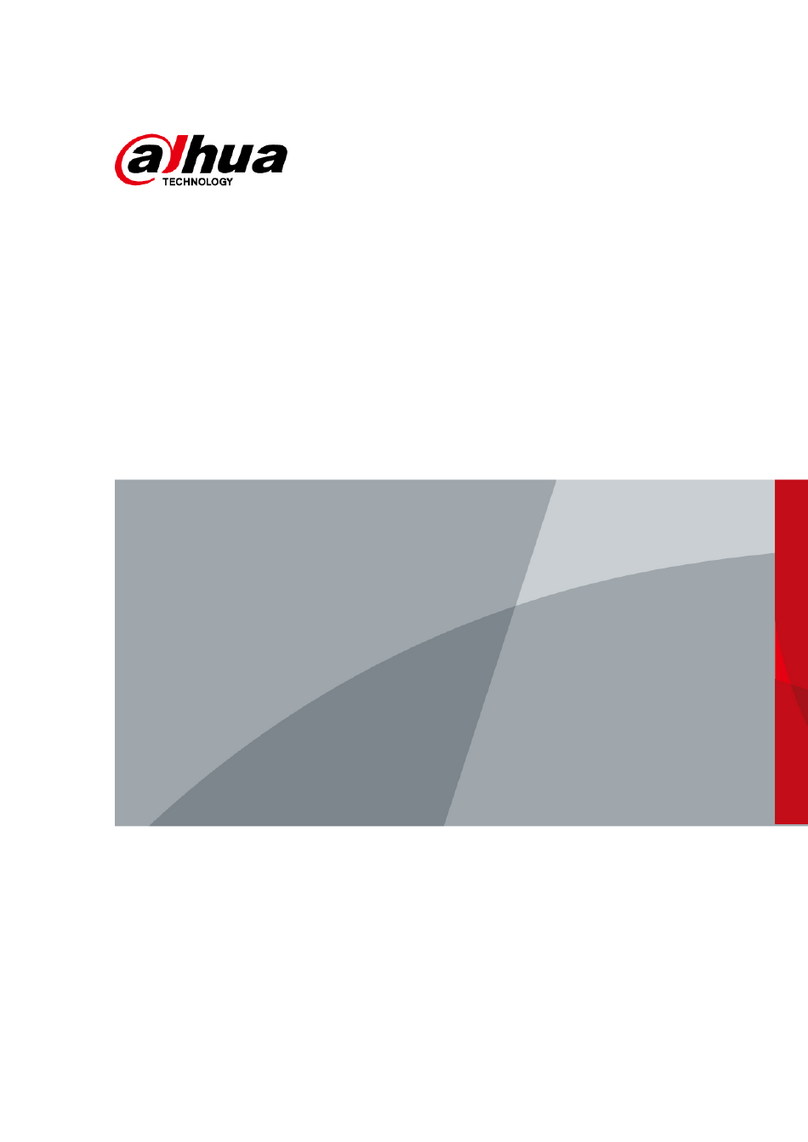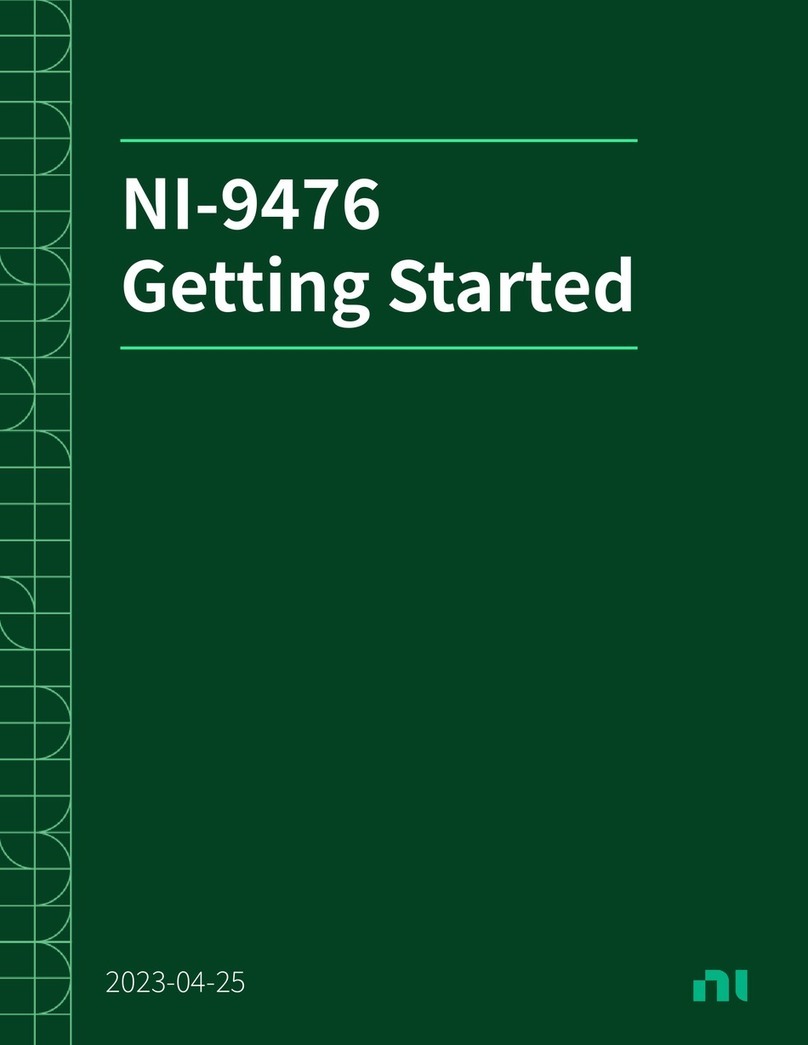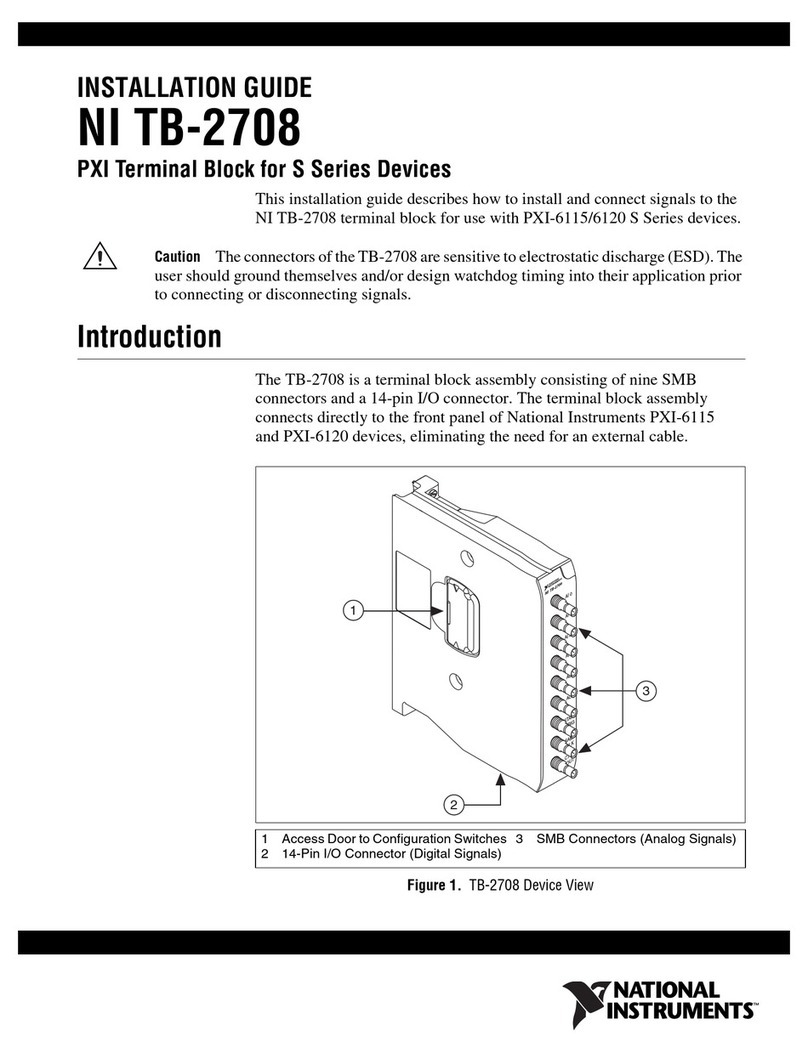Seenergy SVR-104 User manual

Network Video Recorder
Model: SVR-104/108/SVR-116
Quick Installation Guide v1.5
Connecting Digital Vision

Quick Installation Guide
English
Contents
Purpose 3
Package Contents 3
Install Hard Disk 4
System Overview (Front) 7
I/O Ports and RS-485 (Rear) 9
LEDs Denition 10
Connect to the NVR 12
Set up Password 16
Add a Camera 17
Recording Congurations 19
UPS Congurations 23

Quick Installation Guide
English
SEEnergy SVR Series
Network Video Recorder
3
Purpose
This document provides information for installing SEEnergy SVR series
Network Video Recorder on your network. The information included in
this document should be sufcient for users to quickly setup the device
and start the live video monitoring. Users should also be able to perform
basic troubleshooting with information provided in this document. For
all other aspects of using this product, please consult the user’s manual
available on the CD or download it at our corporation website at http://
www.seenergy.com.tw/download.php
Package Contents
• NetworkVideoRecorder
• Powercord
• Ethernetcable
• PrintedQuickInstallationGuide
• PrintedWarrantyCard
• CDwithAdobeAcobatReader/QuickInstallation
Guide/User’s Manual/NVR Media Player/SEEnergy De-
viceSearchUtility/Pi-VuCentralBasicCMSsoftware

Quick Installation Guide
English
SEEnergy SVR Series
Network Video Recorder
4
Quick Installation Guide
English
Install Hard Disk
Start by removing the screws on the side:
Push the top housing forward
Then lift it up
The NVR supports SATA I or•
SATA II hard disks
The NVR supports max. 1.5TB•
per hard disk and it supports
total of 2 hard disks (3TB)

Quick Installation Guide
English
SEEnergy SVR Series
Network Video Recorder
5
There is a cable connected between the fron LED board and the main
board
You can remove it from the main board or simply put the top housing on
the side like shown below:
Next, slide the hard drive into the tray:

Quick Installation Guide
English
SEEnergy SVR Series
Network Video Recorder
6
Quick Installation Guide
English
Make sure the SATA connectors are aligned with each other correctly
Secure the hard drive with the tool-less screw provided in the box
Place the top housing back and secure it with the bottom housing

Quick Installation Guide
English
SEEnergy SVR Series
Network Video Recorder
7
System Overview (Front)
SVR-116
SVR-108

Quick Installation Guide
English
SEEnergy SVR Series
Network Video Recorder
8
Quick Installation Guide
English
SVR-104

Quick Installation Guide
English
SEEnergy SVR Series
Network Video Recorder
9
Pin Signal
1 DCIN
2 GND
3~10 Alarm input
11 Out1
12 Out2
13 Out3
14 Out4
15 RS485+
16 RS485-
I/O Ports and RS-485 (Rear)

Quick Installation Guide
English
SEEnergy SVR Series
Network Video Recorder
10
Quick Installation Guide
English
LEDsDenition
SVR-104
SVR-108
SVR-116

Quick Installation Guide
English
SEEnergy SVR Series
Network Video Recorder
11
LEDsDenition
HDD x 2
Green Solid green when the hard disk is mounted and
being accessed
Red Solid red for disk fail
Amber Solid amber when disk is full
Blinking when recycling
Network
Amber Solid amber for activity on a 1G bps network.
Green Solid green for activity on a 10/100 Mbps
network.
Status
Amber Blinking during rmware upgrade
Green Shows solid green for normal operation.
Blinking green when rmware upgrade is done
Red Flashes red for failed rmware upgrade.
Power
Green Normal operation
Red System off (power adapter remains plugged in)
Amber Blinking amber indicating device is initializing
Alarm
Red Blinking when an alarm occurs
None When alarm is reset
Camera
LEDx16
(8 for SVR-
108, 4 for
SVR-104)
Green Solid green, live connected with no event or
recording activity
Amber Blinking amber, manual or event recording is
being performed
Amber Solid amber, schedule or continuous
recording is being performed
Red Recording is set but no video from camera

Quick Installation Guide
English
SEEnergy SVR Series
Network Video Recorder
12
Quick Installation Guide
English
ConnecttotheNVR
There are various ways you can connect to the NVR and below are
the suggested methods for different network setup:
The NVR is placed in a network with a DHCP server: Connect to•
the NVR by using “SEEnergyDeviceSearch”Utility
The NVR• is placed in a network without DHCP server (or you are
connecting to it directly): AccesstheNVRwithitsdefaultIP
UseSEEnergyDeviceSearchUtility
If the NVR is placed in a corporate network or a local area network
where a DHCP server is already presented, run the “SEEnergy Device
Search” utility from a computer that is on the same network and
locate the NVR with its IP address that is assigned by the top-level
DHCP server.
To begin, launch the “SEEnergy Deivce Search” utility from the CD
and proceed with the installation:

Quick Installation Guide
English
SEEnergy SVR Series
Network Video Recorder
13
Once the installation is complete, check the “Launch the Search AP”
option and click “Finish”:
The search should start automatically and its status should be dis-
played:
The NVR should be located and its IP address should be displayed:
Double-click on an NVR and the search program should automati-
cally access the NVR’s web administration page from your default
browser
double-click

Quick Installation Guide
English
SEEnergy SVR Series
Network Video Recorder
14
Quick Installation Guide
English
You should be prompted for the the NVR’s username and password.
Enter its default username “admin” and password “admin” and then
click”OK” to enter the system

Quick Installation Guide
English
SEEnergy SVR Series
Network Video Recorder
15
The NVR comes with a pre-congured static IP “192.168.101.50”.
However, it is only used when there is no DHCP server presented in
the network. The NVR will turn on its DHCP server function and act
as the DHCP server in the network. To connect to the NVR, use a PC
that is on the same network over a switch or hub, or connect the PC
directly to the NVR using a crossover CAT5 Ethernet cable.
The PC that is connected directly to the NVR (or within the same local
area network) should receive an IP from the NVR. Simply access the
NVR from your web browser with its IP address
Again, you should be prompted for the username and password. En-
ter its default username “admin” and password “admin” and then
click”OK” to enter the system
AccesstheNVRwithitsdefaultIPaddress

Quick Installation Guide
English
SEEnergy SVR Series
Network Video Recorder
16
Quick Installation Guide
English
Set up Password
The default login username and password is admin/admin. To change
the password of the admin account, go to “Setup” --> “System Con-
gurations” --> “User Account”, click on the “admin” account in the ac-
count list then press the “edit” button to change its password. Finally,
click “Apply” to save the change.
1
2
3

Quick Installation Guide
English
SEEnergy SVR Series
Network Video Recorder
17
AutomaticSearch:
1. Click the “Search” button to perform the camera search. You
should be prompted to install Active Control component in order for
the search to function properly. Go ahead and click “Install”
3. Found cameras should be listed and simply select a camera from
the list and press “Congure”
4. Its corresponding information should be displayed in the “Camera
Information” section. Enter its username and password and select
the channel ID and name the camera.
AddaCamera
2. After that, the search should begin and its status should be dis-
played:

Quick Installation Guide
English
SEEnergy SVR Series
Network Video Recorder
18
Quick Installation Guide
English
5. Click on “Detect” to establish connection between the recorder and
the camera. If connection establishes successfully, camera’s detailed
information should be polled and displayed as below
6. Adjust its video format, frame rate, resolution or bitrate…etc if you
wish and then click “Add” to nish adding the camera
Addacameramanually
Simply follow the instruction described above but instead of
using the “Search” function, enter the camera’s IP address and cre-
dential in the “Camera Information” manually, then follow step 5 ~6
described above.
Enter manually
1.
2.

Quick Installation Guide
English
SEEnergy SVR Series
Network Video Recorder
19
RecordingCongurations
General Settings
The “recording congurations” gives users the overall control of how
and when a recording is performed and the quality of different types
of recordings performed on each channels. It can help the recorder to
operate with sufcient system resource by performing recording only
when it’s necessary with adjustable recording frame rate.
You can dene the following in “General Settings”:
• Pre-Alarm/Post-Alarm recording length
• Recording frame rate
• Enable/disable different recording types on different cameras
Enable/disable audio recording•
The “recording buffer” allows user to dene “pre-alarm” and “post-
alarm” time for event recordings. The “pre-alarm” time sets the NVR
to record in advance when an event is triggered. The “post-alarm”
time sets the NVR to continue recording for a period of time after an
event trigger is nished.
* The “Pre-alarm” function only
works when the “Continueous”
recording is also activated.

Quick Installation Guide
English
SEEnergy SVR Series
Network Video Recorder
20
Quick Installation Guide
English
Recording frame rate allows you to set different frame rate for dif-
ferent types of recording instead of recording at one frame rate only.
Use the drop-down menu and select one of the pre-dened frame
rates for a particular recording type
The “Camera Recording Setting” section allows you to turn on or off
a particular recording type on any channels.
The section at the bottom of the page allows you to disable audio
recording (record video only) of particular channels.
Other manuals for SVR-104
2
This manual suits for next models
2
Table of contents
Other Seenergy Network Hardware manuals
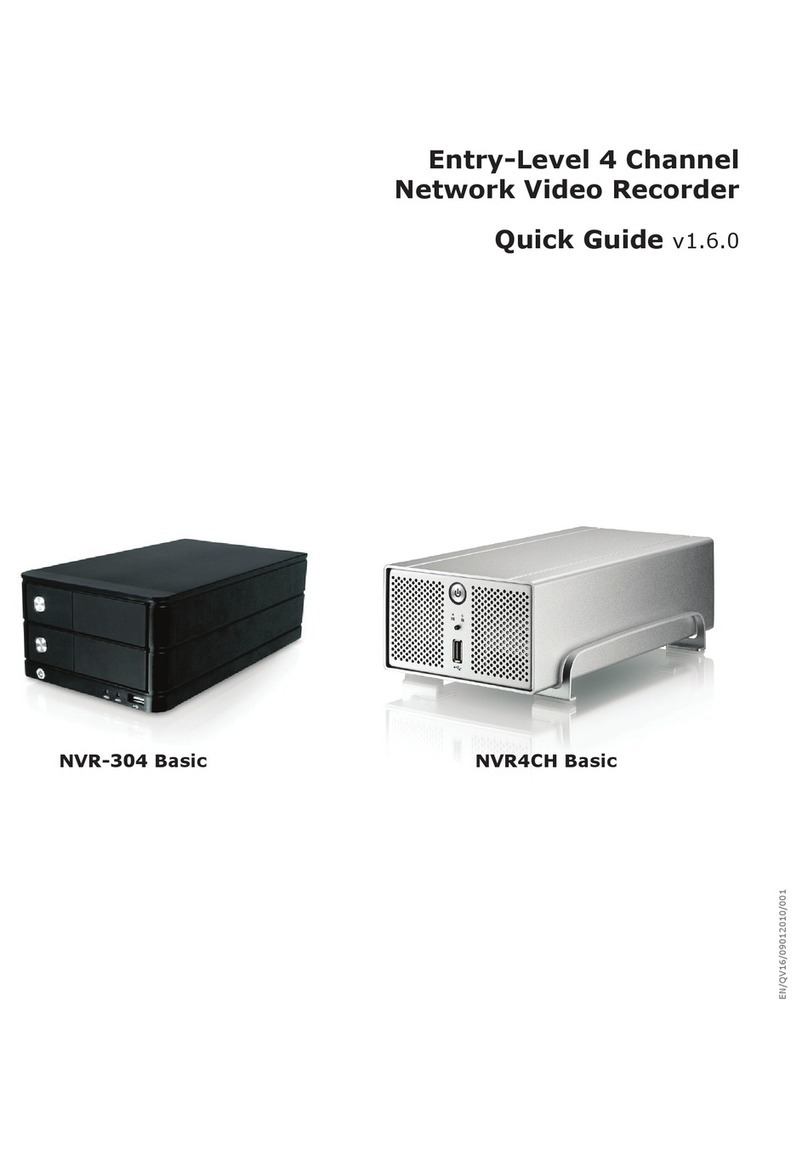
Seenergy
Seenergy NVR-304 Basic User manual

Seenergy
Seenergy SVR-808e User manual
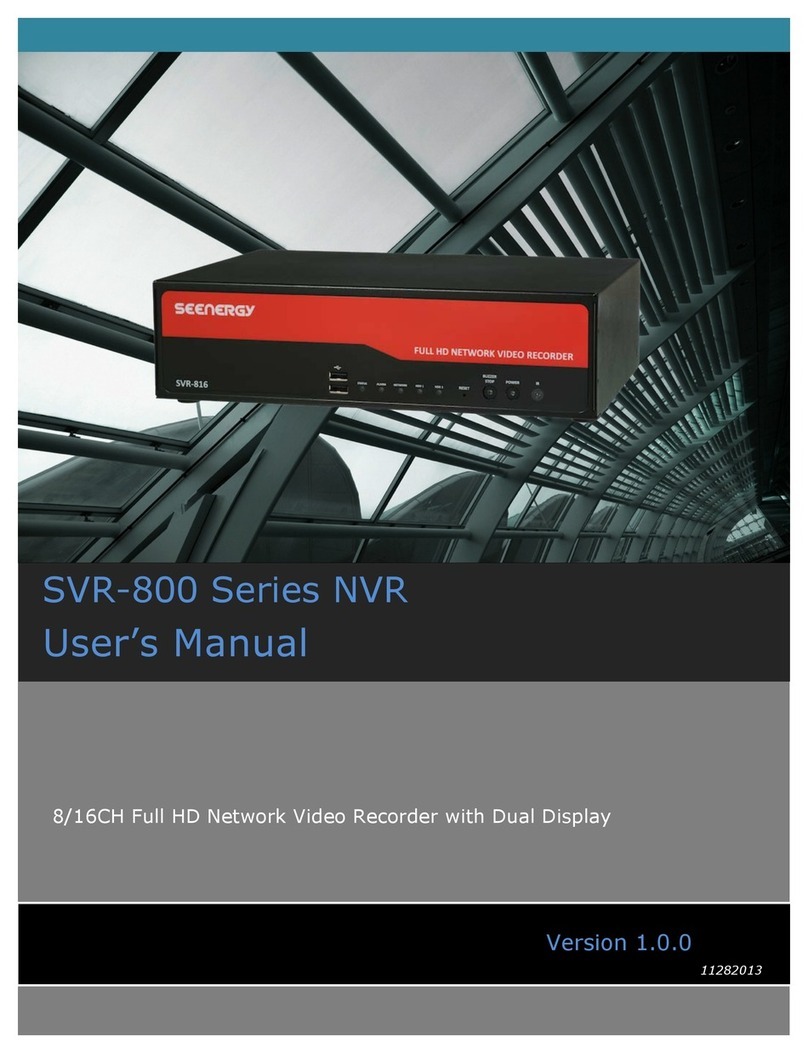
Seenergy
Seenergy SVR-816 User manual

Seenergy
Seenergy SVD-832 User manual

Seenergy
Seenergy SVR-504 User manual

Seenergy
Seenergy SVR-304 Basic User manual
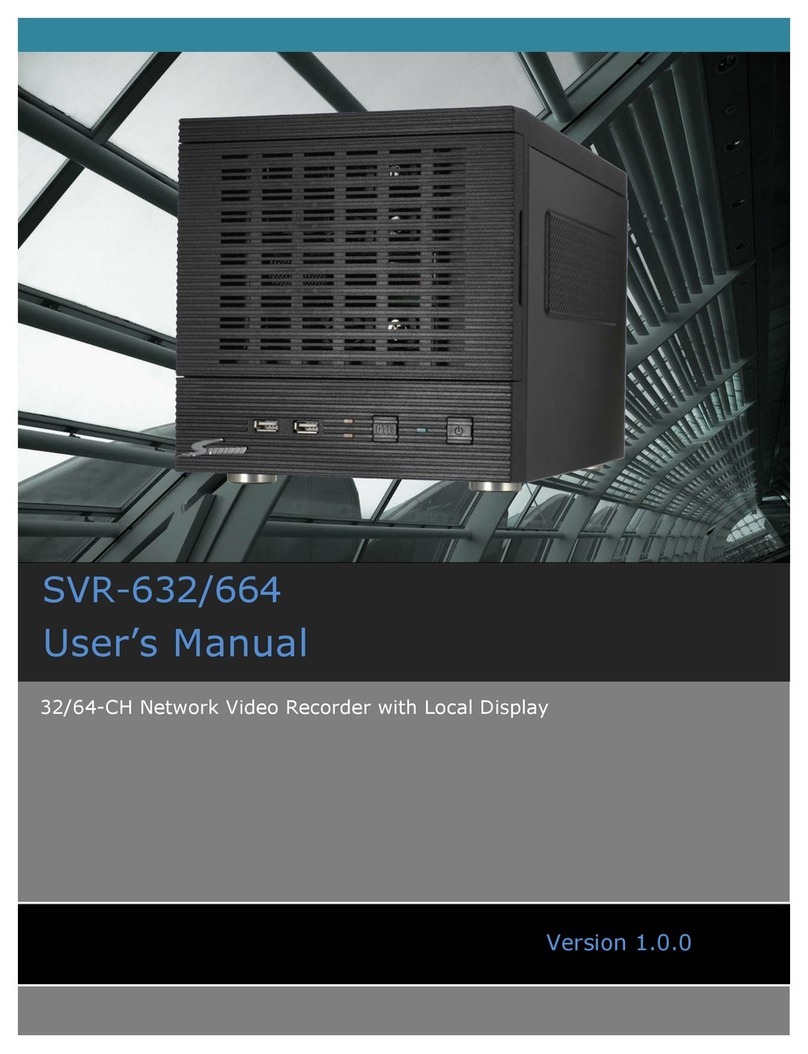
Seenergy
Seenergy SVR-632/664 User manual

Seenergy
Seenergy SVR-104 User manual
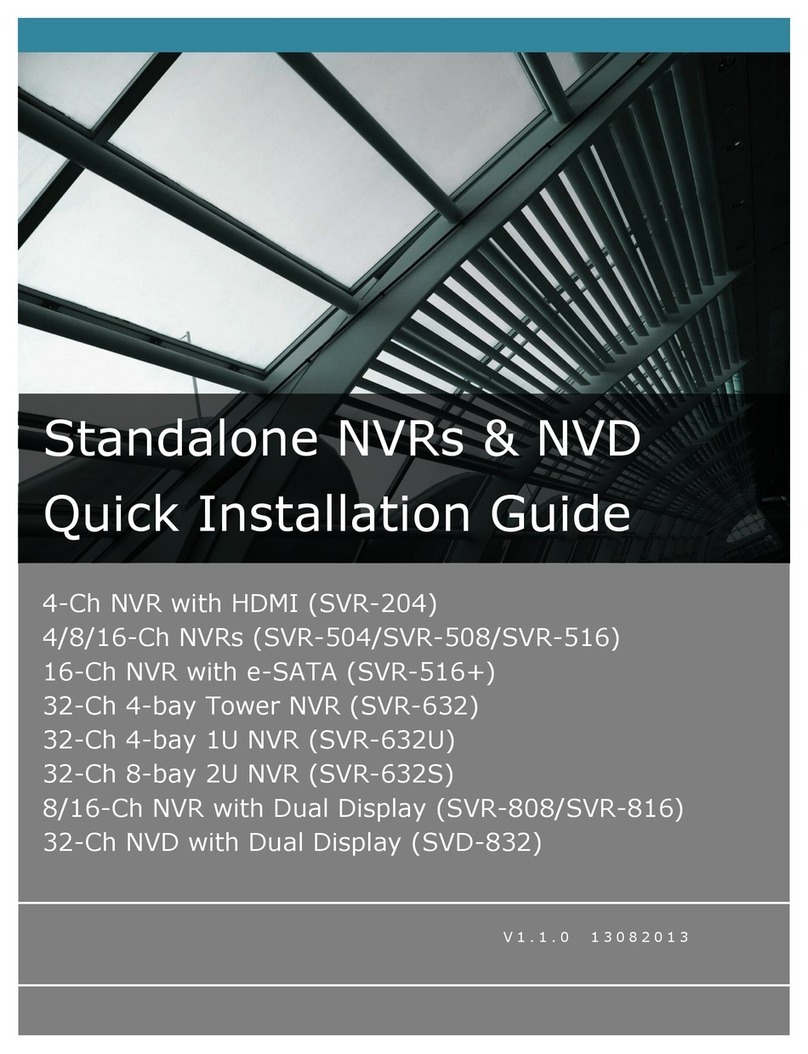
Seenergy
Seenergy SVR-204 User manual

Seenergy
Seenergy SVR-104 User manual