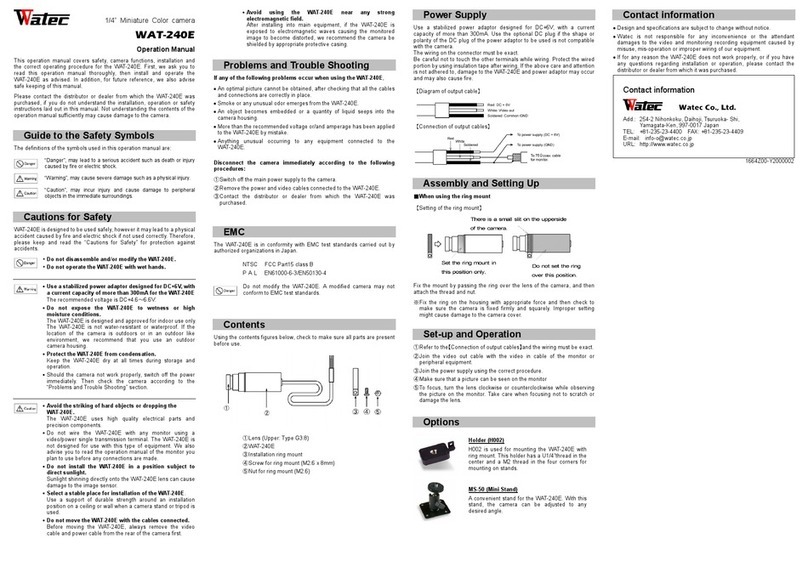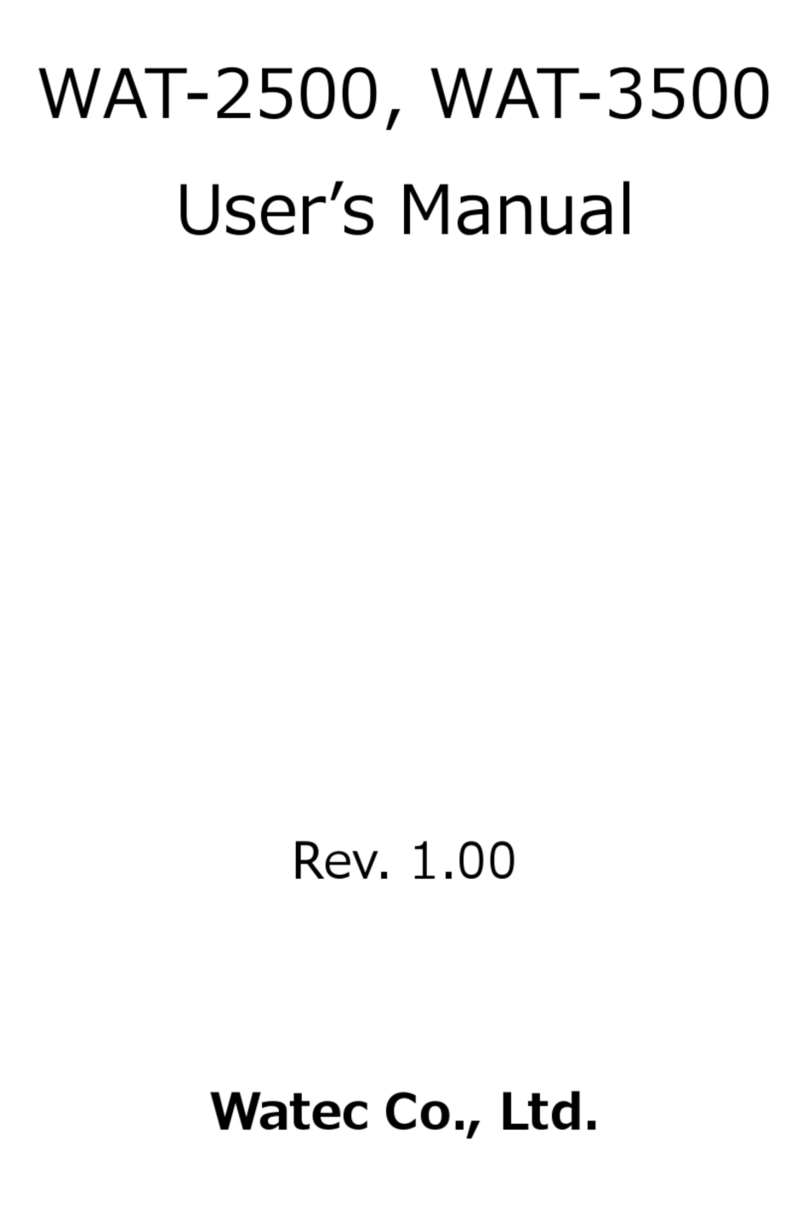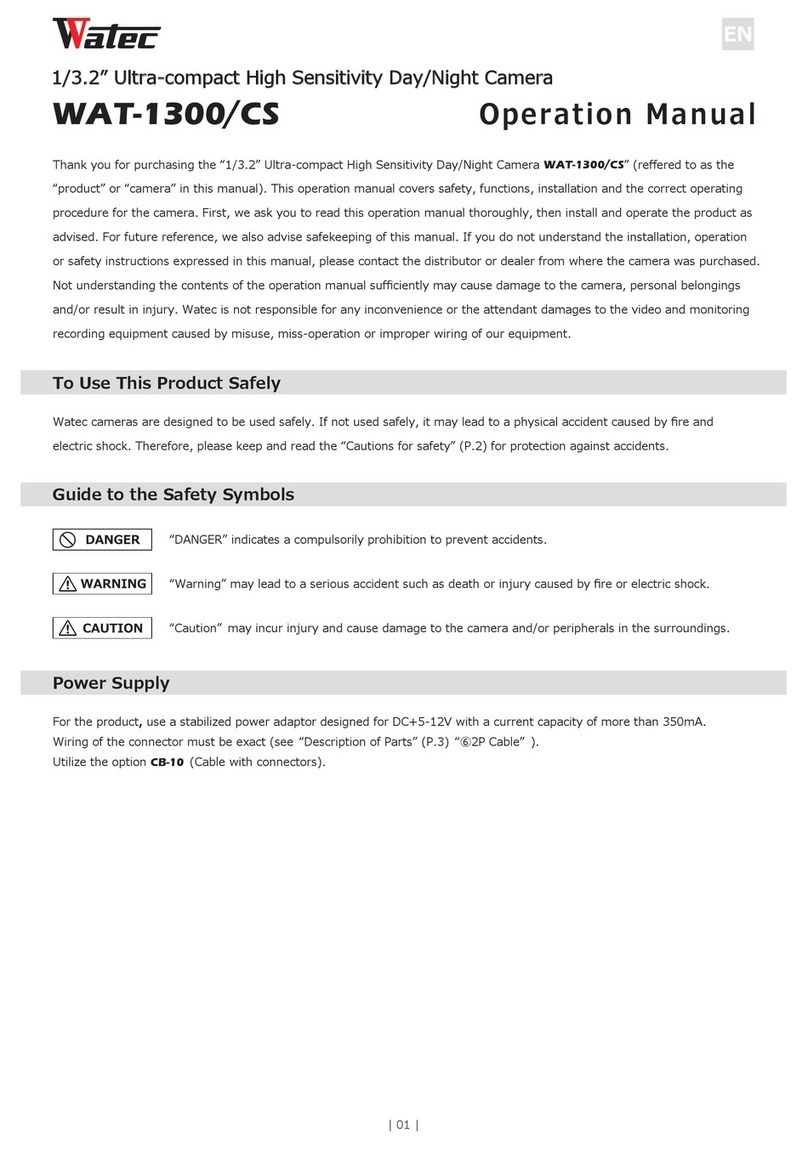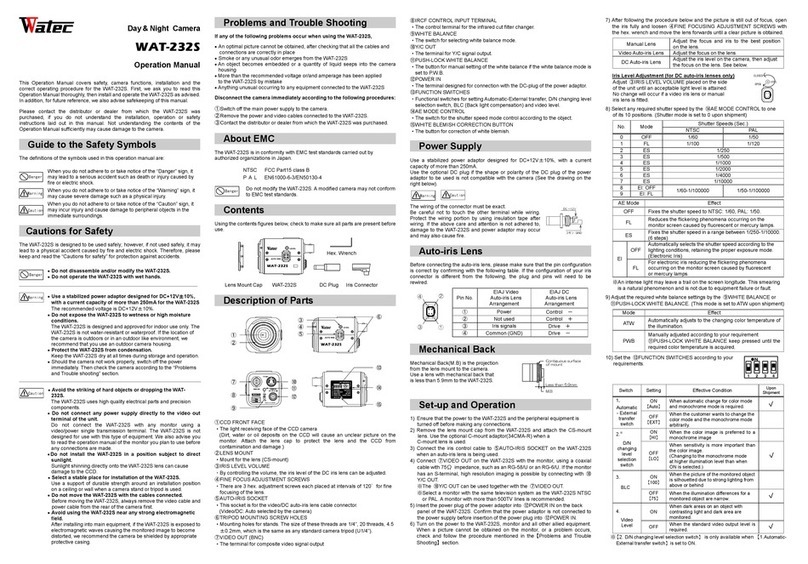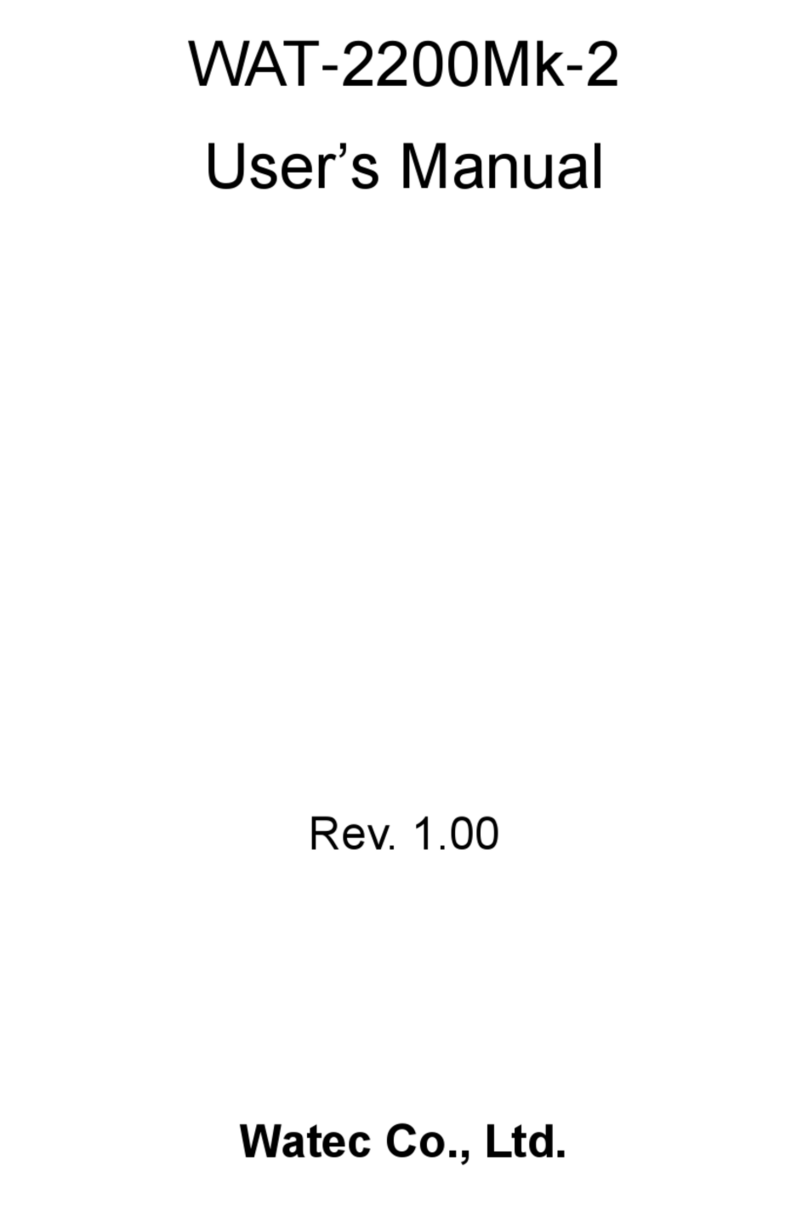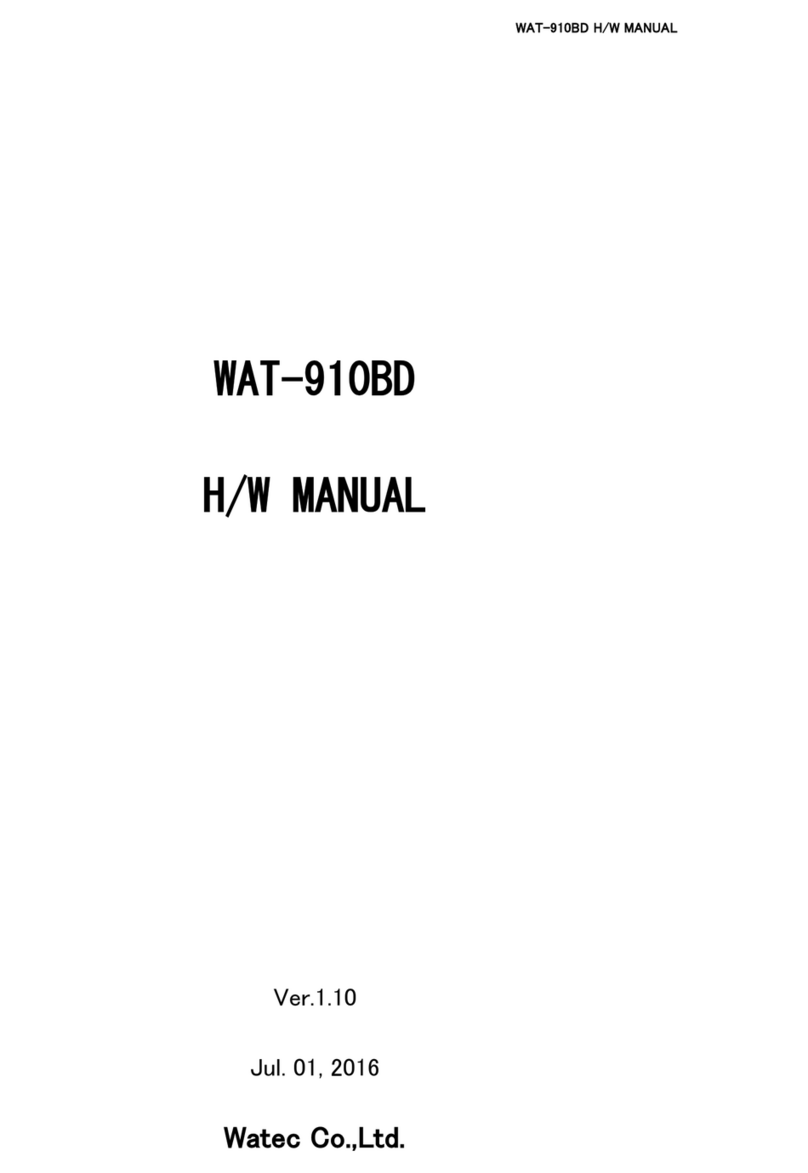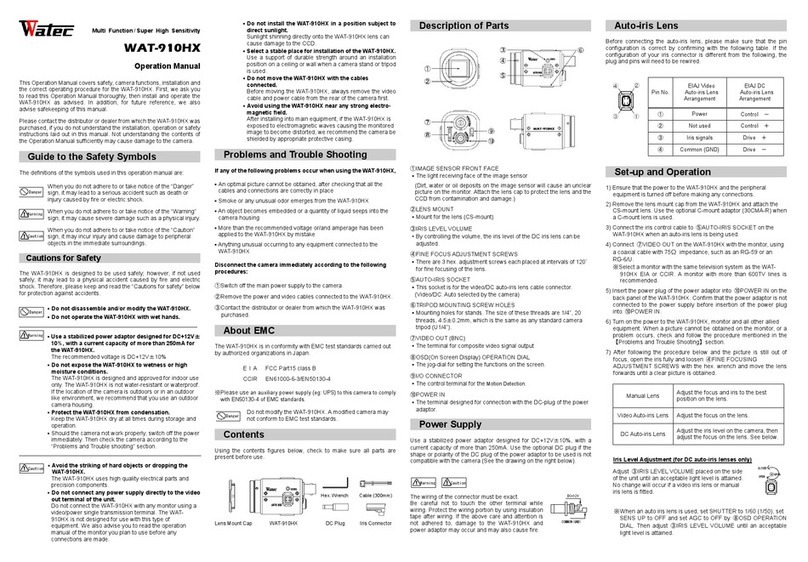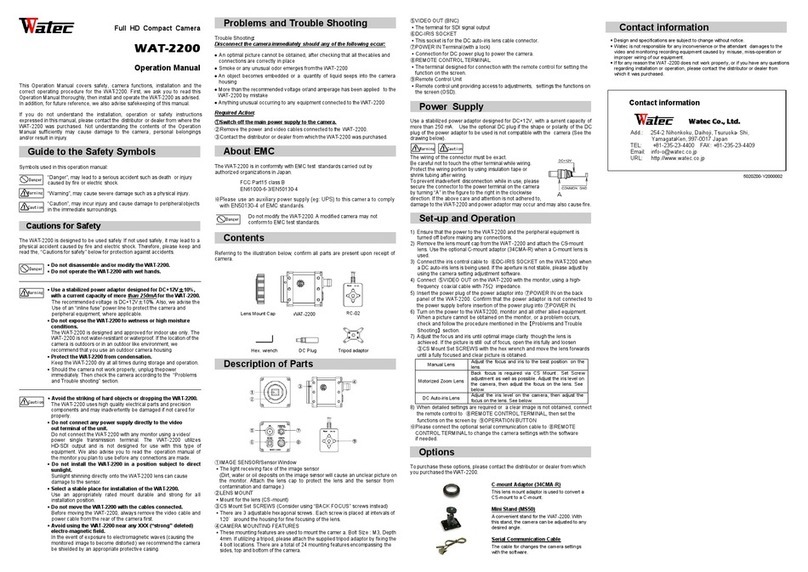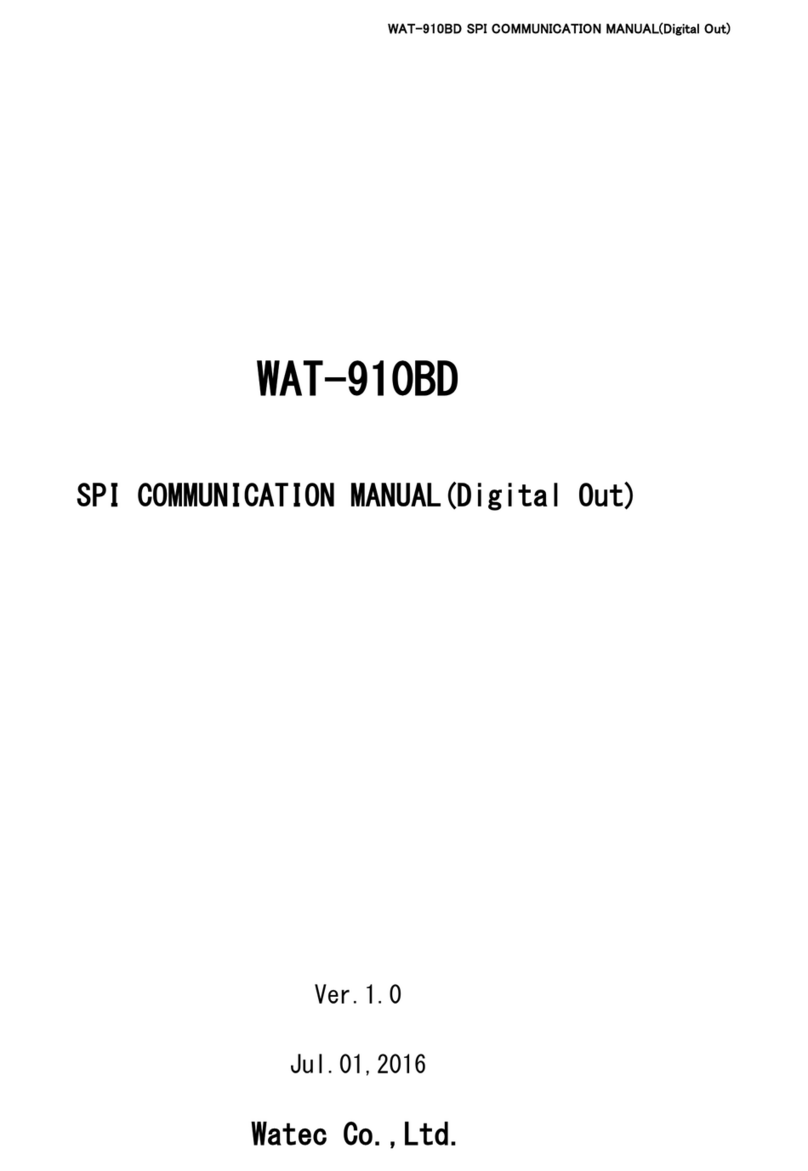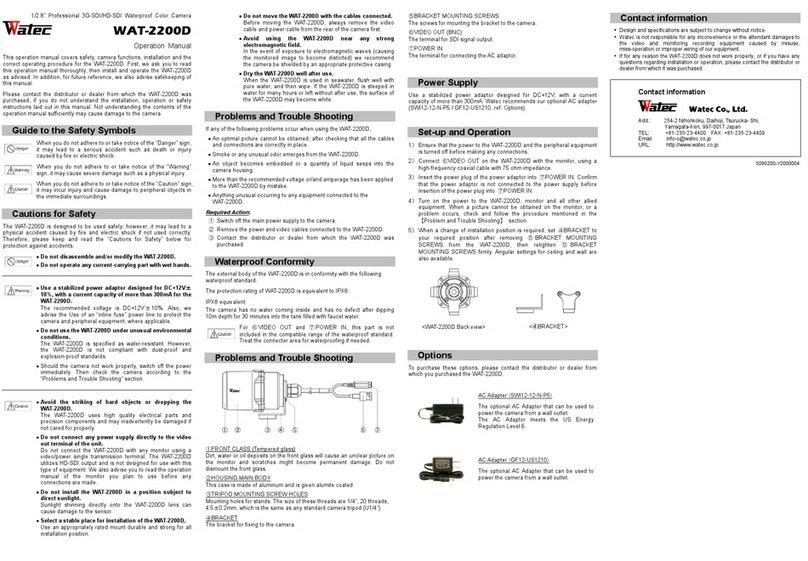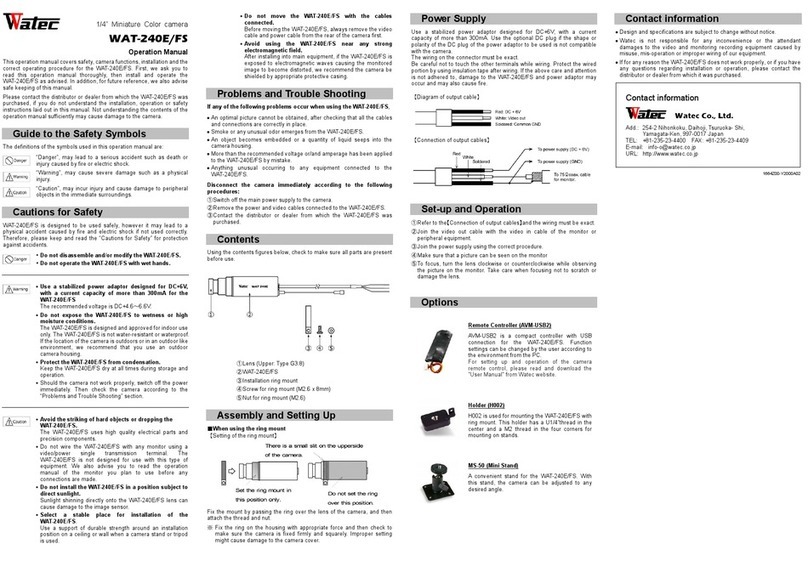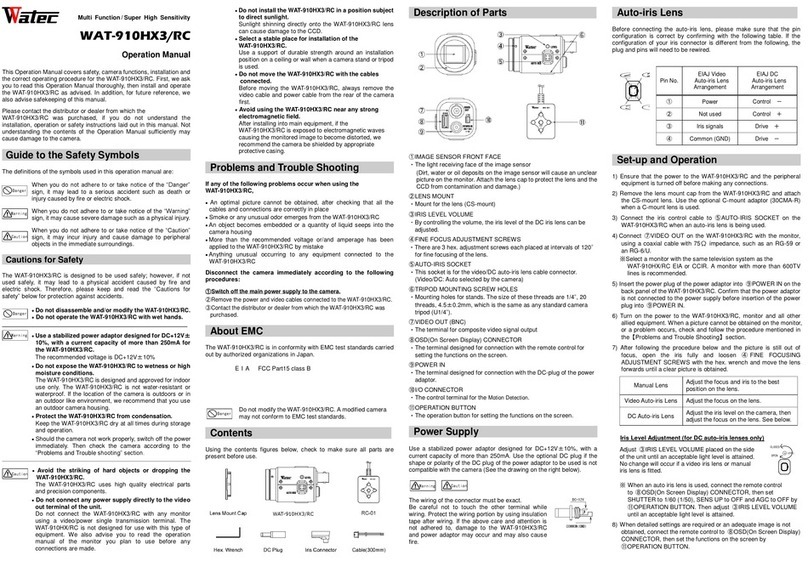3
Table of Contents
Table of Contents -----------------------------------------------------------------------------------------------------------------3
1. About this User’s Manual ------------------------------------------------------------------------------------------------4
2. Connecting the Watec USB Camera with a PC---------------------------------------------------------------------5
3. Functions and Settings ---------------------------------------------------------------------------------------------------6
3.1. Preview------------------------------------------------------------------------------------------------------------------------- 7
3.2. Video Capture Pin ---------------------------------------------------------------------------------------------------------- 8
3.2.1. Color Space/Compression (Compression Mode) -------------------------------------------------------------- 9
3.2.2. Output Size (Image Size)-------------------------------------------------------------------------------------------- 9
3.2.3. Frame Rate------------------------------------------------------------------------------------------------------------ 10
3.3. Video Capture Filter Image Adjustment (Video Proc Amp) -------------------------------------------------- 13
3.3.1. Brightness ------------------------------------------------------------------------------------------------------------- 14
3.3.2. Contrast ---------------------------------------------------------------------------------------------------------------- 14
3.3.3. Hue ---------------------------------------------------------------------------------------------------------------------- 15
3.3.4. Saturation ------------------------------------------------------------------------------------------------------------- 16
3.3.5. Sharpness-------------------------------------------------------------------------------------------------------------- 17
3.3.6. Gamma ----------------------------------------------------------------------------------------------------------------- 18
3.3.7. White Balance -------------------------------------------------------------------------------------------------------- 19
3.3.8. Backlight Compensation ------------------------------------------------------------------------------------------ 20
3.3.9. Gain --------------------------------------------------------------------------------------------------------------------- 21
3.3.10. PowerLine Frequency(Anti Flicker)-------------------------------------------------------------------------- 22
3.4. Video Capture Filter Camera Control ------------------------------------------------------------------------------ 23
3.4.1. Zoom--------------------------------------------------------------------------------------------------------------------- 24
3.4.2. Exposure (Shutter)-------------------------------------------------------------------------------------------------- 25
3.4.3. Low Light Compensation (SlowShutter) --------------------------------------------------------------------- 27
3.5. Camera Control------------------------------------------------------------------------------------------------------------ 27
3.5.1. Sensor Sense ---------------------------------------------------------------------------------------------------------- 27
4. GPIO Connection --------------------------------------------------------------------------------------------------------- 28
4.1. Snapshot Function-------------------------------------------------------------------------------------------------------- 28
4.1.1. Method to Confirm Operation (saving of static image)------------------------------------------------------ 28
4.1.2. Image File Setting------------------------------------------------------------------------------------------------------ 29
4.1.2.1. Color Space/Compression (CompressionMode)----------------------------------------------------------- 30
4.1.2.2. Output Size (ImageSize) ---------------------------------------------------------------------------------------- 30
5. Remarks: Operation on Mac OS X -------------------------------------------------------------------------------------- 31
6. Remarks: Operation on Android OS------------------------------------------------------------------------------------ 31