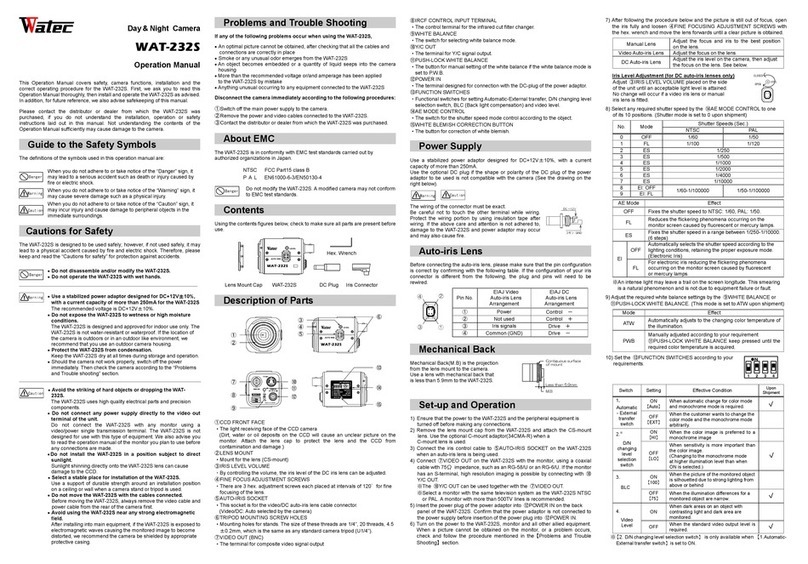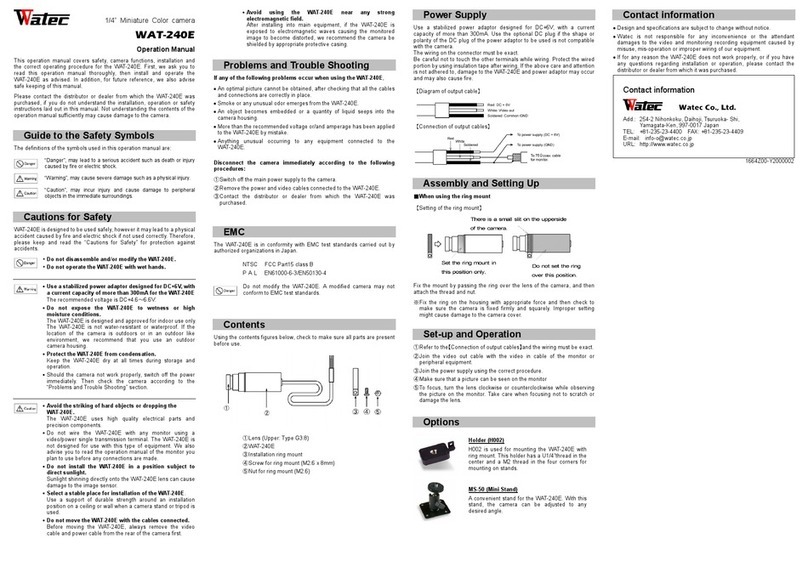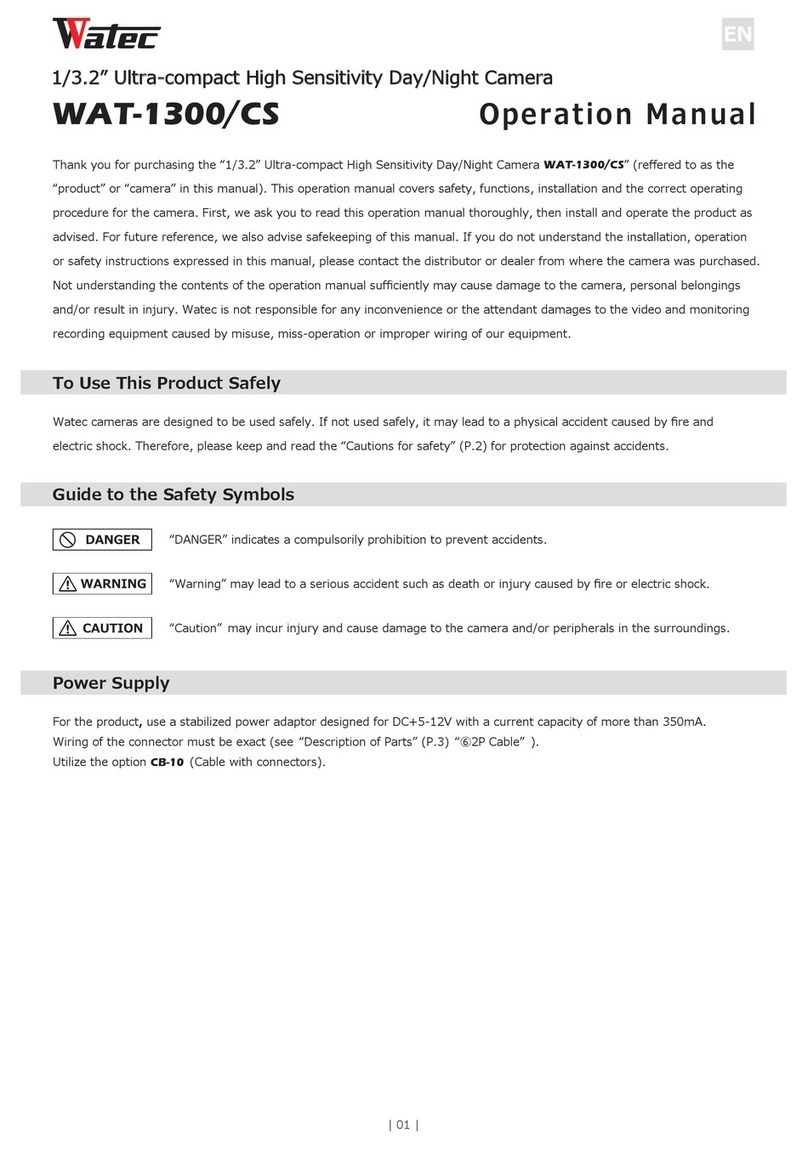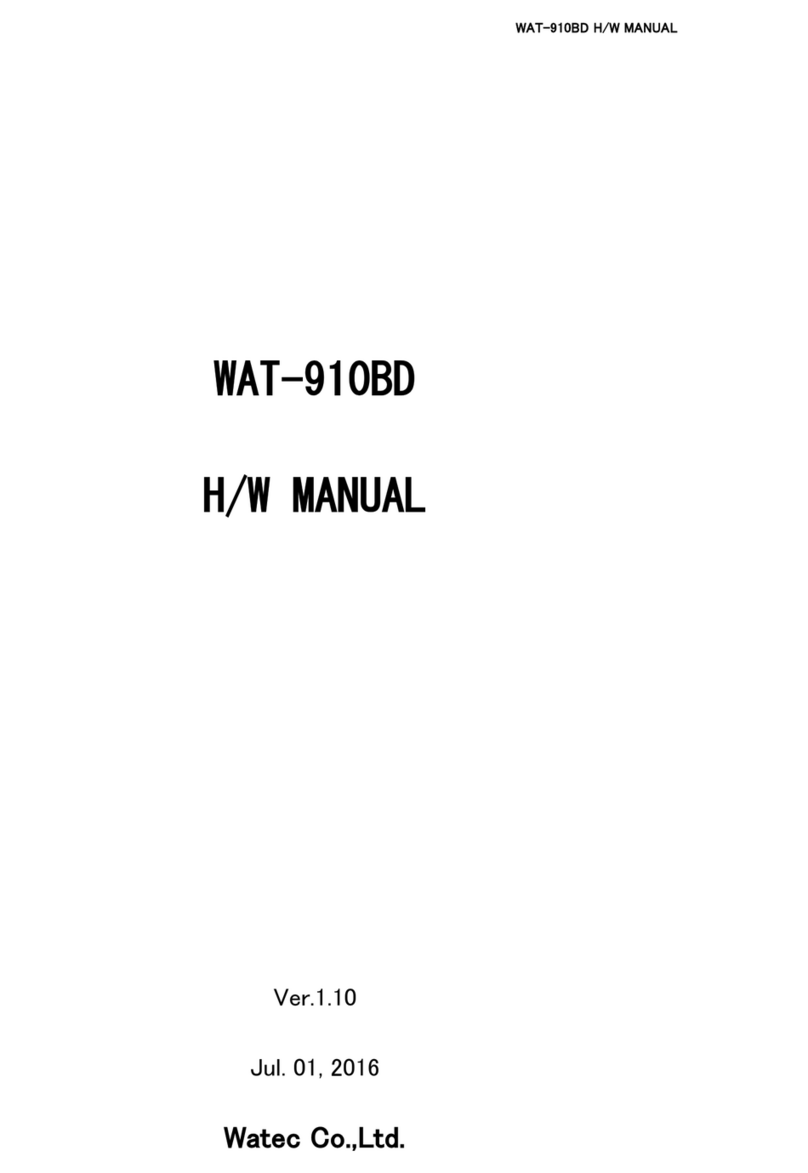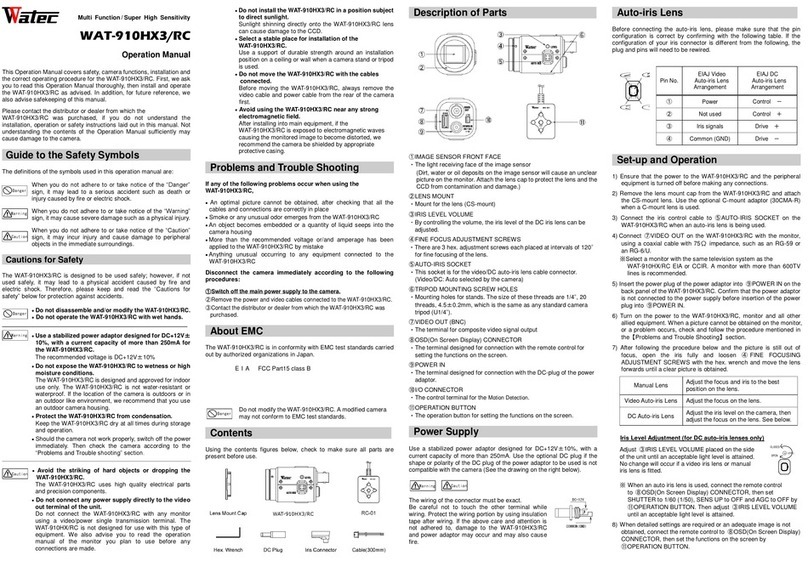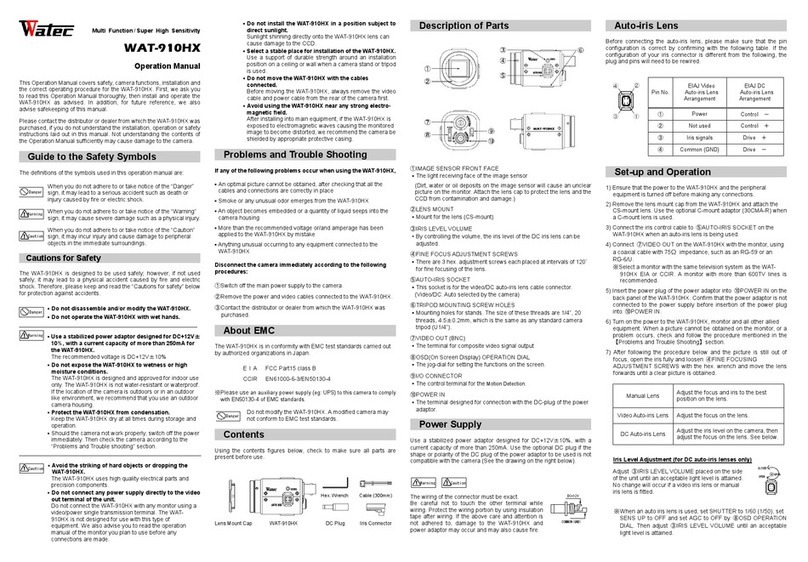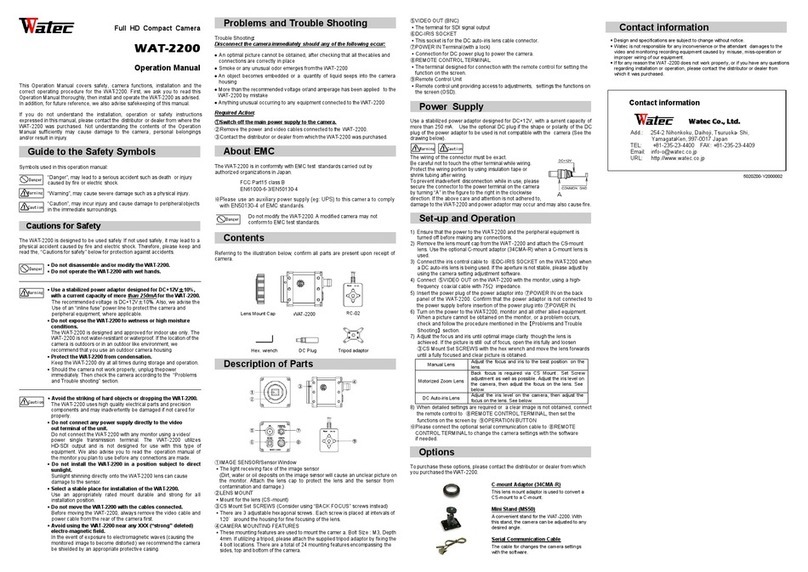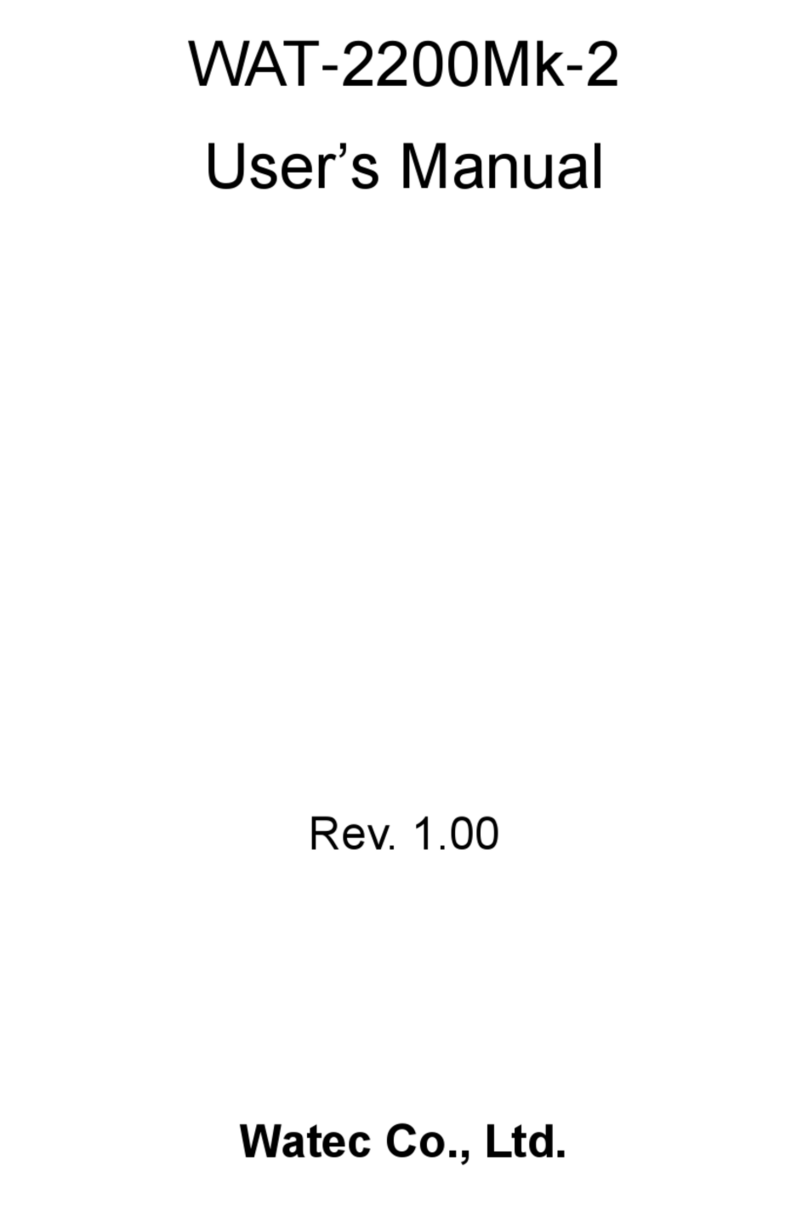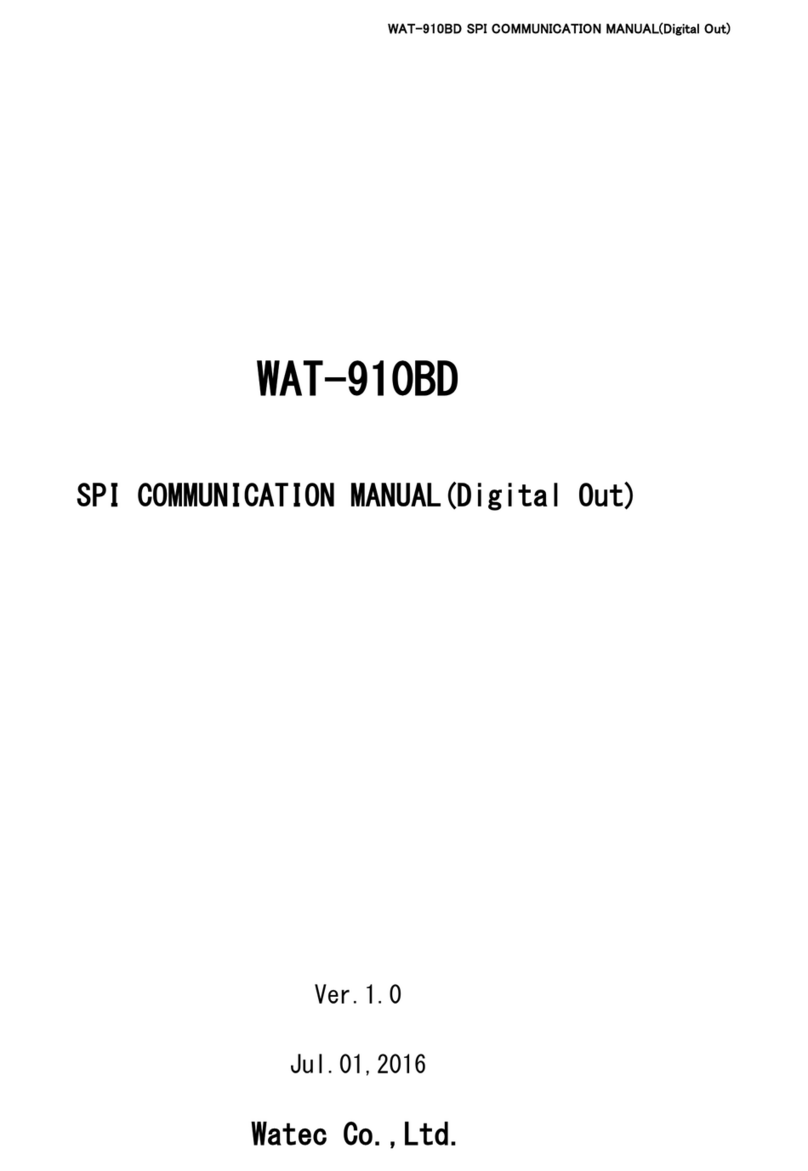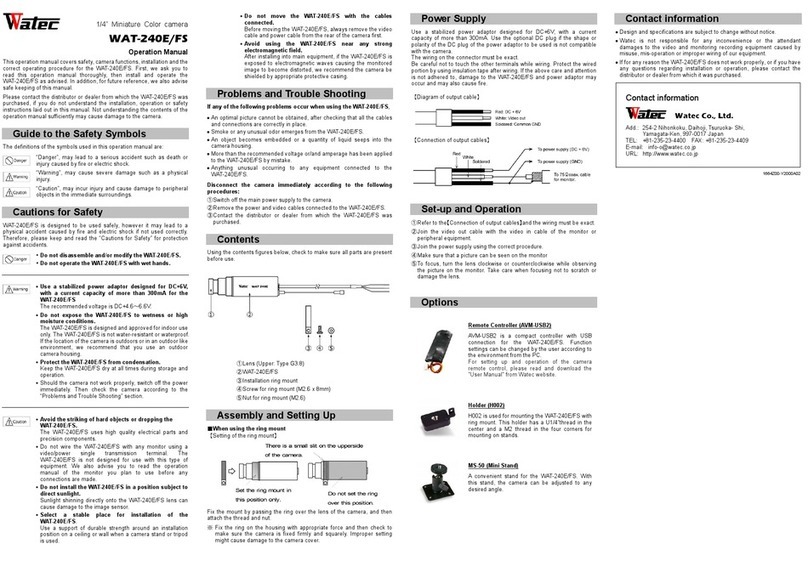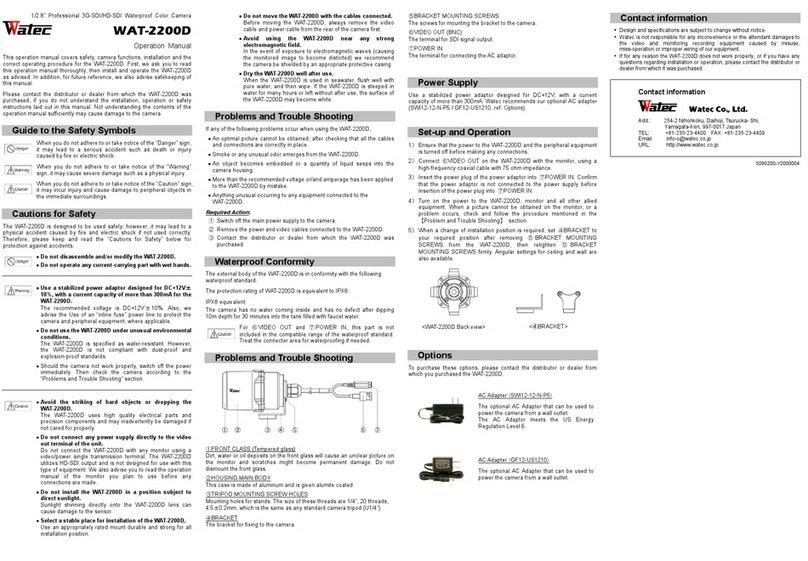3
Table of Contents
Revision Record..........................................................................................2
Table of Contents........................................................................................3
1. About this manual.................................................................................5
2. Configuring the camera function..............................................................6
2.1. RC-01 (Remote Controller) ...............................................................6
2.2. OSD Menu Operations......................................................................7
3. Functions.............................................................................................9
3.1. EXPOSURE .....................................................................................9
3.1.1. AE MODE...............................................................................9
3.1.2. SHUTTER............................................................................. 10
3.1.3. GAIN................................................................................... 10
3.1.4. AGC MAX............................................................................. 11
3.1.5. SENS UP.............................................................................. 11
3.1.6. AE BRIGHT .......................................................................... 11
3.1.7. DC IRIS............................................................................... 12
3.2. WHITE BALANCE........................................................................... 13
3.2.1. WHITE BALANCE MODE (MODE) ............................................. 13
3.2.2. One Push Trigger (PUSH) ....................................................... 13
3.2.3. B-Gain (BLUE)...................................................................... 14
3.2.4. R-Gain (RED) ....................................................................... 14
3.2.5. White Balance Tracking Speed (SPEED).................................... 14
3.2.6. B-Gain Offset (OFFSET-B) ...................................................... 14
3.2.7. R-Gain Offset (OFFSET-R) ...................................................... 14
3.3. NOISE REDUCTION........................................................................ 15
3.3.1. Noise Reduction Mode (MODE)................................................ 15
3.3.2. Noise Reduction Level (LEVEL)................................................ 16
3.4. PICTURE ADJUST .......................................................................... 17
3.4.1. GAMMA CORRECT ................................................................. 17
3.4.2. CONTRAST........................................................................... 18
3.4.3. BRIGHTNESS........................................................................ 18
3.4.4. SATURATION........................................................................ 18
3.4.5. HUE.................................................................................... 18
3.4.6. EDGE .................................................................................. 18
3.4.7. AUTO SATURATE .................................................................. 19
3.4.8. AUTO EDGE ......................................................................... 20
3.4.9. DISPLAY FUNCTION .............................................................. 21