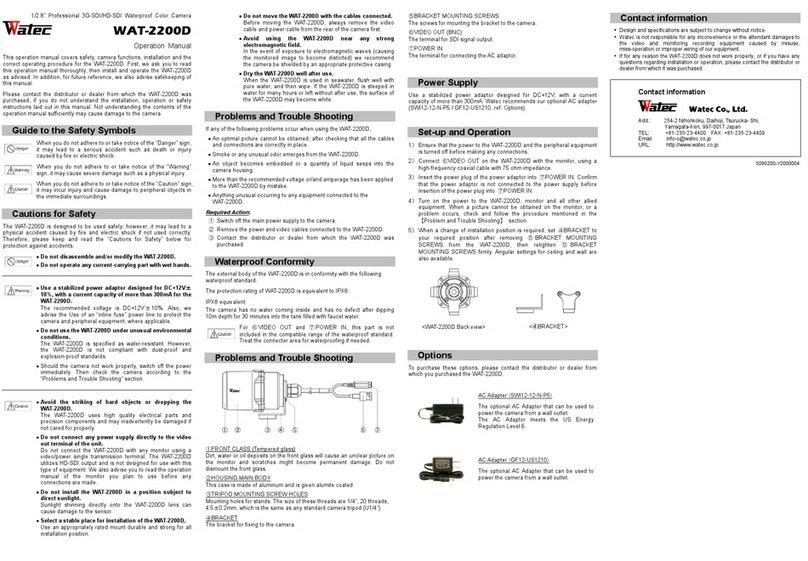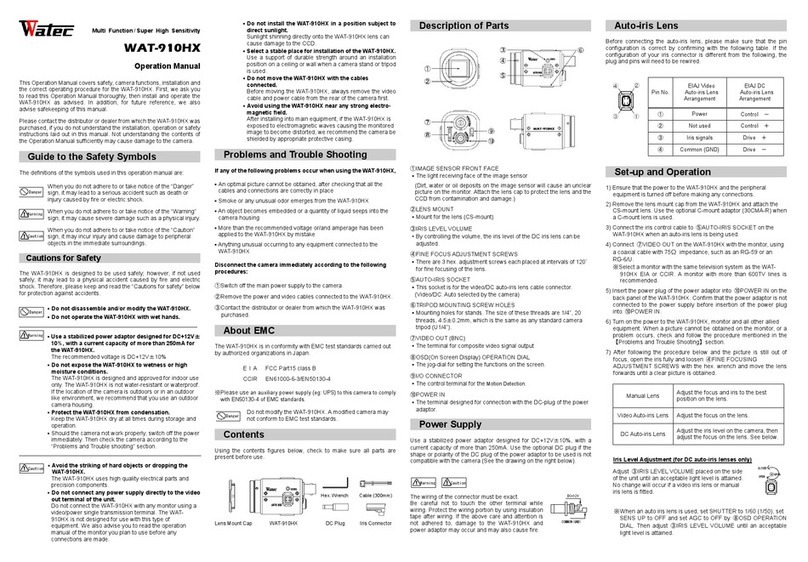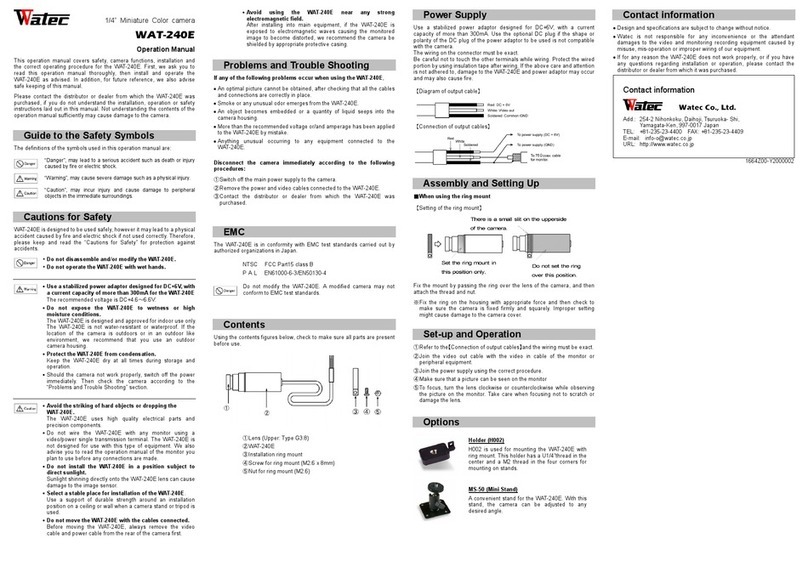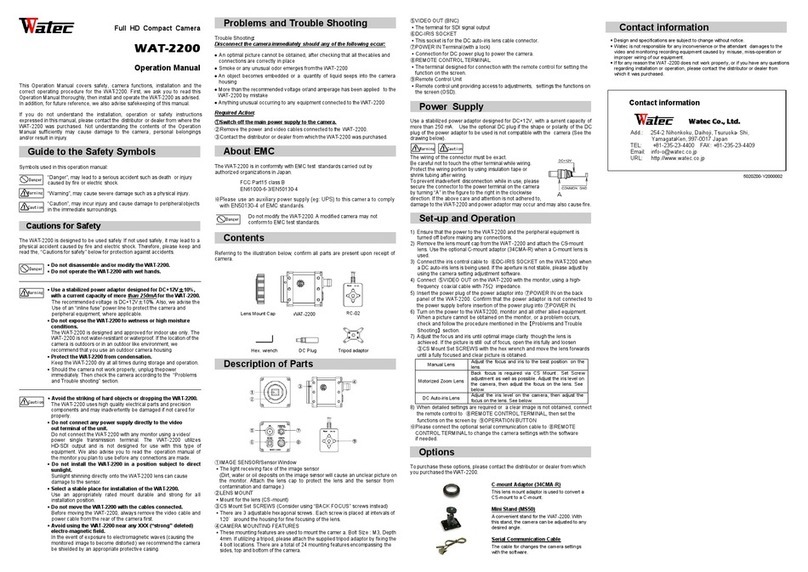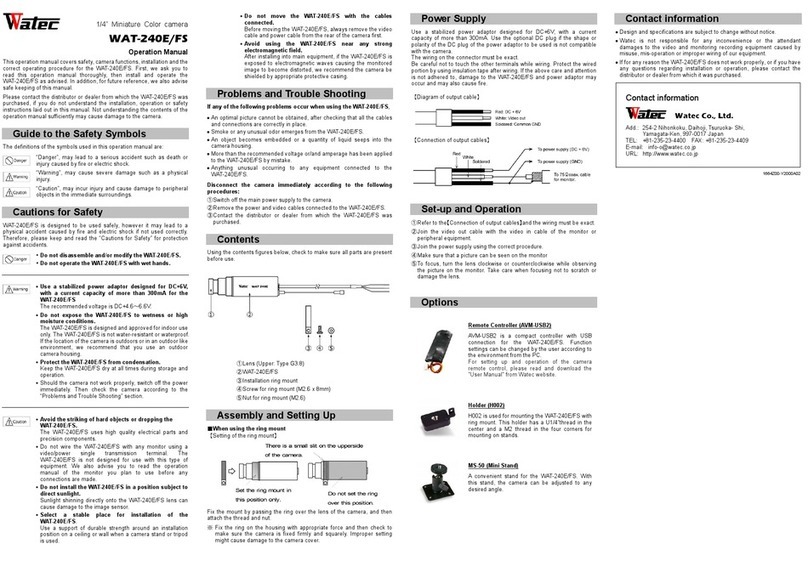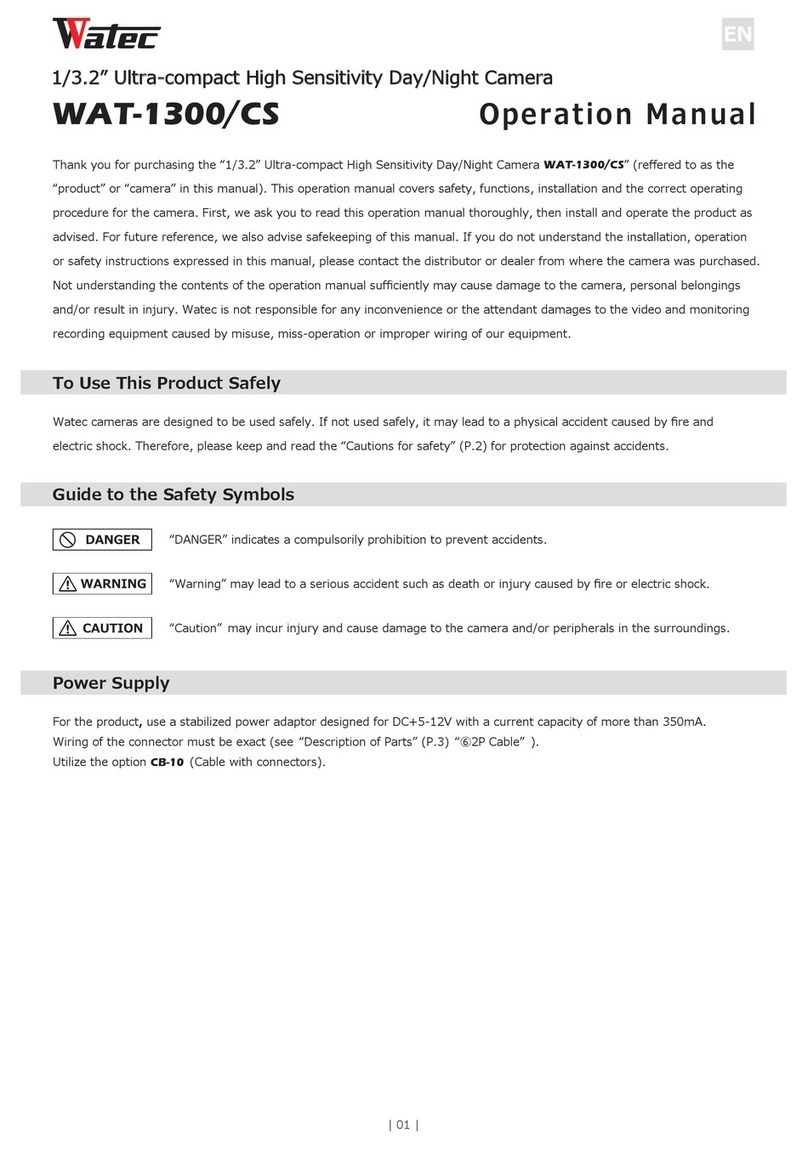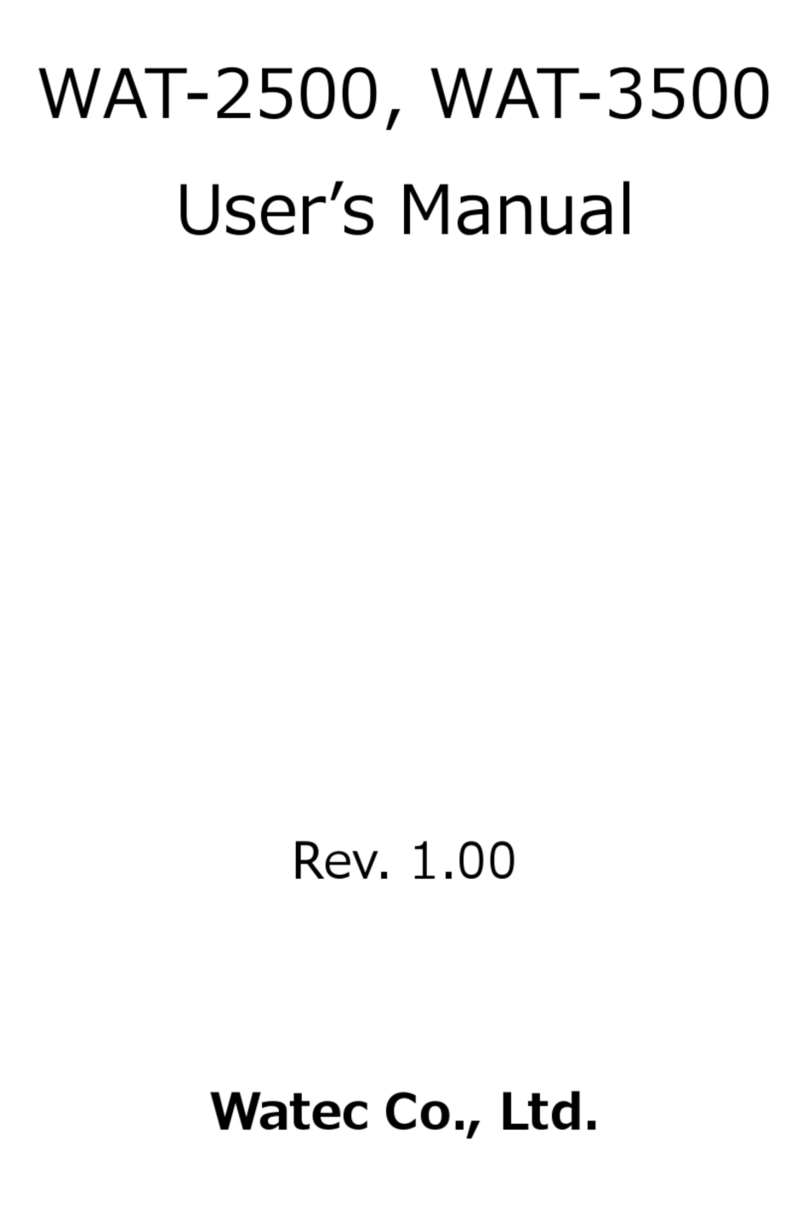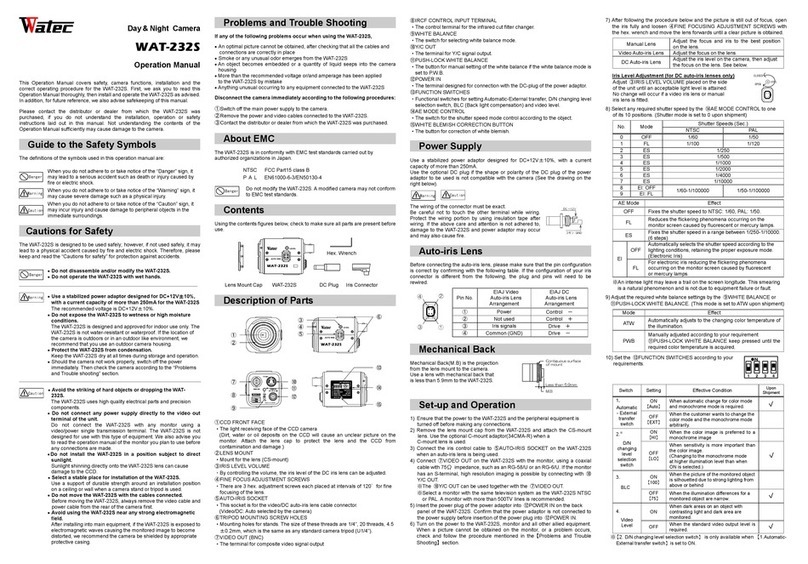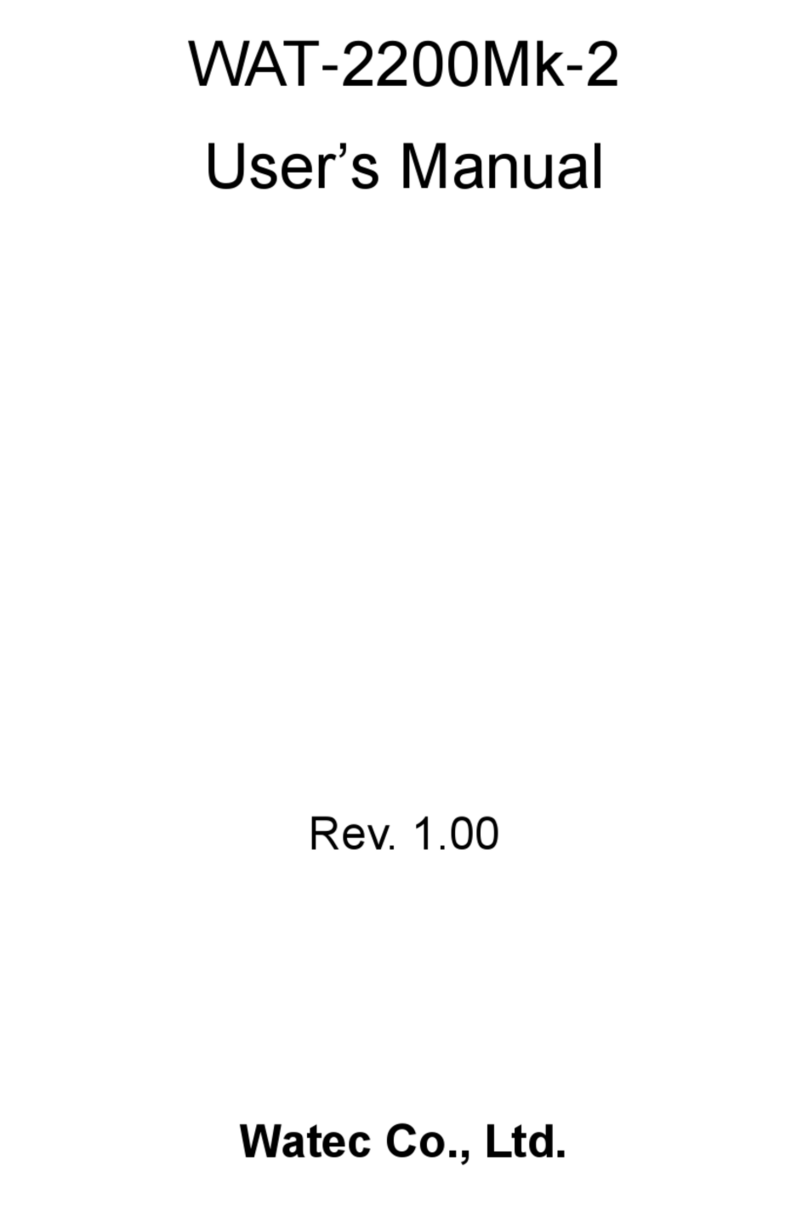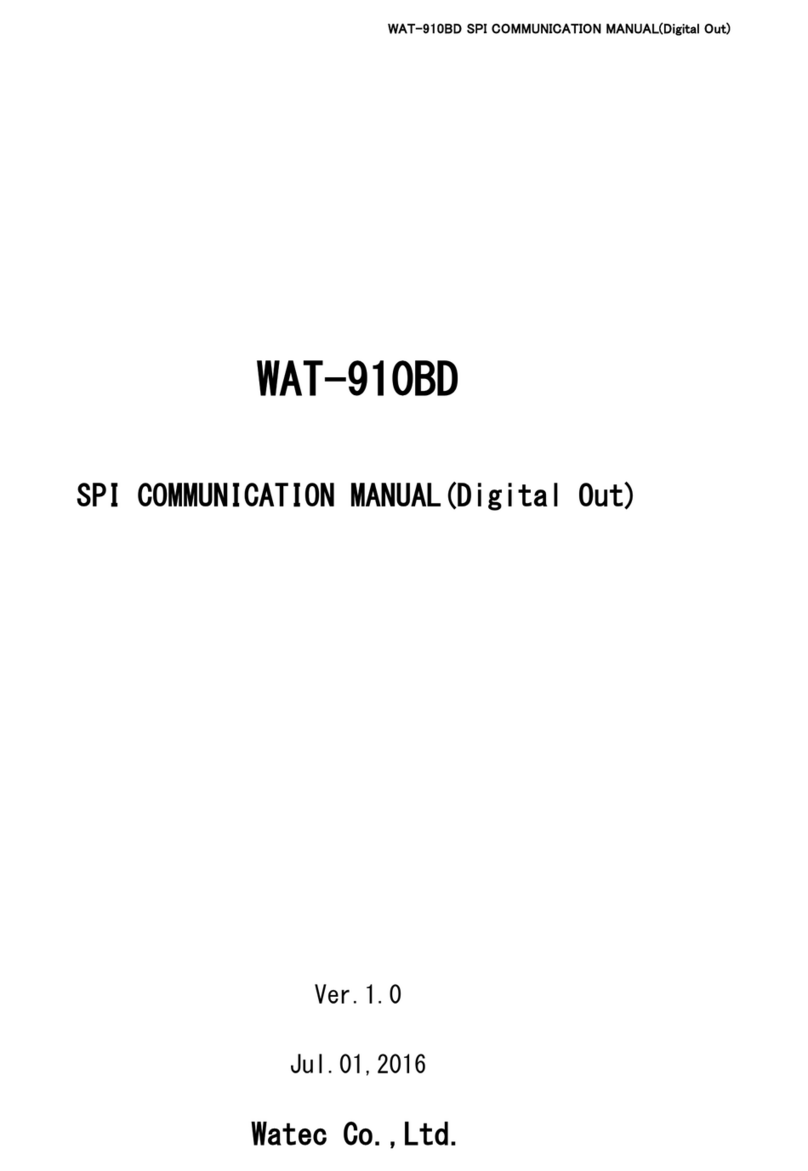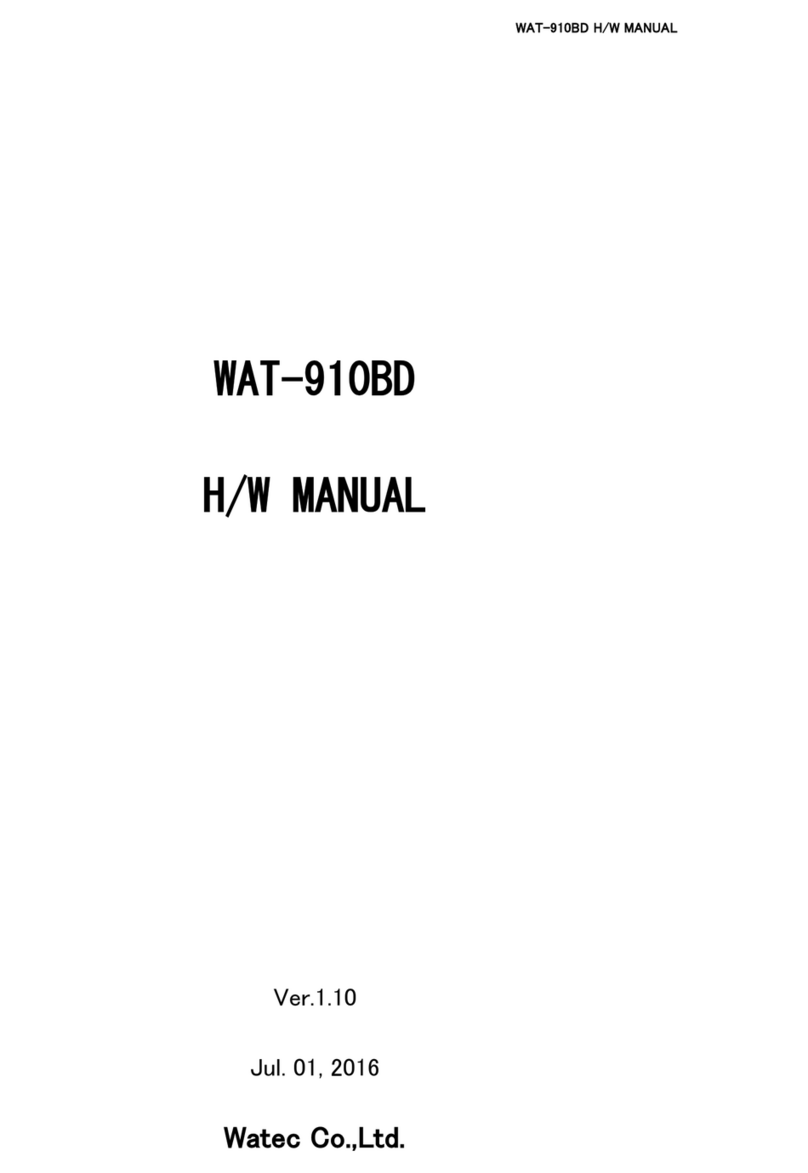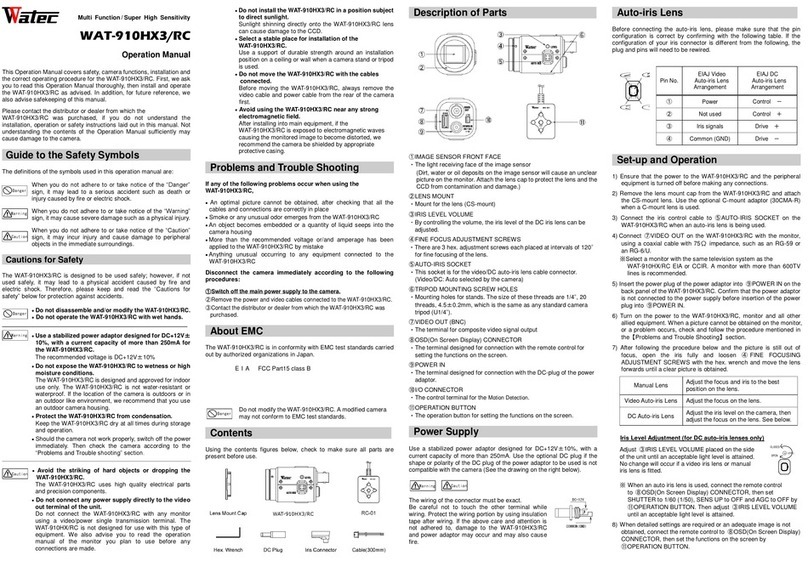Full HD Compact Camera
WAT-2300
Operation Manual
This operation manual covers safety, camera functions, installation and the
correct operating procedure for the WAT-2300. First, we ask you to read this
operation manual thoroughly, then install and operate the WAT-2300 as advised.
In addition, for future reference, we also advise safekeeping of this manual.
If you do not understand the installation, operation or safety instructions
expressed in this manual, please contact the distributor or dealer from where the
WAT-2300 was purchased. Not understanding the contents of the operation
manual sufficiently may cause damage to the camera, personal belongings
and/or result in injury.
Guide to the Safety Symbols
Symbols used in this operation manual:
“Danger”, may lead to a serious accident such as death or injury
caused by fire or electric shock.
“Warning”, may cause severe damage such as a physical injury.
“Caution”, may incur injury and cause damage to peripheral objects
in the immediate surroundings.
Cautions for Safety
The WAT-2300 is designed to be used safely. If not used safely, it may lead to a
physical accident caused by fire and electric shock. Therefore, please keep and
read the, “Cautions for safety” below for protection against accidents.
Do not disassemble and/or modify the WAT-2300.
Do not operate the WAT-2300 with wet hands.
Use a stabilized power adaptor designed for DC+12V±
±±
±10%,
with a current capacity of more than 250mA for the WAT-2300.
The recommended voltage is DC+12V±10%. Also, we advise the
Use of an “inline fuse” power line to protect the camera and
peripheral equipment, where applicable.
Do not expose the WAT-2300 to wetness or high moisture
conditions.
The WAT-2300 is designed and approved for indoor use only. The
WAT-2300 is not water-resistant or waterproof. If the location of
the camera is outdoors or in an outdoor like environment, we
recommend that you use an outdoor camera housing.
Protect the WAT-2300 from condensation.
Keep the WAT-2300 dry at all times during storage and operation.
Should the camera not work properly, unplug the power
immediately. Then check the camera according to the “Problems
and Trouble Shooting” section.
Avoid the striking of hard objects or dropping the WAT-2300.
The WAT-2300 uses high quality electrical parts and precision
components and may inadvertently be damaged if not cared for
properly.
Do not connect any power supply directly to the video out
terminal of the unit.
Do not connect the WAT-2300 with any monitor using a
video/power single transmission terminal. The WAT-2300 utilizes
HD-TVI output and is not designed for use with this type of
equipment. We also advise you to read the operation manual of
the monitor you plan to use before any connections are made.
Do not install the WAT-2300 in a position subject to direct
sunlight.
Sunlight shinning directly onto the WAT-2300 lens can cause
damage to the sensor.
Select a stable place for installation of the WAT-2300.
Use an appropriately rated mount durable and strong for all
installation position.
Do not move the WAT-2300 with the cables connected.
Before moving the WAT-2300, always remove the video cable and
power cable from the rear of the camera first.
Avoid using the WAT-2300 near any strong electromagnetic
field.
In the event of exposure to electromagnetic waves (causing the
monitored image to become distorted) we recommend the camera
be shielded by an appropriate protective casing.
Problems and Trouble Shooting
Trouble Shooting:
Disconnect the camera immediately should any of the following occur:
An optimal picture cannot be obtained, after checking that all the cables and
connections are correctly in place
Smoke or any unusual odor emerges from the WAT-2300
An object becomes embedded or a quantity of liquid seeps into the camera
housing
More than the recommended voltage or/and amperage has been applied to
the WAT-2300 by mistake
Anything unusual occurring to any equipment connected to the WAT-2300
Required Action:
①
①①
①Switch off the main power supply to the camera.
②Remove the power and video cables connected to the WAT-2300.
③Contact the distributor or dealer from which the WAT-2300 was purchased.
About EMC
The WAT-2300 is in conformity with EMC test standards carried out by
authorized organizations in Japan.
FCC Part15 class B
EN61000-6-3/EN50130-4
※ Please use an auxiliary power supply (eg: UPS) to this camera to comply
with EN50130-4 of EMC standards.
Do not modify the WAT-2300. A modified camera may not conform
to EMC test standards.
Contents
Referring to the illustration below, confirm all parts are present upon receipt of
camera.
Lens Mount Cap
WAT-2300
RC-02
Hex. wrench
DC Plug
Tripod adaptor
Description of Parts
①IMAGE SENSOR/Sensor Window
The light receiving face of the image sensor (Dirt, water or oil deposits on the
image sensor will cause an unclear picture on the monitor. Attach the lens
cap to protect the lens and the sensor from contamination and damage.)
②LENS MOUNT
Mount for the lens (CS-mount)
③CS Mount Set SCREWS (Consider using “BACK FOCUS” screws instead)
There are 3 adjustable hexagonal screws. Each screw is placed at intervals
of 120゜around the housing for fine focusing of the lens.
④CAMERA MOUNTING FEATURES
These mounting features are used to mount the camera. Bolt Size: M3, Depth
4mm. If utilizing a tripod, please attach the supplied tripod adaptor by fixing
the 4 bolt locations. There are a total of 24 mounting features encompassing
the sides, top and bottom of the camera.
⑤VIDEO OUT (BNC)
The terminal for HD-TVI signal output
⑥DC-IRIS SOCKET
This socket is for the DC auto-iris lens cable connector.
⑦POWER IN Terminal (with a lock)
Connection for DC power plug to power the camera.
⑧REMOTE CONTROL TERMINAL
The terminal designed for connection with the remote control for setting the
function on the screen.
⑨ Remote Control Unit
Remote control unit providing access to adjustments, settings the functions
on the screen (OSD).
Power Supply
Use a stabilized power adaptor designed for DC+12V, with a current capacity of
more than 250 mA. Use the optional DC plug if the shape or polarity of the DC
plug of the power adaptor to be used is not compatible with the camera (See the
drawing below).
The wiring of the connector must be exact.
Be careful not to touch the other terminal while wiring.
Protect the wiring portion by using insulation tape or
shrink tubing after wiring.
To prevent inadvertent disconnection while in use, please
secure the connector to the power terminal on the camera
by turning “A” in the figure to the right in the clockwise
direction. If the above care and attention is not adhered to,
damage to the WAT-2300 and power adaptor may occur and may also cause fire.
Set-up and Operation
1)Ensure that the power to the WAT-2300 and the peripheral equipment is
turned off before making any connections.
2)Remove the lens mount cap from the WAT-2300 and attach the CS-mount
lens. Use the optional C-mount adaptor (34CMA-R) when a C-mount lens is
used.
3)Connect the iris control cable to ⑥DC-IRIS SOCKET on the WAT-2300
when a DC auto-iris lens is being used. If the aperture is not stable, please
adjust by using the camera setting adjustment software.
4)Connect ⑤VIDEO OUT on the WAT-2300 with the monitor, using a
high-frequency coaxial cable with 75Ωimpedance.
5)Insert the power plug of the power adaptor into ⑦POWER IN on the back
panel of the WAT-2300. Confirm that the power adaptor is not connected to
the power supply before insertion of the power plug into ⑦POWER IN.
6)Turn on the power to the WAT-2300, monitor and all other allied equipment.
When a picture cannot be obtained on the monitor, or a problem occurs,
check and follow the procedure mentioned in the ”Problems and Trouble
Shooting” section.
7)Adjust the focus and iris until optimal image clarity though the lens is
achieved. If the picture is still out of focus, open the iris fully and loosen
③CS Mount Set SCREWS with the hex wrench and move the lens forwards
until a fully focused and clear picture is obtained.
Manual Lens Adjust the focus and iris to the best position on the
lens.
Motorized Zoom Lens
Back focus is required via CS Mount. Set Screw
adjustment as well as possible. Adjust the iris level on
the camera, then adjust the focus on the lens. See
below.
DC Auto-iris Lens Adjust the iris level on the camera, then adjust the
focus on the lens. See below.
8)When detailed settings are required or a clear image is not obtained,
connect the remote control to ⑧REMOTE CONTROL TERMINAL, then set
the functions on the screen by ⑨OPERATION BUTTON
Please connect the optional serial communication cable to ⑧REMOTE
CONTROL TERMINAL to change the camera settings with the software if
needed.
Options
To purchase these options, please contact the distributor or dealer from which
you purchased the WAT-2300.
This lens mount adaptor is used to convert a
CS-mount to a C-mount.
Mini Stand (MS50)
A convenient stand for the WAT-2300. With this stand,
the camera can be adjusted to any desired angle.
Serial Communication Cable
The cable for changes the camera settings with the
software.
Specifications
Design and specifications are subject to change without notice.
Watec is not responsible for any inconvenience or the attendant damages to
the video and monitoring recording equipment caused by misuse,
mis-operation or improper wiring of our equipment.
If for any reason the WAT-2300 does not work properly, or if you have any
questions regarding installation or operation, please contact the distributor or
dealer from which it was purchased.
Contact information
Watec Co., Ltd.
Add.: 254-2 Nihonkoku, Daihoji, Tsuruoka- Shi,
Yamagata-Ken, 997-0017 Japan
TEL: +81-235-23-4400 FAX: +81-235-23-4409
URL: http://www.watec.co.jp
5070Z00-Y2000001
Model WAT-2300
Pick-up Element 1/2.8-inch CMOS image sensor
Number of Total Pixels 1952(H) × 1236(V)
Number of
Effective Pixels
1080p
1920(H) × 1080(V)
720p 1280(H) × 720(V)
Unit Cell Size 2.8µm × 2.8µm
Imaging System RGB+W array mosaic filters on chip
Sync. System Internal
Scanning System Progressive
Video Output HD-TVI
Output Format 1080p30, 1080p25,
720p60, 720p50, 720p30, 720p25
Minimum Illumination 0.1 lx. F1.2
S/N More than 50dB
Function Settings OSD(On Screen Display) operated by remote
controller / RS-232(Compatible)
AE Mode EI + AGC /AGC / FL / MANUAL
Shutter Speed OFF, 1/100, 1/120, 1/200, 1/500,
1/1000, 1/2000, 1/5000, 1/10000 sec.
Flicker Less Mode AUTO / 50Hz / 60Hz / OFF
AGC HIGH / MEDIUM / LOW
MGC 0 - 30dB
White Balance ATW / PWB / Preset / MANUAL
Noise Reduction HI / MEDIUM / LOW / OFF
Privacy Mask 16 areas (RS-232)
Mirror Image ON (H-FLIP, V-FLIP, ROTATE) / OFF
Back Light Compensation
ON / OFF
Defog ON / OFF
White Blemish Correction
1023 pixels
Lens Iris DC
Power Supply DC+12V±10%
Power Consumption 1.92W (160mA)
Operating Temperature -10 -+50℃
Operating Humidity 95% RH or less (Without condensation)
Storage Temperature -30 -+70℃
Storage Humidity 95% RH or less (Without condensation)
Lens Mount CS mount (Back focus adjustable)
Size 48(W)×48(H)×69.5(D) (mm)
Weight Approx. 130g