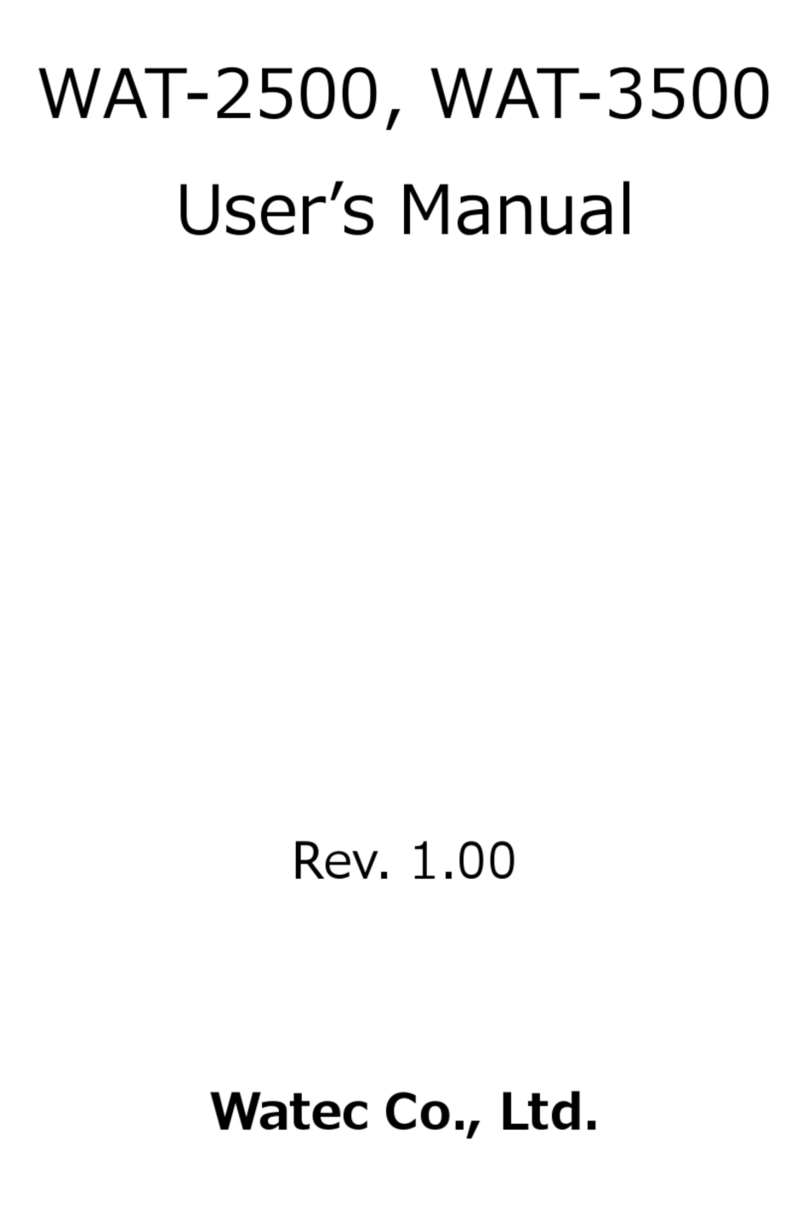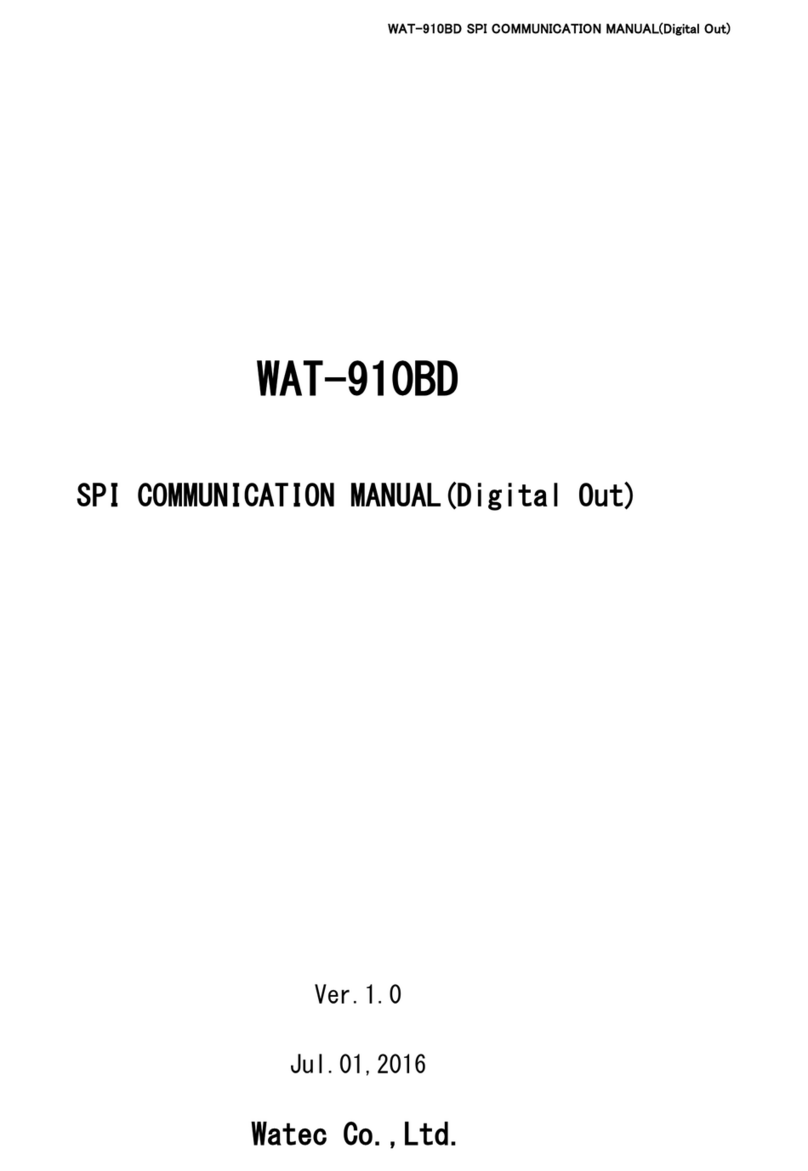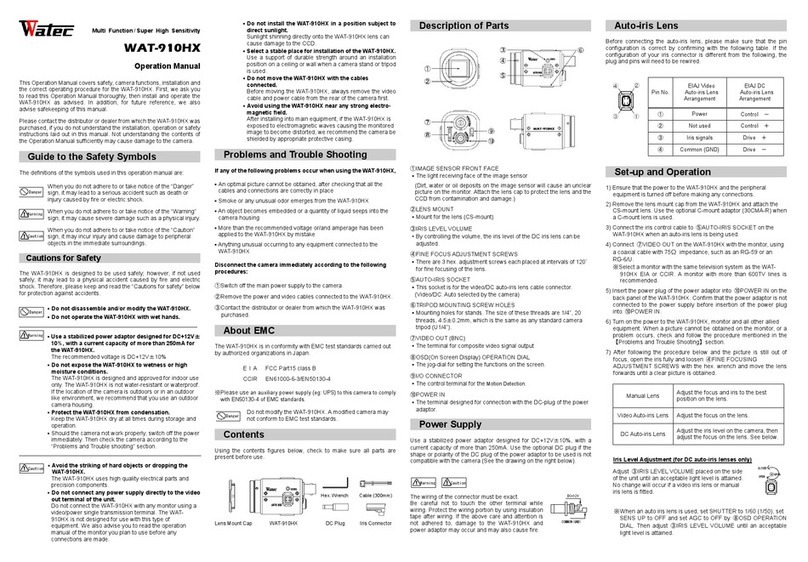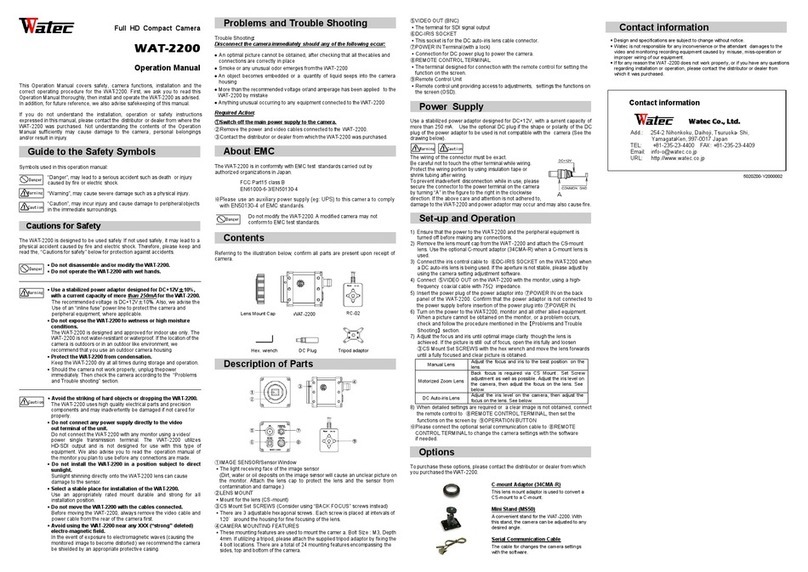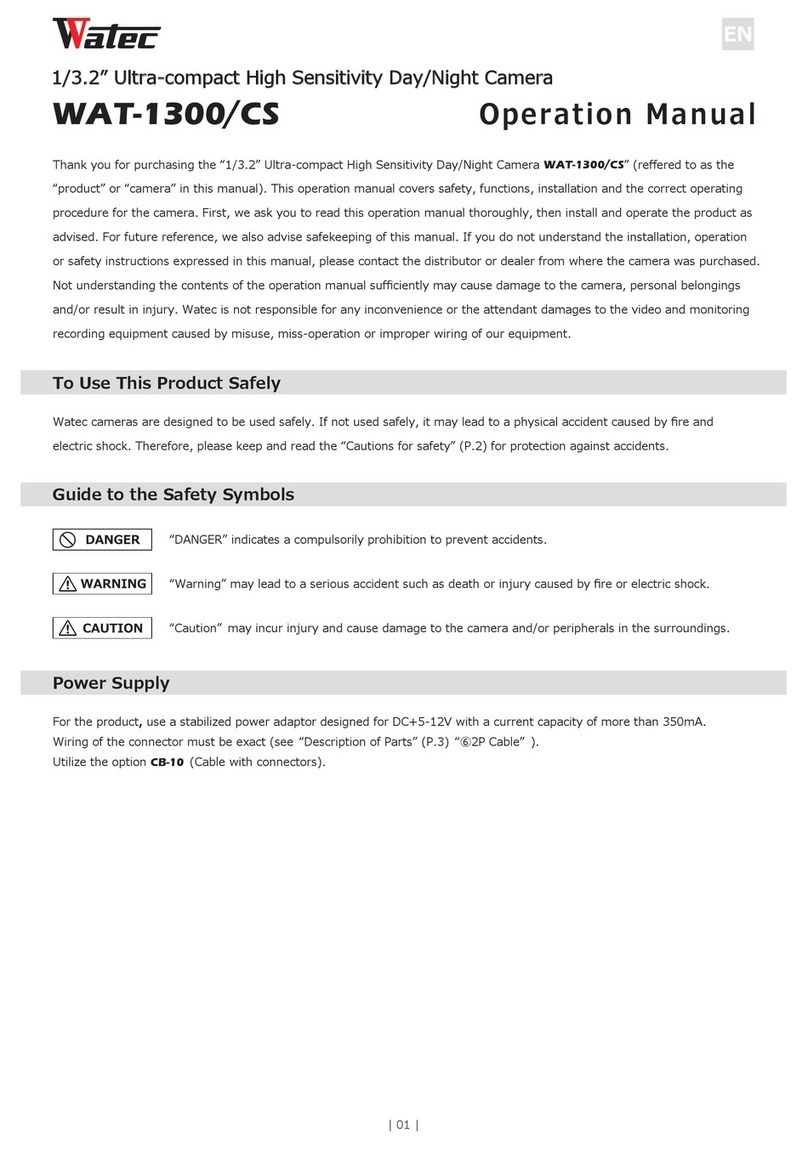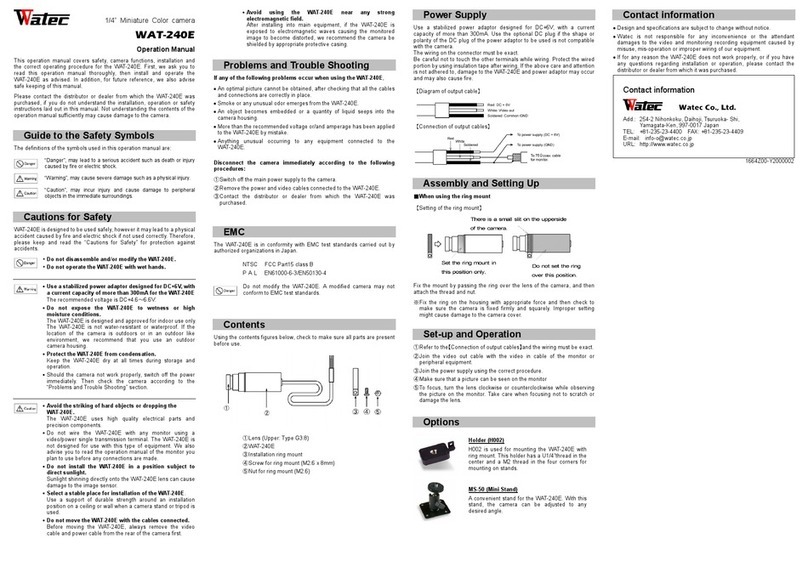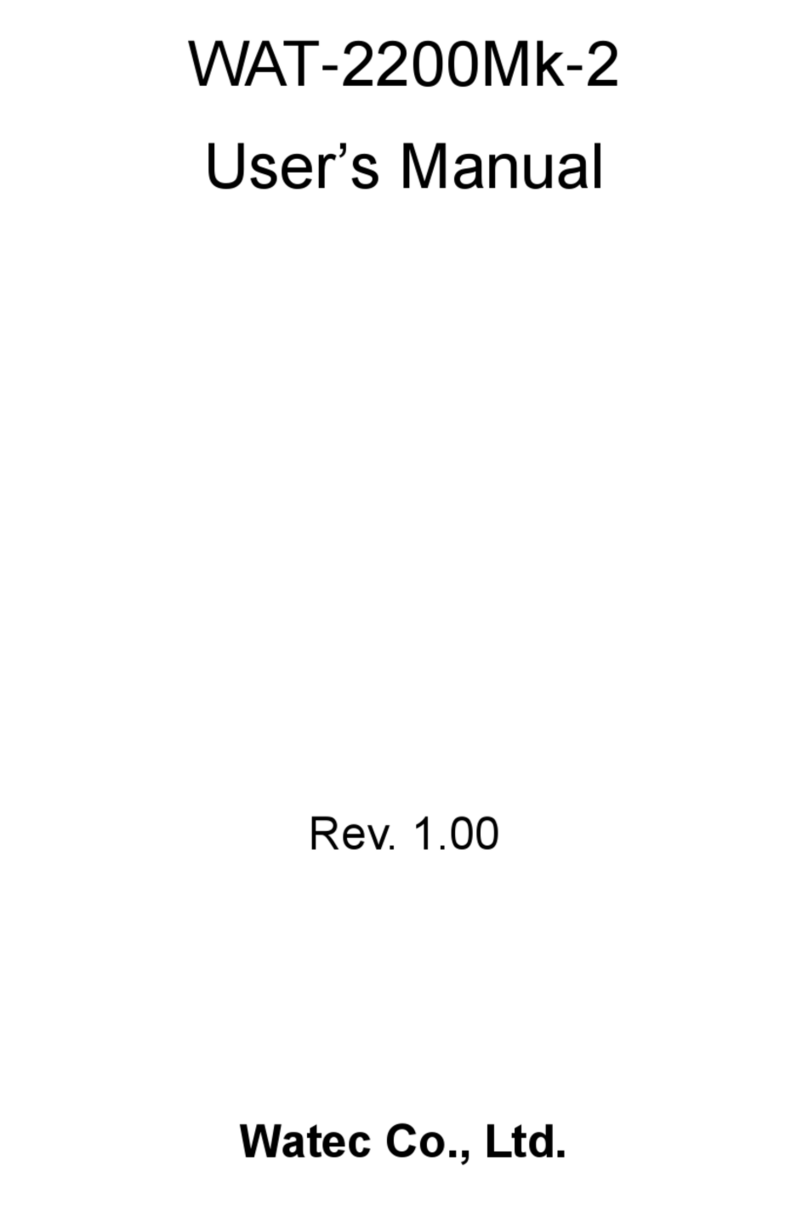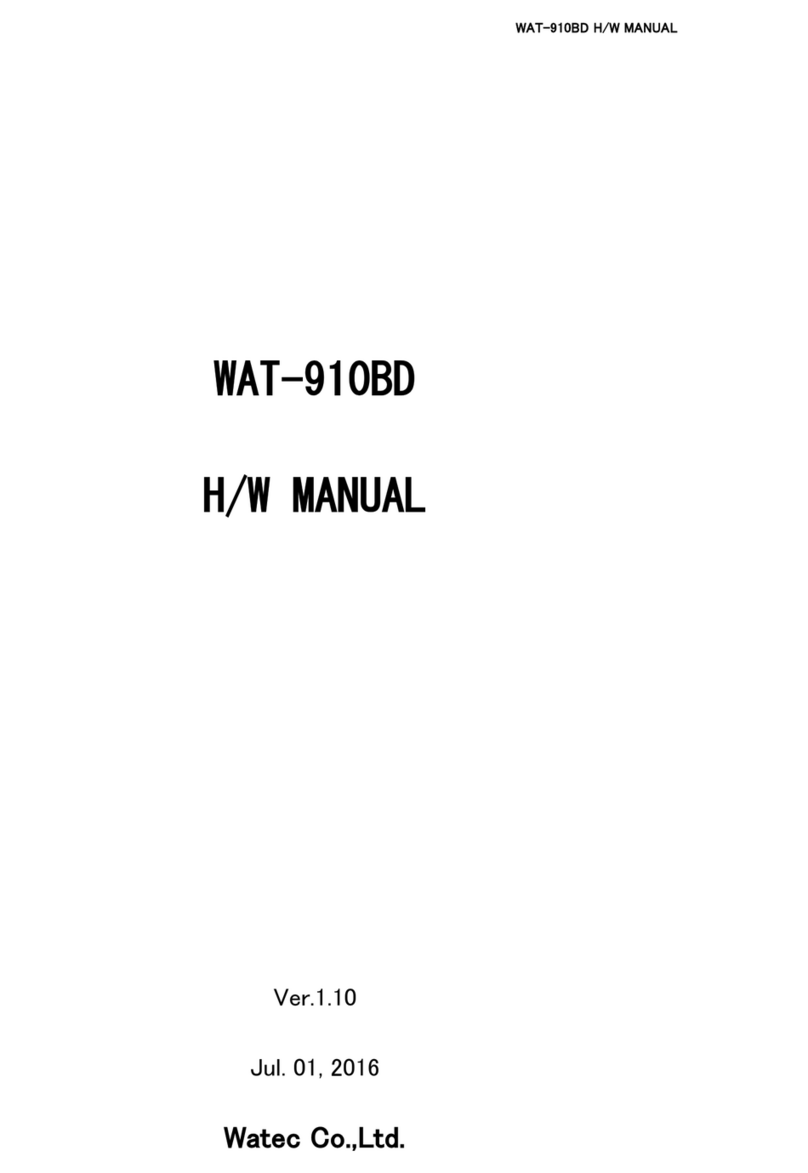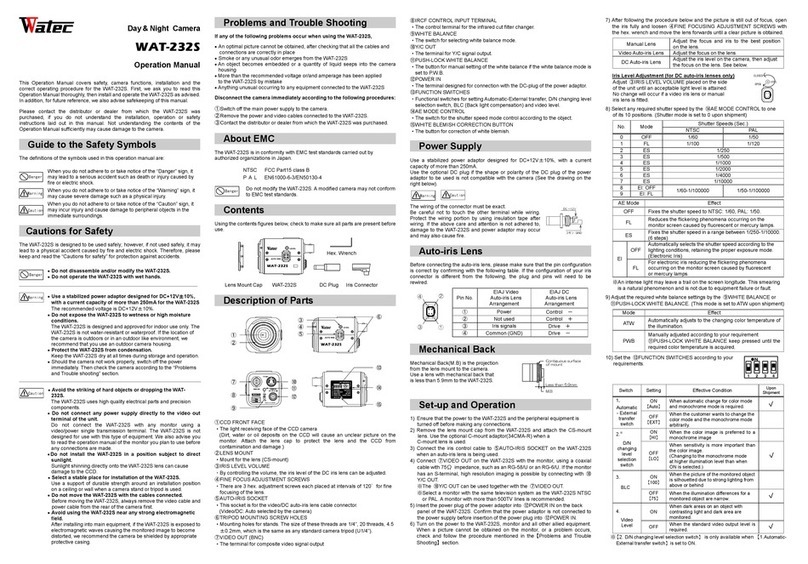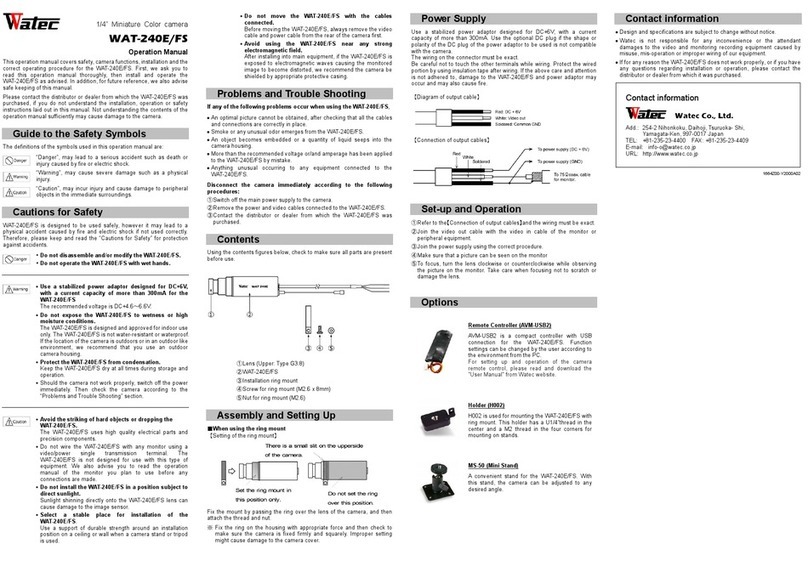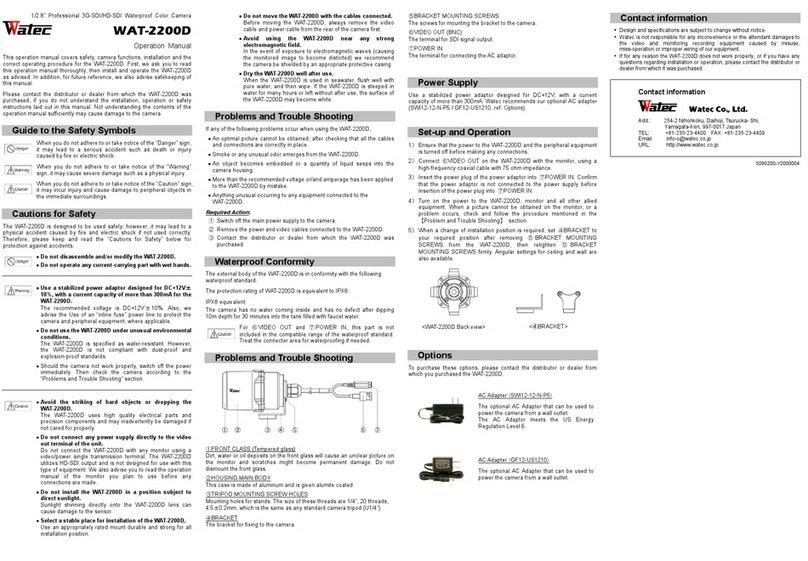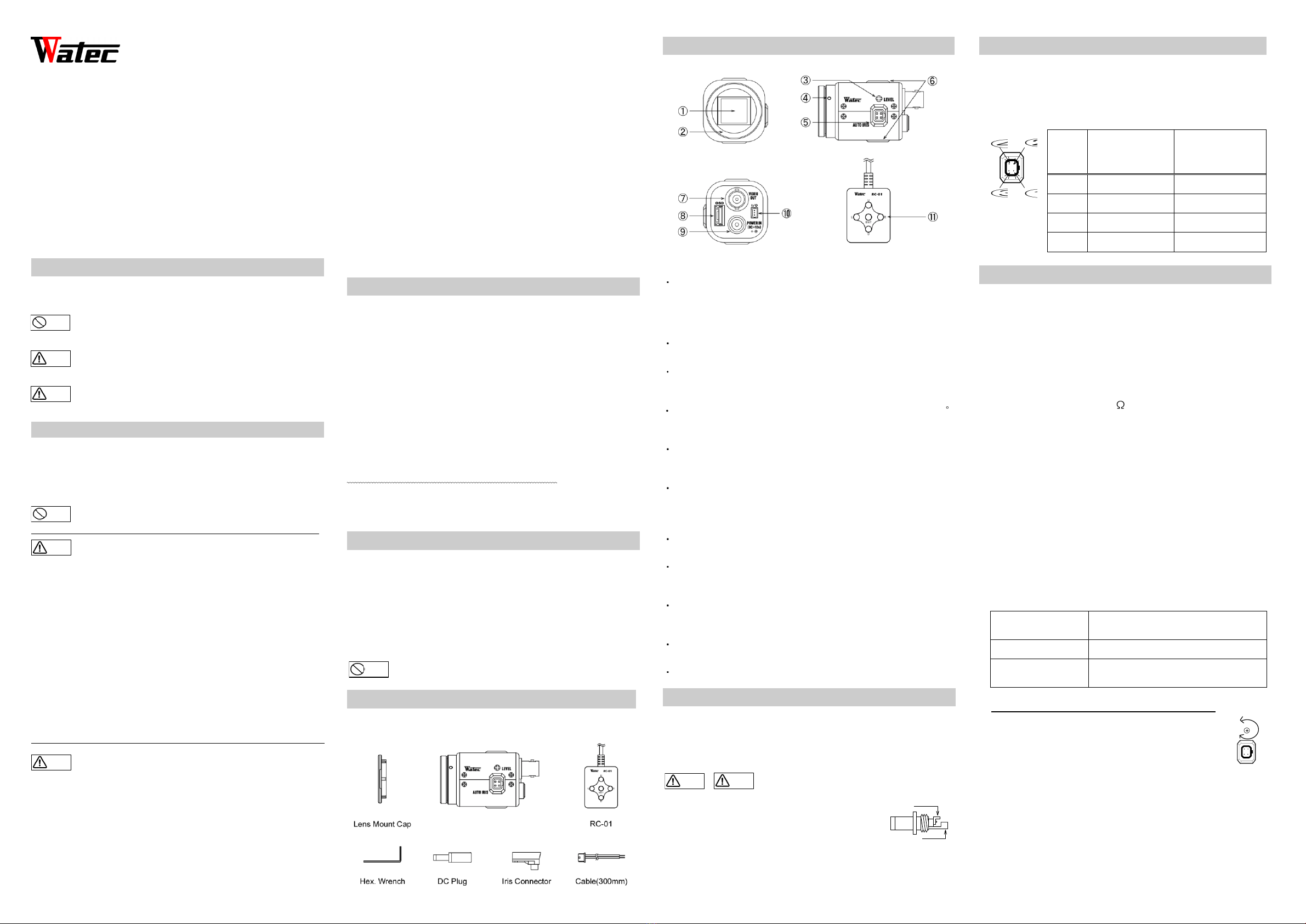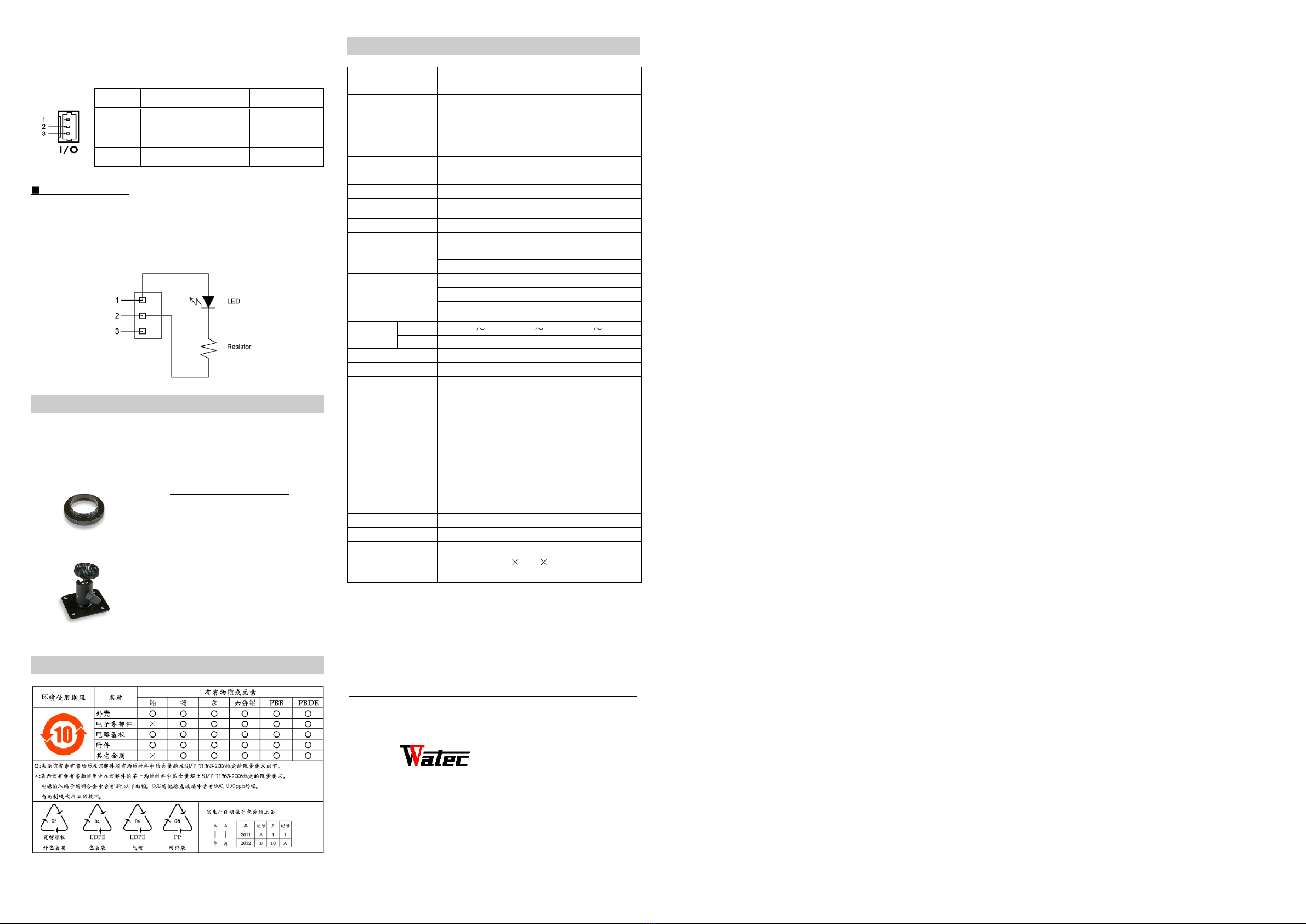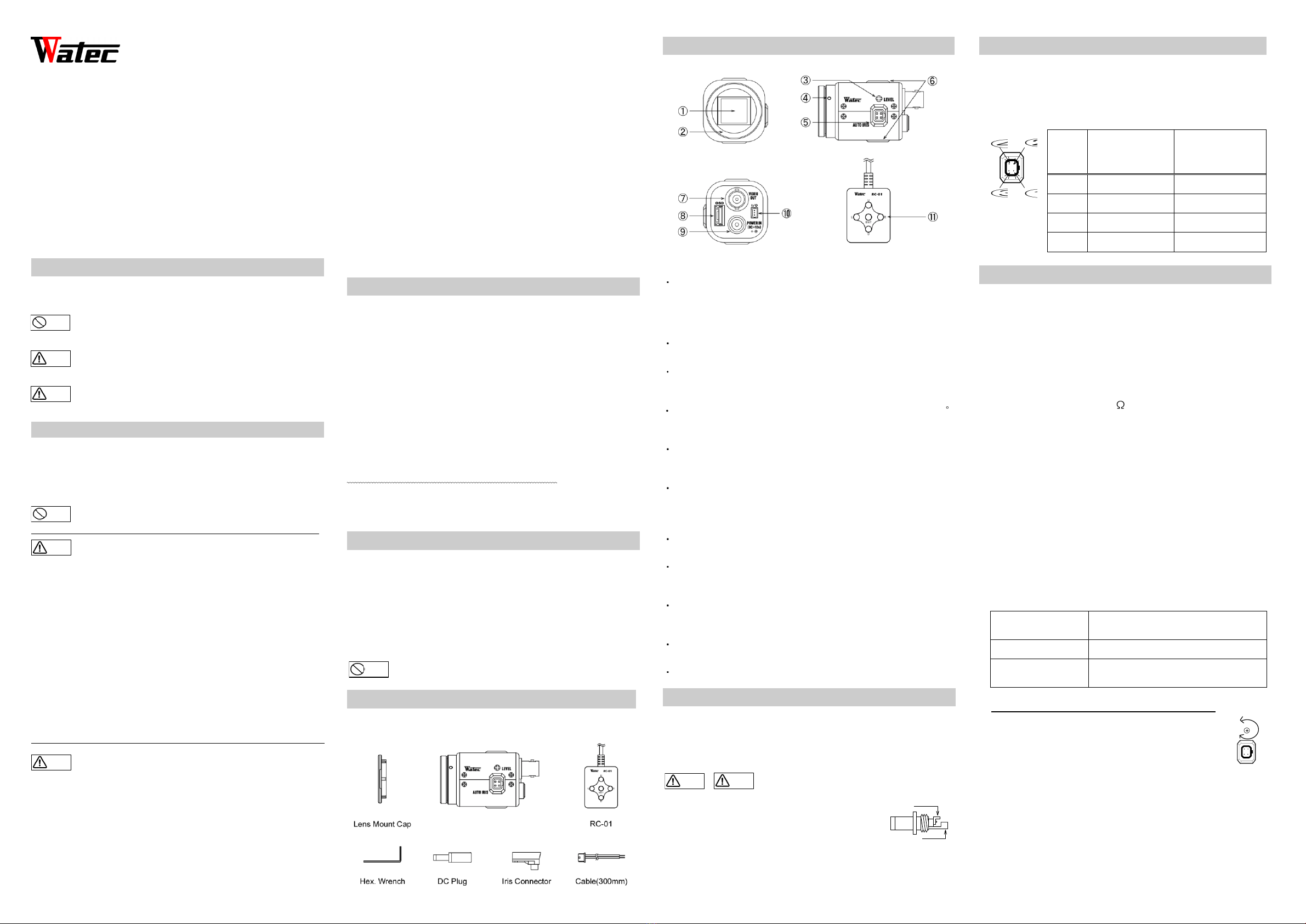
Multi Function/Super High Sensitivity
WAT-910HX3/RC
Operation Manual
This Operation Manualcovers safety, camera functions, installation and
the correct operating procedure for the WAT-910HX3/RC. First, we ask
you to read this Operation Manual thoroughly, then install and operate
the WAT-910HX3/RC as advised. In addition, for future reference, we
also advise safekeeping of this manual.
Please contact the distributor or dealer from which the
WAT-910HX3/RC was purchased, if you do not understand the
installation, operation or safety instructions laid out in this manual. Not
understanding the contents of the Operation Manual sufficiently may
cause damage to the camera.
Guide to the Safety Symbols
The definitions of the symbols used in this operation manual are:
When you do not adhere to or take notice of the “Danger”
sign, it may lead to a serious accident such as death or
injury caused by fire or electric shock.
When you do not adhere to or take notice of the “Warning”
sign, it may cause severe damage such as a physical injury.
When you do not adhere to or take notice of the “Caution”
sign, it may incur injury and cause damage to peripheral
objects in the immediate surroundings.
Cautions for Safety
The WAT-910HX3/RC is designed to be used safely; however, if not
used safely, it may lead to a physical accident caused by fire and
electric shock. Therefore, please keep and read the “Cautions for
safety”below for protection against accidents.
Do not disassemble and/or modify the WAT-910HX3/RC.
Do not operate the WAT-910HX3/RC with wet hands.
Use a stabilized power adaptor designed for DC+12V±
10%, with a current capacity of more than 250mA for
the WAT-910HX3/RC.
The recommended voltage is DC+12V±10%
Do not expose the WAT-910HX3/RC to wetness or high
moisture conditions.
The WAT-910HX3/RC is designed and approved for indoor
use only. The WAT-910HX3/RC is not water-resistant or
waterproof. If the location of the camera is outdoors or in
an outdoor like environment, we recommend that you use
an outdoor camera housing.
Protect the WAT-910HX3/RC from condensation.
Keep the WAT-910HX3/RC dry at all times during storage
and operation.
Should the camera not work properly, switch off the power
immediately. Then check the camera according to the
“Problems and Trouble shooting” section.
Avoid the striking of hard objects or dropping the
WAT-910HX3/RC.
The WAT-910HX3/RC uses high quality electrical parts
and precision components.
Do not connect any power supply directly to the video
out terminal of the unit.
Do not connect the WAT-910HX3/RC with any monitor
using a video/power single transmission terminal. The
WAT-910HX/RC is not designed for use with this type of
equipment. We also advise you to read the operation
manual of the monitor you plan to use before any
connections are made.
Do not install the WAT-910HX3/RC in a position subject
to direct sunlight.
Sunlight shinning directly onto the WAT-910HX3/RC lens
can cause damage to the CCD.
Select a stable place for installation of the
WAT-910HX3/RC.
Use a support of durable strength around an installation
position on a ceiling or wall when a camera stand or tripod
is used.
Do not move the WAT-910HX3/RC with the cables
connected.
Before moving the WAT-910HX3/RC, always remove the
video cable and power cable from the rear of the camera
first.
Avoid using the WAT-910HX3/RC near any strong
electromagnetic field.
After installing into main equipment, if the
WAT-910HX3/RC is exposed to electromagnetic waves
causing the monitored image to become distorted, we
recommend the camera be shielded by appropriate
protective casing.
Problems and Trouble Shooting
If any of the following problems occur when using the
WAT-910HX3/RC,
An optimal picture cannot be obtained, after checking that all the
cables and connections are correctly in place
Smoke or any unusual odor emerges from the WAT-910HX3/RC
An object becomes embedded or a quantity of liquid seeps into the
camera housing
More than the recommended voltage or/and amperage has been
applied to the WAT-910HX3/RC by mistake
Anything unusual occurring to any equipment connected to the
WAT-910HX3/RC
Disconnect the camera immediately according to the following
procedures:
①Switch off the main power supply to the camera.
②Remove the power and video cables connected to the WAT-910HX3/RC.
③Contact the distributor or dealer from which the WAT-910HX3/RC was
purchased.
About EMC
The WAT-910HX3/RC is in conformity with EMC test standards carried
out by authorized organizations in Japan.
EIA FCC Part15 class B
CCIR EN61000-6-3/EN50130-4
Please use an auxiliary power supply (eg: UPS) to this camera to comply
with EN50130-4 of EMC standards.
Do not modify the WAT-910HX3/RC. A modified camera
may not conform to EMC test standards.
Contents
Using the contents figures below, check to make sure all parts are
present before use.
Description of Parts
①IMAGE SENSOR FRONT FACE
The light receiving face of the image sensor
(Dirt, water or oil deposits on the image sensor will cause an unclear
picture on the monitor. Attach the lens cap to protect the lens and the
CCD from contamination and damage.)
②LENS MOUNT
Mount for the lens (CS-mount)
③IRIS LEVEL VOLUME
By controlling the volume, the iris level of the DC iris lens can be
adjusted.
④FINE FOCUS ADJUSTMENT SCREWS
There are 3 hex. adjustment screws each placed at intervals of 120
for fine focusing of the lens.
⑤AUTO-IRIS SOCKET
This socket is for the video/DC auto-iris lens cable connector.
(Video/DC: Auto selected by the camera)
⑥TRIPOD MOUNTING SCREW HOLES
Mounting holes for stands. The size of these threads are 1/4”, 20
threads, 4.5±0.2mm, which is the same as any standard camera
tripod (U1/4”).
⑦VIDEO OUT (BNC)
The terminal for composite video signal output
⑧OSD(On Screen Display) CONNECTOR
The terminal designed for connection with the remote control for
setting the functions on the screen.
⑨POWER IN
The terminal designed for connection with the DC-plug of the power
adaptor.
⑩I/O CONNECTOR
The control terminal for the Motion Detection.
⑪OPERATION BUTTON
The operation button for setting the functions on the screen.
Power Supply
Use a stabilized power adaptor designed for DC+12V±10%, with a
current capacity of more than 250mA. Use the optional DC plug if the
shape or polarity of the DC plug of the power adaptor to be used is not
compatible with the camera (See the drawing on the right below).
The wiring of the connector must be exact.
Be careful not to touch the other terminal while
wiring. Protect the wiring portion by using insulation
tape after wiring. If the above care and attention is
not adhered to, damage to the WAT-910HX3/RC
and power adaptor may occur and may also cause
fire.
Auto-iris Lens
Before connecting the auto-iris lens, please make sure that the pin
configuration is correct by confirming with the following table. If the
configuration of your iris connector is different from the following, the
plug and pins will need to be rewired.
Auto-iris Lens
Arrangement
Auto-iris Lens
Arrangement
Set-up and Operation
1) Ensure that the power to the WAT-910HX3/RC and the peripheral
equipment is turned off before making any connections.
2) Remove the lens mount cap from the WAT-910HX3/RC and attach
the CS-mount lens. Use the optional C-mount adaptor (30CMA-R)
when a C-mount lens is used.
3) Connect the iris control cable to ⑤AUTO-IRIS SOCKET on the
WAT-910HX3/RC when an auto-iris lens is being used.
4) Connect ⑦VIDEO OUT on the WAT-910HX3/RC with the monitor,
using a coaxial cable with 75 impedance, such as an RG-59 or
an RG-6/U.
※Select a monitor with the same television system as the
WAT-910HX/RC EIA or CCIR. A monitor with more than 600TV
lines is recommended.
5) Insert the power plug of the power adaptor into ⑨POWER IN on the
back panel of the WAT-910HX3/RC. Confirm that the power adaptor
is not connected to the power supply before insertion of the power
plug into ⑨POWER IN.
6) Turn on the power to the WAT-910HX3/RC, monitor and all other
allied equipment. When a picture cannot be obtained on the monitor,
or a problem occurs, check and follow the procedure mentioned in
the【Problems and Trouble Shooting】section.
7) After following the procedure below and the picture is still out of
focus, open the iris fully and loosen ④FINE FOCUSING
ADJUSTMENT SCREWS with the hex. wrench and move the lens
forwards until a clear picture is obtained.
Adjust the focus and iris to the best
position on the lens.
Adjust the focus on the lens.
Adjust the iris level on the camera, then
adjust the focus on the lens. See below.
Iris Level Adjustment (for DC auto-iris lenses only)
Adjust ③IRIS LEVEL VOLUME placed on the side
of the unit until an acceptable light level is attained.
No change will occur if a video iris lens or manual
iris lens is fitted.
※When an auto iris lens is used, connect the remote control
to ⑧OSD(On Screen Display) CONNECTOR, then set
SHUTTER to 1/60 (1/50), SENS UP to OFF and AGC to OFF by
⑪OPERATION BUTTON. Then adjust ③IRIS LEVEL VOLUME
until an acceptable light level is attained.
8) When detailed settings are required or an adequate image is not
obtained, connect the remote control to ⑧OSD(On Screen Display)
CONNECTOR, then set the functions on the screen by
⑪OPERATION BUTTON.