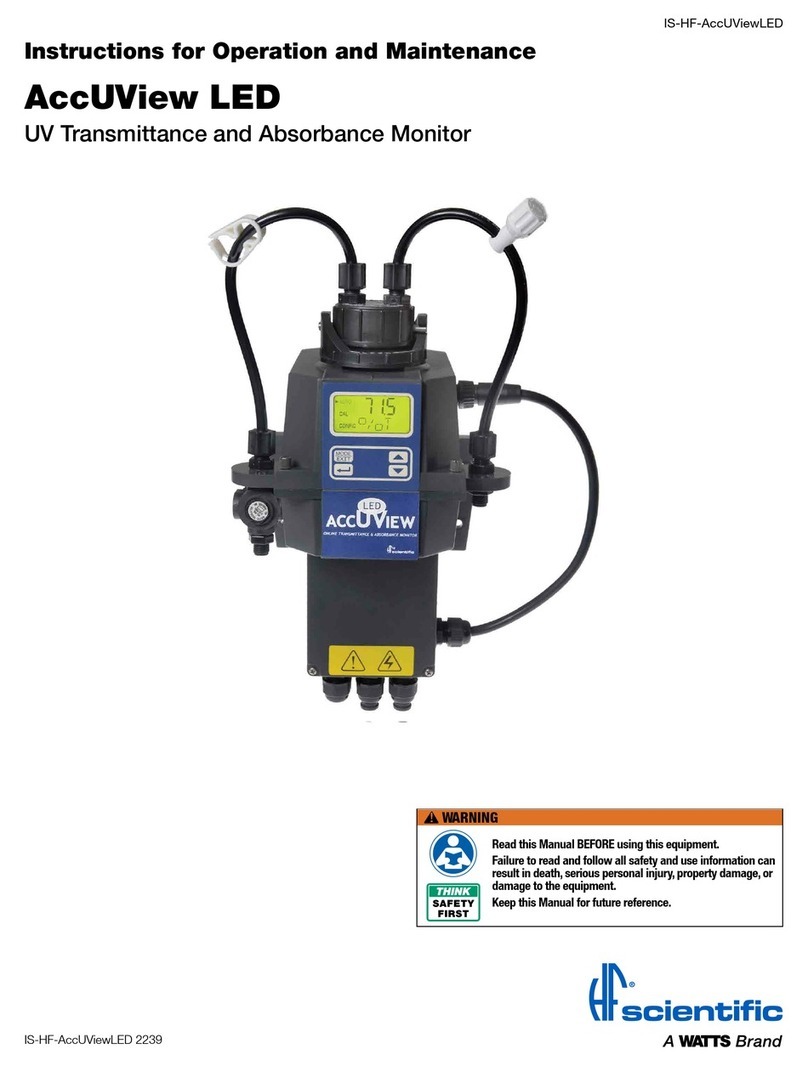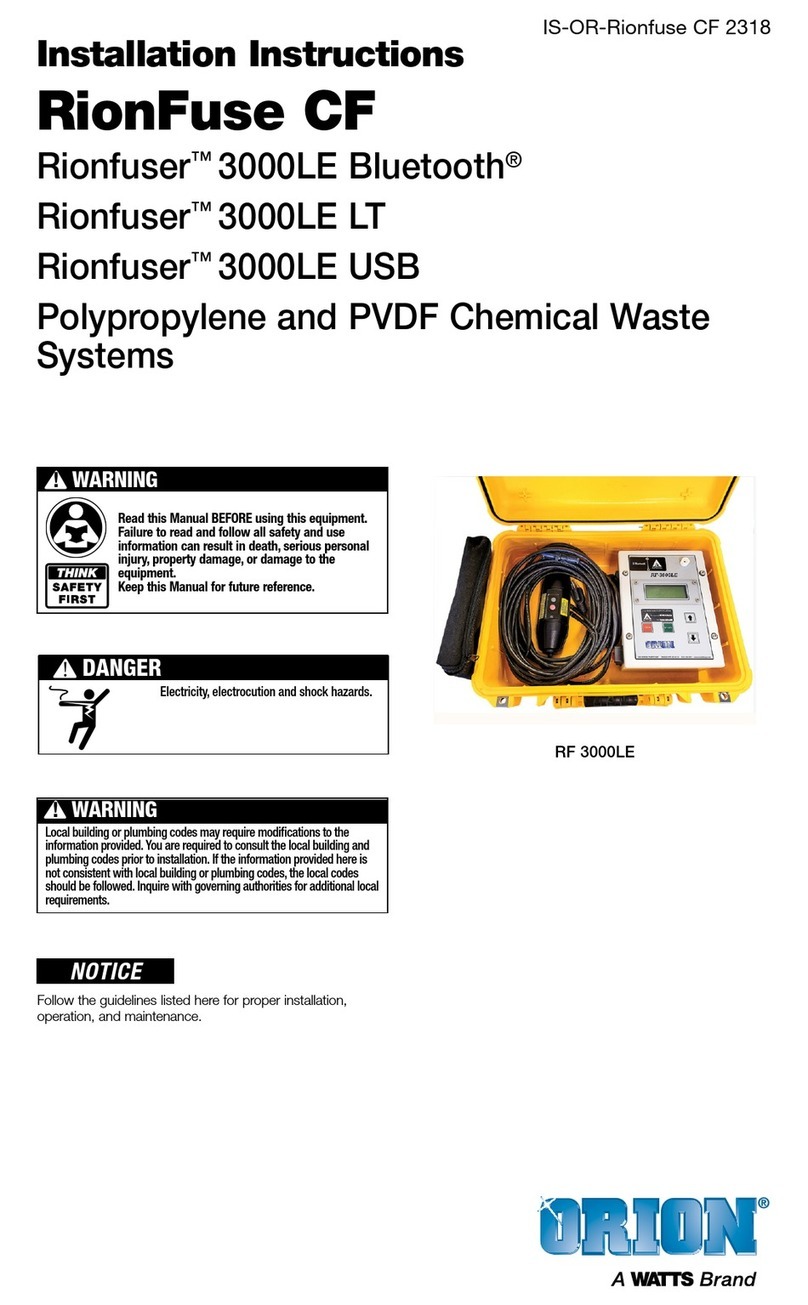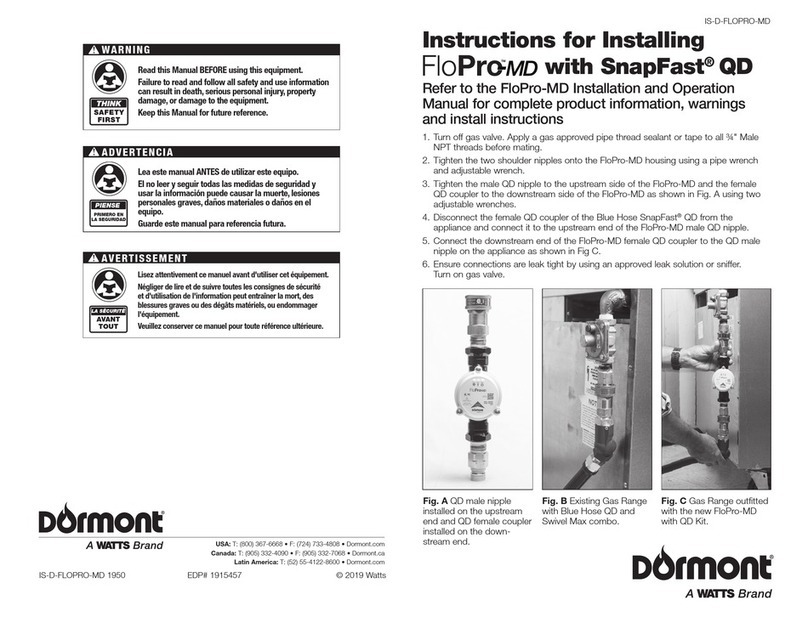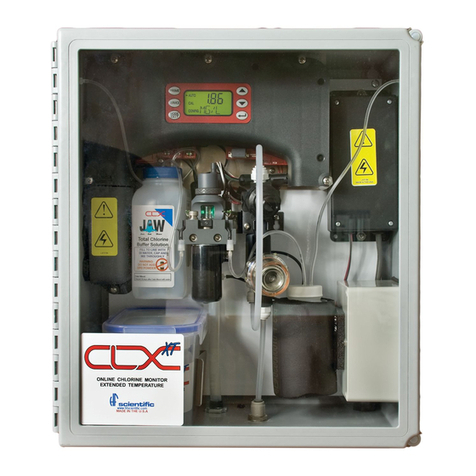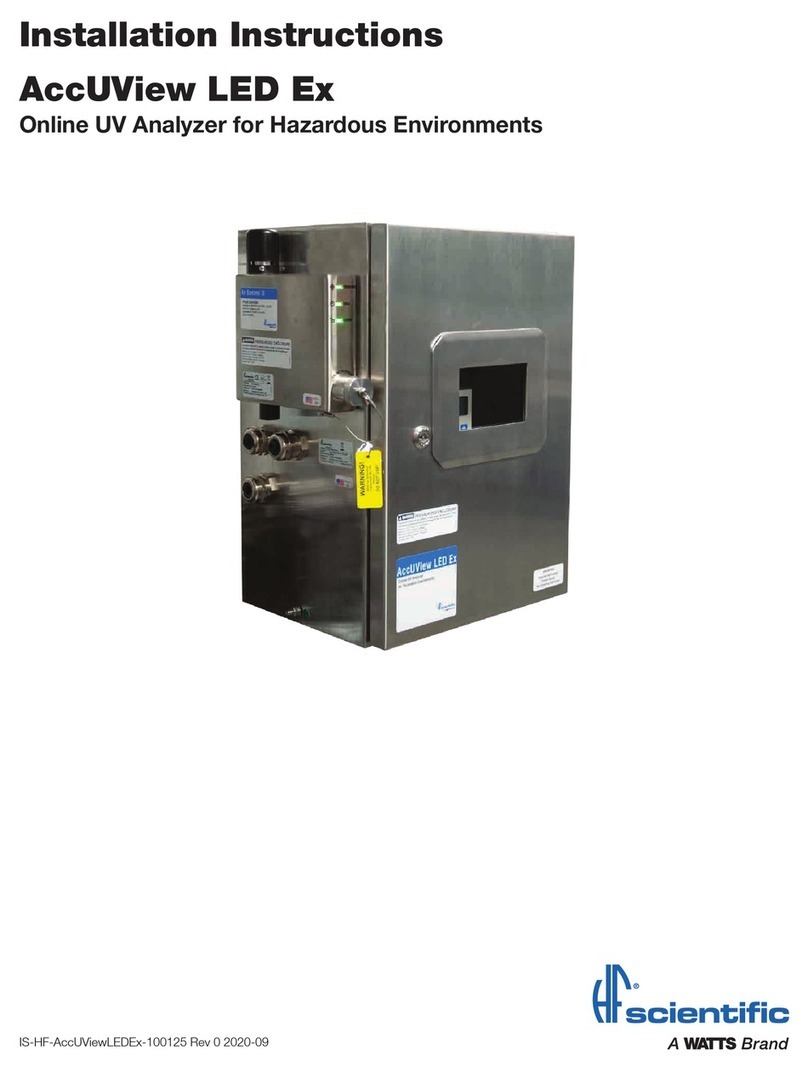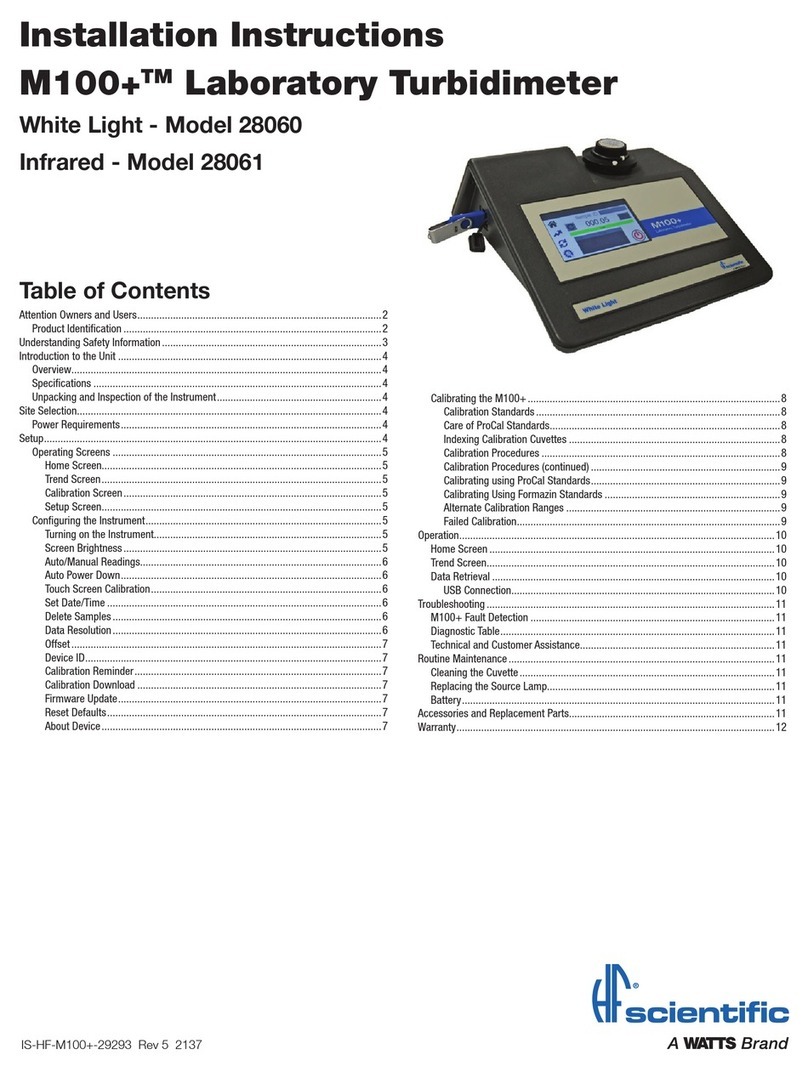ServiceGuide-ACV-Assure
Field Installation and Service Guide
For Authorized Installers Only
ACV Assure™
AA-MFP-ACV
This Field Installation and Service Guide is intended to be a tool
for Authorized Installers to use in the installation and commission-
ing of the ACV Assure™ system. As part of the installation and
commissioning processing, Authorized Installers are expected to
be familiar with all components of the ACV Assure system and
complete the necessary pre-work to achieve a successful
installation. This includes:
• Completing the ACV Assure Qualification Check List and ACV
Assure Site Survey;
• Performing pre-installation mechanical fabrication and wiring;
• Familiarizing themselves with various other installation require-
ments, including on-site construction and hardware mounting,
sensor and plumbing fitting, ACV Assure electric wiring, ACV
Assure retrofits with a solenoid valve;
• Commissioning the hardware and Syncta®dashboard for the
ACV Assure
Table of Contents
Important Safety Information ..........................2
List of Parts.......................................2
Applications (Typical) ..............................3–4
Control Box and Cellular Gateway Installation .............5
Component Installation Details ........................6
Supplied Snubber Installation for the Pressure Sensor ......6
Watertight Splice for the Pressure Transducer .............7
Common Application Wiring Diagrams ...............8–10
Installation and Set-Up ..........................11–12
Installing the Cellular Gateway .....................11
Setting Up the Cellular Gateway ....................11
Startup Sequence...............................12
Operation .......................................12
LEDs ...........................................13
Buttons .........................................14
Troubleshooting Guide...........................15–16
Installing Covers on Cellular Gateway and Control Box .....17
Registering ACV Assure and Other Assets ..............18
Warranty ........................................20
NOTICE
Use of the ACV Assure™ Monitoring System Manual does
not replace the need to comply with all required instructions,
codes, and regulations related to the installation, operation, and
maintenance of an Automatic Control Valve (ACV), including the
standard observance and monitoring of water conditions.
Watts is not responsible for the failure of alerts due to
connectivity or power issues.
Flow
Switch
Control Box
Cellular
Gateway Pressure
Sensor
Read this Guide BEFORE using this equipment.
Failure to read and follow all safety and use information
can result in death, serious personal injury, property
damage, or damage to the equipment.
Keep this Guide for future reference.
WARNING
!