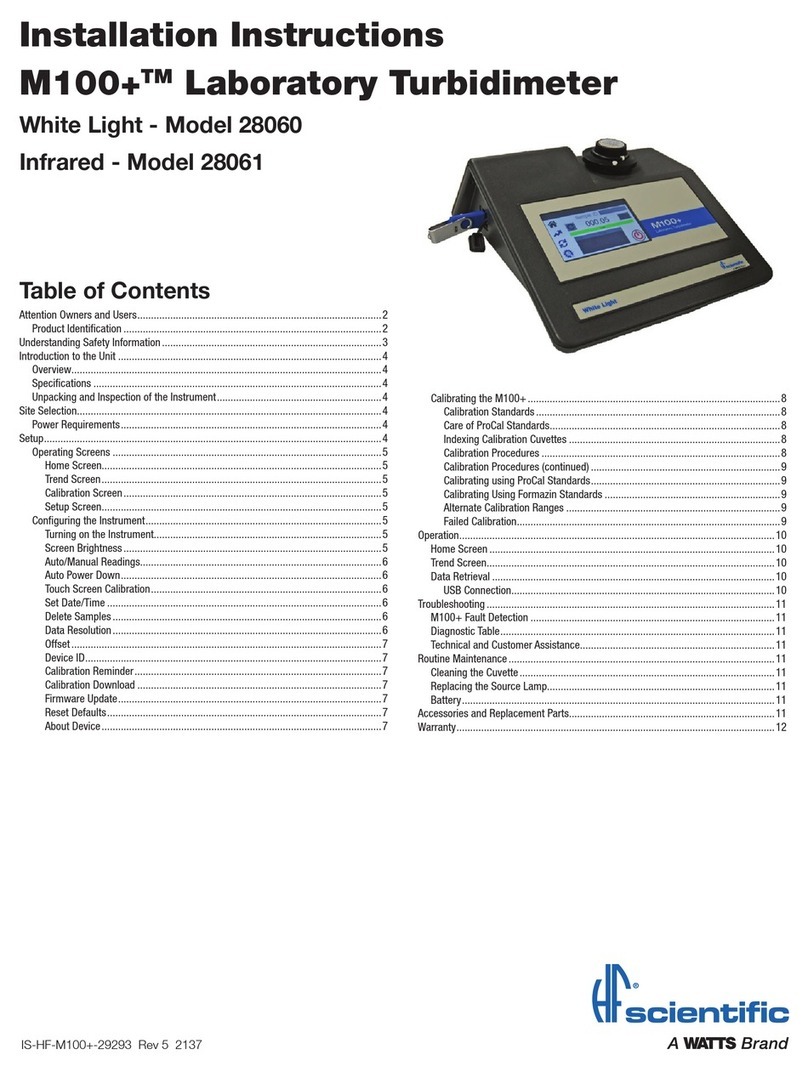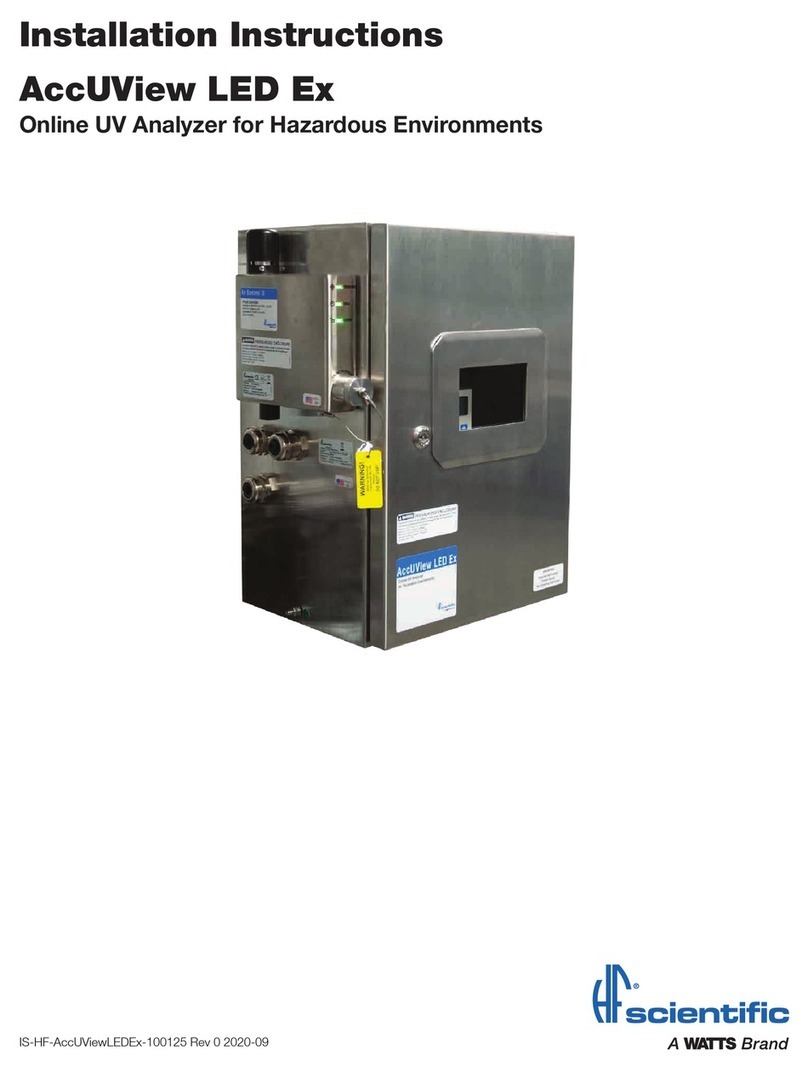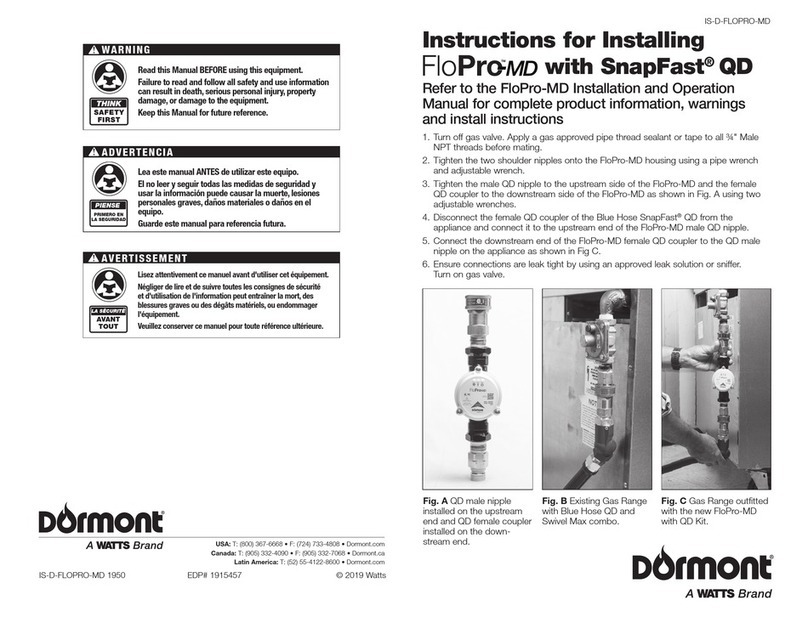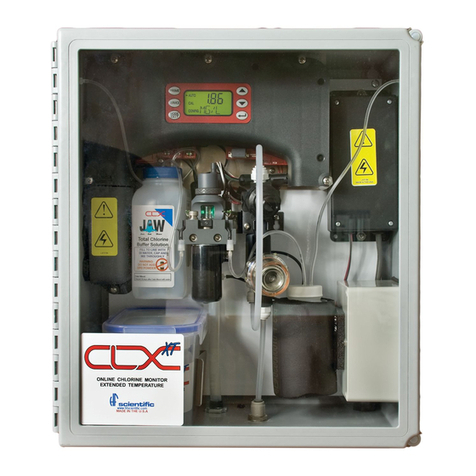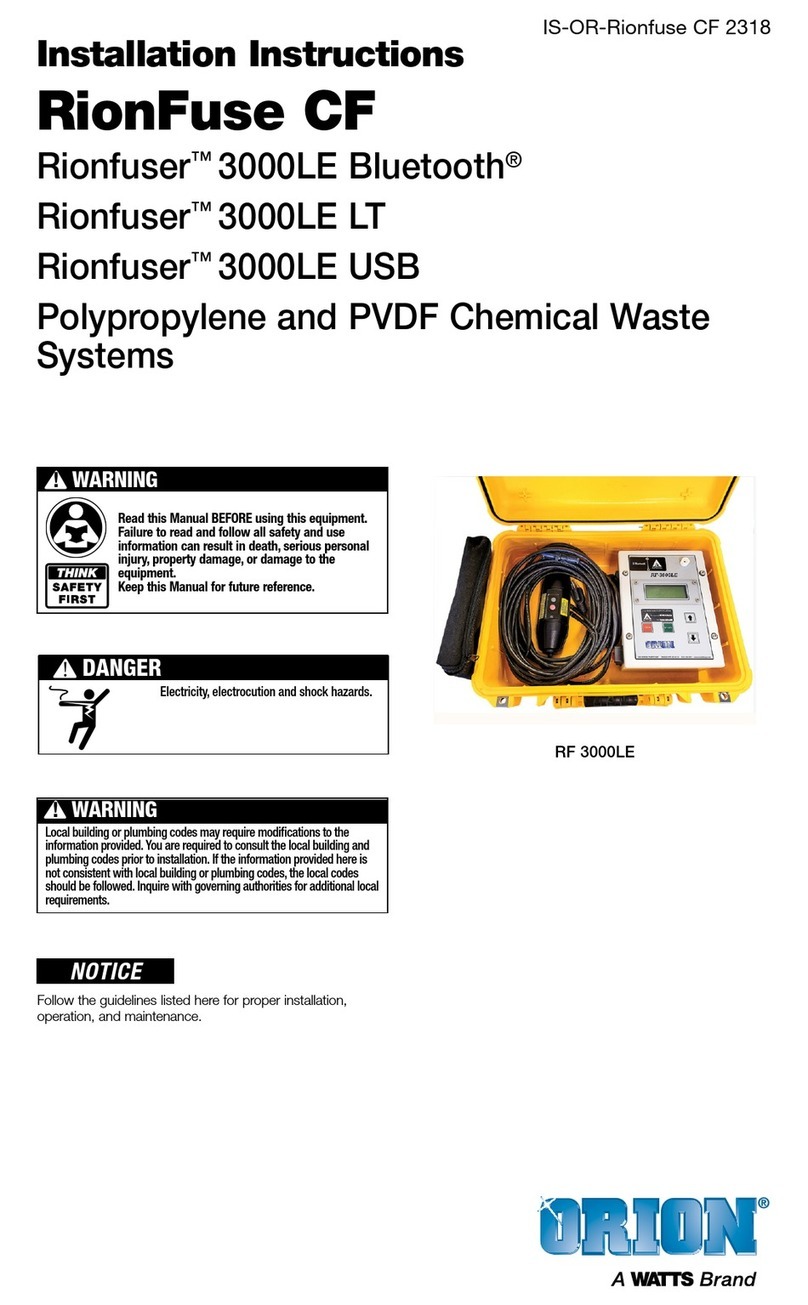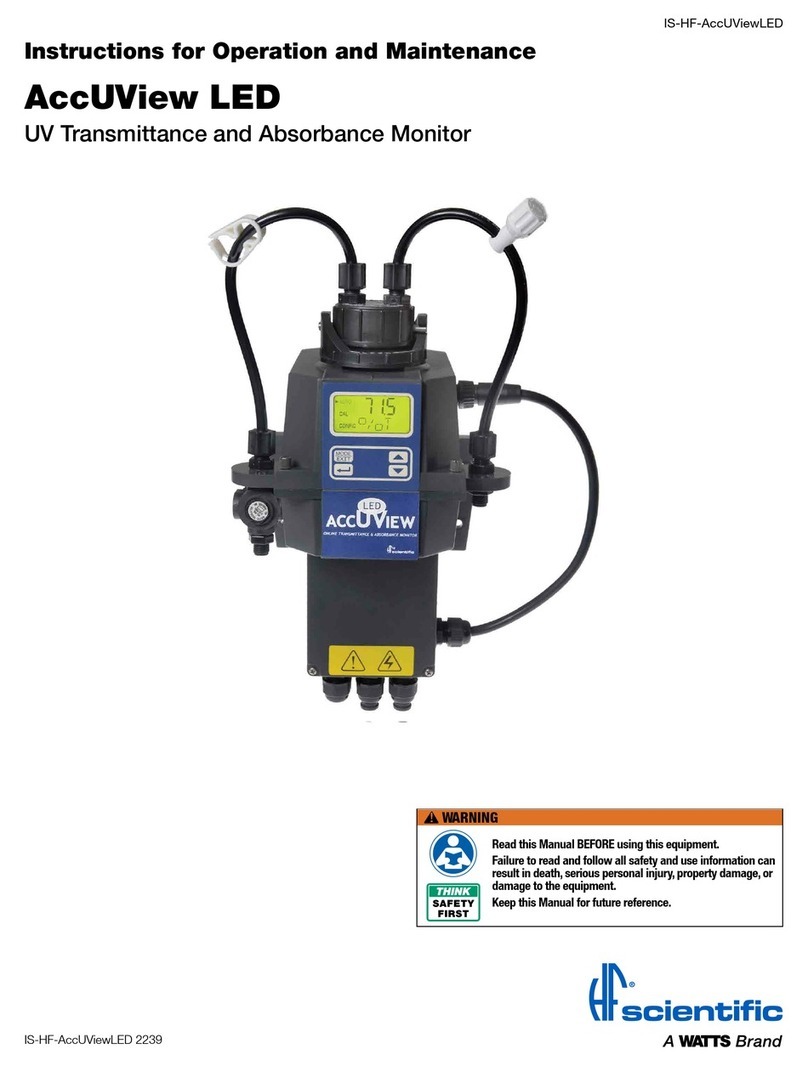2 BLÜCHER®CONNECTED ROOF - REV. 01 - OCTOBER 2020
Content
1 Introduction ................................................................................................................................... 3
2 Scope of delivery........................................................................................................................... 4
3 Safety instructions and regulations............................................................................................. 4
4 Technical specication................................................................................................................. 5
4.1 Product overview ..................................................................................................................... 5
4.2 Gateway specications ............................................................................................................ 6
4.3 Monitor specications .............................................................................................................. 7
5 Mechanical installation................................................................................................................. 7
5.1 Gateway .................................................................................................................................. 7
5.2 Monitor ................................................................................................................................. 10
6 Commissioning ........................................................................................................................... 12
6.1 SD card ................................................................................................................................. 12
6.2 Conguration le .................................................................................................................... 13
7 Functions ................................................................................................................................. 14
7.1 Display ................................................................................................................................. 14
7.1.1 Menu structure.............................................................................................................. 14
7.1.2 Menu content................................................................................................................ 15
7.1.3 Display information ........................................................................................................ 16
7.2 Info button ............................................................................................................................. 16
7.3 Relay ................................................................................................................................. 17
7.4 Measurement values.............................................................................................................. 18
7.4.1 Water Level ................................................................................................................... 18
7.4.2 Temperature.................................................................................................................. 18
7.5 Diagnostics............................................................................................................................ 18
7.5.1 Offset ............................................................................................................................ 18
7.5.2 Systems Diagnostics ..................................................................................................... 20
7.6 Monitor modes ...................................................................................................................... 20
7.6.1 Operation Mode ............................................................................................................ 20
7.6.2 Test Mode ..................................................................................................................... 20
7.7 Power up / reboot.................................................................................................................. 20
8 Modbus interface ........................................................................................................................ 21
8.1 Supported function codes...................................................................................................... 21
8.2 Modbus Termination .............................................................................................................. 21
9 Gateway software update .......................................................................................................... 21
10 Service and maintenance........................................................................................................... 22
11 Troubleshooting .......................................................................................................................... 23
12 Disclaimer ................................................................................................................................. 24
13 Appendix – Conguration le parameters................................................................................ 25
14 Appendix – Modbus tables......................................................................................................... 26