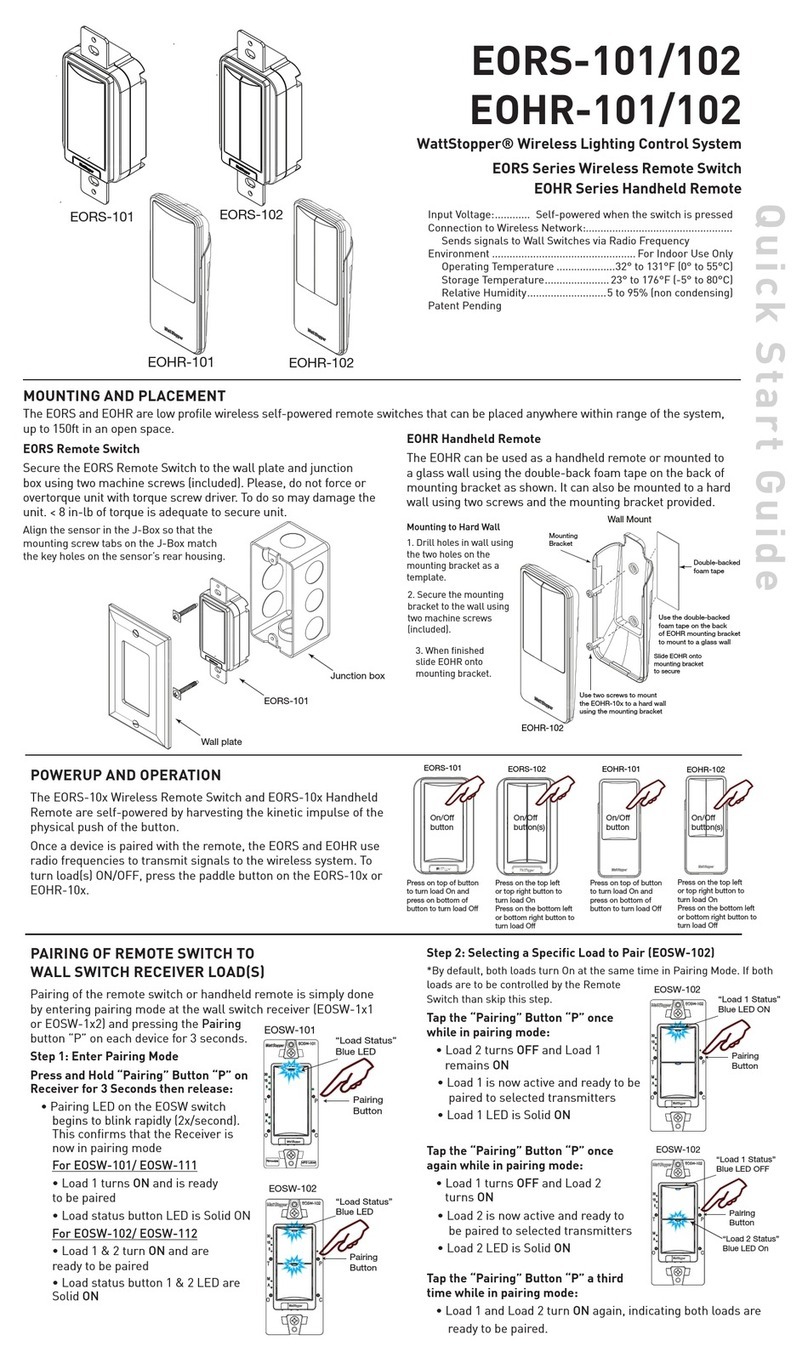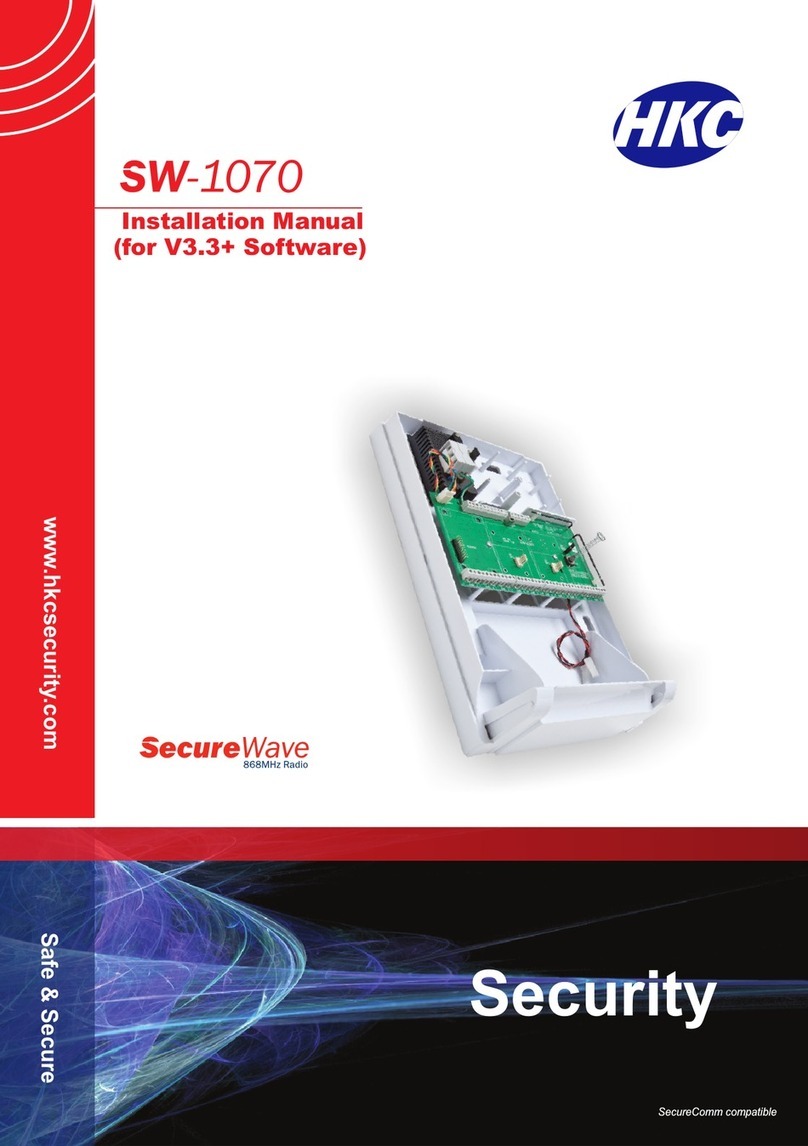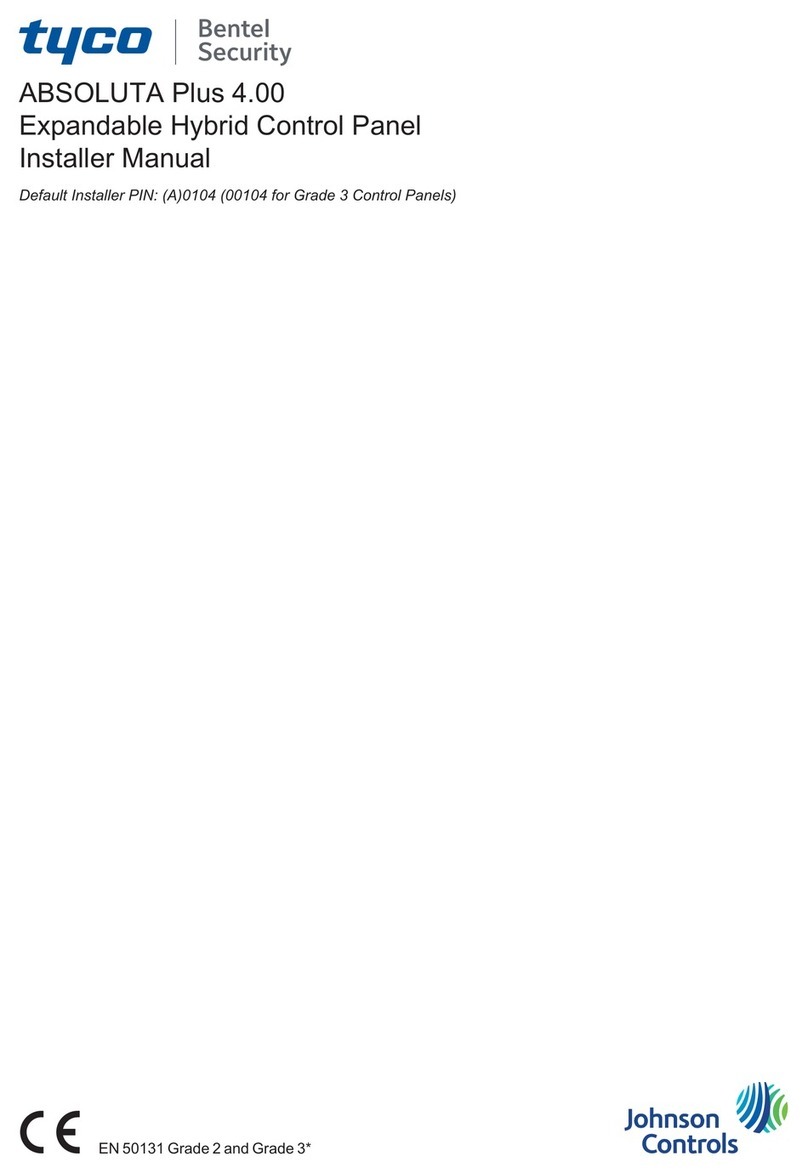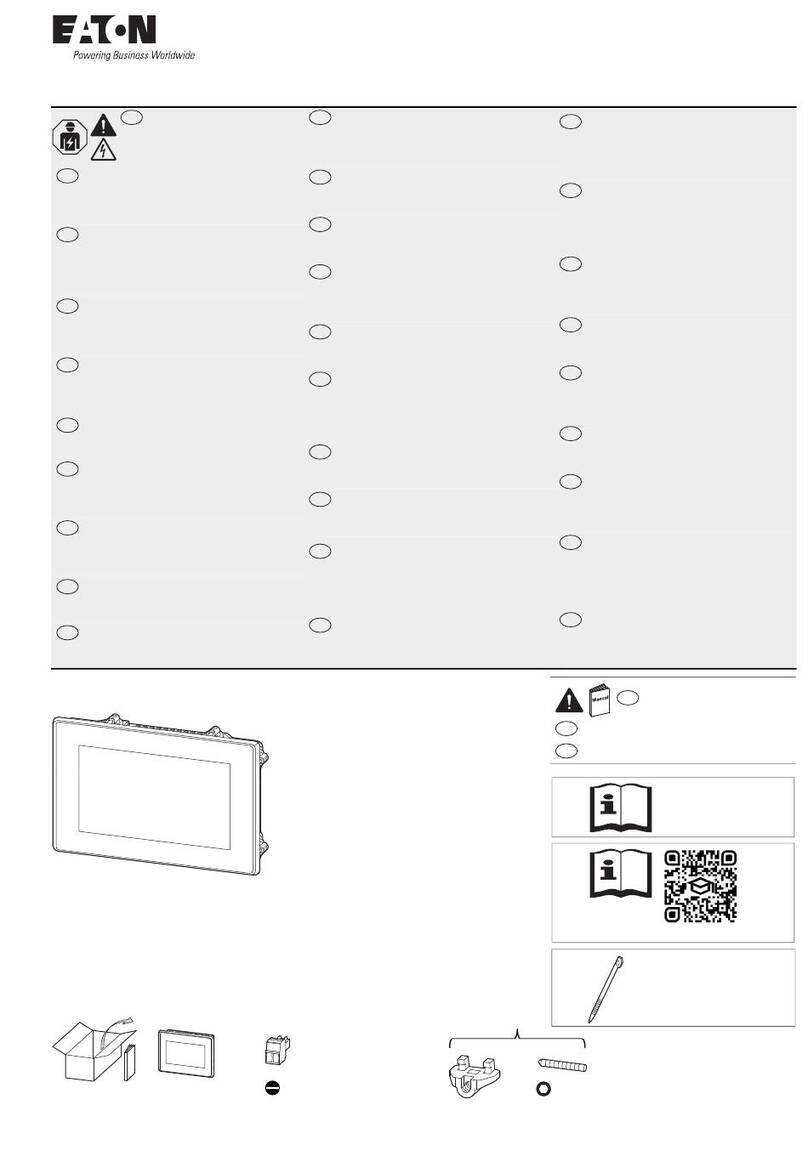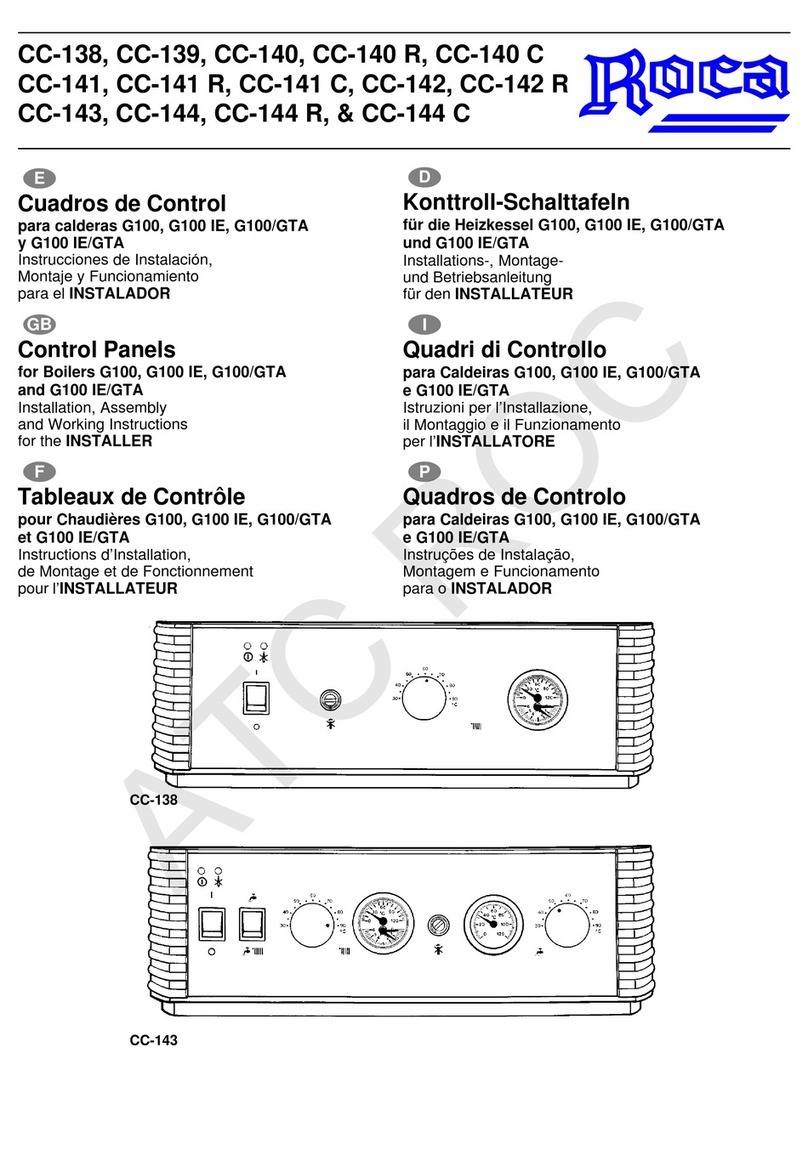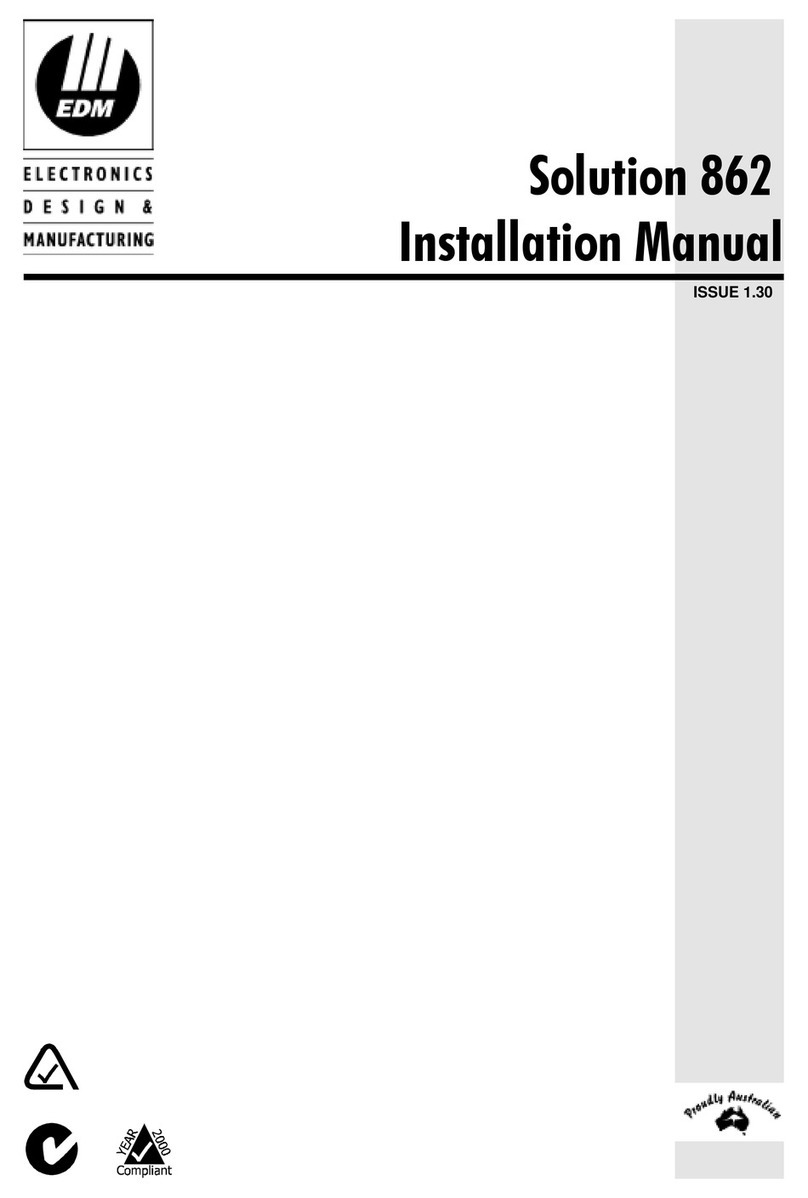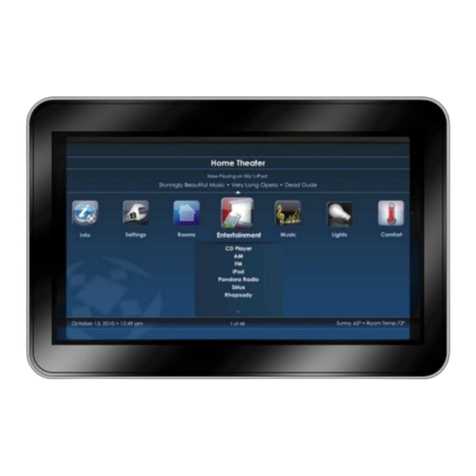wattstopper Legrand Miro MRDS10 User manual

Application Assistance
The wireless network may contain a variety of wirele ss
d ev i ces. Instructions for installation, binding operations ,
and use are included with the relevant wirel e ss devi ces.
Appli cation support information and installation guides for
Watt Stoppe r / L e g rand wirele ss network devices are
a va i l a b le at www. w a t tsto p p e r. com. Comple te the physica l
i n stallation and binding of all other wireless dev ices in the
n e t wor k before co n figuring the touc h s c reen.
Scene Binding
Bind other wireless devi ces in the system to appro p r i a te
groups and rooms befo re you attempt to execute sce n e s
from the MRDS10. Use an appro p r iate scene con t roller,
scene remo te or a MR232 and a PC running a te r m in a l
e m u l a tor to setup and re cord scenes. Once recorded, the
MRDS10 can be included in groups and sce n e s .
Creating new scenes using the MRDS10 Touchsc reen is
b eyond the scope of this guide. Once you are familiar with
the basic operations described in this guide, you can use
the help screens to learn how to cre a tenew scenes.
MIRO TOUCHSCREEN SETUP INSTRUCTIONS
Befo re proceeding please read the fol low ing:
• All screen setups must be initiated from the
HOME PAGE using the to o l b ox icon.
• To setup your screen follow the instructions given
here along with the prompts that are given on the
tou c h s c reen.
• Remember to use the help scre e n s .
•Unle ss sta ted otherwise, these instructions assume
that the Miro system is co n fig u red before setting up
the tou c h s c reen.
DESCRIPTION
The MRDS10 Tou chs cre en is a combination room and house
level scene co n t roller with the capacity to also con t rol up to
30 individual device groups. The menus and control functions
are accessed by touching the labels and icons that appear on
the scre e n.
The tou c h s c reen has a help system built into
each page. To acce ss help for a particular page,
pre ss the question mark button at the top of
the page.
Setup Screen
A to o l b ox icon appears on the HOME PAGE. Use
the to o l b ox icon to acce ss the setup screens.
Status LED Indicator & Wake-up Button
The MRDS10 also uses a multi-co lor LED (gre e n /amber/re d)
to indica te dev i ce status. Direct ly below the LED there is a
single push-button. Momenta r i ly press this button to wake
up the tou c hscreen when in power save mode.
The LED can display one of three co lo rs: green, yellow
(amber, a combination of red and green), or red. The co lo r
can be con stant, or can flash at one of three rates to
distinguish re p o r ted conditions. To determine the flash rate ,
count the number of flashes in 5 seco n d s :
5 flas h e s . ........ . . . . . . ....... . . . . . . ........ . . . . . . ....... . . . . . . ........ . . . . . .1 Hz
10 fla shes ..... . . . . . . ........ . . . . . ........ . . . . . . ........ . . . . . ........ . . . . . . ..2 Hz
15 fla shes ..... . . . . . . ........ . . . . . ........ . . . . . . ........ . . . . . ........ . . . . . . ..3 Hz
MRDS10 LED Indications are as follow s :
Colo r Beh av ior M ean ing
no ne O ff Dev ic e is not powe red or is in “sle ep ”
mo de .
Gre en On, not fla s h i n g De vi ce is powe red, has a house ID,
o p e rating normally.
Gre en Flashing @ 2 Hz During binding, devi ce is excluded, but
can be added.
Am be r On, not fla s h i n g Dev ice does not have a house ID.
Am be r Flashing @ 2 Hz De vi ce is part of a binding proc ess, either
Group or Room. Binding was sta r ted by
some other devic e and must be sto p p e d
on the other dev i ce .
Am be r Flashing @ 3 Hz De vi ce is the master of a binding proce ss .
Binding was sta r ted on this device and
mu st stop on this devi ce.
Re d Flashing @ 2 Hz Dev i ce has enco u n te red an error. An
in valid command was atte m p te d .
Caution: Battery Vo l tage is Low ~ 10s
every 1-2 minutes
Re d Flashing 3 Hz Shutting down Tou ch sc reen due to low
ba tt ery co n d i t i o n
MRDS10
Wireless Touchscreen Controller

SET HOUSE ID IN THE TOUCHSCREEN
All wireless dev i ces installed in the same system must acquire the
same unique House ID before use.
1. Make sure all devi ces are insta l led and energized and all group,
house, and room bindings are com p le te. Make sure that eve r y
other wirele ss dev i ce LED is green and the MRDS10 status LED is
yel low (amber).
2. Pre ss on any previou sly bound d evice until its LED fla s h e s
amber (about 2 secon d s ) .
3. Verify that the LED on the MRDS10 starts flashing green. This
co n firm s that House ID ma tches the other dev i ces in the house.
4. Return to the same previ ous lybound d evi ce used in step 2 and
pre ss until its LED changes to solid green (about 2 seco n d s ) .
All dev i ce LEDs including the MRDS10 should now be solid gre e n .
BIND GROUPS
A group can be one devi ce, or several dev i ces anywhere in the house
that are bound together and con t rol led in unison. That is, for exa m p le,
if you dim any device in the group, all devi ces in the group will dim
simul t aneously. A device can only be bound to one group identity.
When you bind a group (co n taining one dev ice, or many devices) to a
group label on the tou chscreen, you can control the group from the
tou c h s c reen.
1. De termine which devi c es you want to co n t rol from the scree n .
Make sure that you know which dev i ces are already bound to each
other as a group. This will help you decide on a name for the
group, to be ente red as a label on the scree n .
2. Go to the first group and put one of the devi ces into learn mode
(press on the devi ce until its LED starts blinking). All devi ces
that are currently included in this group blink amber.
3. The screen displays a message “External Group Binding in
Pro g re ss ...”. Read the message then press OK. Notice the col o r
of the screen ’s blinking LED. If it is green, it can be included in the
group. If it is amber, it is already included in the group where you
initi a ted the learn mode.
4. When the GROUP SETUP 1-5 page appears, press the ve r t i cal bar
above the GROUP number that you want to pro g ram (typica l ly you
would start with Group 1).
5. The screen changes to the INDIVIDUAL GROUP SETUP page.
Pre ss the Edit Label icon to give the group a meaningful label.
6. The screen changes to the EDIT LABEL SETUP page. Use the
keyb o a rd to enter the group name label and press SAVE.
7. Pre ss (+/-) to proceed (LED will continue to flash gree n ) .
8. The screen displays a message “Group Binding A
Inclu d e / E xclude.” Read the message then pre ss the +b u t ton to
include the touchs c reen in the current group. The screen LED
flashes amber to indica t e it is included in the grou p .
9. Close binding from the devi ce where you sta r ted in step 2. Test
the group operation from the screen.
Repeat the above pro ce d u re for up to 30 success i vegroups and their
ass o c iated labels.
Label Names – Eight charac t e rs can display on a single line with a
limit of two lines. To display co m p lete wo rds of eight characte rs
or less per line, include a space between the wo rds, ie. :
“LIVINGRO” displays if “LIVINGROOM” is typed in the label box.
“LIVING ROOM” displays if a space is inserted between “LIVING”
and “ROOM”.
2
1
GROUP SETUP 1-5
INDIVIDUAL GROUP
SETUP Edit Label
EDIT LABEL SETUP
Group Binding “Proceed”
2.4
2.5
2.6
2.3
Group Binding A
Include/Exclude
2.8
INDIVIDUAL GROUP
SETUP Include/Exclude
2.7
page 2

ROOM SETUP
A to u c h s c reen can only be bound to one room.
1. Choose an exi sting room co n t roller that you want to associate
with the to u chscreen. Put the room co n t ro l ler into the learn
mode (pre ss on the devi ce until its LED starts blinking).
2. Sc reen LED flashes green and the External Room Binding In
Pro cess screen appears. Press OK to proceed.
3. Press +to include the to u c h s c reen in the room. The
tou c h s c reen LED starts flashing yellow (amber).
4. Close the binding from the room co n t ro l ler where you sta r ted
the binding (step 1).
5. The screen returns to the HOME PAGE. If you have alrea d y
cre a ted scenes from the existing room control ler, you can
now recall them from the tou c h s creen.
Label the Scenes
6. To edit the touch s c reen labels for the scenes, pre ss the setup
icon. This ta kes you to SETUP MENU PAGE 1. Press the
Room Setup icon .
7. The screen changes to ROOM SCENES 1-5 SETUP. Press
room scene button 1.
8. Pre ss Edit Label.
9. The screen changes to the EDIT LABEL SETUP page (similar
to Figure 2.6). Use the keyboard to enter the scene label and
pre ss SAVE.
10. To advan ce to the next scene, press the arrow on the
INDIVIDUAL ROOM SCENE SETUP page. You can label up to
15 room sce nes.
Note s :
• To cre a te new scenes, select the light levels that you want to
recall and then pre ss and hold the Reca l l/Reco rd icon until
the LED flashes green and the screen beeps (approxi m a tely 2
seconds).
• You can also initiate the room setup process direc t ly from the
tou c h s c reen by using the instructions above along with the
prompts and the help screens.
HOUSE SETUP
If you have already cre a ted house scenes, they are automatica l ly
included in the to u c h s c reen when you assign a house ID.
There fo re, all you need to do is to label the scenes using the Edit
Label function in the INDIVIDUAL H O USE SCENE SETUP MENU.
You can also cre a te scenes direc t ly from the to uc h s c reen as
fol lows:
1. E n ter SETUP MEN U PAGE 1.
2. Pre ss the House Setup icon.
3. Press the desired house scene label.
4. Rename the house scene by pressing the Edit Label icon and
then labeling the scene as described in step 3.9 above.
4
3
External Room Binding in
Process Pop-up
External Room Binding A
Include/Exclude
SETUP MENU PAGE 1
ROOM SCENES 1-5 SETUP
INDIVIDUAL ROOM SCENE
SETUP
3.2
3.3
3.6
3.7
3.8
page 3

2800 De La Cruz Boulevard, Santa Clara, CA 95050
Te c h n i cal Support: 800.879.8585 • 972.578.1699
www.w a t t sto p p e r.com 07216r1 4/2005
TROUBLESHOOTING
During Set House ID, the LED is not flashing on some Wire less
d ev i ce s.
• If LED is solid green before initiating house ID binding:
The devi ce already has another house ID. Reset it to the
fac tory default so that it can be bound to the desired house
ID. Resetting to fac tory defaults is described in the “I need to
start over” issue.
• If LED is solid amber after initiating house ID binding:
The devi ce may be out of range of the initiating devi ce. It may
be nece ssary to add a MRR2 Repeater if reception to a
particular area of the house is blo c ked.
I need to start ove r.
You can reset any wirele ss device EXCEPT the MRDS10 to
fac tory default settings by pressing and holding until the
LED changes to solid amber (approximately 10 secon d s).
During the proce ss, the LED flashes amber and when
co m p le te, it changes to solid amber. The devi ce can then be
reconfigured, exa ctly like any new device .
I need to set the MRDS10 To uch screen to Fa c tory Defaul ts
This will erase all binding, scene and labeling info r m a t i on
from the to uc h s c reen.
1. From the Home Page, press the setup icon .
2. Pre ss Lock/Reset Setup icon .
3. Touch the box next to Reset Display.
4. Touch the YES box next to RESET TO FACTORY DEFA U LT
SETTI N G S .
5. The tou c h s c reen will reset to Factory Default Settings and
you may pro ceed with “SET HOUSE ID.”
See the instructions on the MRDS10 Setup screen for more
info r m a t i on.
Record a New House Scene
1. To record a new scene you must first select which devi ces
you want bound to the scene (refer to the instruction manual
or the instructions that came with your house level co n t roller
for an explanation).
2. To start a binding from the screen:
a. Pre ss the scene button that you want and press the bind
i co n .
b. Plac e the devi c es you want to include in the scene in the
learn mode (Devi ce LED Flashing Amber).
c. Close the binding from the screen by pressing OK.
d. To record scene lighting levels, set preferred light levels
and then pre ss and hold the recal l / re cord button ico n
until the LED flashes green and the screen beeps
(approxi m a tely 2 secon d s).
Note s :
At the house level, all devices are bound by default to scene five
and All House Off. Any devic e that you want included in other
scenes (i.e., 2 through 10 and House On), must be bound to the
scene before they can be co n t rolled by the scene.
HOME PAGE SETUP
By default your Home Page is set to display house scenes 1 to 3
on the top row and room scenes 1 to 3 on the second row. Fo l low
the instructions on the HOME PAGE BUTTON SETUP to change
how your Home Page appears.
DEFAULT PAGE SETUP
You have a choice of having the Default Page (the page that
appea rs after two minutes of inactivity) of being any of the
fol lowing: a) Home Page, b) House Scenes, c) Room Scenes, or
d) Groups. Fo l low the instructions on the screen.
SYSTEM LOCK
To lock your system from the screen fo l low the instructions on the
Lock/Reset Setup button. If you forget your pass wo rd enter
“9999” to enter the SETUP MENU and reset your pass wo rd .
ADDITIONAL FUNCTIONS
For additional functions go to the second page of the SETUP
screen by scrolling for w a rd from SETUP MENU PAGE 1.
On the second setup page you will see the options for:
• Pass wo rd Setup
• Power Save Setup
• Time Setup
• Contras t/Backlight Setup
7
6
5
Other wattstopper Control Panel manuals
Popular Control Panel manuals by other brands

Oliver IGD
Oliver IGD TOCSIN 700+ Installation and user instructions

Zeta
Zeta NPSX1 installation manual
Vicon
Vicon Nova V1300X-DVC instruction manual

SILENT KNIGHT
SILENT KNIGHT 5207 Installation, programming, and operation manual

Honeywell
Honeywell Notifier ST.PL4+ Installation and user manual
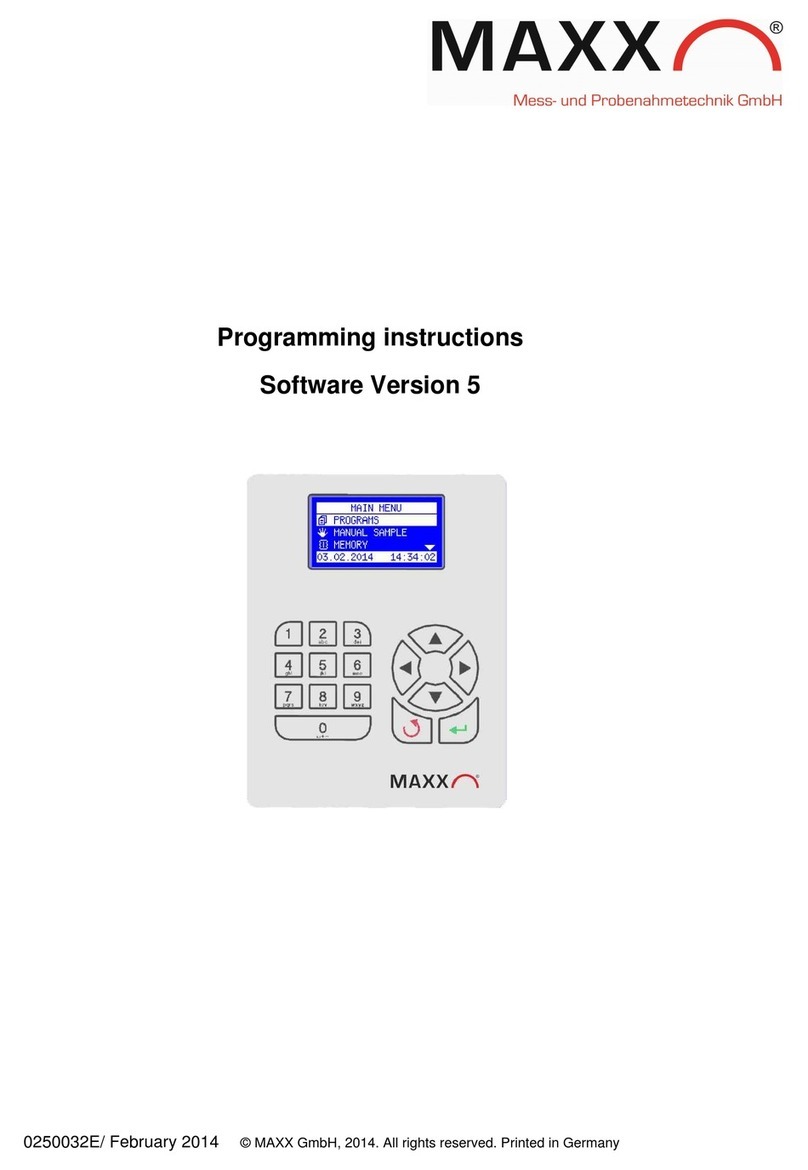
Maxx
Maxx SP-TP-P6 Programming instructions