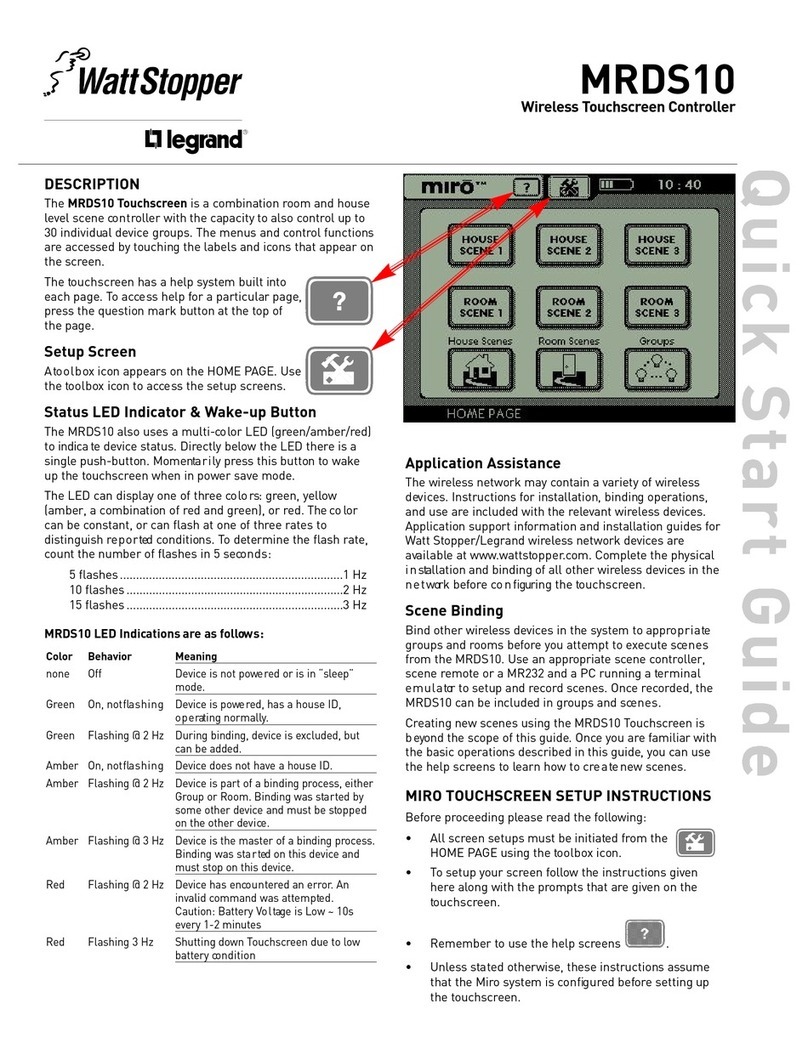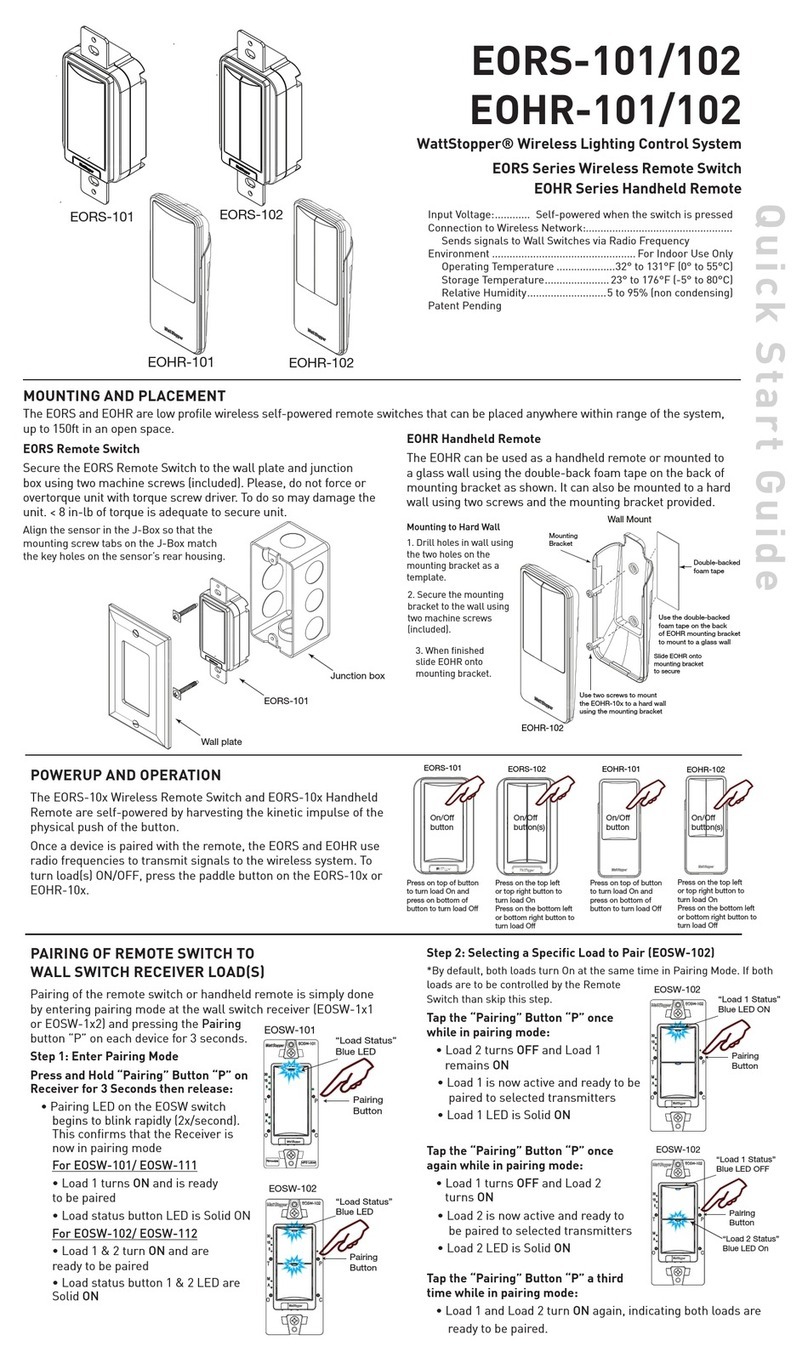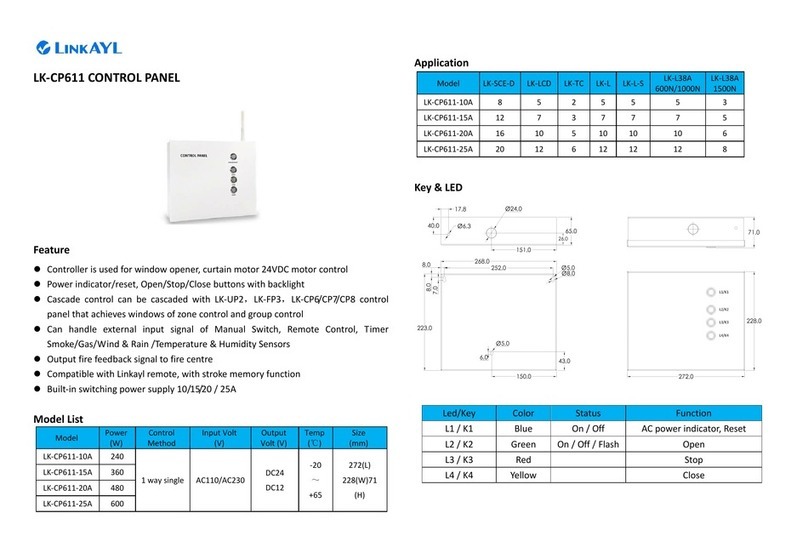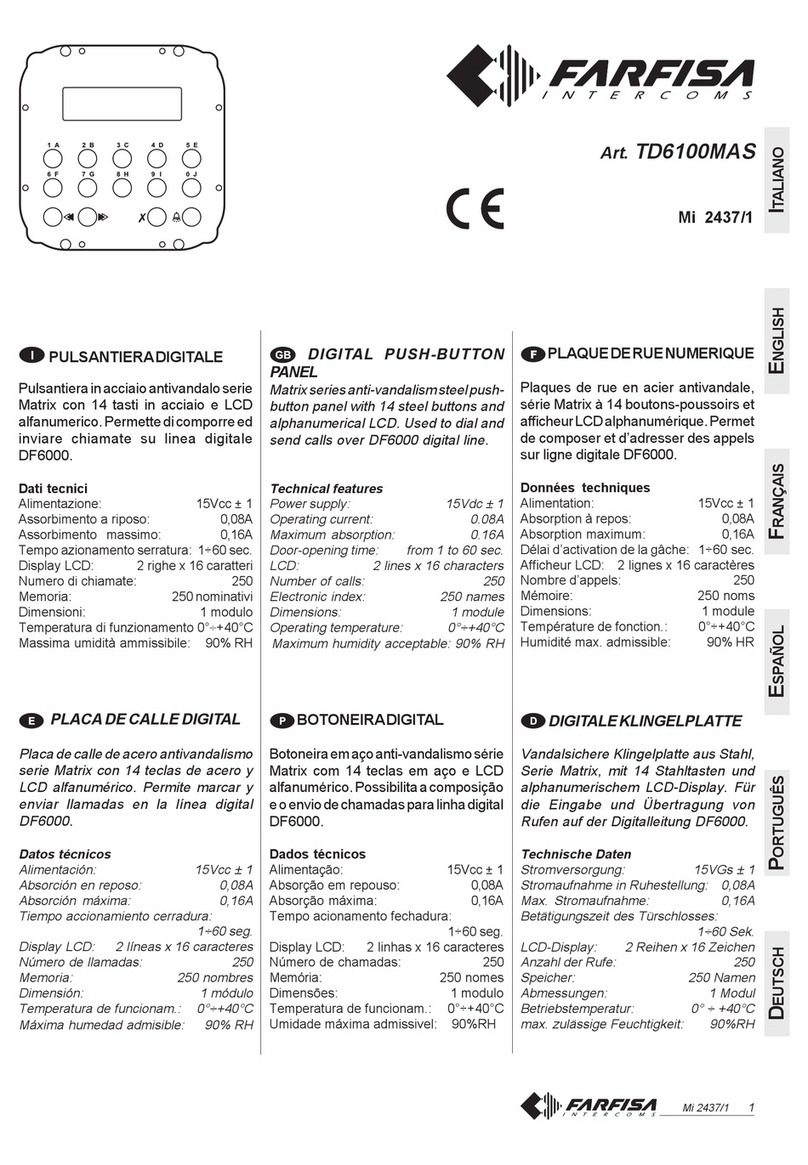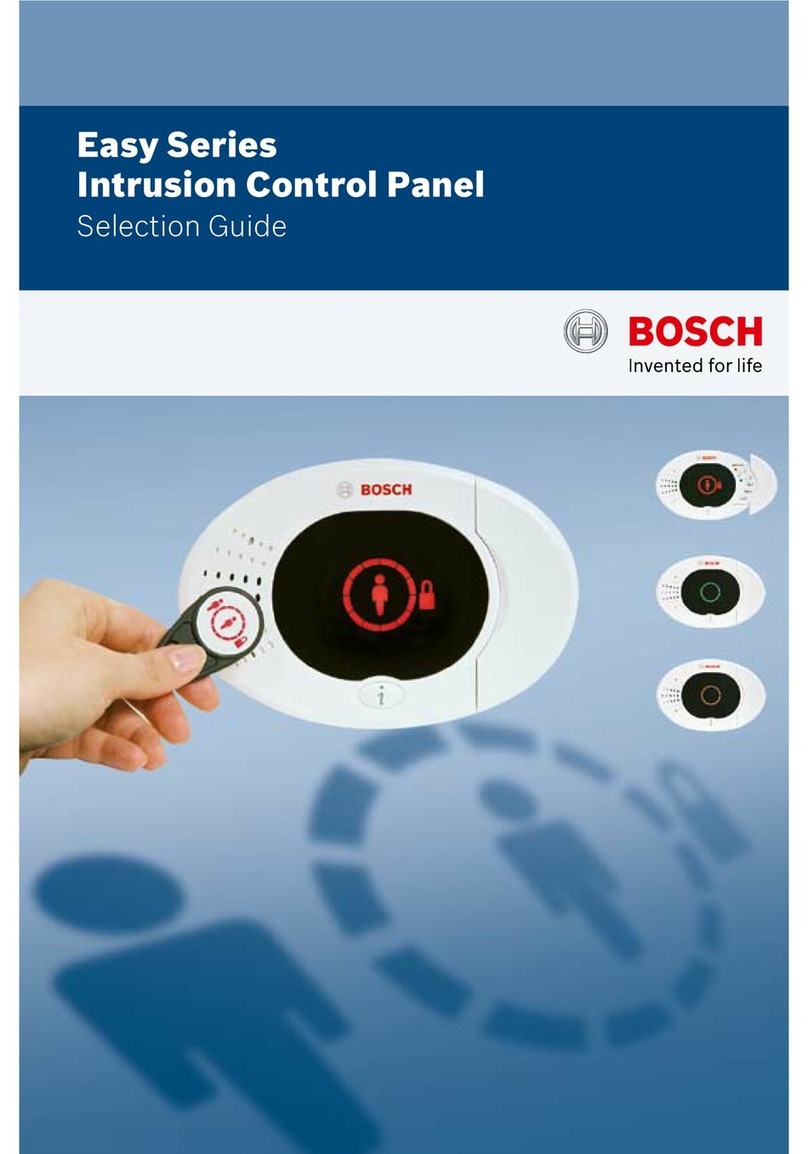wattstopper LP Series Service manual

LP8 & LP24
Lighting Control Panel
LP8 LP24
SPECIFICATIONS
Supply Voltages..............................................per selected power supply
P115/277 Power Supply...............................................115 or 277VAC
P240 Power Supply................................................................. 240VAC
P115/347 Power Supply...............................................115 or 347VAC
Load Ratings
@120VAC, 50/60Hz ....................................... 20A Tungsten or Ballast
@277/347VAC, 50/60Hz .....................................................20A Ballast
@250VAC .......................................................................................1HP
Accessory Power Ouput..................................800mA @24VDC/VAC/ACR
Environmental
Maximum Ambient Temperature ................................................60°C
Maximum Humidity ........................ 5% to 90% RH, non-condensing
UL & cUL Listed for receptacle rated circuit control
Installation & Wiring Reference

LIST OF FIGURES
Figure 1: LP8 components...................................................................3
Figure 2: System Wiring Overview ............................................................4
Figure 3: LP8 Enclosure.....................................................................6
Figure 4: LP24 Enclosure....................................................................6
Figure 5: P115/277 wiring ...................................................................7
Figure 6: P115/347 wiring ...................................................................7
Figure 7: P240 wiring .......................................................................7
Figure 8: Relay Control Buttons & Status LEDs .................................................7
Figure 9: Low voltage switch and device wiring..................................................8
Figure 10: Installing the EM-24A2 Exterior Photocell with the LP8 ..................................9
Figure11: Group Switching ...................................................................9
Figure 12: Smartwire Setup steps..............................................................9
CONTENTS
SPECIFICATIONS..................................................................... 1
INTRODUCTION ...................................................................... 3
Welcome to the LP Series Lighting Control Panels...........................................3
System Wiring Overview.................................................................4
INSTALLATION....................................................................... 5
Mount the Enclosure ...................................................................5
Install Interior .........................................................................6
CONNECT THE LP8 POWER SUPPLY .................................................... 7
Power Up and Test Relays . . . . . . . . . . . . . . . . . . . . . . . . . . . . . . . . . . . . . . . . . . . . . . . . . . . . . . . . . . . . . . . 7
Confirm Nominal Operation..............................................................7
LOW VOLTAGE WIRING................................................................ 8
Hardwire Low Voltage Switches (Optional)..................................................8
Install and Wire Exterior Photocell (Optional) ...............................................9
Using Low Voltage Sensors with LP Panels.................................................9
Group Switching (GS Card) and Smartwire Procedure (Optional)................................9
TROUBLESHOOTING . . . . . . . . . . . . . . . . . . . . . . . . . . . . . . . . . . . . . . . . . . . . . . . . . . . . . . . . . . . . . . . . . 10
ORDERING INFORMATION – STANDARD CONFIGURATIONS ............................... 12
WARRANTY INFORMATION ........................................................... 12
2Visit our web site for FAQs: www.wattstopper.com

Call 888.852.2778 for Technical Support
INTRODUCTION
Welcome to the LP Series Lighting Control Panels
The LP panels contain up to 8 relays controlling lighting through automatic scenarios, time schedules,
photocells and occupant controlled switches. Scheduling capability is included through a built-in clock with a
keypad and display window on the interior. The interior provides isolation between the line- and low-voltage
sections of the panel, as well as the mounting frame for relays, the power supply and the circuit board
assemblies.
LP panels are shipped with all their components installed in a locking enclosure. The LP8’s enclosure is
compact, measuring only 16.5” x 15.1”. The LP24’s enclosure is equipped with din rails to accomodate up
to 12 contactors. A secure outer cover protects the user from the high voltage area. A separate interior
enclosure protects the low voltage wiring and components while allowing easy user access to the time clock
scheduling controls.
Most functions are the same for the LP24 as for the LP8. References to LP8 features, functions,
programming and wiring also apply to the LP24, unless specified otherwise. If you have any questions, call
technical support at: 888.852.2778.
Use the plastic sleeve affixed inside the enclosure cover door to keep these instructions
and the completed system documentation forms for future reference.
Figure 1: LP8 components (enclosure cover removed and interior keypad and display door open)
EM-24A2 Photocell Connections
Relay Control
Push-buttons
Accessory Power Connections
Power Supply Connections
Relay Switch and Pilot Connections
Relay Line and
Load Connections Keypad and Display Door (open)
Optional Gr
oup Switching
(GS) Card
3

Visit our web site for FAQs: www.wattstopper.com
W
B
Y
R
W
B
Y
R
W
B
Y
R
W
B
Y
R
W
B
Y
R
W
B
Y
R
W
B
Y
R
W
B
Y
R
277V
115V
NEUT
GND
1
2
3
4
5
6
7
8
AS-100
* For LP24
models only
Two wire
momentary
switch (typical)
Three wire
momentary
switch (typical)
Ceiling mount
Watt Stopper sensor (typical)
4 pole
contactor*
Din Rail*
For standard use 3/#18
For pilot use 4/#18
Use 4/#20
Clock Screen
Only required if one of the
channel scenarios is
“Photocell On/Off”, or
“Photocell and Schedule On/Off”.
Optional exterior
photocell EM-24A2
Group switch
card (“GS” Option)
Inner cover latch (1 of 2). Pull to release, press to latch.
Ground
Neutral ◊
Line ◊
Relay status LED
ABCD EFGH
Power
supply
ACC. POWER
24VDC
24VR
24VAC
WHITE
YELCOM
24VR
24VAC
WHITE
RELAY PILOT
Manual override
switch for relays
Factory installed jumper provides 24V rectied power to pilot contacts.
A different voltage (5-24V) can be connected to the YELCOM terminal
from other equipment looking to monitor relay state pilot contacts.
For standard
use 3/#18
Line ◊
Neutral ◊
To relay
as rquired
For standard use 2/#18
For pilot use 3/#18
Light xture
Light xture
Light xture
Notes:
The exterior enclosure cover has
a hinged door allowing easy
access to the low voltage section
of the panel. The line voltage
section is accessible only by
removing the enclosure cover.
Inside the panel, all low voltage
terminals are below a hinged
metal inner cover barrier on
which the clock screen display
and programming keypad
are mounted.
HELP
Line ◊
Neutral ◊
Line ◊
Neutral ◊
Line ◊
Neutral ◊
◊
Observe correct voltage as marked on power supply.
System Wiring Overview
4
Figure 2: System Wiring Overview

INSTALLATION
Some of the procedures in this manual may have been previously completed using the “LP8 Quick Start
Installation Guide.” The instructions that follow contain additional details about the installation that may
be useful in particular applications. These instructions also provide information about installing optional
equipment.
CAUTION
RISK OF ELECTRIC SHOCK
General Installation Information
• All power must be turned off prior to wiring, installation or service.
• More than one disconnect may be required to de-energize power to the LP8.
• External circuit protection to the LP8 is required (e.g., circuit breaker).
• Installation shall be in accordance with all applicable regulations, wiring practices, and codes.
• Care should be taken to separate high voltage power from low voltage (Class 2) control wiring.
• Do not energize wiring until the unit is fully assembled and connected circuits have been tested and
found to be free of electrical shorts.
WARNING
IMPROPER INSTALLATION OR CONNECTION OF THE LP8 MAY RESULT IN SERIOUS
PERSONAL INJURY AND/OR DAMAGE TO THE LP8 AND OTHER DEVICES.
Mount the Enclosure
1. Place the LP on a sturdy, flat, horizontal surface.
2. Remove the outer cover by removing the cover screws. Set it aside.
3. Open the interior door containing the clock keypad and display window by pulling up the two black
plastic self-retained pop-fasteners on the left side.
4. Remove the panel interior assembly.
a. Remove the washer and nut that attaches the transformer mounting assembly to the back of the
enclosure.
b. Remove the four sets of nuts and washers that attach the interior assembly to the back of the
enclosure.
c. Close the interior door and press down on the two black plastic self-retained pop-fasteners on the
left side to lock the door closed.
d. Lift the entire interior assembly out of the enclosure and set it aside.
Keep the hardware in a safe place until all rough-in conduit and wiring is completed.
5. Attach the enclosure to the wall. The enclosure should be level, plumb and rigidly installed with hard-
ware sufficient to hold 100 pounds (46kg) minimum.
6. Determine the appropriate wire entry locations. Make sure that all line and low voltage wiring entry
locations are confined to the appropriate compartments as shown in Figure 2 or 2a as appropriate.
Do not run low voltage wiring with line voltage or power wiring.
7. Drill or knock out openings to bring wiring conduit into the enclosure.
Call 888.852.2778 for Technical Support 5

Visit our web site for FAQs: www.wattstopper.com
14.5"
(368.3 mm)
12.53"
(318.3 mm)
Slotted
Mounting
Holes
16.5"
(419.1 mm)
15.08"
(383.0 mm)
Line Voltage Compartment
(High Voltage)
6"
(152.4 mm)
Low Voltage Compartment
(Class 2)
Figure 3: LP8 Enclosure dimensions, mounting holes, location of line and low voltage wiring compartments
/RZ9ROWDJH&RPSDUWPHQW
&ODVV
PP
PP
PP
/LQH9ROWDJH&RPSDUWPHQW
+LJK9ROWDJH
PP
PP
PP
/RZ9ROWDJH
%DUULHU+HUH
Figure 4: LP24 Enclosure dimensions, mounting holes, location of line and low voltage wiring compartments
Install Interior
Do not reinstall the interior until after the exterior enclosure has been securely mounted to the wall and the
conduit/wiring holes have been drilled or knocked out.
1. Place the interior in the enclosure.
2. Align the interior with the studs provided in the enclosure.
3. Hold the interior in place while you pull up on the black self-retaining pop-fasteners to open the door.
4. Replace the washers and tighten down the nuts removed in 4b of the mounting process.
5. Attach the transformer mounting assembly to the back of the enclosure using the washer and nut
removed in 4a of the mounting process.
6. Close the interior door and push in the pop-fasteners.
6

Call 888.852.2778 for Technical Support
CONNECT THE LP8 POWER SUPPLY
The LP8 has several power supply options that allow it to operate with 115VAC, 240VAC, 277VAC or 347VAC
line voltage. These power supplies function with either 50 or 60 Hz. They have internal overcurrent protection.
The transformer automatically turns off when overloaded and resets when the fault is removed. The power
supply contains MOVs to protect all downstream electronics from powerline voltage spikes.
1. Read and remove the CAUTION label covering the terminals.
2. Note that there are different terminals for supply voltage input. Wire to only one of these terminals.
Match your input voltage to the correct terminal.
Figure 5: P115/277 wiring Figure 6: P115/347 wiring Figure 7: P240 wiring
CONNECT LINE VOLTAGE
Before making any connections to the relays, make sure that none of the load circuits are shorted. Wire from
the circuit breaker through each relay’s SPST output terminals, and from there to the loads. Confirm that
each circuit is wired to the relay specified in the electrical construction drawings.
Power Up and Test Relays
1. Apply power to the LP8 power supply ONLY.
Do NOT apply power to the controlled circuit loads.
2. As shown in the illustration,
press the Relay Control Button
next to each relay’s yellow
plug-in terminal to toggle it on/
off. The relay should “click” and
it’s LED indicator should change
state.
3. Confirm the operation by measuring the continuity at the
line voltage terminations of each relay.
4. Apply power to the relays.
5. Being careful not to touch any line voltage wiring, toggle
each relay on/off again and confirm that each relay con-
trols the appropriate load.
Confirm Nominal Operation
With power applied to the LP8 panel, there should be two (2)
green LED indicators glowing on the power supply card in the
lower left corner of the panel. And, there should be six (6) green
LED indicators glowing at the top of the panel below the EM24A2
photocell connector. A single (1) blue LED in this group blinks
approximately once per second indicating normal operation.
Each relay driver card (2 cards for 8 relays) has a blue LED that should flash randomly. The group switching
card (optional) also has two (2) blue LEDs that flash randomly during normal operation.
If you are having problems with your LP8, please note the condition of
all the LEDs before calling Watt Stopper technical support.
240
NEU
GND
240VAC Supply
347
115
NEU
GND
115VAC Supply
347
115
NEU
GND
347VAC Supply
277
115
NEU
GND
115VAC Supply
277
115
NEU
GND
277VAC Supply
CAUTION
Verify whether your supply line voltage is 115VAC, 240VAC, 277VAC, or 347VAC and that the
power supply in the LP8 matches that line voltage. Wiring to the incorrect voltage terminal may
result in damage to the Power Supply and/or the panel, and will void the product warranty.
Figure 8: Relay Control Buttons
& Status LEDs
Status LEDs (7)
Solid Green (4)
Power LEDs (2)
Solid Green
Solid Green (2)
Blinking Blue (1)
Relay Driver (RD)
boards (2)
Flashing Blue
(at DS6)
Power Supply
(PS) board
C8 (motherboard)
Blinking Amber on RD board
(at DS7) = trouble condition
RELAY
CONTROL
BUTTON
TO RELAY
LED
R B Y W
7

8
LOW VOLTAGE WIRING
Open the interior door to access the connectors in the low voltage section. All input/output wiring in this
section must be low voltage, Class 2 wiring. Do not use the low voltage wiring compartment as a raceway or
junction box. Refer to local codes regarding Class 2 wiring practices.
Hardwire Low Voltage Switches (Optional)
LP panels include a switch input for each relay. These accept any of the dry-contact configurations shown
below. Operation of the switch will turn on/off the corresponding relay.
To control multiple relays from a single input device, we recommend
using the optional Group Switching Card. See page 9.
Figure 9: Low voltage switch and sensor wiring
R B Y W
2-WIRE MAINTAINED
CONTACT
R -to- B JUMPER
B -to- W JUMPER
2-WIRE MOMENTARY
PUSH BUTTON
STANDARD 3-WIRE
MOMENTARY
STANDARD 3-WIRE
MAINTAINED
R B Y W
RED
WHITE
RED
WHITE
BLACK
WHITE
RED
BLACK
WHITE
RED
R B Y W
R B Y W
R B Y W
OCCUPANCY SENSOR or
INDOOR PHOTOCELL
BLACK
BLUE
RED Blue
Black
Red
White
24VDC
24VR
24VAC
COMMON
CONTROL
24VDC
R B Y W
COMBINATION OF
2-WIRE MOMENTARY PUSHBUTTON
WITH OCCUPANCY SENSOR or
INDOOR PHOTOCELL
BLACK
BLUE
RED Blue
Black
Red
White
24VDC
24VR
24VAC
COMMON
CONTROL
24VDC
BLACK
WHITE
Black
White
Single relay input
on panel’s main
relay switch
board
-OR-
Group channel
connection
on Group
Switching card
R = red: ON
B = black: OFF
Y = yellow: Pilot
W = white: Common
Do not hardwire multiple relay inputs
together when using a 2-wire momentary
switch for control. Use a Group Switch Card.
Visit our web site for FAQs: www.wattstopper.com

Call 888.852.2778 for Technical Support 9
Install and Wire Exterior Photocell (Optional)
The LP8 has a specific terminal block for connection to a
Watt Stopper EM-24A2 exterior photocell. This photocell
works in conjunction with the clock’s automation scenarios
to provide automatic exterior lighting control. See the
Users Guide for programming information.
1. Mount the EM-24A2 on the building roof or exterior.
Mount it so the light sensing window faces North.
2. Connect the two black wires and two red wires on the
EM-24A2 to the PCELL terminal block at the top of the
“C8” board on the low voltage side of the LP8 interior.
Using Low Voltage Sensors with LP Panels
When connected as shown in the Low Voltage Wiring section,
the sensor is powered by the panel’s auxiliary power supply. It
controls a relay when connected to a relay input. It controls a group of relays when connected to a GS input.
Control behavior depends on the input to which the sensor is connected.
• Sensor connected to a relay input: sensor controls the relay based on the scheduled state of the relay
Scheduled OPEN: sensor turns relay ON but will not turn it OFF
Scheduled CLOSED: sensor turns relay ON and OFF
• Sensor connected to a GS card input: sensor turns the group of relays ON and OFF regardless of
individual relay schedules.
To remove a sensor from the panel system after it has been commissioned, see Troubleshooting item 7.
Group Switching (GS Card) and Smartwire Procedure (Optional)
The Group Switching card provides eight channels (A-H), which
can be Smartwired to relays in the panel. GS channels are used
to group relays for common control by switches or sensors. Do
not confuse the GS channels with scheduling channels (discussed
in the Users Guide). Group channels created using the GS card
are used with switches or sensors connected to the card’s inputs
as shown in Fig. 3. These groups can be set to exactly or parially
match the scheduling channels as required.
Smartwire Setup
1. On the Group Switching card, press and hold the Group push-
button for several seconds. The red group LED and the LEDs for
relays currently controlled by that input will begin to flash.
2. On each Relay Driver card, select the relays to be controlled.
If a relay was previously Smartwired to the group input selected,
the LED flashes, otherwise the LED is off. Press the associated
Relay Control Button to add/delete that relay to/from the group.
The LED for each relay included in the group flashes.
3. On the Group Switching card, press the Group push-button
again. All LEDs stop flashing and the input switch will now
control the relays selected.
(1) Press Relay
Control Button
on each relay
to be controlled
(2) LED starts flashing
Step 2. RELAY DRIVER CARD
TO RELAY
LED
R B Y W
Step 3. GROUP SWITCHING CARD
(2) LED stops flashing
TO SWITCH
(1) Press Group
Push-button again
Step 1. GROUP SWITCHING CARD
(2) LED starts flashing
TO SWITCH
(1) Press and Hold Group
Push-button
Test Smartwired Relay Group Channels
1. Press the Group Push-button ON/OFF/ON to toggle the group ON/OFF/
ON. The input LED will track the last action.
2. With all relays in the group ON, turn OFF each relay in the group using
the individual Relay Control Buttons on the Relay Driver card. When the
last relay is turned off, the Group LED should also go off.
Group control connectors (8x)
(connect to switch or sensor
contacts, or analog photocells)
Power for
sensors
and
accessories
Gr
oup
push-
buttons
(8x)
Gr
oup
LEDs
(8x)
ABCDEFGH
R
B
Y
WR
B
Y
W
R
B
Y
W
R
B
Y
W
R
B
Y
W
24VDC
24VDC
24VDC
24VDC
YELCOM
24VR
24VAC
WHITE
R
B
Y
W
R
B
Y
W
R
B
Y
W
Install jumper
from YELCOM
to 24VR when
connecting
pilot to group
Ye
llow terminals
(4) #18 AWG
Mount Photocell on exterior or roof of building.
Light sensing window
Point toward North
1/2" thread tting
BLK
BLK
RED
RED
Sliding Window
As it is moved up,
lights turn on
earlier, and turn
off later. Locknut
PCELL
J1
C8
BLK
BLK
RED
RED
C8 Board on
LP8 Interior
Figure 10: Installing the EM-24A2 Exterior
Photocell with the LP8
Group LED Status Indicators
Red: All relays in group ON
Green: Relay group in mixed
state (some ON, some OFF)
Off: All relays in group OFF
Figure12: Smartwire Steps
Figure 11: Group Switching

#Problem Test Steps Next
1The LV switch does
not control the relay
or group.
Is it terminated correctly in the panel?
See pages 4 & 8.
No – Correct terminations
Yes – Go to next step
Is the 12VDC indicating LED on the C8
motherboard solid Green?
No – Cycle power to panel; recheck
Yes – Go to next step
Does the board mounted override
pushbutton control the relay or group?
No – Call tech support
Yes – Go to next step
Disconnect input terminals.
Does jumping the Red to White input
terminals turn the relay on and does
Black to White turn it off?
No – Call tech support
Yes - Verify the LV wiring is not
shorted and that the switch is
operating correctly
If using a Group switch, have the relays
been assigned to the particular group
using the GS card?
No – Make the necessary
assignments (refer to page 9)
Yes – Go to next step
2When I try to turn
the relay off it goes
off for a second then
comes back on.
Is this relay scheduled using the “AS
Manual ON/Auto OFF” or the “AS
Automatic ON/OFF” scenarios.
No – Go to next Step
Yes – The relay can only be
overridden OFF during unoccupied
periods
Remove any LV switching that is landed
at the relay input and attempt to turn
relay ON using the board override
buttons.
No change in status - Go to next
step
Relay functions normally - Verify
the LV wiring is not shorted
and that the switch is operating
correctly
Move LV relay connection to a different
point on the RD board and attempt to
override the relay on.
No change in status - relay needs
to be replaced - call tech support
Relay functions properly – circuit
board needs to be replaced - call
tech support
3When I try to turn
the relay on it comes
on for a second then
comes back off.
Remove any LV switching that is landed
at the relay input and attempt to turn
relay ON using the board override
buttons.
No change in status - Go to next
step
Relay functions normally – Verify
the LV wiring is not shorted
and that the switch is operating
correctly
Move LV relay connection to a different
point on the RD board and attempt to
override the relay on.
No change in status - relay needs
to be replaced - call tech support
Relay functions properly – circuit
board needs to be replaced - call
tech support
TROUBLESHOOTING
10 Visit our web site for FAQs: www.wattstopper.com

Call 888.852.2778 for Technical Support
#Problem Test Steps Next
4My EM24-A2
photocell does not
turn the relay on
or off.
Is the relay scheduled using the
“Photocell ON/OFF” or “Photocell and
Schedule ON/OFF” scenarios?
No – Make the necessary schedule
changes and test again.
Yes – Go to next step.
Remove the photocell wires or
connector and jumper from Red to Red.
Do the relays turn on/off?
Note: If using the “Photocell and
Schedule ON/OFF” remember to
adjust the clock time to be within your
occupied times before doing the jumper.
No – Call tech Support
Yes – Verify the LV wiring is not
shorted and that the photocell is
operating correctly on the roof.
5The Astronomic
schedule is turning
on the relay too
early/late.
Is the relay scheduled using the
“Astronomic ON/OFF” or “Astronomic
and Schedule ON/OFF” scenarios?
No – make the necessary changes
and test again
Yes – Go to next step
Is the panel’s location set up for the
correct city/state?
No – make the necessary changes
and test again
Yes – Go to next step
Is Daylight Savings set up correctly for
the panel’s location?
No – make the necessary changes
and test again
Yes – Call tech support
6I go to enter my
on and off times
and I get the “You
are attempting to
enter a ON/OPEN
time that happens
after the OFF/Close
time. Please correct
before moving on.”
Error message.
Are you entering ON/OFF times using
the 24-hour format?
No – Using the 24-hour format
make the necessary scheduling
corrections
Yes – Refer to the “Spanning
Midnight With A Schedule” section
of the User’s Guide and make the
necessary scheduling corrections
7I need to remove
a sensor from the
system.
Once a sensor has been connected to
a relay driver or group switch card low
voltage input, the input will remain in
the sensor mode even if the sensor is
removed.
To restore normal operation:
1. Remove the sensor wiring from the
panel input.
2. Turn the associated relay or group
off using the red override button
corresponding to the input where the
sensor had been connected.
3. Momentarily jumper the white and
red terminals.
4. Does the relay/group turn on?
No – Call tech support
Yes – Normal operation is restored.
The input is configured for
standard low voltage switches.
11

ORDERING INFORMATION – STANDARD CONFIGURATIONS
Catalog No. Description of Lighting Control Panel
LP8S-4-115 Surface-mount cover, 4 relay; 115/277VAC
LP8F-4-115 Flush-mount cover, 4 relay; 115/277VAC
LP8S-8-115 Surface-mount cover, 8 relay; 115/277VAC
LP8S-8-240 Surface-mount cover, 8 relay; 240VAC
LP8S-8-347 Surface-mount cover, 8 relay; 115/347VAC
LP8S-8G-115 Surface-mount cover, 8 relay, Group switch card; 115/277VAC
LP8S-8G-240 Surface-mount cover, 8 relay, Group switch card; 240VAC
LP8S-8G-347 Surface-mount cover, 8 relay, Group switch card; 115/347VAC
LP8F-8-115 Flush-mount cover, 8 relay; 115/277VAC
LP8F-8-240 Flush-mount cover, 8 relay; 240VAC
LP8F-8-347 Flush-mount cover, 8 relay; 115/347VAC
LP8F-8G-115 Flush-mount cover, 8 relay; 115/277VAC
LP8F-8G-240 Flush-mount cover, 8 relay, Group switch card; 240VAC
LP8F-8G-347 Flush-mount cover, 8 relay, Group switch card; 115/347VAC
Optional system equipment
EM-24A2 Low voltage exterior photocell
AS-100* Automatic control switch; 120/277VAC; 50/60Hz
LVS-1* Standard momentary toggle switch
RS2-3x* Two button low voltage momentary switch
L1S* Single button low voltage architectural design toggle switch
LxS* Multi-button low voltage architectural design toggle switch
DCC2* Low voltage momentary switch, Miro Decorator style with LED
* Multiple options available, such as color, lighted/unlighted, keyed, number of buttons, etc. Consult Watt
Stopper/Legrand Product Selection Guide for details.
WARRANTY INFORMATION
Watt Stopper/Legrand warranties its products to be free of defects in materials and workmanship for
a period of one (1) year. There are no obligations or liabilities on the part of Watt Stopper/Legrand for
consequential damages arising out of, or in connection with, the use or performance of this product or
other indirect damages with respect to loss of property, revenue or profit, or cost of removal, installation or
reinstallation.
2800 De La Cruz Boulevard, Santa Clara, CA 95050
Technical Support: 800.879.8585
www.wattstopper.com
09853r2 12/2014
Please
Recycle
This manual suits for next models
2
Table of contents
Other wattstopper Control Panel manuals
Popular Control Panel manuals by other brands
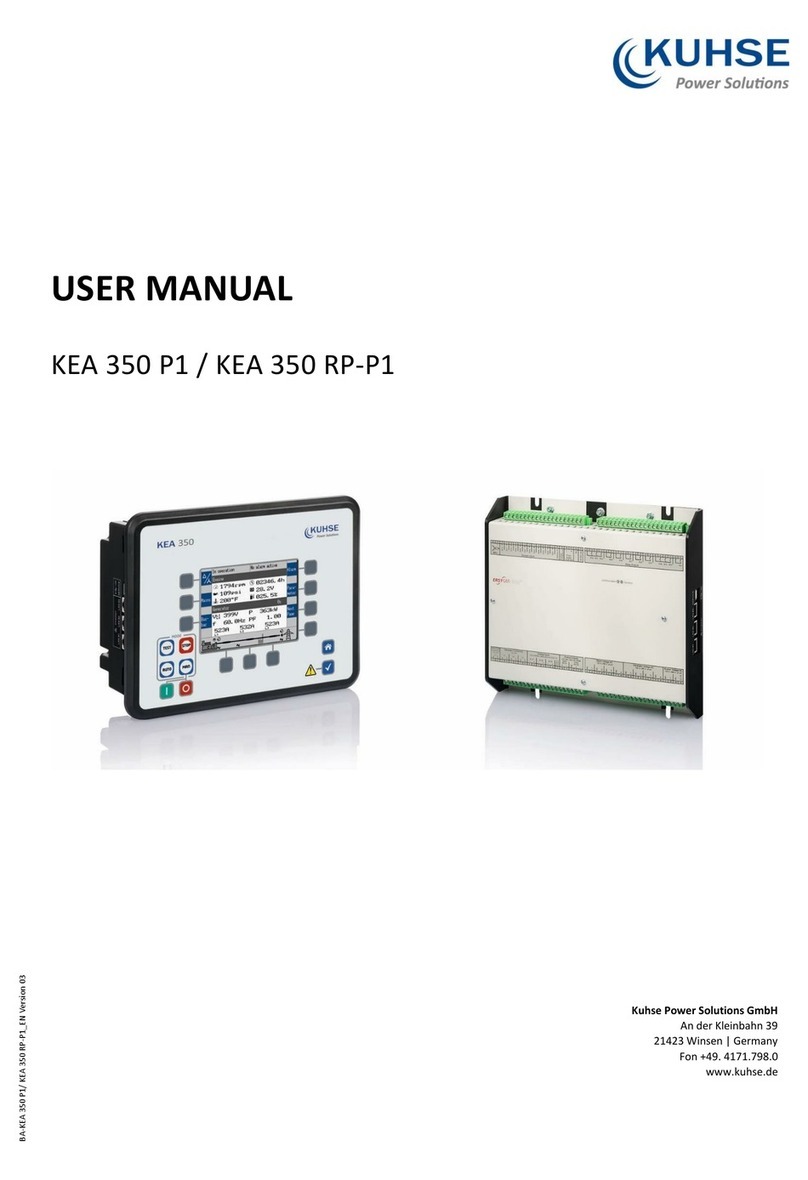
Kuhse
Kuhse KEA 3 0 Series user manual

Beninca
Beninca MATRIX manual

American Standard
American Standard ACONT602AF22MA installation instructions

Fire-Lite Alarms
Fire-Lite Alarms MS-9200E Programming, installation, maintenance and operating instruction manual
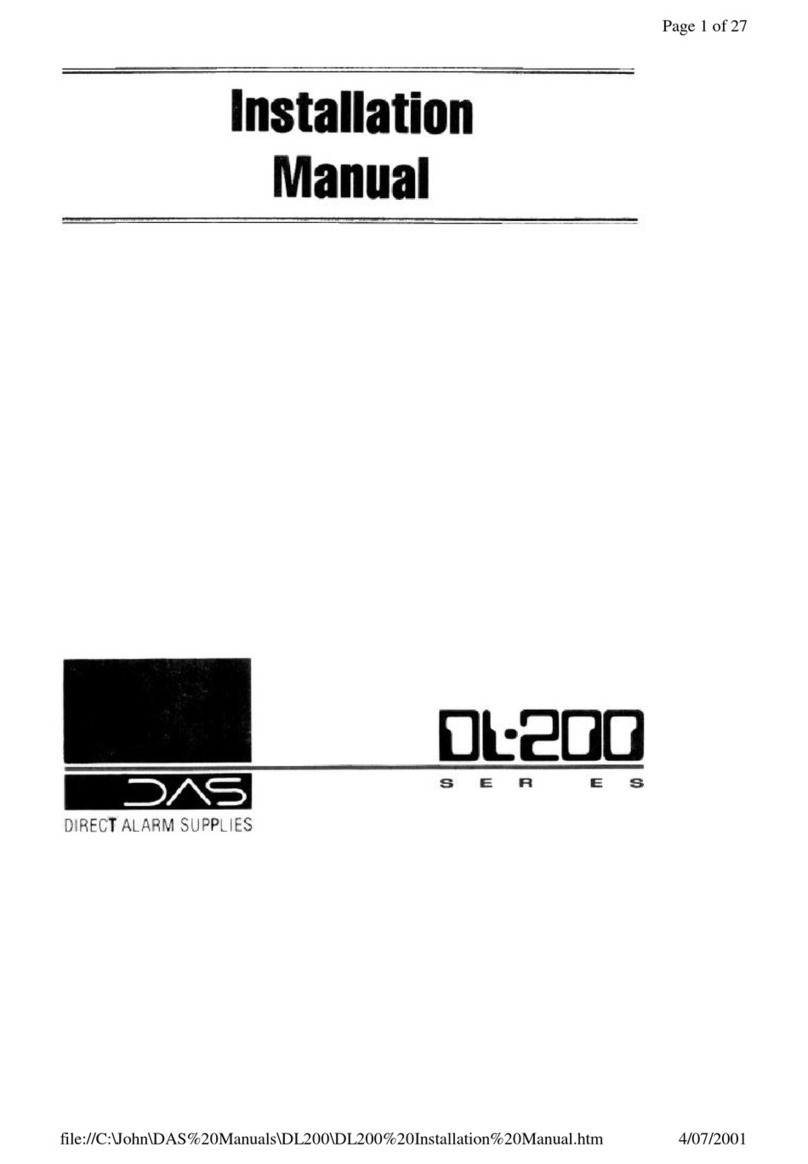
DAS
DAS DL200 installation manual
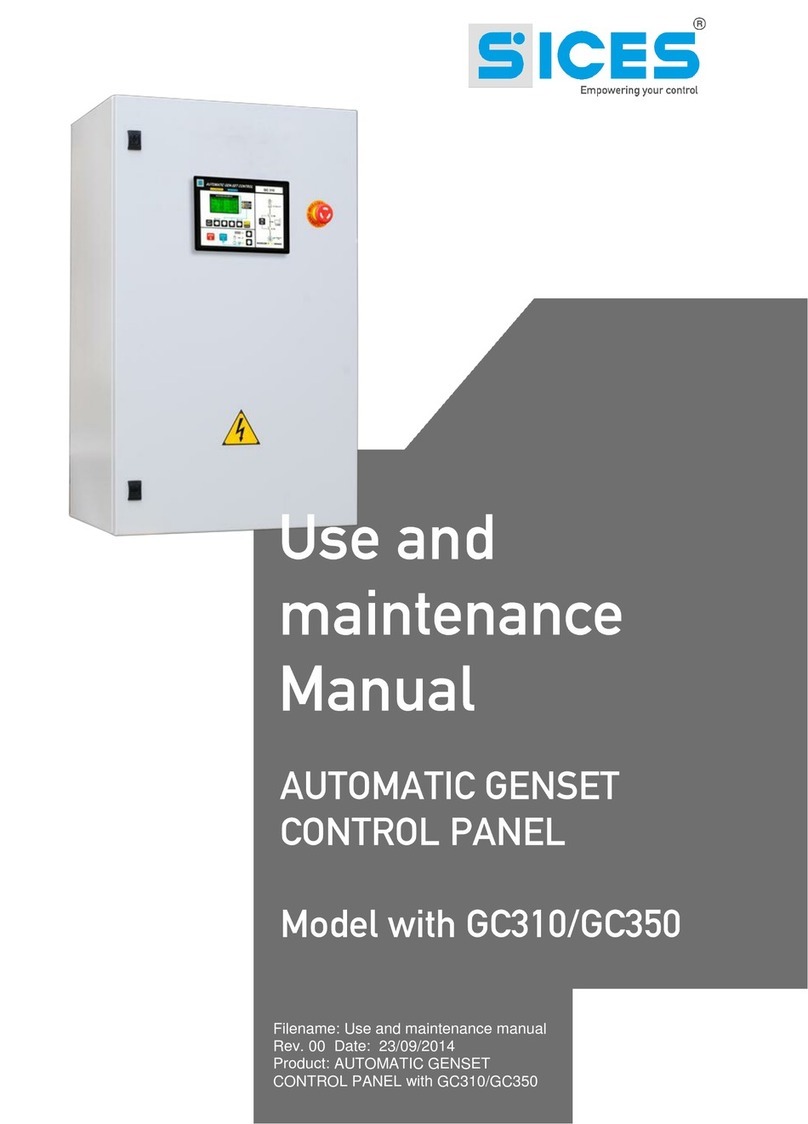
Sices
Sices GC310 Use and maintenance manual
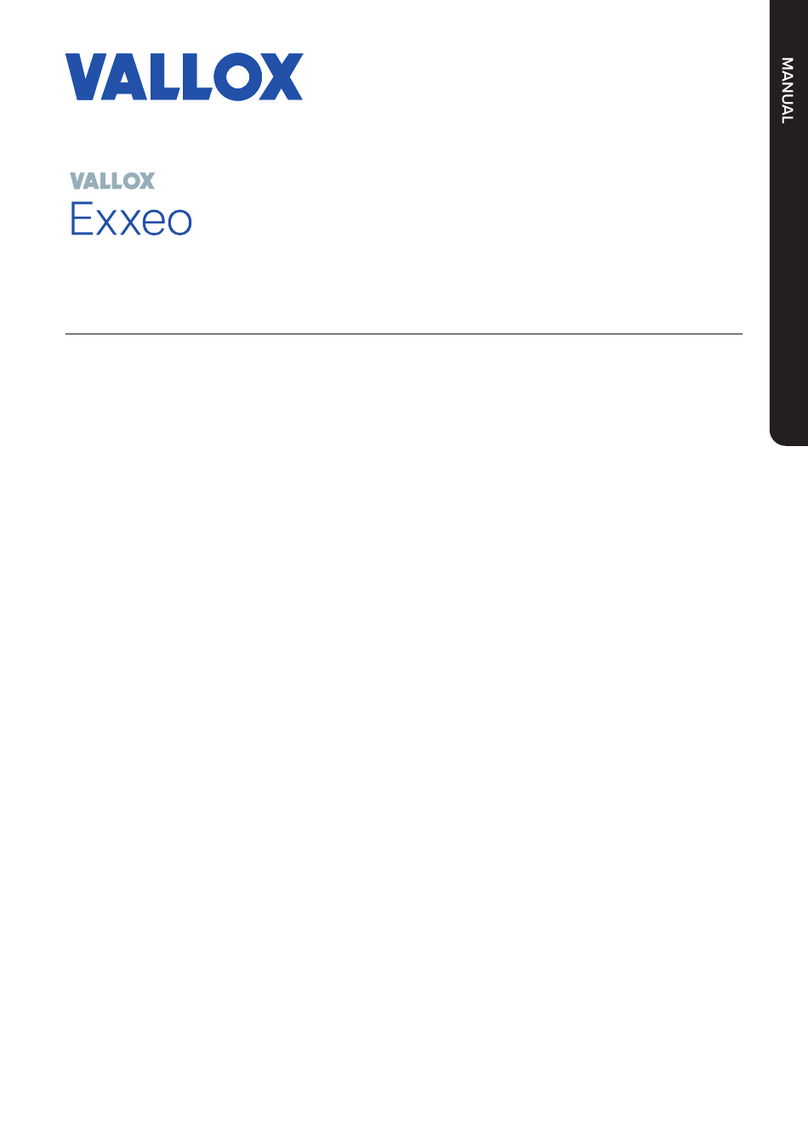
Vallox
Vallox Exxeo manual

Honeywell
Honeywell Notifier ST.PL4+ Installation and user manual

Logicor
Logicor PSU 1001 user guide
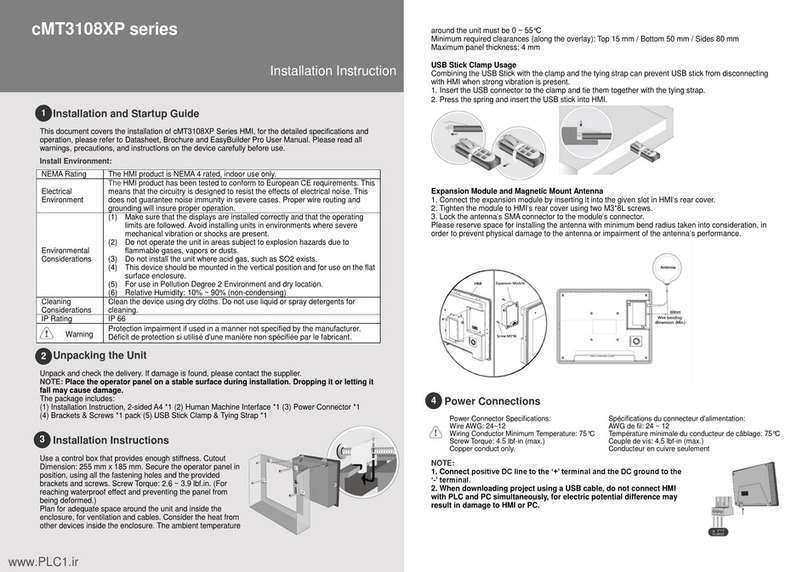
weintek
weintek cMT3108XP Series Installation instruction

Radionics
Radionics D7212 Operation and installation manual
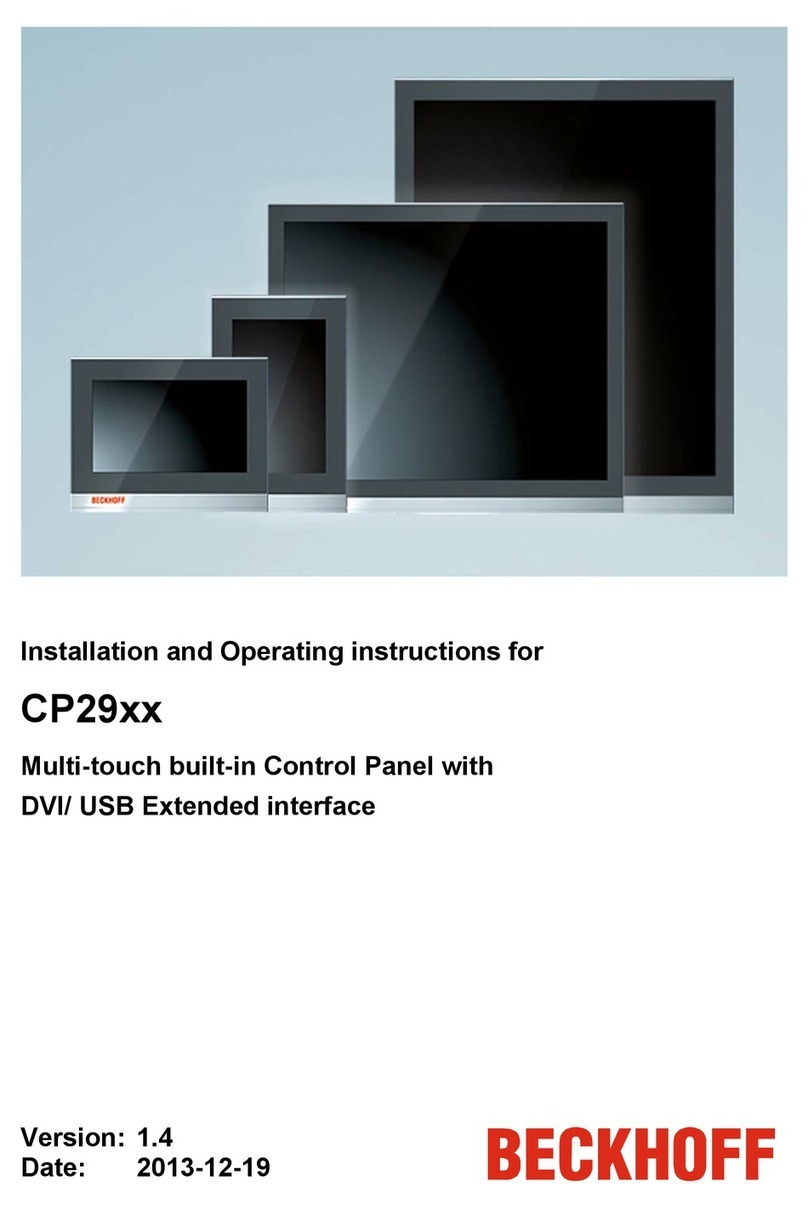
Beckhoff
Beckhoff CP2912 Installation and operating instructions