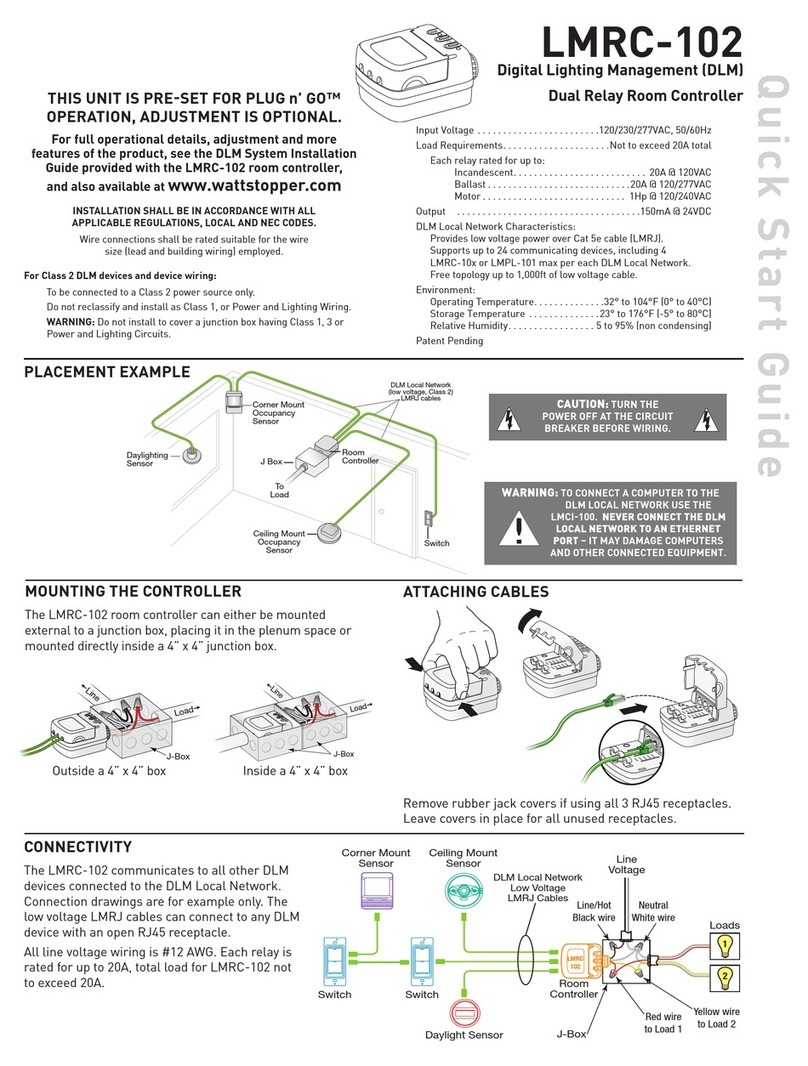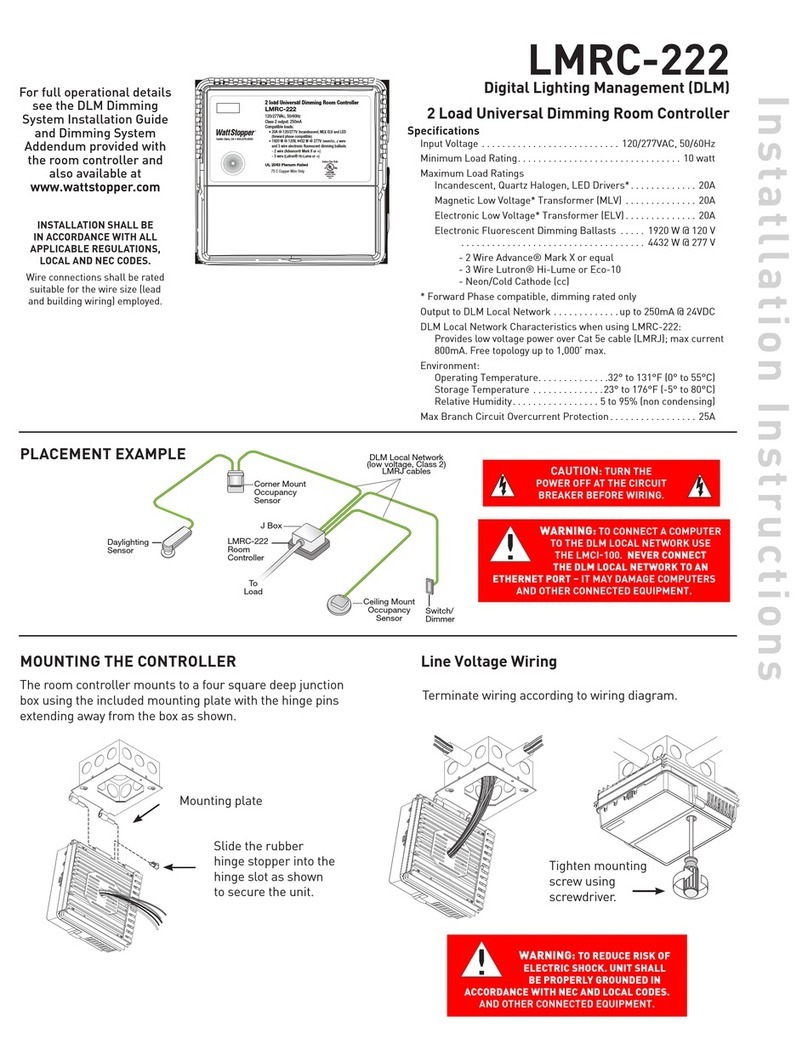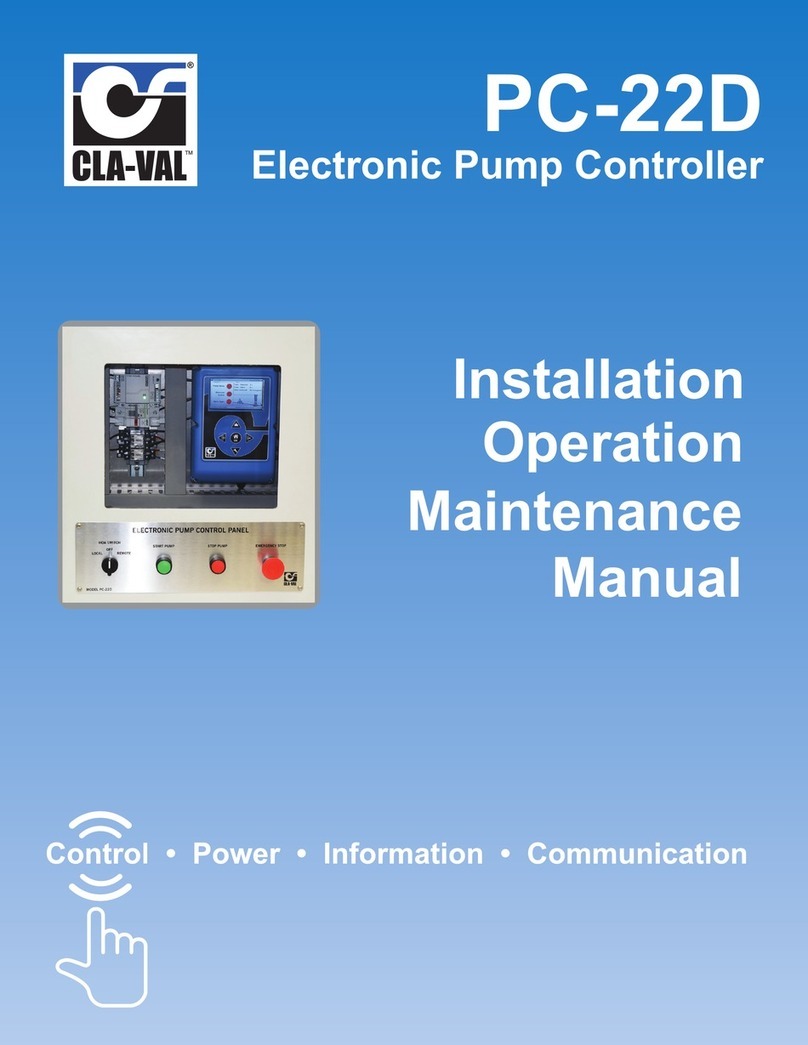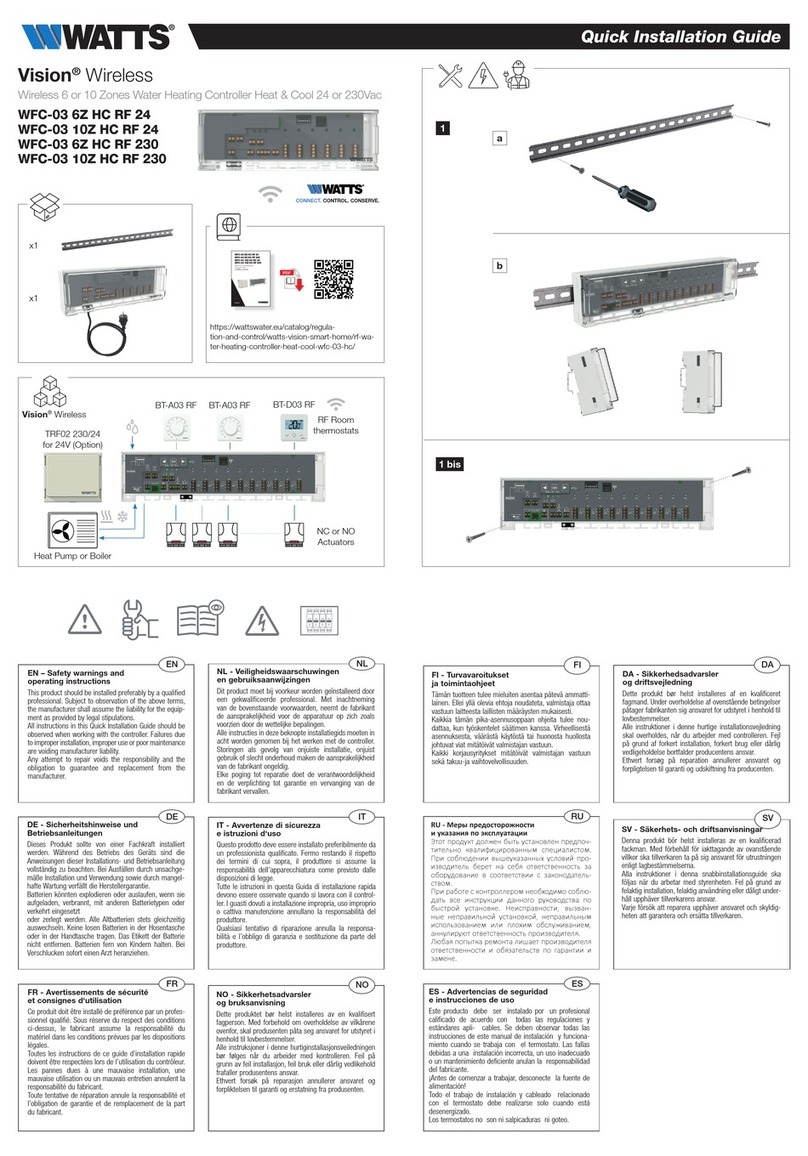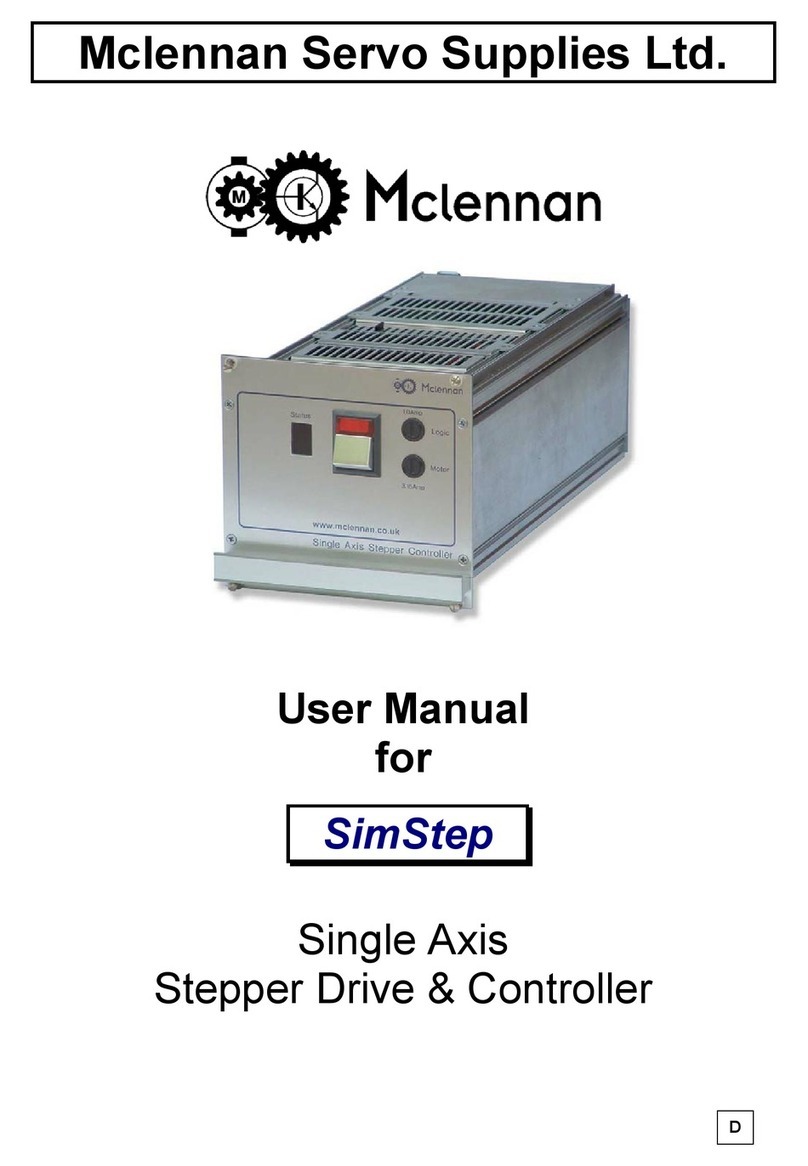wattstopper DRD8 v2 User manual

DRD8 v2
Wireless Multilocation Controller
Installation Instructions
Specifications
Voltage ....................................................... 120/277VAC, 60Hz
Operating Temperature................ 32°F to 104°F (0°C to 40°C)
TROUBLESHOOTING
During house ID binding, the LED is not flashing on some
wireless devices.
• If LED is solid green before initiating house ID binding:
The device already has another house ID. Reset it to the factory default so
that it can be bound to the desired house ID. Resetting to factory defaults is
described in the “I need to start over” issue.
• If LED is solid yellow after initiating house ID binding:
The device may be out of range of the initiating device. Add a MRR2G
Wireless Repeater to boost signal range.
During Group binding, all LEDs stop flashing before I get back to the
device to press .
The 5 minute group binding process timer may have expired. Restart
the binding process timer by repeating steps 1 and 2 of the procedure
you were using. Notice that the devices you previously included are
flashing yellow; simply finish the process from where you left off.
The device LED flashes red when I press .
If house or room scene controllers are used in the house, the house or room
configuration may be locked. Consult the installation instructions for the DRD5
or MRH5G wireless house scene controller if one is present. See the DRD6
or MRH6G wireless room scene controller instructions if one is present.
I made a configuration mistake. I need to start over.
To reset any Miro wireless device to factory default settings, press and
hold — — until the LED changes to solid yellow (approximately 10 seconds).
During the process, the LED flashes yellow. When complete,
it becomes solid yellow. The device can then be
reconfigured, exactly like any new device.
OPERATION
Power Fail Memory
After a power failure, all Miro devices automatically return to the state that they
were in immediately prior to loss of power.
CLEANING
Clean using a cloth dampened only with water and a little mild detergent.
Use of solvents or hydrocarbon-based cleaners may cause permanent damage.
When you
see in the
instructions,
touch the top
of the switch
as directed.
When you
see in the
instructions,
touch the
bottom of
the switch as
directed.
FCC NOTICE
This equipment has been tested and found to comply with the limits for a Class
B digital device, pursuant to part 15 of the FCC Rules. These limits are designed
to provide reasonable protection against harmful interference in a residential
installation. This equipment generates, uses and can radiate radio frequency
energy and, if not installed and used in accordance with the instructions, may
cause harmful interference to radio communications. However, there is no
guarantee that interference will not occur in a particular installation. If this
equipment does cause harmful interference to radio or television reception, which
can be determined by turning the equipment off and on, the user is encouraged to
try to correct the interference by one or more of the following measures:
• Reorient or relocate the receiving antenna.
• Increase the separation between the equipment and receiver.
• Connect the equipment in an outlet on a circuit different from that to which the
receiver is connected.
• Consult the dealer or an experienced radio/TV technician for help.
Caution: Any changes or modifications to this device not explicitly approved by
manufacturer could void your authority to operate this equipment.
Patents pending
Tap once Fade the load to its last-used level, switch ON
Tap twice Full bright, switch ON
—— Press and hold Increase the present level, switch ON
Tap once Fade to 0%, switch OFF
—— Press and hold Decrease the present level, switch OFF
WARRANTY INFORMATION
Manufacturer warranties its products to be free of defects in materials and
workmanship for a period of five (5) years. There are no obligations or liabilities
on the part of manufacturer for consequential damages arising out of, or
in connection with, the use or performance of this product or other indirect
damages with respect to loss of property, revenue or profit, or cost of removal,
installation or reinstallation.
2800 De La Cruz Blvd.
Santa Clara, CA 95050
Phone: 800.879.8585
www.wattstopper.com
Please
Recycle
Watt Stopper Customers contact: Vantage Customers contact:
1061 South 800 East
Orem, UT 84057
Phone: 800.555.9891
www.vantagecontrols.com
07480r2 9/2007
ii_DRD8v2 07480r2.indd 1-4ii_DRD8v2 07480r2.indd 1-4 9/24/2007 4:08:33 PM9/24/2007 4:08:33 PM

UNIT DESCRIPTION
The Miro Decorator DRD8 Wireless Multilocation Controller is used together
with Miro Decorator wireless devices to control lighting or appliance loads from
multiple locations. The DRD8 can be used in a group with the following Miro
Decorator devices:
DRD2 Wireless Incandescent Dimmer
DRD3 Wireless Switch
DRD4 Wireless Universal Dimmer
DRD9 Wireless Fan Control
MRP6W Wireless Plug-In Lamp Module
MRP7W Wireless Plug-In Appliance Module
Load Types
The DRD8 has no direct connection to the load. See the installation instructions
or specifications for the device connected to the load to determine compatibility
with those devices.
Miro Wireless
Miro wireless devices use radio signals to communicate with each other
to control lighting and other types of electric loads in selected areas. They
use the 900MHz band for high-speed control communication. Using the patented
“frequency-agile” Top Dog™ technology, Miro wireless devices avoid interference
with other 900MHz devices, such as cordless phones and baby monitors.
Application Assistance
The Miro Installation Guide provides more information about configuring scenes
and presets. Instructions for installation and use are included with
the relevant Miro wireless devices. Application support information and the Miro
Installation Guide is available on-line.
INSTALL IN COMPLIANCE WITH ALL APPLICABLE
CODES & STANDARDS.
Failure to follow these instructions may cause
personal injury or equipment damage.
CAUTION
TURN THE POWER OFF AT THE CIRCUIT BREAKER
BEFORE INSTALLING THE CONTROLLER.
GND
LINE
NEUT
SUPPLY
WIRES
SET HOUSE ID
All Miro wireless devices installed in the same home must acquire the same
unique House ID before use. This process is known as house binding. Each Miro
wireless device is bound to all other Miro wireless devices in the house.
New Installation
1. With all devices installed and energized, make sure that every Miro wireless
device LED is yellow. If any LED is off, be sure the circuit breaker is on and the
device is correctly installed.
2. Press on any device paddle until
the LED flashes yellow (about 2
seconds). This indicates that it has
acquired a unique House ID.
3. Make sure that all other Miro
wireless device LEDs are flashing
green, indicating that they have
acquired the same House ID.
4. Return to the device used in step 2, which is still flashing yellow. Press
until the LED changes to solid green (about 2 seconds). All device LEDs in the
House change to solid green, indicating house binding is complete.
Adding a Device to an Existing Installation
If you’re adding or replacing a device in a Miro wireless installation that is already
operating, the new device must be bound to the same House ID as the other Miro
wireless devices in the house. After the new device is powered up, the LED should
be solid yellow. This indicates that it has not yet acquired a House ID. To acquire
the House ID for the existing system:
1. Press on any previously bound device until the LED flashes yellow (about 2
seconds).
2. Verify that the newly added device LED is flashing green, indicating that it has
acquired the House ID.
3. Return to the same previously bound device used in step 1 and press until
the LED changes to solid green (about 2 seconds). All device LEDs should now
be solid green.
When you see
in the instructions,
firmly press and
hold both the top
and bottom of the
device paddle until
the LED changes
(about 2 seconds).
OPERATION
Groups
Binding a Miro wireless device together in the same group with one or
more DRD8 controllers allows you to control the same device from multiple
locations. Devices that are bound in the same Group work in exactly the same
way, from any of the control locations.
You can include a variety of Miro wireless devices in the Group. Just remember
that all devices in the Group operate when one member operates. For example,
if you increase the brightness of one device in the Group, all devices will increase
brightness (switching devices turn ON).
Set the House ID (see Set House ID) before setting up Groups.
Set up a New Group
1. Go to any device that you want to include in the Group. Press . The device
LED flashes yellow, and all other devices in the House flash green.*
You now have 5 minutes to complete this process.
2. To include or exclude a device in the Group press on the device until the
LED changes color. Yellow flashing LED = Included in the Group
Green flashing LED = NOT included in the Group
If you get to a device and it is NOT flashing, see TROUBLESHOOTING.
3. Return to the device used in step 1 and press to terminate Group binding.
All LEDs revert to solid green. Now, all the devices in the Group control their
load circuit in exactly the same manner.
* If some devices flash yellow, a Group has already been set up that includes
those devices.
Adding a Device to a Group in an Existing System
1. Go to a device that is in the Group where you want to add the device.
Press until the device LED and all members of the Group flash yellow
(about 2 seconds). The new device flashes green.
2. Press on the new device until its LED flashes yellow (about 2 seconds).
3. Return to the device used in step 1 and press . All LEDs are solid green.
INSTALLATION
For ease of installation, manufacturer recommends use of a deep wall box. The
device is equipped with flying leads to simplify installation, however, if desired,
they may be removed by loosening the screw terminals.
1. Disconnect power to circuit by turning circuit breaker OFF before installation.
2. Remove existing wall plate and switch.
3. Strip existing wires 1/2”. If two wires will be connected to the same terminal
on a Miro device, both wires must be the same gauge (12AWG or 14AWG).
4. Wire the LINE (black), NEUTRAL (white) and GND (green or bare) supply wires
to the correspondingly marked terminals, according to the wiring diagram
below.
5. Attach the wall plate.
6. Switch the circuit breaker ON.
7. Make sure the LED on the DRD8 controller is lit. It should be yellow; if not, see
TROUBLESHOOTING.
ii_DRD8v2 07480r2.indd 5-8ii_DRD8v2 07480r2.indd 5-8 9/24/2007 4:08:58 PM9/24/2007 4:08:58 PM

4-FOLD
REV. DESCRIPTION INT: REV. DATE APPROVED
1 ECO# C01933 MJS 3/28/07 CG
2 ECO# C02411 MJS
• Print: 2-sides
• Ink Color: Black
• Paper: White 16lb (60g/m sq) uncoated
prefer recycled stock
• Final trim size: 16” (Wide) x 6” (High).
• Four (4) fold.
• Final folded size: 4” (Wide) x 6” (High).
TITLE BOX PAGE ONLY.
DO NOT MAKE FILM • DO NOT PRINT
IF YOU HAVE ANY QUESTIONS REGARDING SPECIFICATIONS OR REQUIRE
ADDITIONAL FILE FORMATTING, PLEASE CONTACT Mary Jo Sowinski.
Phone: 408-486-7511
Email: [email protected]
All information in this drawing is the property of Watt Stopper/Legrand and cannot be copied or
used without the written approval of Watt Stopper/Legrand.
SANTA CLARA, CALIFORNIA
Title: DRD8 v2 Installation Instructions
Drawing #:
07480
Orig. Drawing Date: 16 MAR 07 Rev. #:
2
Revision Date: 24 SEP 07
SOWINSKI
Scale: 1:1
Drawn by
PLM
MarCom
Engineering
QA
TITLE BOX PG
ii_DRD8v2 07480r2.indd 9ii_DRD8v2 07480r2.indd 9 9/24/2007 4:08:59 PM9/24/2007 4:08:59 PM
Other wattstopper Controllers manuals

wattstopper
wattstopper MRDS10 User manual
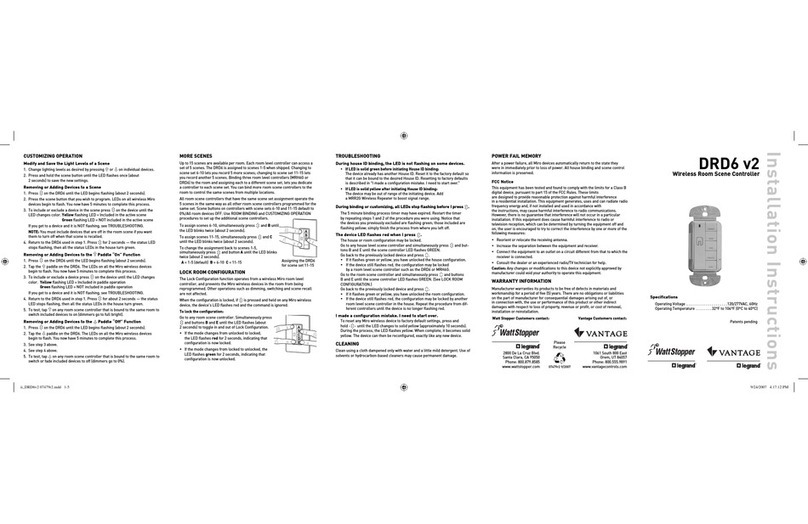
wattstopper
wattstopper DRD6 v2 User manual

wattstopper
wattstopper LMPL-101 User manual

wattstopper
wattstopper LightSaver LS-100XA Service manual

wattstopper
wattstopper WRC-15 Series User manual

wattstopper
wattstopper LMZC-301 User manual
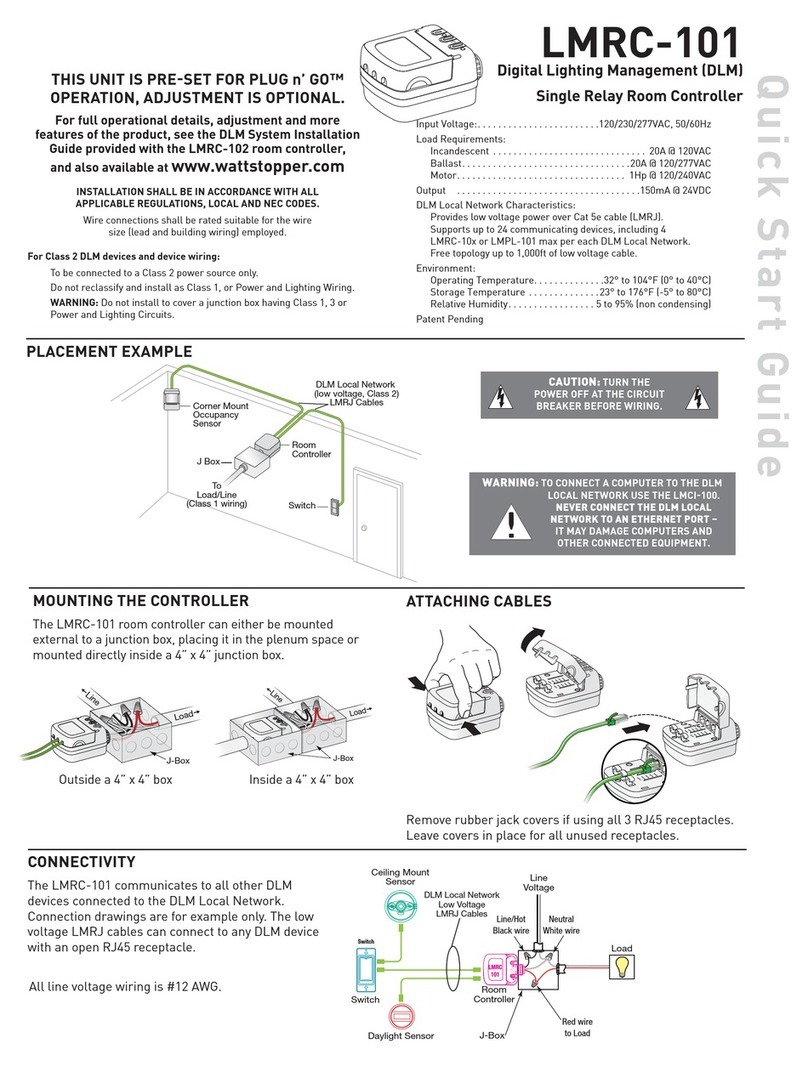
wattstopper
wattstopper LMRC-101 User manual

wattstopper
wattstopper LMRC-111 User manual

wattstopper
wattstopper LS-101 User manual
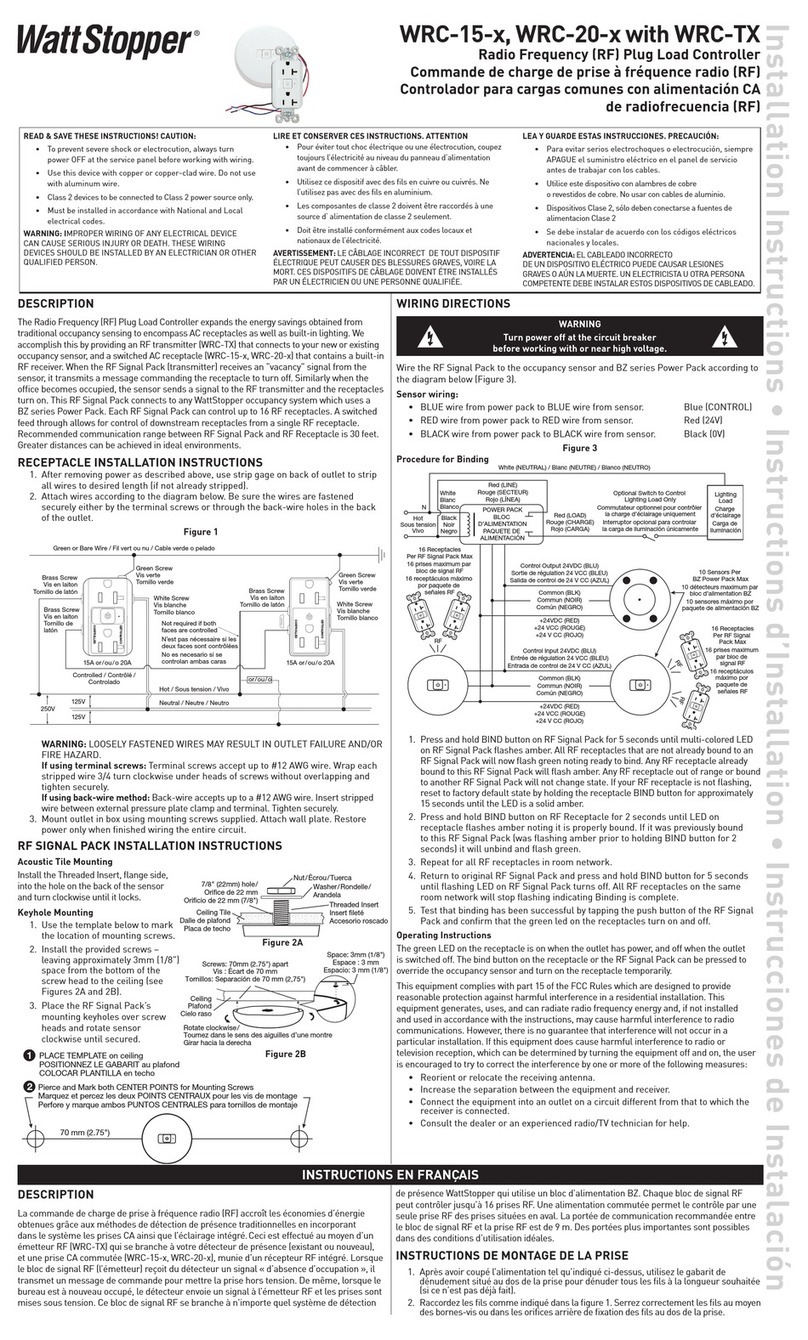
wattstopper
wattstopper WRC-15 Series User manual