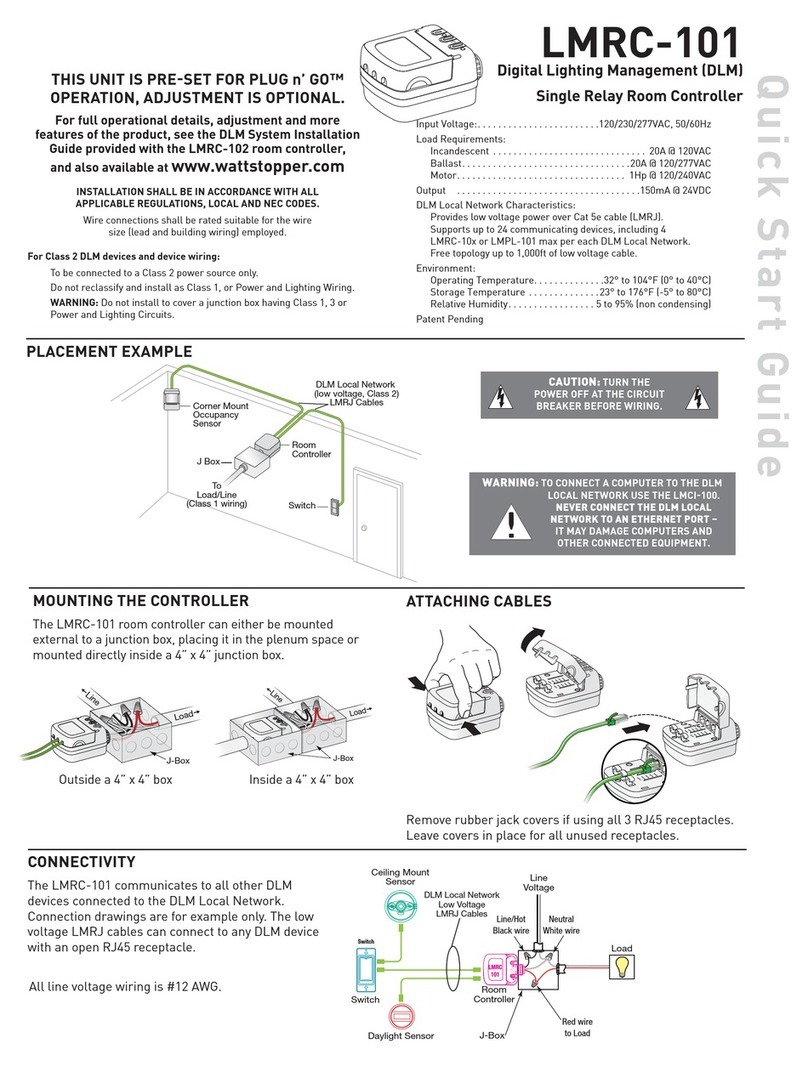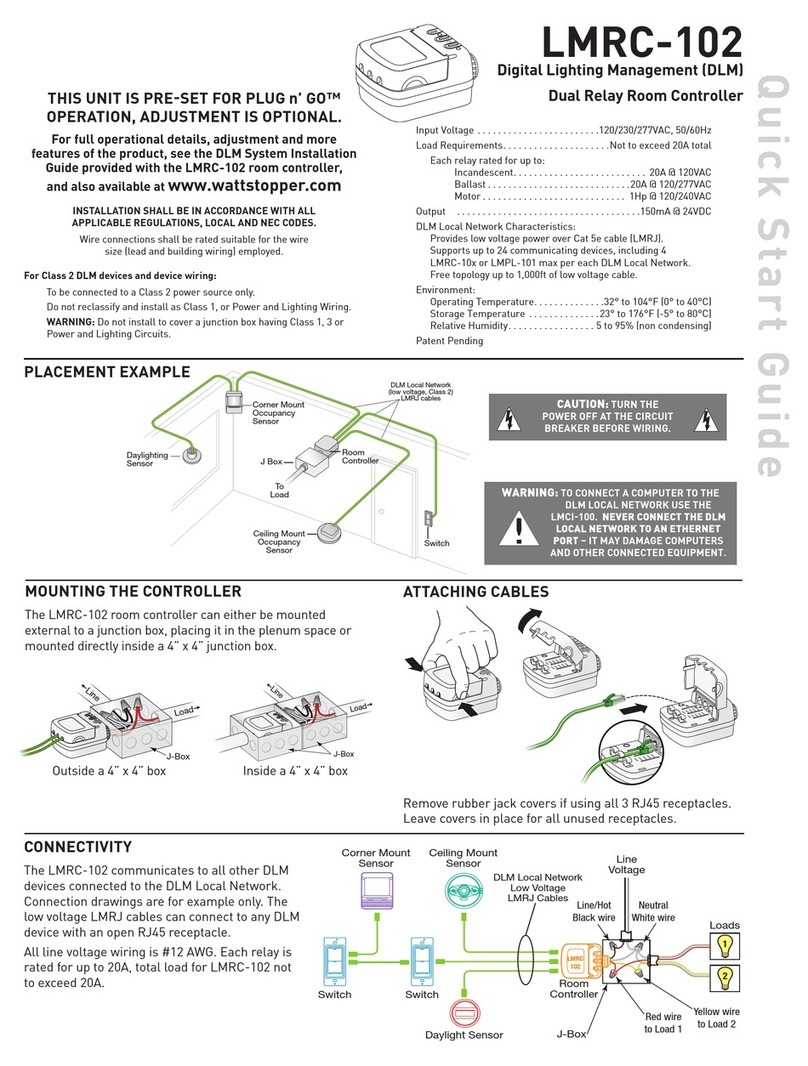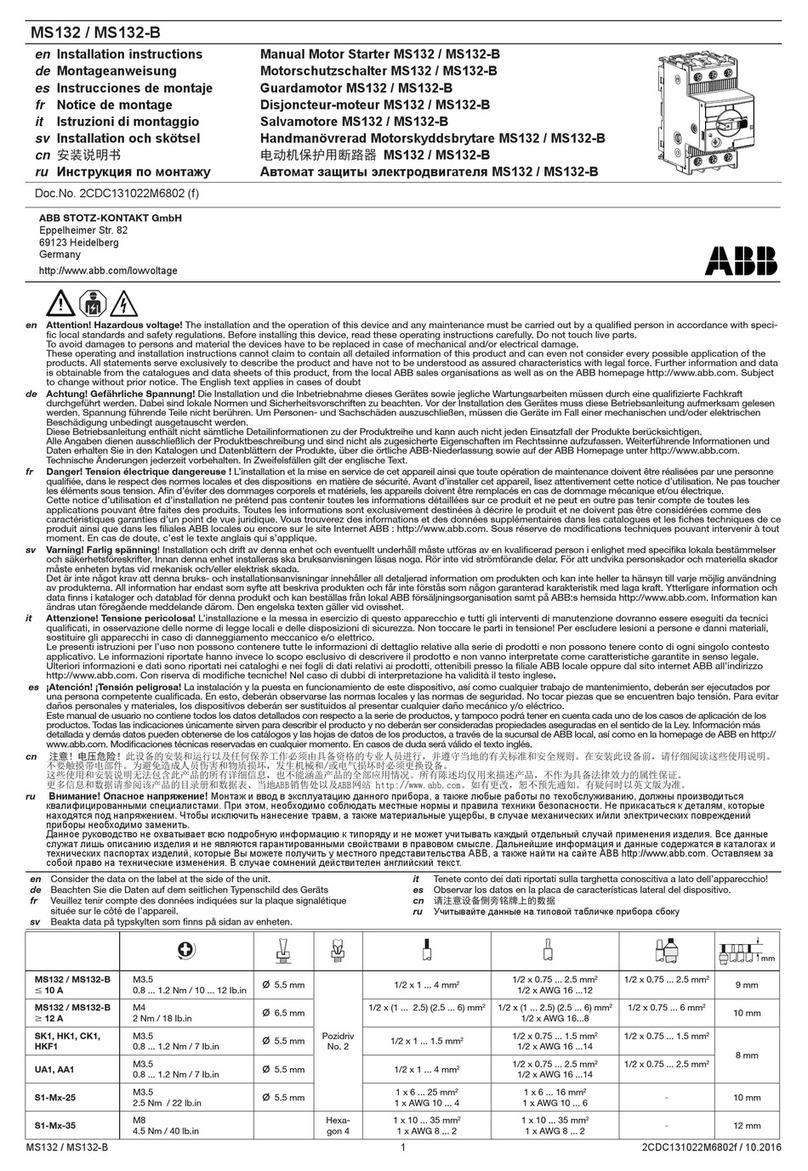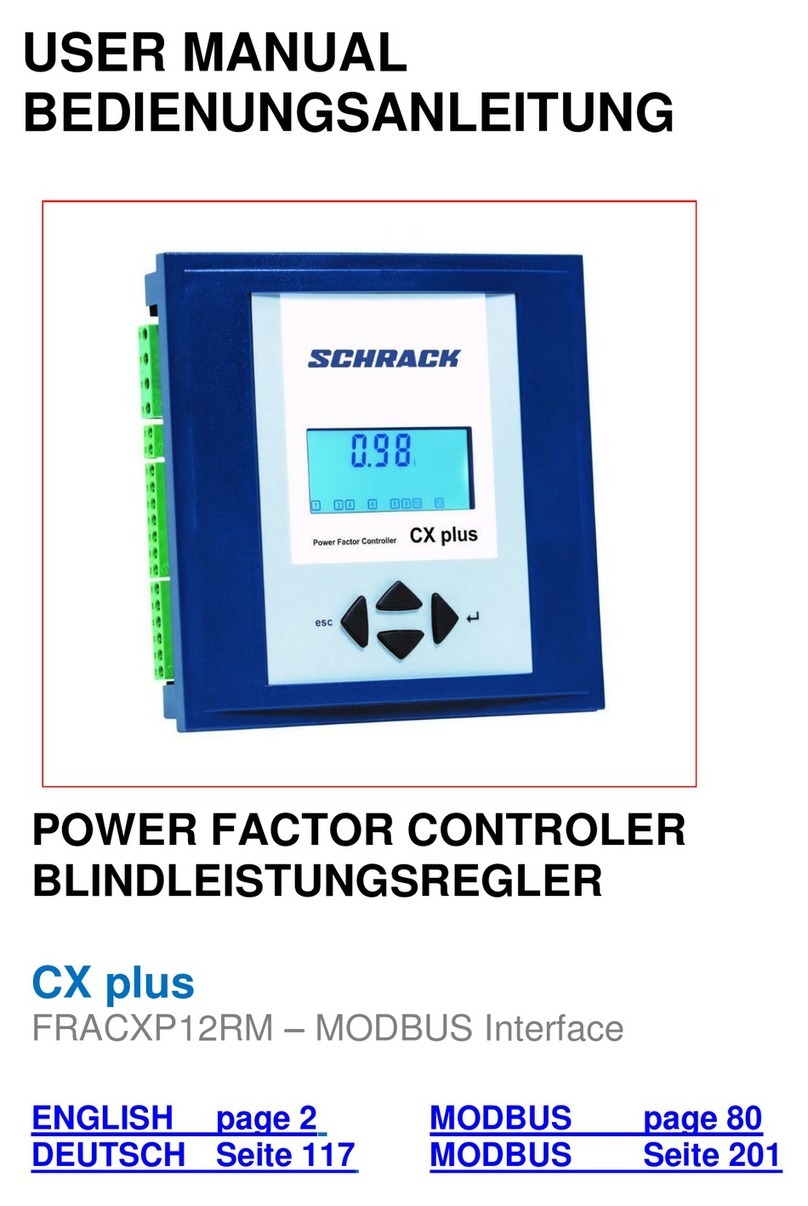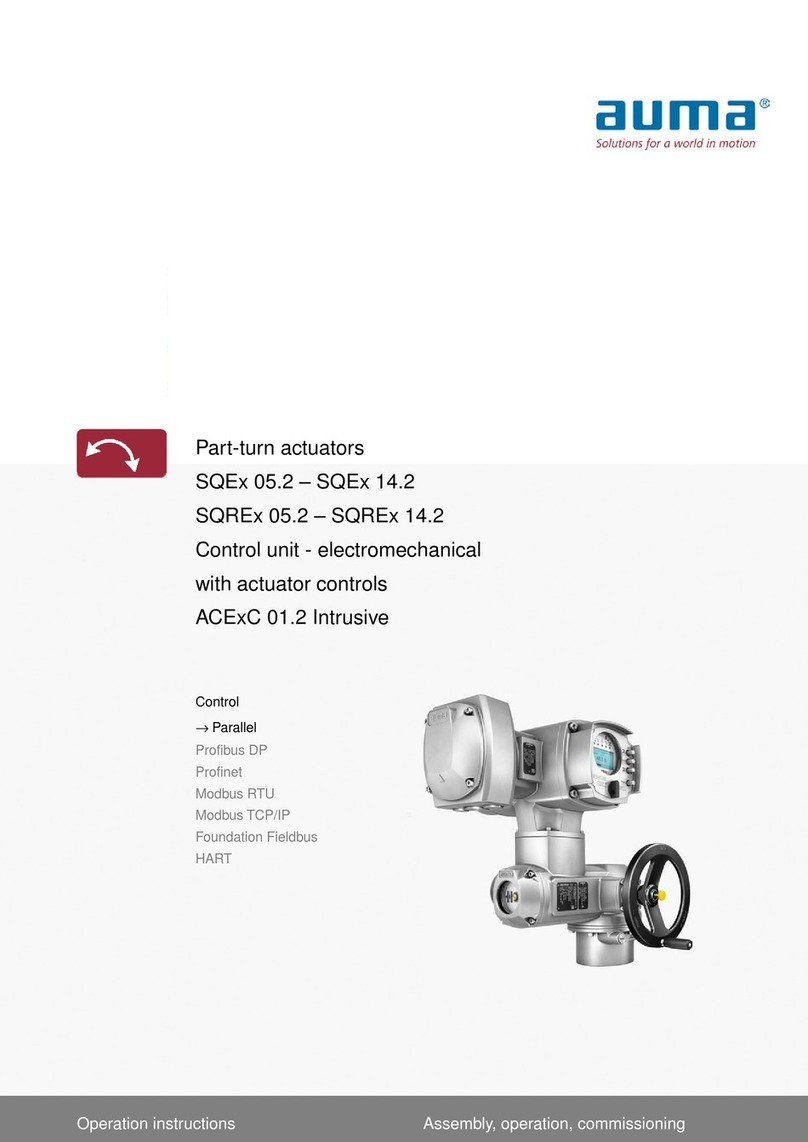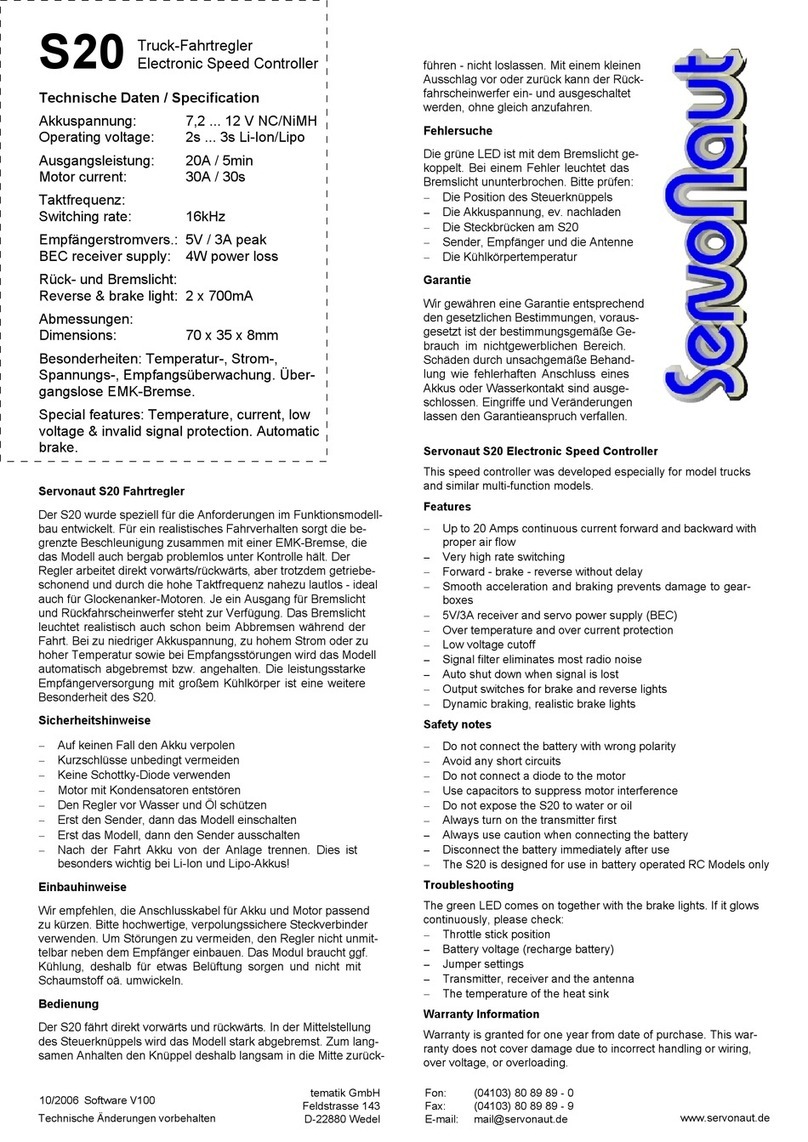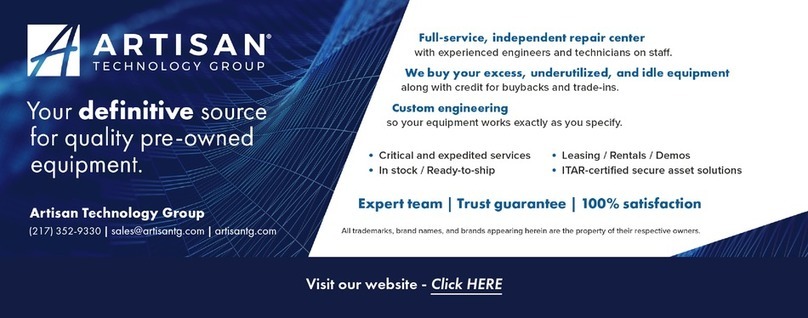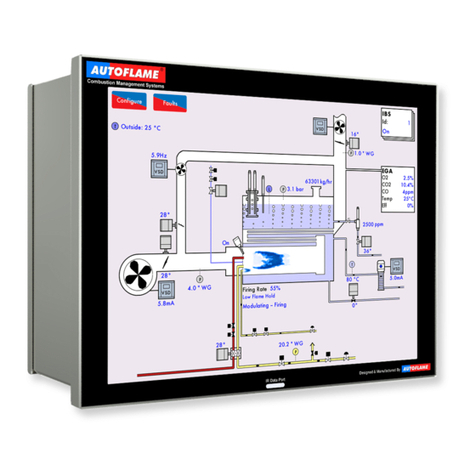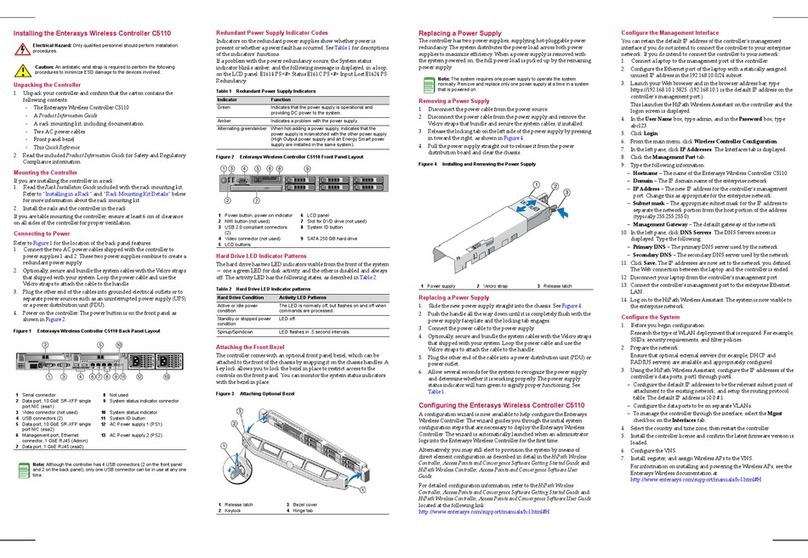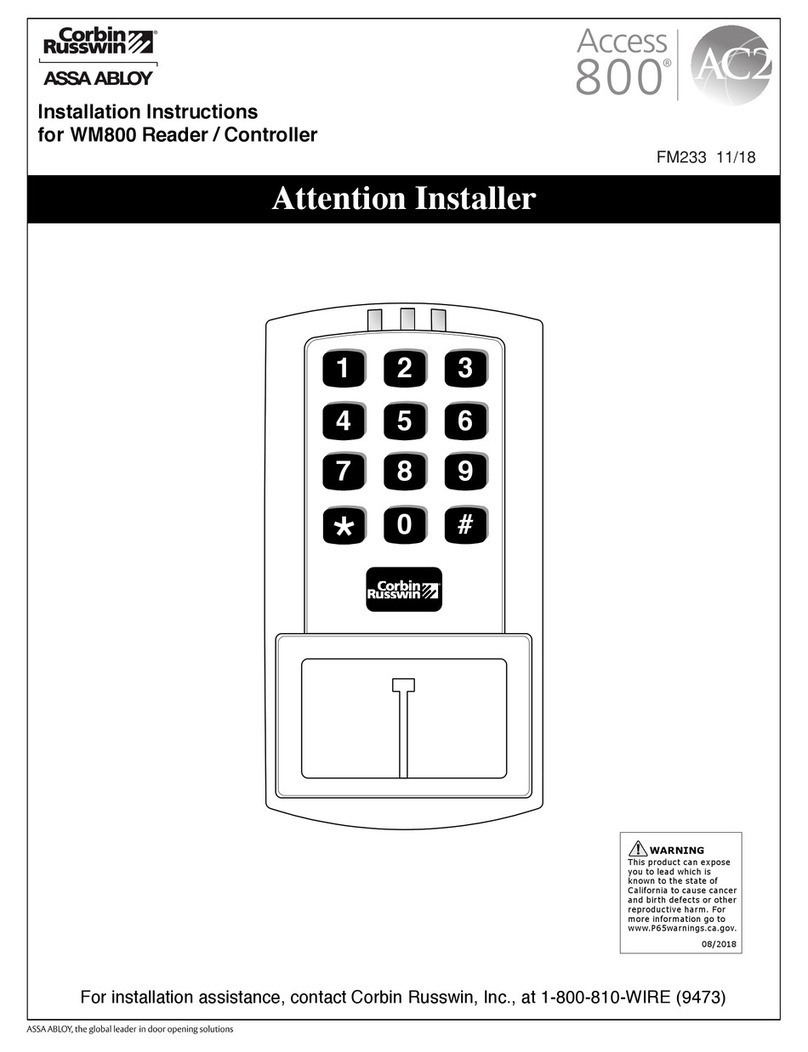wattstopper LMRC-222 User manual

Corner Mount
Occupancy
Sensor
Switch/
Dimmer
Ceiling Mount
Occupancy
Sensor
J Box
To
Load
LMRC-222
Room
Controller
Daylighting
Sensor
DLM Local Network
(low voltage, Class 2)
LMRJ cables
Input Voltage ........................... 120/277VAC, 50/60Hz
Minimum Load Rating................................10 watt
Maximum Load Ratings
Incandescent, Quartz Halogen, LED Drivers* ............. 20A
Magnetic Low Voltage* Transformer (MLV) ..............20A
Electronic Low Voltage* Transformer (ELV) ..............20A
Electronic Fluorescent Dimming Ballasts ..... 1920 W @ 120 V
.................................... 4432 W @ 277 V
- 2 Wire Advance® Mark X or equal
- 3 Wire Lutron® Hi-Lume or Eco-10
- Neon/Cold Cathode (cc)
* Forward Phase compatible, dimming rated only
Output to DLM Local Network .............up to 250mA @ 24VDC
DLM Local Network Characteristics when using LMRC-222:
Provides low voltage power over Cat 5e cable (LMRJ); max current
800mA. Free topology up to 1,000’ max.
Environment:
Operating Temperature..............32° to 131°F (0° to 55°C)
Storage Temperature ..............23° to 176°F (-5° to 80°C)
Relative Humidity.................5 to 95% (non condensing)
Max Branch Circuit Overcurrent Protection .................25A
For full operational details
see the DLM Dimming
System Installation Guide
and Dimming System
Addendum provided with
the room controller and
also available at
I
Wire connections shall be rated
suitable for the wire size (lead
and building wiring) employed.
WARNING:
NEVER CONNECT
THE DLM LOCAL NETWORK TO AN
ETHERNET PORT
120/277VAC, 50/60Hz
Class 2 output: 250mA
Compatible loads:
• 20A @ 120/277V: Incandescent, MLV, ELV and LED
(forward phase compatible)
• 1920 W @ 120V, 4432 W @ 277V: neon/cc, 2 wire
and 3 wire electronic fluorescent dimming ballasts
- 2 wire (Advance® Mark X or =)
- 3 wire (Lutron® Hi-Lume or =)
UL 2043 Plenum Rated
2 load Universal Dimming Room Controller
LMRC-222
75 C Copper Wire Only
120
/
277VA
C,
50
/
60H
z
Class 2 output: 250mA
Com
p
atible loads
:
•
20A @ 120/277V: Incandescent, MLV, ELV and LED
(
forward phase compatible
)
•
1920 W @ 120V, 4432 W @ 277V: neon/cc,
2
w
i
re
and 3 wire electronic fluorescent dimming ballasts
- 2 wire (Advance
®
Mark X or =)
- 3 w
i
re
(L
utro
n
®
Hi
-
L
ume or =
)
UL
20
4
3
Pl
enum
R
ate
d
2 load Universal Dimming Room Controller
LMR
C
-222
75 C Copper Wire Only
Santa Clara, CA • 800.879.8585
IndustrialContro l
Equipment
46A9
Indoor Use Only
The room controller mounts to a four square deep junction
box using the included mounting plate with the hinge pins
extending away from the box as shown.
Terminate wiring according to wiring diagram.
Slide the rubber
hinge stopper into the
hinge slot as shown
to secure the unit.
Mounting plate
Tighten mounting
screw using
screwdriver.
WARNING: TO REDUCE RISK OF
ELECTRIC SHOCK. UNIT SHALL
BE PROPERLY GROUNDED IN
ACCORDANCE WITH NEC AND LOCAL CODES.

To access the RJ45 receptacles, lift the “clamshell”
cover on the controller. Remove the rubber jack covers
to use the RJ45 receptacles. Plug the cables into the
receptacles then secure them under the strain relief
hooks. Leave covers in place for all unused receptacles.
Line
Voltage
Earth Ground
(Green Wire)
Room
Controller
Line/Hot
Black wire
Neutral
White wire
Black w/yellow stripe to
black switched hot (Load B)
Black w/red stripe to
black switched hot (Load A)
Red wire to
orange dimmed
hot (Load A)
Yellow wire to orange dimmed hot (Load B)
Lutron Dimming
Ballast or LED Driver
(Load A)
Lutron Dimming
Ballast or LED Driver
(Load B)
DLM Network
Low Voltage
LMRJ Cables
Deep J-Box
Line
Voltage
Room
Controller
Deep J-Box
DLM Network
Low Voltage
LMRJ Cables
Line/Hot
Black wire
Neutral
White wire
Yellow wire to black dimmed hot (Load B)
Black w/red stripe wire (unused)
Earth Ground/Green wire
CAUTION:CAP OFF ANY UNUSED WIRES.
Black w/yellow stripe wire (unused)
A
B
Red wire to
black dimmed
hot (Load A)
Dimming Load
Dimming
Load
LMRJ connections shown are for example only. LMRJ cables can connect to any DLM device with an open RJ45 receptacle.
All line voltage wiring is #12 AWG. Do not connect different load types to the same load output.
: Different
load types can be
connected to either
of the 2 load outputs
(Load A and Load B)
on the LMRC-222. Do

The Dimming Curve LED will blink according to load type below.
Dimming Curve Load Type
- 1 blink
followed by a pause,
then repeats.
Incand/MLV/ELV/LED/
Neon/cold cathode
- 2 blinks
followed by a pause,
then repeats.
2 wire fluor (Advance
Mark X or equal)
- 3 blinks
followed by a pause,
then repeats.
3 wire Lutron (Hi-Lume
or Eco-10)
steps 1 and 2 for the second load.
To exit Dimming Curve Selection simply
.
IMPORTANT NOTE: THE DIMMING CURVE MUST
BE SET FOR PROPER OPERATION.
Load On/Off/Dimming
Override Buttons
Load Status: Blue LEDs
Dimming Curve: Yellow LED
Red
LED
Cong
Button Dimming Curve Button
Button Selection Location and LEDs
The Dimming Curve button allows selection of the appropriate
curve for the connected load type.
By default the curve is factory set to curve 1 which is for
incandescent, MLV, ELV, LED, and neon/cc loads.
for the load that you wish to
configure.
The lights will dim down/up in a continuous cycle.
While continuing to ,
to select the correct
curve for the connected load type (see Curve/load types).
Each subsequent tap of the dimming curve button will cycle to the
next curve. This will be indicated by the frequency at which the
yellow Dim Curve LED is blinking (see Curve/load types).
0341373638
Serial
Number
Room
Controller
Load
Control
LMRC-222
3
4
0575852231
Master
0341373638
LMRC-222
1
2
A
B
A
B
0574762112
In a DLM local network
with only LMRC-222
room controllers, the
LMRC-222 with the
highest serial number
is the Master, carrying
Load 1 and 2. The next
highest serial number
would have Load 3 and
Load 4, and so forth.
Blue LED
ON when
load is ON.
Load button:
Press &
release for
ON/OFF.
Press & hold
to Dim.
PLUG nnG)
Plug n’ Go supports the most energy efficient control
strategy. For example, if at least two loads, one switch
and one occupancy sensor are connected to the DLM local
network, the system operates load A as Automatic ON,
Automatic OFF and load B as Manual-On, Automatic-Off.
See DLM device Quick Start Guides to determine how each
device affects the PNG operation of the LMRC-222.
To take full advantage of automatic PnG configuration,
review these simple rules about load control arbitration.
After the room controllers are connected to the DLM Local
Network and powered up they automatically negotiate
to determine which controller becomes the Master and
assigns the load numbers for each load output on the DLM
Local Network.
The is the controller with the highest serial
number. The LMRC-222 has two load outputs.

03/2012
15550r2
Please
Recycle
2800 De La Cruz Blvd.
Santa Clara, CA 95050
Phone: 800.879.8585
www.wattstopper.com
1. Check to see that the the device is connected to the DLM Local Network.
2. Check for 24VDC input to the device: Plug in a different DLM device at the device
location. If the device does not power up, 24VDC is not present.
• Checkthehighvoltageconnectionstotheroomcontrollerand/orplugload
controller(s).
• Ifhighvoltageconnectionsaregoodandhighvoltageispresent,recheckDLMLocal
Network connections between the device and the room controller(s).
1. Configure the switch buttons and sensors to control the desired loads using the Push n’
Learn adjustment procedure.
1. Make sure the DLM local network is not in PnL.
2. Check load connections to room controllers and/or plug load controllers.
1. Refer to WattStopper website for a complete list of compatible devices.
2. Make sure a compatible dimming ballast and rapid start sockets are installed per the
ballast manufacturer’s recommendation. Shunted sockets are typically not acceptable.
3. Check wiring per ballast manufacturer’s instructions.
nnL)
A configuration button (Config) allows access to our
patented Push n’ Learn™ technology to change binding
relationships between sensors, switches and loads.
The red LED on the LMRC-222
begins to blink. When you release
the button, the red LEDs on other
communicating devices connected
to the DLM Local Network begin to
blink. They continue to blink until you
exit PnL mode.
All loads in the room turn OFF immediately after
entering PnL, then one load will turn ON. This is Load
#1, which is bound to switch button #1 and occupancy
sensors as part of the Plug n’ Go factory default
setting.
Press and release the Config button to step through the
loads connected to the DLM Local Network. As each load
turns ON note the devices (switch buttons and sensors)
that are showing a bright solid blue LED. These devices
are currently bound to the load that is ON. The blue LED
on the room controller or plug load controller connected
to the load is also lit.
• To a switch or dimmer button from a load,
press the switch button while its blue LED is ON
bright. The blue LED goes dim to indicate the button
no longer controls the load that is currently ON.
• To an occupancy sensor, press the up or
down adjustment button while its blue LED is
ON. The blue LED turns OFF to indicate the sensor no
longer controls the load that is currently ON.
Pressing the switch button or sensor up or down
again while the load is ON the load to the
button or sensor and the blue LED illuminates brightly.
Press and hold the Config button until the red LED turns
OFF, approximately 3 seconds.
Other wattstopper Controllers manuals
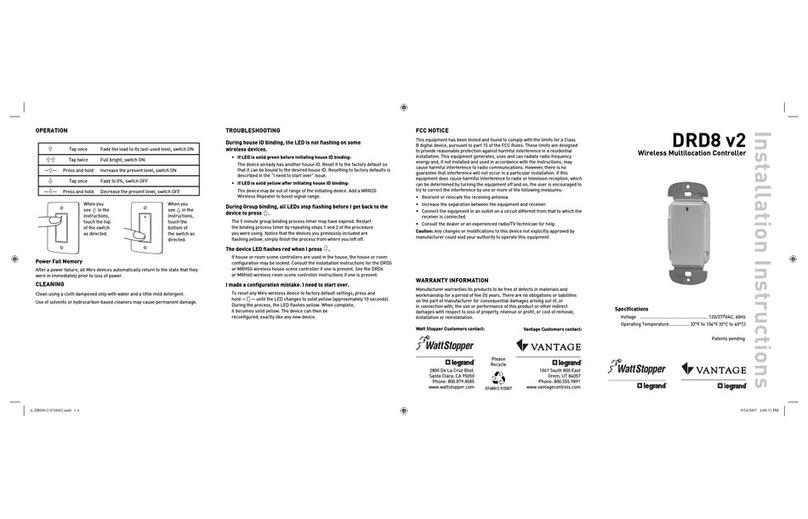
wattstopper
wattstopper DRD8 v2 User manual

wattstopper
wattstopper LMPL-201 User manual

wattstopper
wattstopper LMZC-301 User manual
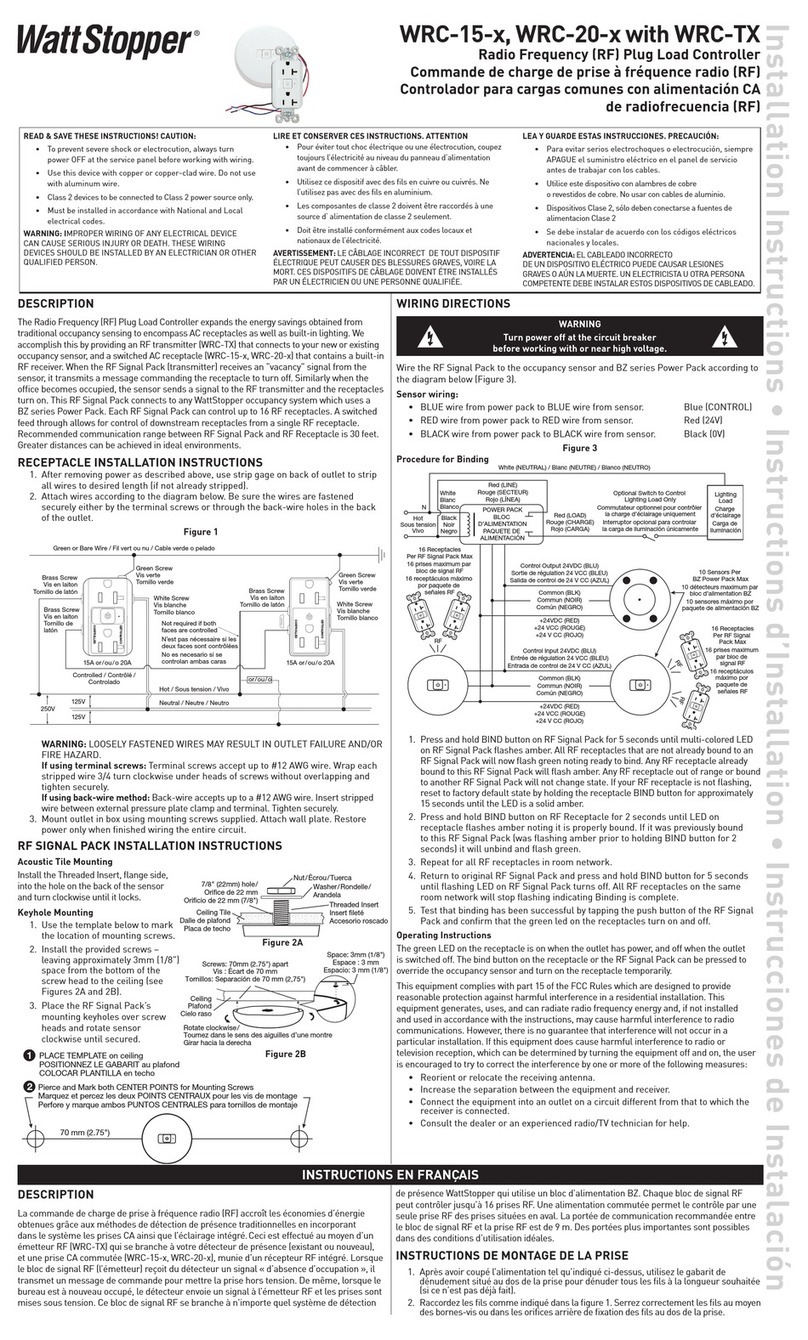
wattstopper
wattstopper WRC-15 Series User manual

wattstopper
wattstopper LightSaver LS-100XA Service manual

wattstopper
wattstopper LS-101 User manual

wattstopper
wattstopper LMRC-111 User manual
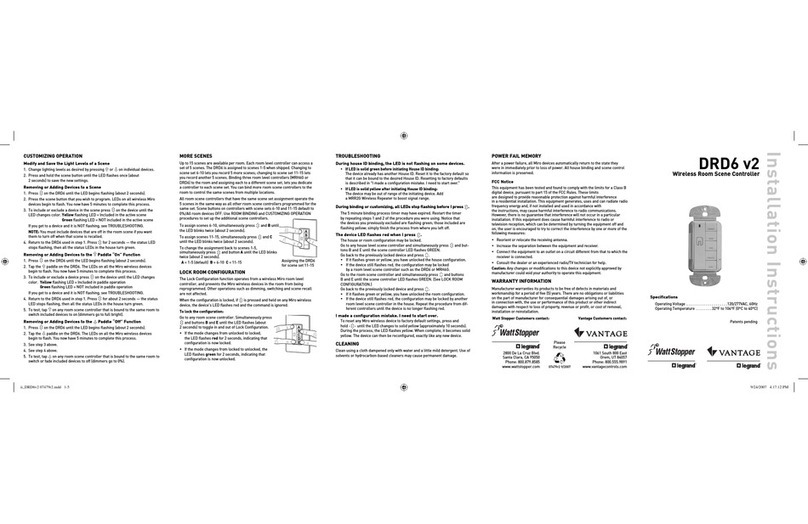
wattstopper
wattstopper DRD6 v2 User manual

wattstopper
wattstopper LMZC-301 User manual

wattstopper
wattstopper WRC-15 Series User manual