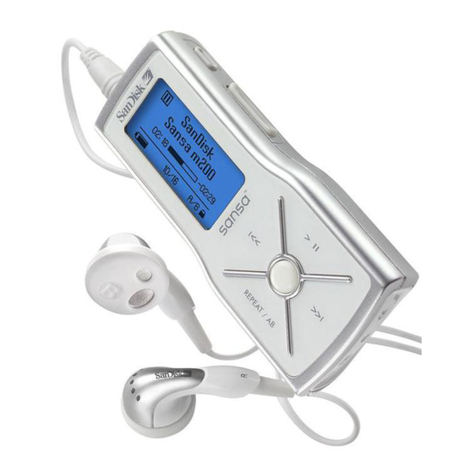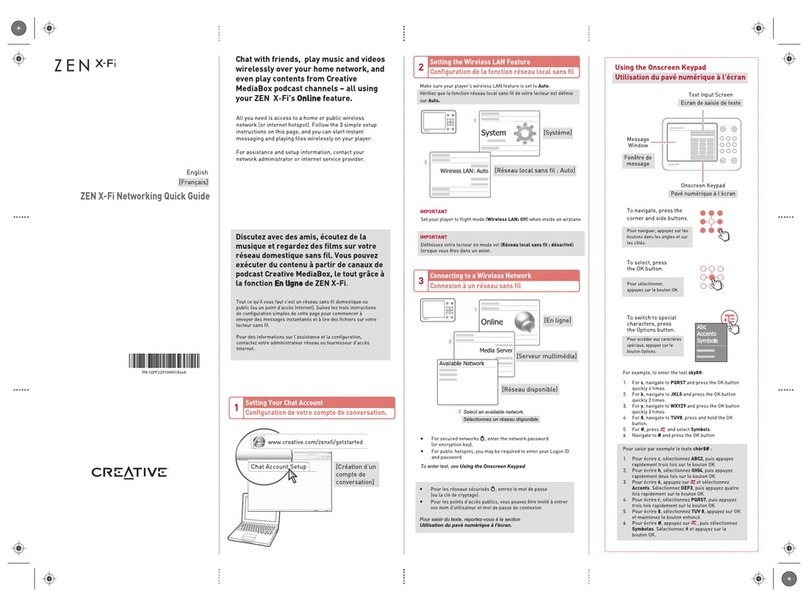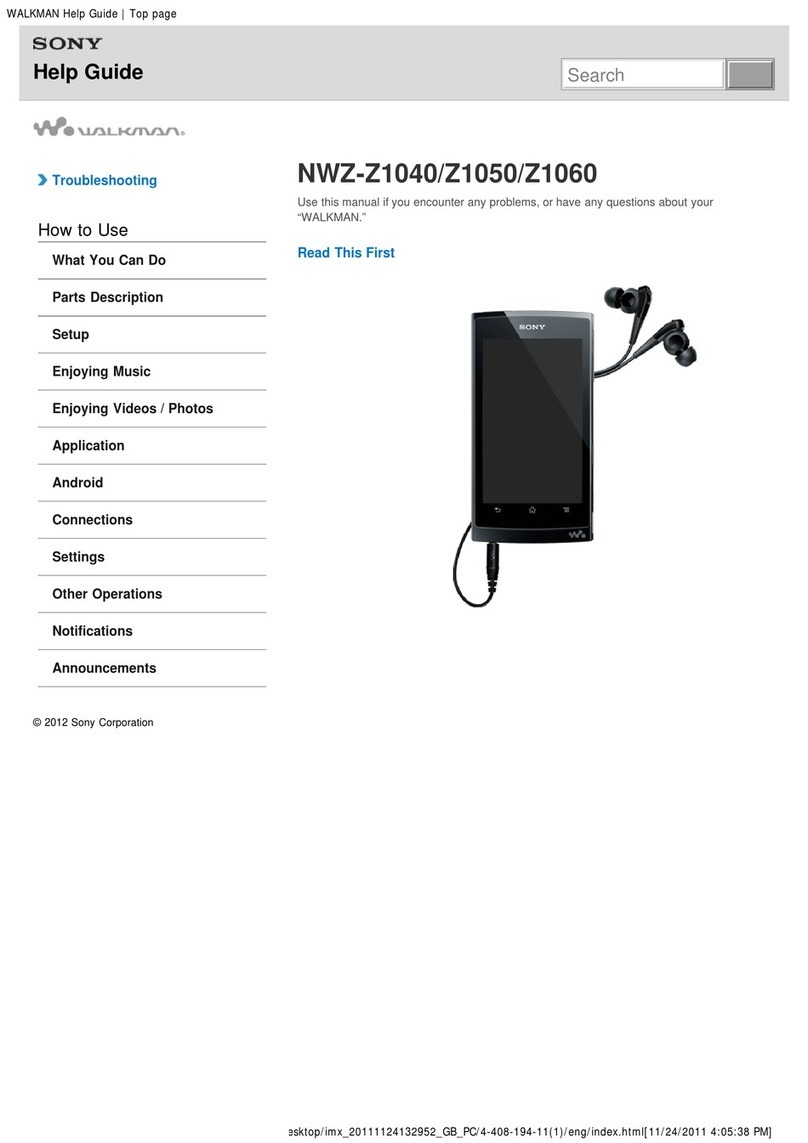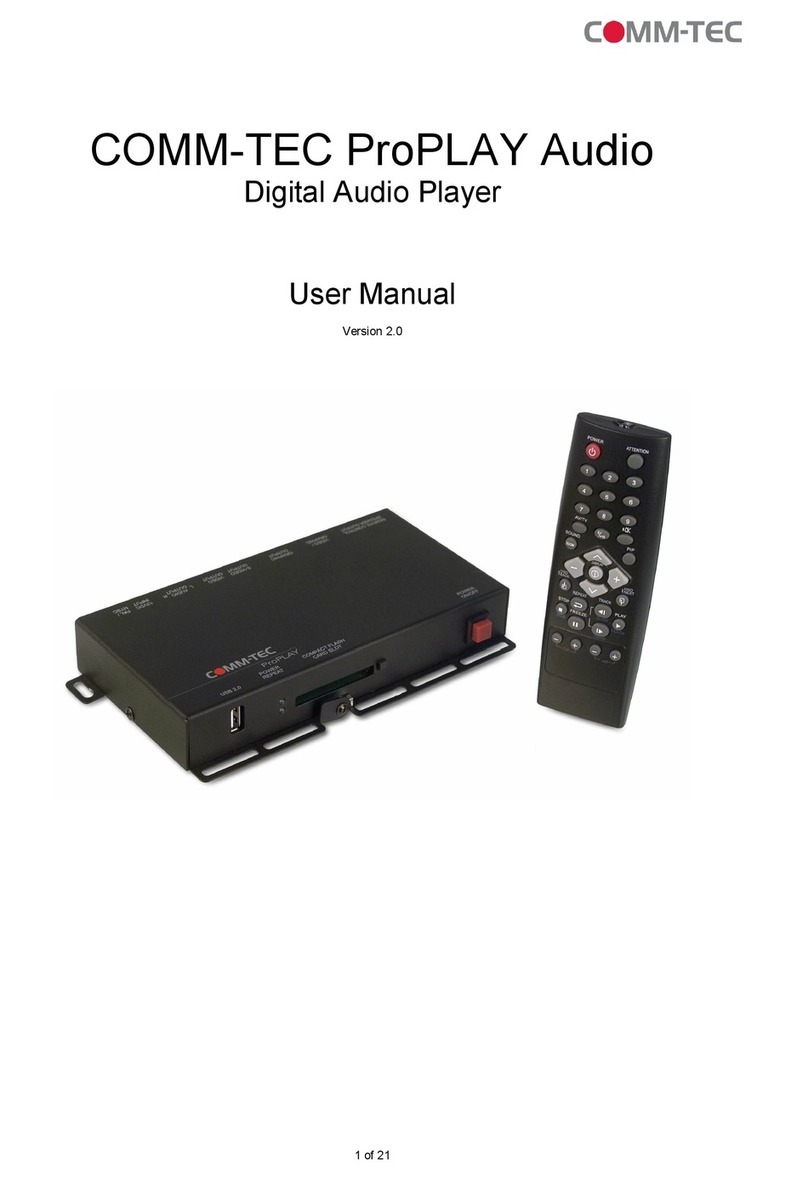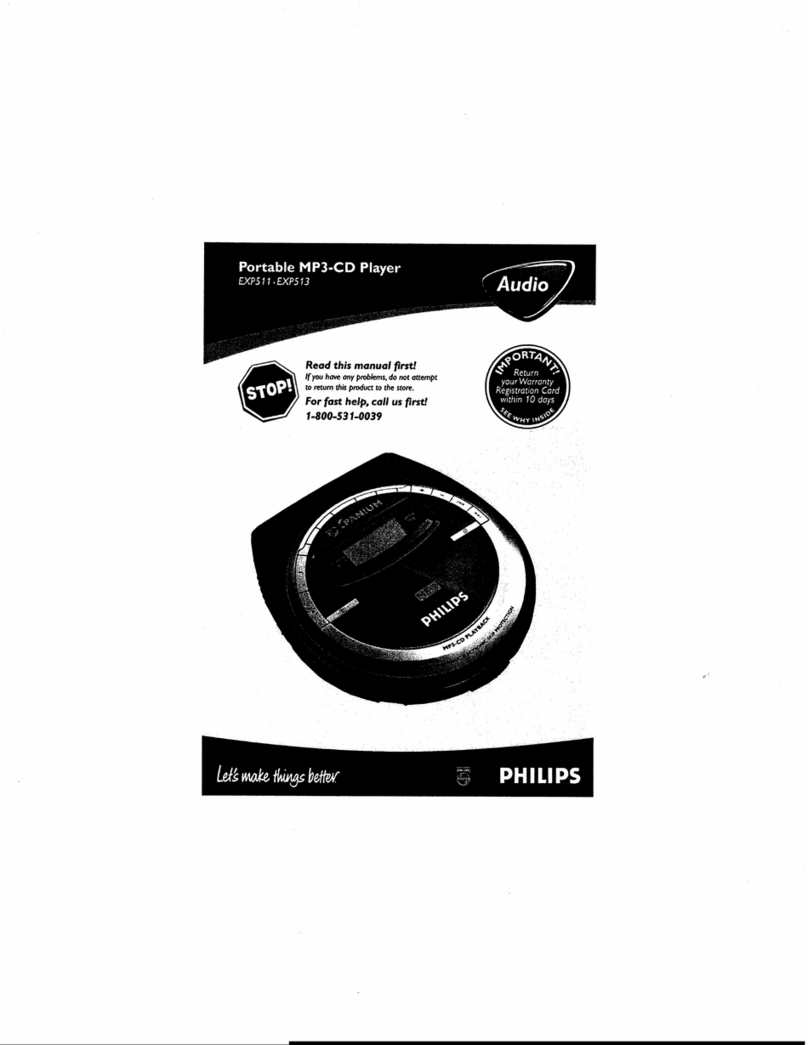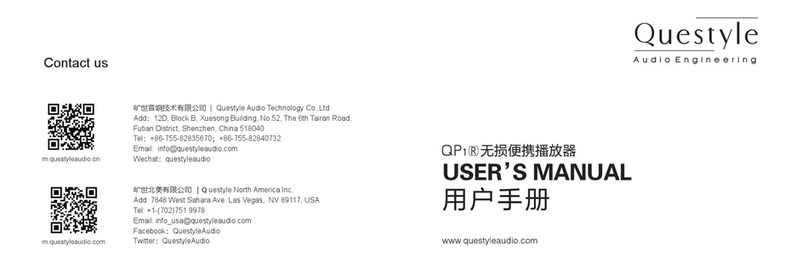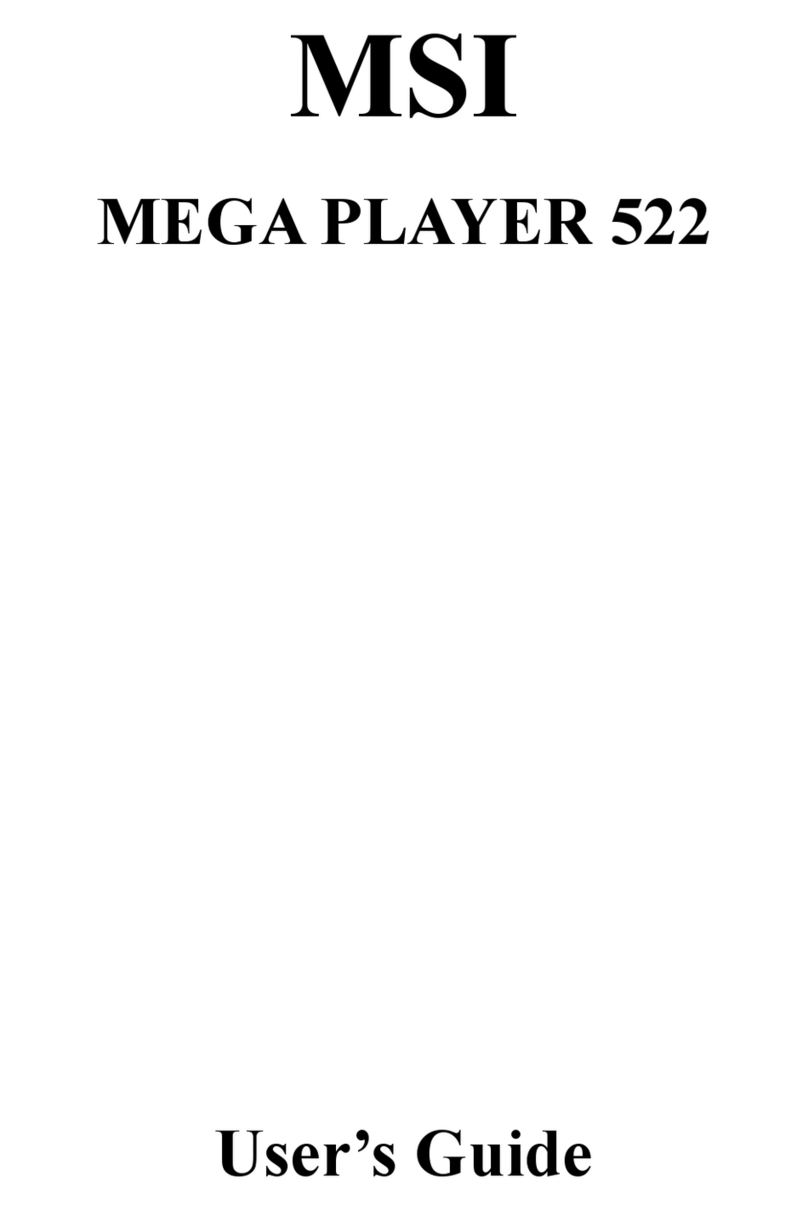Wave Cube XStream WX-5095 User manual

WX-5095
MP3 ON-HOLD PLAYER
ACMA Supplier’s Code N468
ISO9001 Certified
G/07171
Version 1.6, 13/02/2008
VERSION 1.6
Design Two Thousand Pty Ltd ABN: 45 005 014 639
9-11 Rose Street
Upper Ferntree Gully
Melbourne Victoria 3156 Australia
Telephone: +613 9758 5933 Facsimile: +613 9758 5560
Email: [email protected]
Web Site: www.design2000.com.au
All Rights Reserved,
Copyright ©2009, Design 2000 Pty Ltd

G/07171
Version1.6 13/02/2008 WX-5095 Handbook
Commercial In Confidence
2 of 31
Document Control
Document ID G/07171
Document Name WaveCube XStream WX-5095 Handbook
Security Commercial In Confidence
Circulation Design 2000 Pty. Ltd., North Supply, Authorised
Distributors
Prepared By P. Zeug, M. Waddell, Design 2000 Pty. Ltd.
Reviewed By R. Kells, Design 2000 Pty. Ltd.
Approved By Gabrielle Anderson
Version Control Edition Date Notes
Draft 1.0 28/05/2007 Initial draft
Draft 1.1 01/06/2007 Draft revised
Draft 1.2 07/06/2007 Notes on Uploading files added
Draft 1.3 27/06/2007 musiconhold Homepage
Version 1.0 10/07/2007 MMC Card referenced, multi-file
upload
Version 1.1 17/07/2007 External Control diagrams
Version 1.2 24/07/2007 Media Pool
Version 1.3 26/07/2007 Upload Progress Bar
Version 1.5 03/08/2007 Basic Installation Instructions
Version 1.6 13/02/2009 Local file update via the X-Stream
Homepage
Copyright © 2007
PRINTED IN AUSTRALIA

G/07171
Version1.6 13/02/2008 WX-5095 Handbook
Commercial In Confidence
3 of 31
Table of Contents
1. Document Overview__________________________________________________ 4
2. Description _________________________________________________________ 4
2.1 MP3 Explained _________________________________________________________ 5
2.2 Features ______________________________________________________________ 6
2.3 Basic Installation Instructions ____________________________________________ 6
3. Connections ________________________________________________________ 7
3.1 Power ________________________________________________________________ 7
3.2 Audio Out _____________________________________________________________ 7
3.3 Ethernet ______________________________________________________________ 8
4. Indicators __________________________________________________________ 9
4.1 Power ________________________________________________________________ 9
4.2 Play __________________________________________________________________ 9
4.3 Load _________________________________________________________________ 9
4.4 SD/MMC Card Slot Backlight _____________________________________________ 9
5. Downloading New Messages _________________________________________ 10
5.1 Using your Web Browser Internet Explorer, Firefox etc. __________________________ 10
5.1.1 Local Configuration____________________________________________________ 12
5.1.2 Remote Upload________________________________________________________ 13
5.2 Using an External Card Reader __________________________________________ 16
6. Sending & Receiving Hints ___________________________________________ 16
6.1 MP3 Volume Normalization______________________________________________ 17
7. Uploading Message Updates to the WaveCube Update Centre______________ 18
7.1 Logging in to the Server ________________________________________________ 18
8. Specifications______________________________________________________ 27
9. Acronyms _________________________________________________________ 30

G/07171
Version1.6 13/02/2008 WX-5095 Handbook
Commercial In Confidence
4 of 31
1. Document Overview
This document describes the operation of the X-Stream MP3 On-Hold Messages/Music player. This
includes:
•Power input
•Indicators
•Line-level analogue audio output
•Ethernet Controller jack
•How to update the Message/Music played to callers placed on-hold
•S
ecure Digital (SD) or Multi Media (MMC) memory Card
•Internet Browser control
2. Description
X-Stream is a specialized MP3 audio player for playing messages & music to telephone callers that
are placed on-hold, or to customers at point-of-sale locations. It updates itself using the Internet.
Configuration & message updates via Web Browser interface.
Supporting material/manual supplied on CD.
External Control Connector allows for future external trigger start/stop operation.
Reset switch for restoring factory settings and recovery from Net configuration problems.
Electrical safety & Isolation complies with ACMA TS001, AS/NZS 3260, AS/NZS 60950.
ACMA Supplier’s Code Number N468.
Three year warranty.

G/07171
Version1.6 13/02/2008 WX-5095 Handbook
Commercial In Confidence
5 of 31
2.1 MP3 Explained
MP3 stands for MPEG Layer-3 audio-compression format. It is the most popular audio-coding scheme on the
Internet. MP3 allows efficient compression of audio files by a factor of up to 12 with little loss in perceivable
quality from the original source material. By ripping down audio files into MP3 format, file sizes are significantly
reduced, less memory is required, files can be sent more quickly, and yet a high standard of audio quality is
maintained.
2.1.1 X-Stream MP3 Storage & Playback
Multiple MP3 Audio files can be manually or automatically retrieved from the WaveCube Update Centre at
www.wavecube.com/control.php & uploaded to the X-Stream Secure Digital Memory Card. By default, the
audio files are played back sequentially in a continuous loop. Audio files are stored on a Secure Digital (SD)
Card or you can use a Multi Media Card (MMC) if you prefer.
2.1.2 Network
You just need to plug the X-Stream into a network (Ethernet) jack & it will automatically start checking for
new messages whilst continuing to play the current one. You do not even need to have a PC in the same
building if you don't want to, just so long as there is an Ethernet LAN Switch, Router or Broadband modem.
2.1.3 Internet Browser Control
You do not need to have any special software, you can use Internet Explorer, Firefox (or other Browser) on any
PC to customise, update or check your X-Stream.
2.1.4 Updates from the WaveCube Server
Automatic & manual message updates can be retrieved directly from the WaveCube Update Centre, with or
without human intervention. It's a bit like ringing your voicemail service to get your new messages. You can
collect new messages anytime, day or night. Naturally, this can be an automated procedure as with the X-
Stream.
This avoids the complications associated with emails such as multi-part attachments, Server email size
limitations, message formats, etc. Email updates can still be possible, and will be supported, but from extensive
experience they are best avoided.
Retrieving message updates from the WaveCube Server also overcomes the problems of firewalls, so long as
HTTP access via port 80 is available.
In summary, the X-Stream is a self-contained unit that just plugs into a network port & automatically checks
the Internet for new messages. It doesn't matter where you plug it in, as long as there is access to the Internet, it
works the same everywhere. Sending updates to the WaveCube Server rather than sending updates to the X-
Stream itself puts an end to Email attachment limitations & to Firewall problems!
2.1.5 Message Update Process Summary
1. Upload new message to www.wavecube.com/control.php using your User Name & Password
2. The
X-Stream regularly polls its account at wavecube.com and automatically downloads any new
message(s)
3. The WaveCube Auto-Mailer system emails you with an X-Stream successful download notification

G/07171
Version1.6 13/02/2008 WX-5095 Handbook
Commercial In Confidence
6 of 31
2.2 Features
1) True "set and forget" operation. WaveCube X-Stream automatically updates its message content from
the Internet without any user intervention.
2) No software to install or learn. Most installation environments can access the WaveCube X-Stream by
just connecting it to their Local Area Network then configuring it with a web browser. You'll be running in
minutes.
3) Nothing more to buy. The WaveCube X-Stream connects straight to your PABX or Telephone system
Music On Hold port and is fully ACMA approved.
4) Multiple message playback from readily-available and inexpensive Secure Digital Cards with up to 1
Gigabyte storage capacity - expandable within seconds.
5) Peace of mind. Automatic confirmation emails advising of unit status and content delivery success.
6) Some features in point form are:
MP3 playback
SD/MMC Card file storage (hot-swappable)
Multi-file support
Auto-Start on power-up
Integrated Ethernet Controller
Web Browser configurable
Automatic checking, up to every minute, of the WaveCube Update Centre for MP3 updates!
Supplied preloaded with superb royalty-free music ready for immediate use
7) Customer premises only requires (within two metres of the X-Stream):
240Vac Socket Outlet
Ethernet port (broadband Internet connection)
Music On-Hold socket, either RJ12 or 3.5mm phone (mono or stereo)
2.3. WaveCube X-Stream Basic Installation Instructions
1. Unpack your WaveCube X-Stream and you'll find the X-Stream with an SD Card already inserted into the
slot. The default On-Hold audio track will be pre-loaded. You'll also find a 230Vac/12Vdc Power adaptor, a
two metre Network cable (blue) and an Audio cable with an RJ12 plug on one end and a 3.5 mm mini
(phone) jack on the other end.
2. Plug the 230Vac/12Vdc power adaptor supplied into a working 230V socket outlet and plug the dc plug into
the power socket on the back of the X-Stream. The red power light and the green play light will come on
within five seconds.
3. Plug the network cable supplied into a working LAN socket and into the Ethernet socket on the back of the
X-Stream. The yellow Ethernet LED in the socket will come on and the Ethernet green LED will flash as data
is interchanged. The X-Stream should automatically obtain its IP address from your Router within 60
seconds.
4. Plug the audio cable supplied into the Music on Hold input of your telephone system (refer this to a Telco
technician if necessary) and into the Audio jack at the back of the X-Stream.
5. Open your Web Browser and enter the X-Stream Browser Configuration Address found on the base of your
X-Stream. Now follow the 5.1.1 Local Configuration instructions.

G/07171
Version1.6 13/02/2008 WX-5095 Handbook
Commercial In Confidence
7 of 31
3. Connections
3.1 Power
The X-Stream runs from a 12Vdc power source. It draws less than 200mA . As standard, the unit is supplied
with an approved 240Vac / 12Vdc, 300mA power adaptor with a concentric dc power plug, 2.1mm centre pin
positive.
3.2 Audio Out
The isolated audio is output on the RJ12 jack for connection to the Telephone system’s Music-On-Hold (MOH)
port. The default output is around 500mV p-p to suit most modern phone systems however this can be adjusted
on the X-Stream web page. There is an inbuilt Line Isolation Unit (LIU) so there is no need to have an
external LIU.
There are three audio output configurations possible.
1. Standard Single Feed – use the RJ12 jack with the inbuilt LIU. This is the most common configuration
with either mono or stereo (combined to mono) audio.
PIN DESCRIPTION
1 Not connected
2 Not connected
3 Ring (Lb) – Sleeve, ground return
4 Tip (La) – Signal, left & right audio mixed to mono
5 Not connected
6 Not connected

G/07171
Version1.6 13/02/2008 WX-5095 Handbook
Commercial In Confidence
8 of 31
2. Dual Mono feed - use the stereo output and external LIUs to feed two isolated inputs of the phone
system(s) with the same synchronised (dual mono) audio.
3. Dual Discrete Feed - use the stereo output and external LIUs to feed two isolated inputs of the phone
system(s) with separate (independent) audio tracks – see wiring diagram above.
Note : In order to get a different sound track playing on each stereo channel, the MP3 file would have to be
edited with one message on the left channel, and another on the right channel, prior to loading. The
two channels will need to have tracks of the same length to avoid silence periods on the shorter
channel.
3.3 Ethernet Controller Comms
This is the TCP/IP interface to the LAN/WAN and the Internet. A standard CAT5 patch cable (supplied) is used
to connect the X-Stream to an Ethernet Switch, Router or Broadband modem. HTTP access via port 80
must be available for the X-Stream to poll www.wavecube.com/control.php
PIN DESCRIPTION
1 TXD + Pair 3 (T568A)
2 TXD - Pair 3(T568A)
3 RXD+ Pair 2 (T568A)
4 Not connected
5 Not connected
6 RXD- Pair 2 (T568A)
7 Not connected
8 Not connected

G/07171
Version1.6 13/02/2008 WX-5095 Handbook
Commercial In Confidence
9 of 31
4. Indicators
4.1 Power
The red POWER LED indicates that 12Vdc power is connected.
4.2 Play
The green PLAY LED indicates that the file(s) on the SD Card are currently playing. When the SD Card is
ejected, this LED will flash.
Steady: An SD Card is inserted and an MP3 audio file is playing.
Slow flash: No SD Card is inserted.
4.3 Load
The yellow LOAD LED indicates that the X-Stream is in the process of downloading a new MP3 file from
wavecube.com. When the SD Card is ejected, this LED will flash.
On: A new MP3 file is downloading & being written to the SD Card
Off: An SD Card is inserted and an MP3 audio file is playing.
Slow flash: No SD Card is inserted.
4.4 SD Card Slot backlight
The blue LED backlight glows steadily to indicate the proper insertion of a FAT16 formatted SD Card.

G/07171
Version1.6 13/02/2008 WX-5095 Handbook
Commercial In Confidence
10 of 31
5. Downloading New Messages
Audio files are written to the SD Flash Card in one of three ways:
•Connect the
X-Stream to an Ethernet Switch or Router with HTTP access via port 80 enabled. The
X-Stream automatically polls its account at www.wavecube.com/control.php
OR,
•Connect the
X-Stream to an Ethernet Switch or Router and, via your Browser, type in the Browser
Config address (eg. wx1417) to open the X-Stream homepage and select Upload MP3:
•
OR,
•Removing the Card and placing it in a Card reader (format FAT or FAT16) where files can be 'dragged
and dropped' within Windows. See also section 5.2

G/07171
Version1.6 13/02/2008 WX-5095 Handbook
Commercial In Confidence
11 of 31
5.1 Using your Web Browser Internet Explorer, Firefox etc.
X-Stream is connected to an Ethernet Switch or Router (with HTTP access via port 80 enabled) using the
supplied patch lead. The X-Stream automatically polls its account at WaveCube Update Centre
www.wavecube.com/control.php. Note that the X-Stream account number is the same as the first serial
number your account.
The X-Stream unit does not need or use client software (eg. Internet Explorer™) on the LAN it is connected
to for everyday operation. It is the X-Stream Ethernet Controller that retrieves message updates. The only
requirement for the X-Stream is that it can reach the HTTP Server, at which time the X-Stream logs in
and receives its message update(s).
(HTTP is short for Hypertext Transfer Protocol, used to transfer or convey information on the World Wide Web).

G/07171
Version1.6 13/02/2008 WX-5095 Handbook
Commercial In Confidence
12 of 31
5.1.1 Local Configuration
The integrated Homepage Control Panel allows you to configure your DHCP, Username, Password and other
settings. This internal configuration can only be done on your LAN.
Launch your Internet Browser and enter Browser Config Address wx[serial number] eg. wx1340 and then this
Homepage control panel will appear:
Check the appropriate boxes and set the required parameters. You’ll find your X-Stream serial number on
the base of the unit. Once the required information has been saved, the X-Stream checks, verifies &
downloads any new MP3 audio file(s) from the WaveCube Server and starts playing.

G/07171
Version1.6 13/02/2008 WX-5095 Handbook
Commercial In Confidence
13 of 31
5.1.2 Remote Upload
You need to upload new MP3 Files to the appropriate account at the WaveCube Update Centre
www.wavecube.com/control.php before the X-Stream is able to download them. It periodically checks its
account and automatically downloads any new MP3 files. From the central dispatch site, you or your content
provider can upload file updates to individual accounts or to an address book of Customer stores for simulcast
updating. The X-Stream (as long at it has HTTP access) will take care of the rest. It will automatically check
for new messages and then check that the file is in the MP3 format before downloading it.
Log in to the WaveCube Server using your Username & Password and make your way through until you’ll see
something like:
Click on the appropriate ‘Edit Playlist’.

G/07171
Version1.6 13/02/2008 WX-5095 Handbook
Commercial In Confidence
14 of 31
Click on ‘Upload New Track’

G/07171
Version1.6 13/02/2008 WX-5095 Handbook
Commercial In Confidence
15 of 31
First of all, tick the box if you want to erase & replace the current files(s). If you do not tick the box, the new file
will simply be added to the Playlist. Browse & choose the required file, then click on “Send File”. Do not close
your Browser unit you receive the upload success message. You can simply minimize the window and continue
working on other tasks during the upload process.
Each time a new file is uploaded to the WaveCube Update Centre, it is automatically copied to your account’s
Media Pool. You are then able to send files from your Media Pool to other X-Streams in your account.
Typically this would be used to send the same On-Hold message to all X-Streams in the same account. The
Media Pool also allows you to revert to a previous track for your On-Hold message.
Once the Server upload & X-Stream download processes are complete, you will receive an email success
(or failure) notification.

G/07171
Version1.6 13/02/2008 WX-5095 Handbook
Commercial In Confidence
16 of 31
5.2 Using an External Card Reader
The SD Card can be ejected from the X-Stream by applying gentle pressure, causing it to pop out of the
slot. It can then be inserted into a Card reader and be seen as a mass storage device. MP3 files can simply be
‘dragged’ across to the Card. If you need to erase files, the Card will need to be re-formatted as a FAT or FAT16
file system before new file(s) are ‘dragged and dropped' within Windows.
Note: SD Cards are ‘hot swappable’. There is no need to remove power from the X-Stream. Playing
automatically commences when another loaded SD Card is inserted.
DO NOT expect the WaveCube Server to keep track of file changes using a Card Reader/writer.
It won’t! Use either the WaveCube Server OR a Card reader to perform updates, not both.
6. Sending & Receiving Hints
Treat your password as a preventative measure against unauthorised access to your unit. Good passwords
are at least 6 characters in length and contain a mix of letters and numbers (eg. RPS82QZ9). It is more
secure if the password is not a human-readable word or common sequence of characters.
Updates should perhaps be scheduled to occur after hours as no audio is output while the X-Stream is
receiving a new MP3 file.
The
X-Stream supports multi-file updates.
You can choose to add or replace files. Files are replaced by performing a complete erase prior to
uploading a new track.
Each time a new file is uploaded to the WaveCube Update Centre, it is automatically copied to your
account’s Media Pool. You are then able to send files from your Media Pool to other X-Streams in your
account. Typically this would be used to send the same On-Hold message to all X-Streams in the same
account. The Media Pool also allows you to revert to a previous track for your On-Hold message.
Firewalls only need to have the usual port 80 or 443 open for normal Internet access.
The WaveCube Auto-Mailer message is typically like “Wavecube X-Stream serial no.1337
(IP:203.214.59.118) successfully downloaded an MP3 named "Never_Coming_Back.mp3" on Thursday,
July 12, 2007 at 10:54AM. The total time taken to complete the download was 14 minutes, 56 seconds with
an average transfer rate of 9991bytes per second. There are now 0 file(s) remaining in the download queue.
Note: This is an auto-generated email and cannot be replied to”.
Do not upload single files larger than 8 MB. The WaveCube Server has an 8 MB limit per transaction.
The FAT file system limits the total number of tracks to 512 or less depending on the number of ‘tiles’ used.
Reducing the length of the file names reduces the number of ‘tiles’ used, increasing the allowable number of
tracks.
If multiple updates are waiting, the X-Stream will process them one at a time.
There is no X-Stream Client software that must be left running.
Don’t worry about some email accounts that have a limit on the size of attachments receivable. The X-
Stream does not use email for message downloads, only for download success notification.
In the X-Stream settings window, there is only DHCP (defaults to on), Username & Password to worry
about. You can also adjust the volume (audio output level) if required.
Do NOT close the Update Centre window, or Logout, or use the back arrow during sending a file as
this will inadvertently abort the upload. You can simply minimize the window and continue working
on other tasks during the upload process.

G/07171
Version1.6 13/02/2008 WX-5095 Handbook
Commercial In Confidence
17 of 31
6.1 MP3 Volume Normalization
MP3 files should be ‘normalized’ prior to uploading or emailing. This is to maintain consistent output levels. An
MP3 normalization program called MP3Gain is recommended for this purpose. It is freeware however it would
be appreciated if you made a donation to the authors:
Download page:
http://mp3gain.sourceforge.net/download.php
Direct link to download current version:
http://optusnet.dl.sourceforge.net/sourceforge/mp3gain/mp3gain-win-1_2_5.exe
Tip! The default setting ‘Volume 89.0’ can be increased to 95.0 when applying track gain to MP3 files. Setting
the volume to 95 brings up the volume of MP3 files to a level of what you would expect from CD audio.
Use ‘Track Gain’ rather than ‘Constant Gain’ if your message requires dynamic range. Do not use ‘Album
Gain’ unless you specifically want level variations between tracks.

G/07171
Version1.6 13/02/2008 WX-5095 Handbook
Commercial In Confidence
18 of 31
7. Uploading Message Updates to the WaveCube Update Centre
7.1 Logging in to the WaveCube Server
Open Your Web Browser and enter www.wavecube.com/control.php to access the Update Centre as shown:

G/07171
Version1.6 13/02/2008 WX-5095 Handbook
Commercial In Confidence
19 of 31
After entering your Username & Password, login and you’ll see:
Then click on “Click here to continue”

G/07171
Version1.6 13/02/2008 WX-5095 Handbook
Commercial In Confidence
20 of 31
After clicking on “Click here to continue” you’ll see:
Table of contents