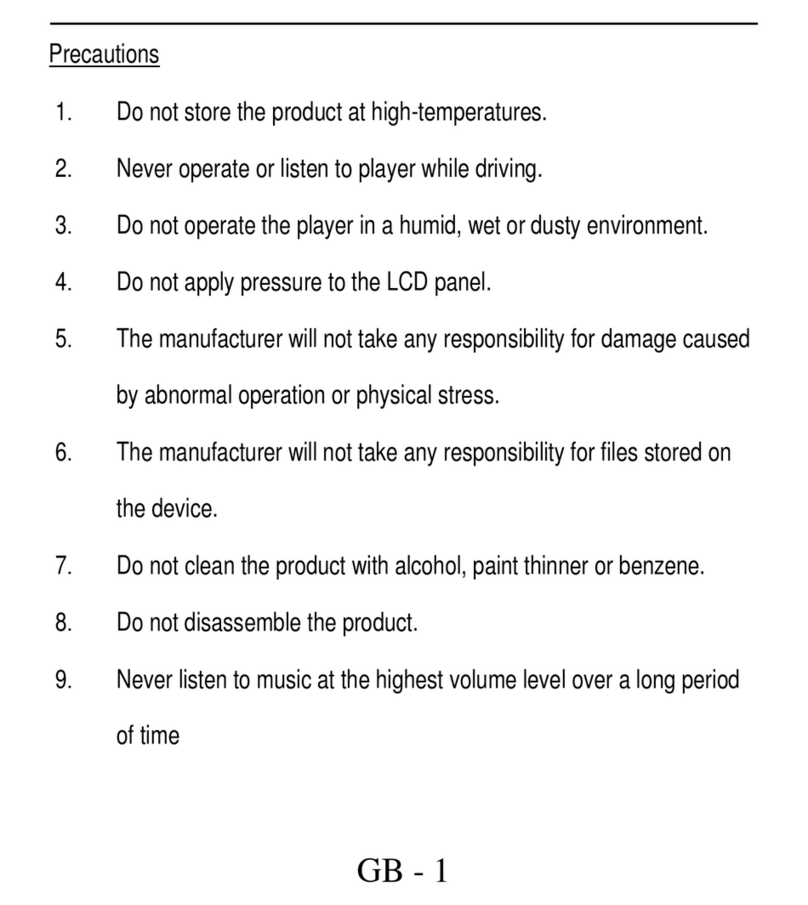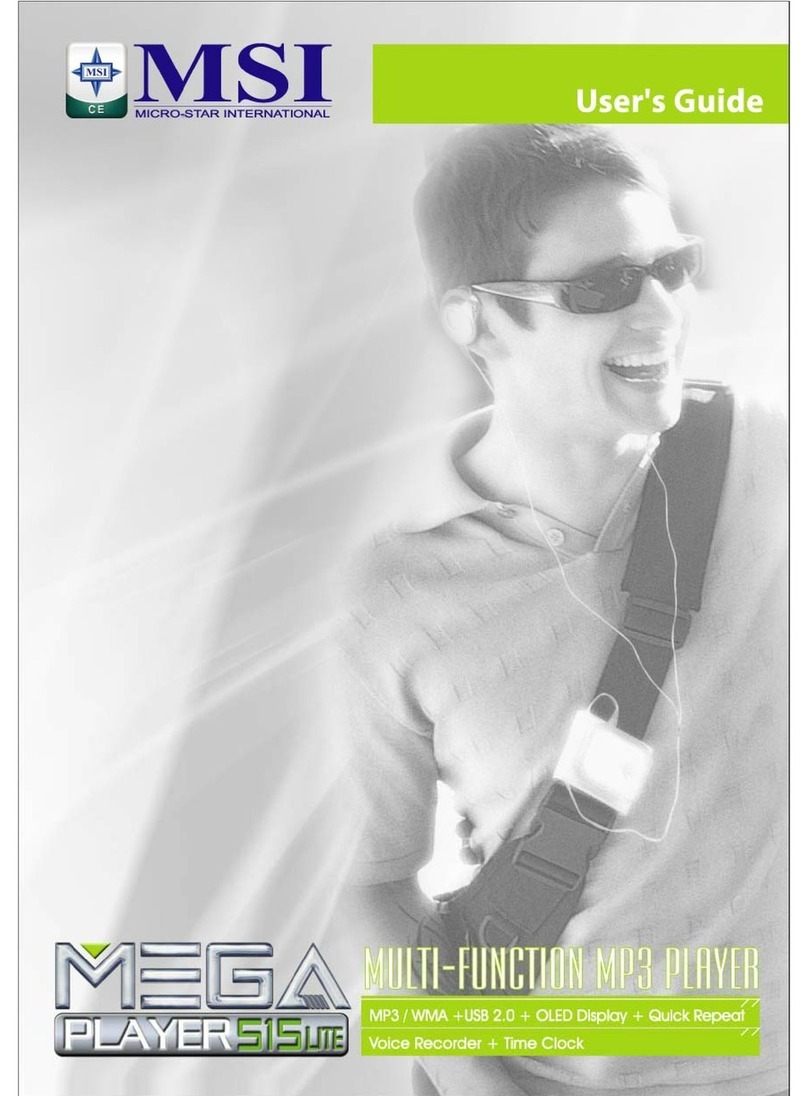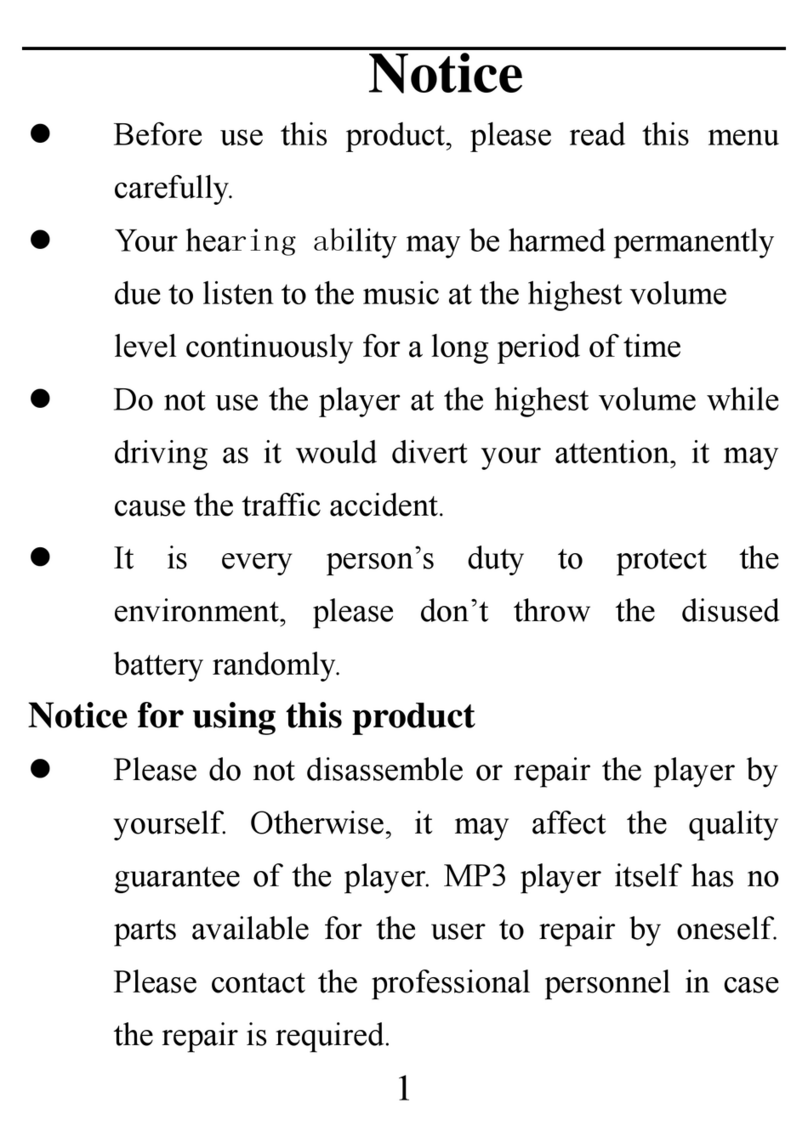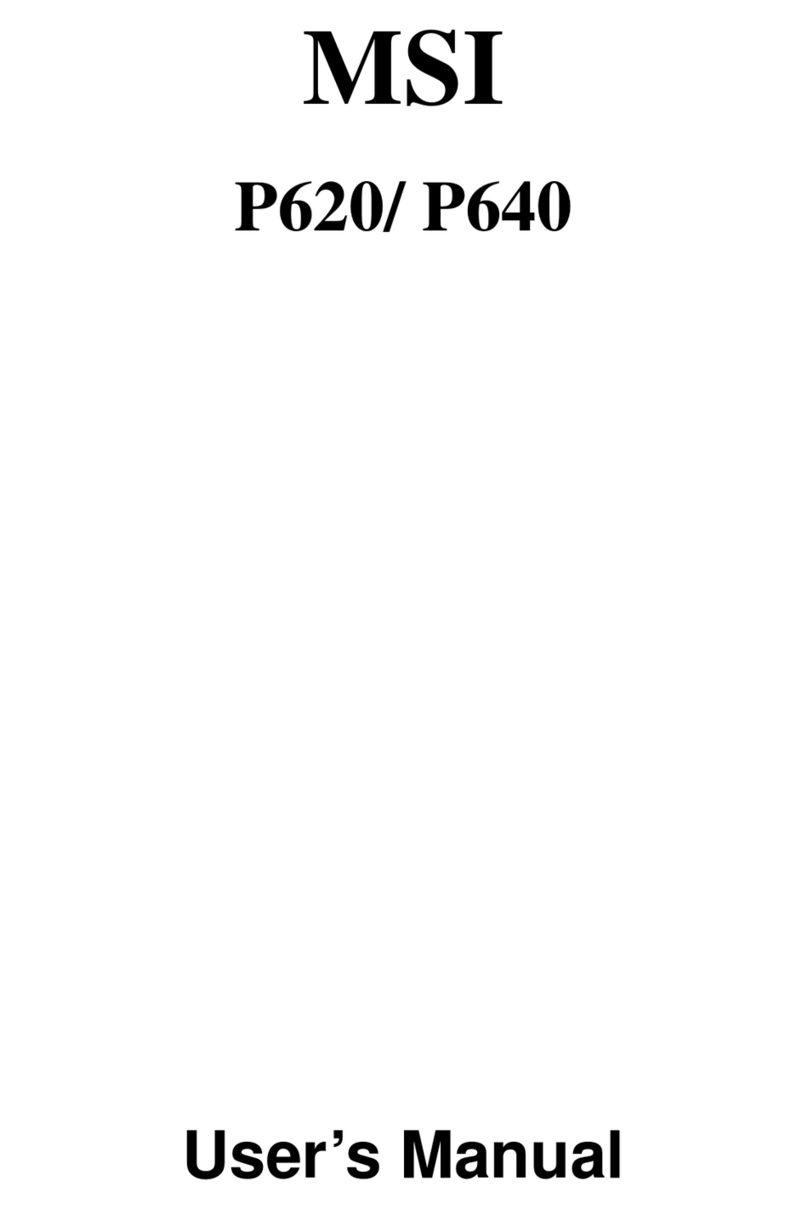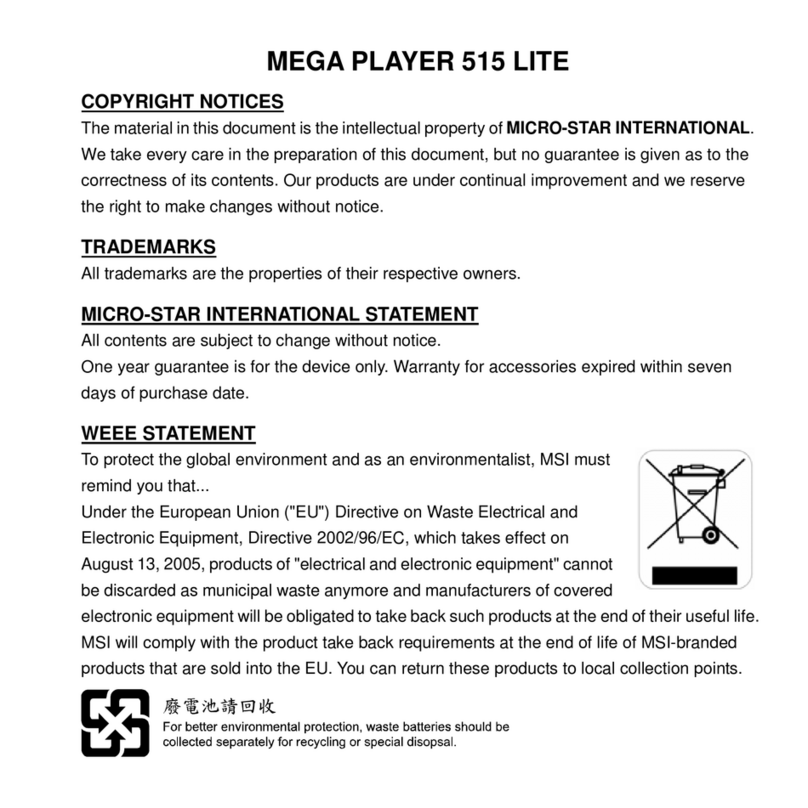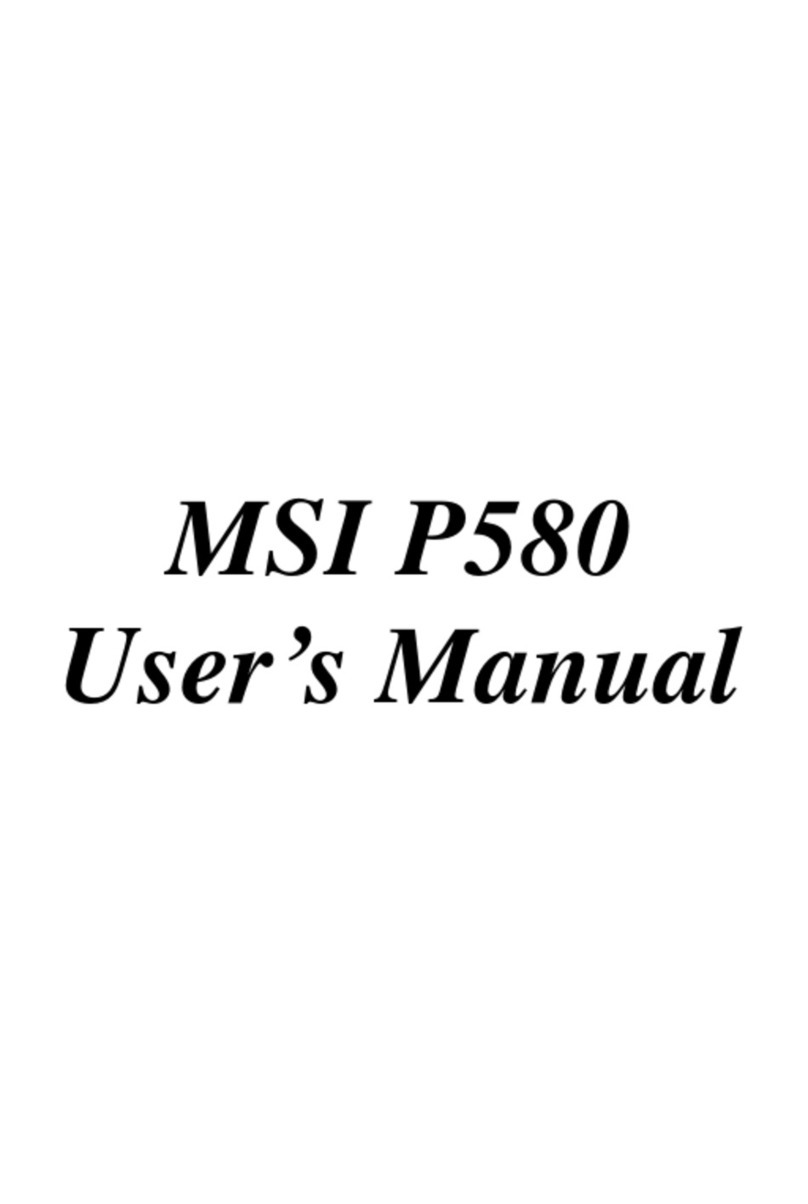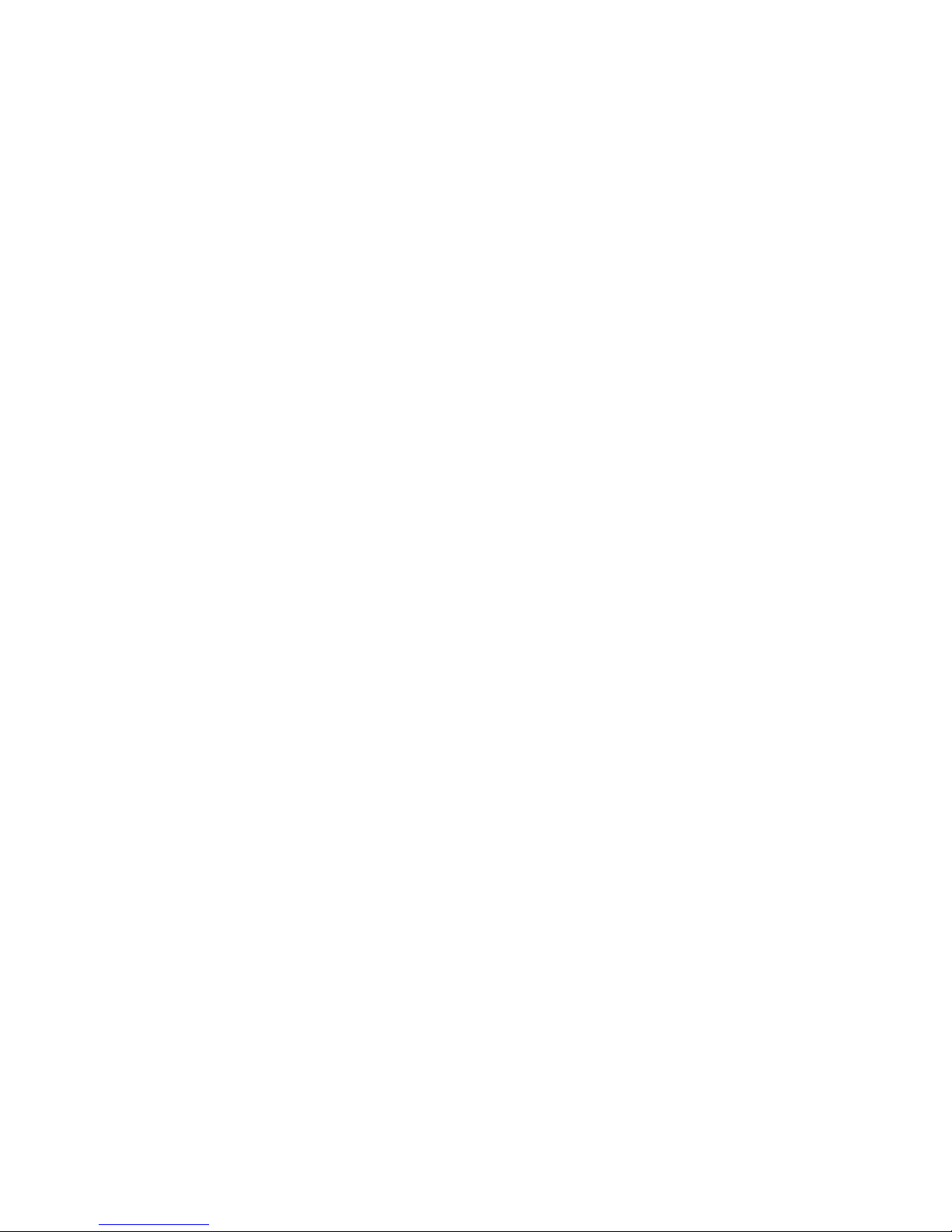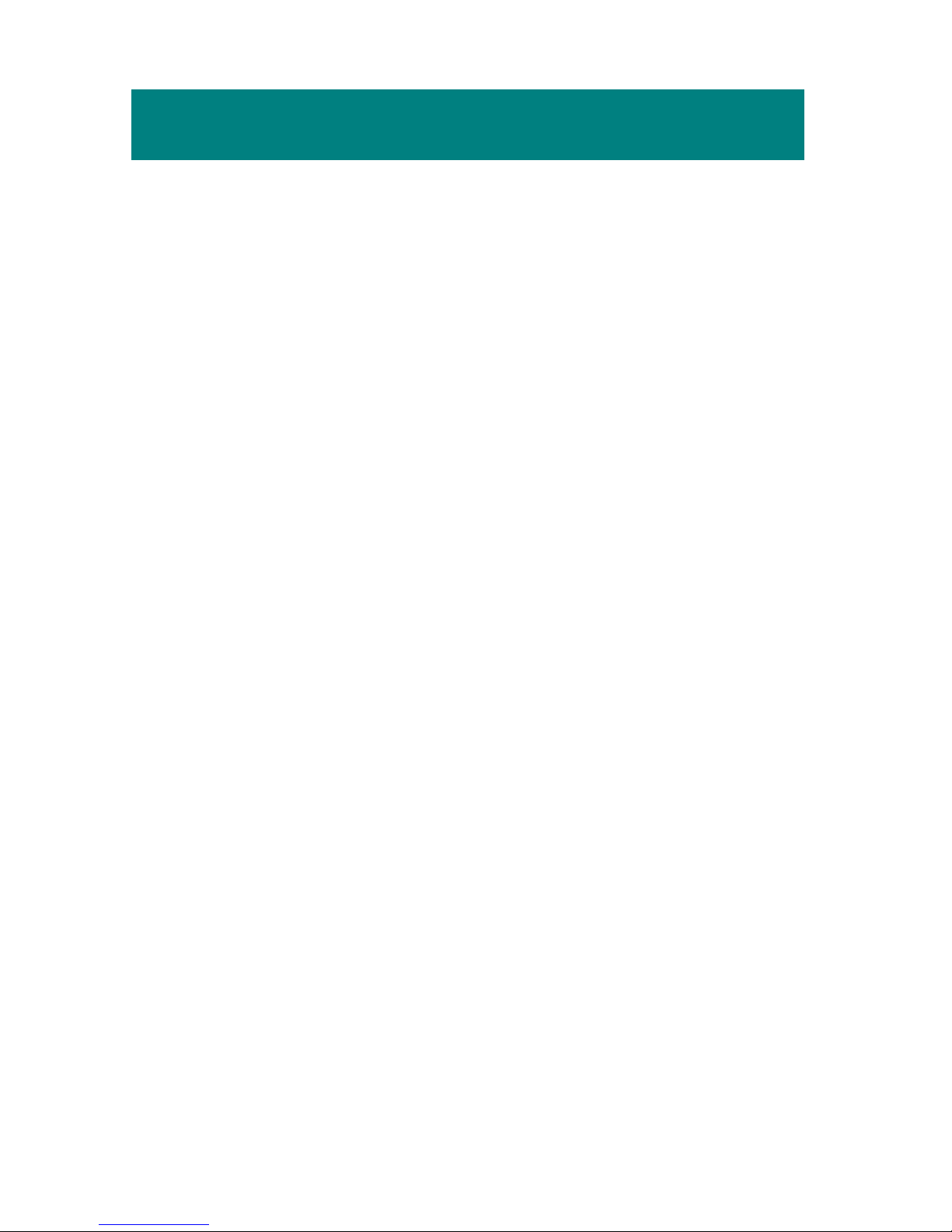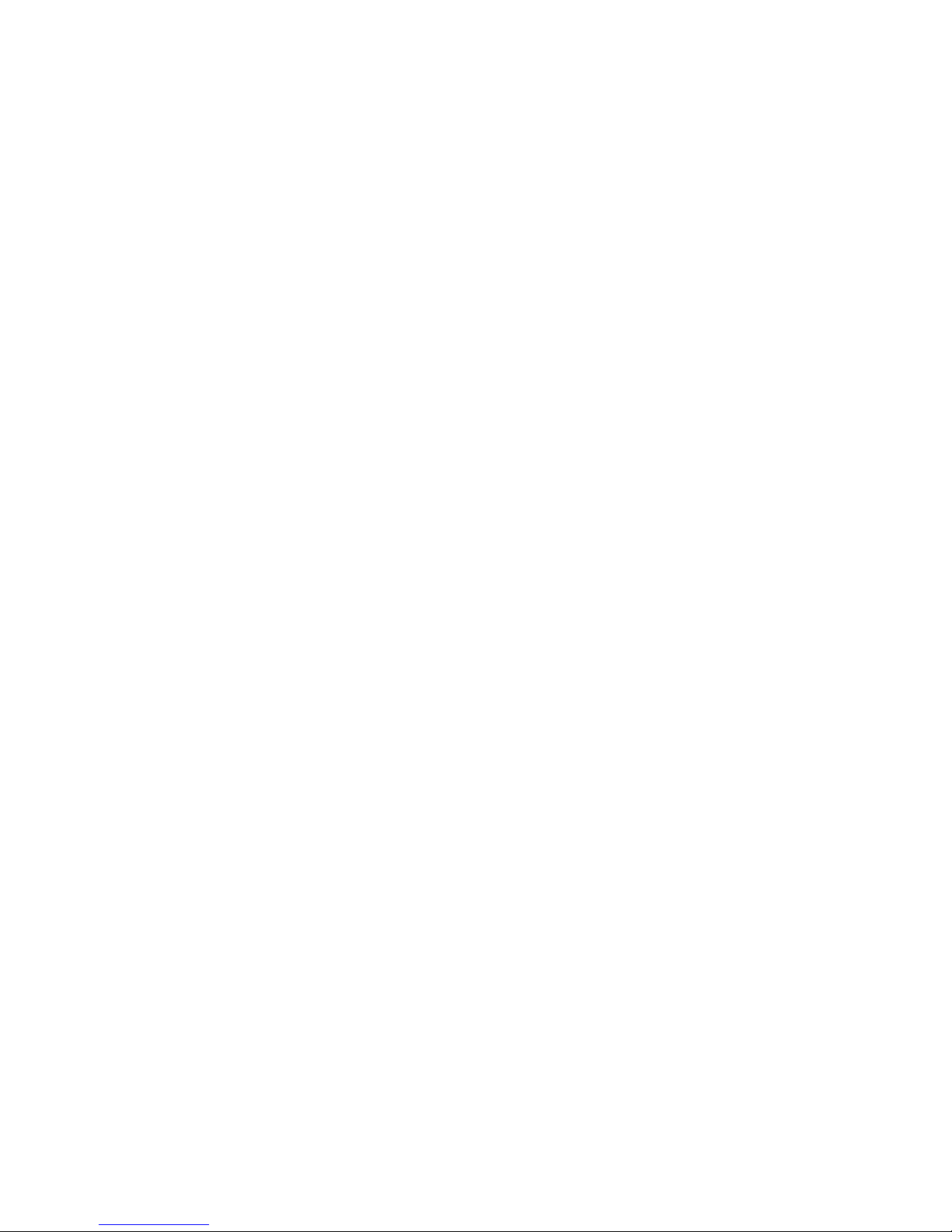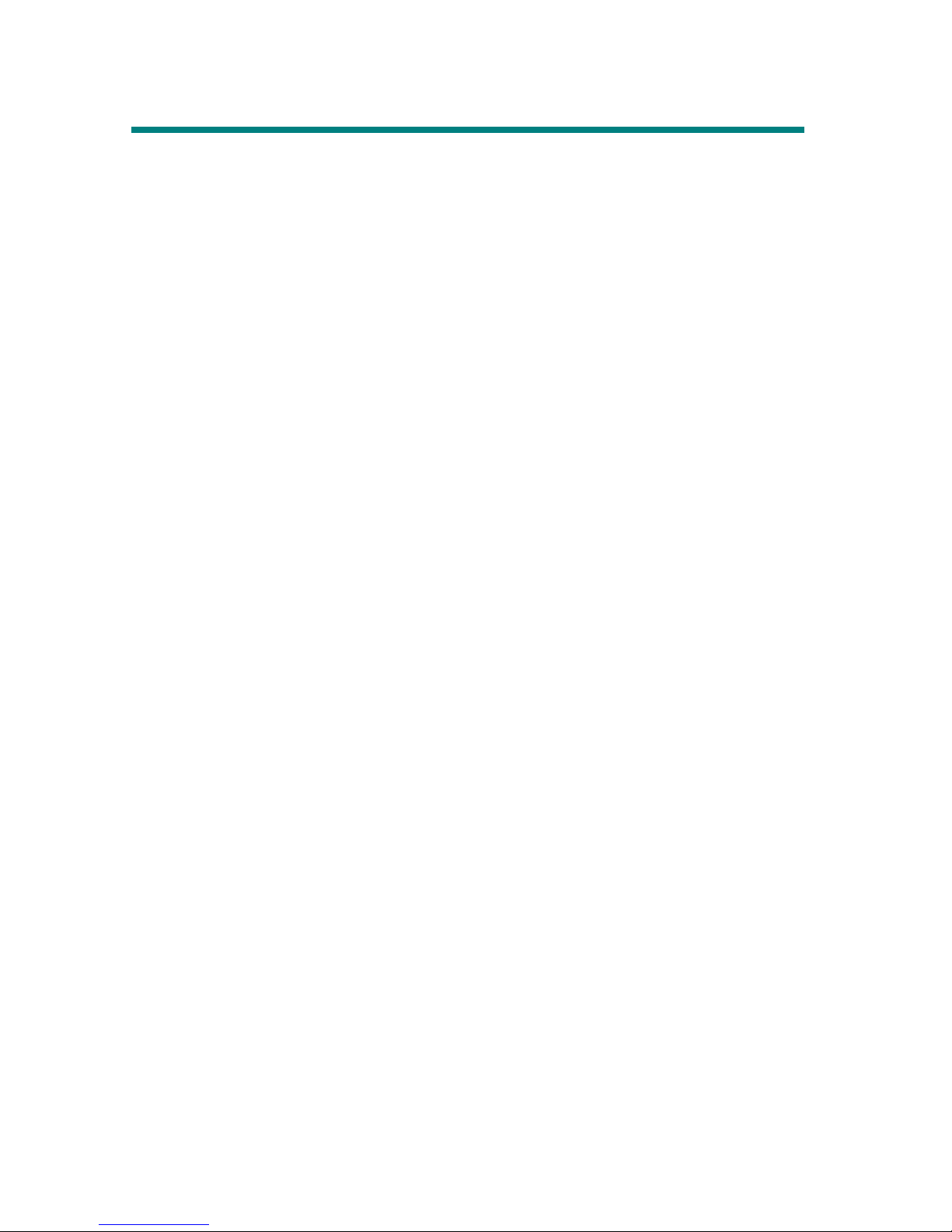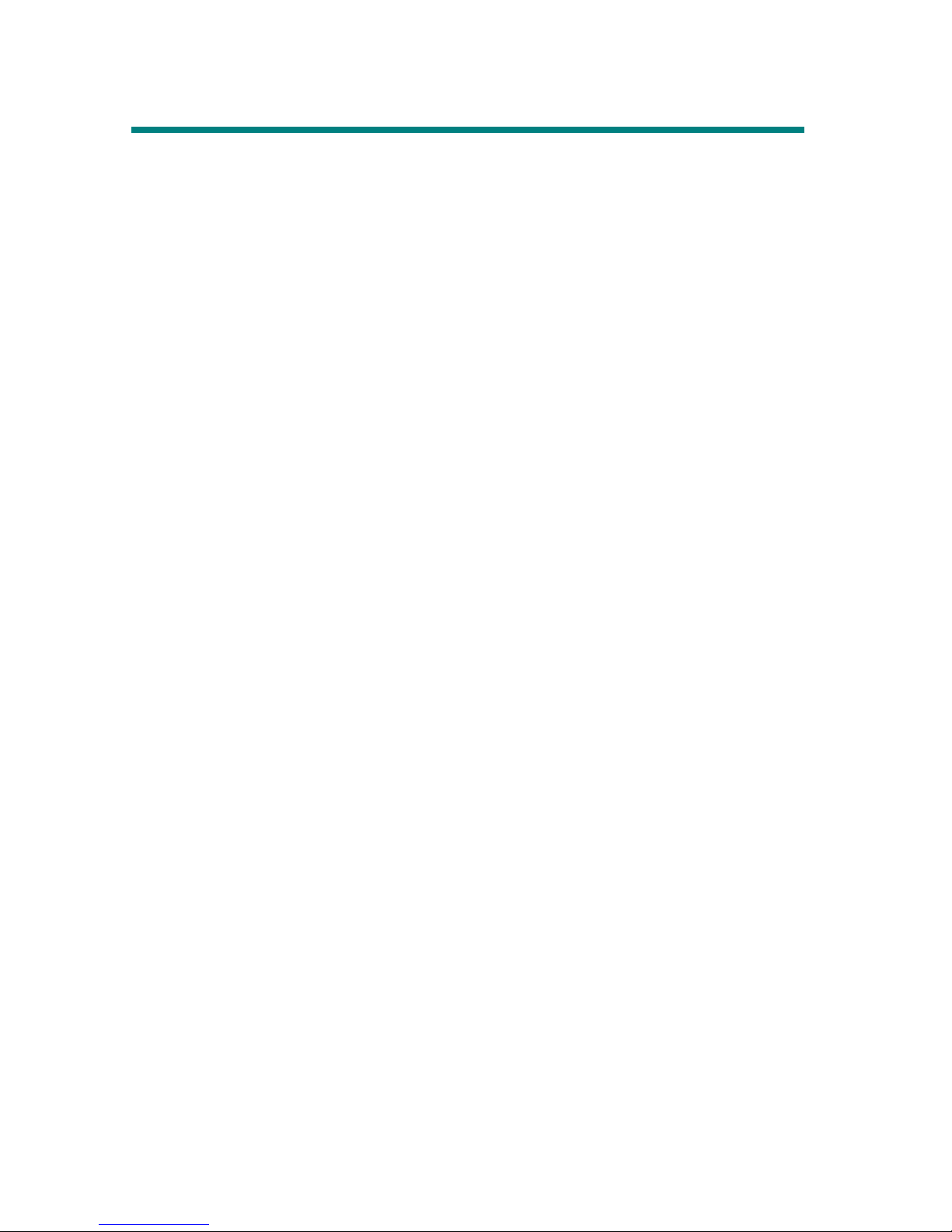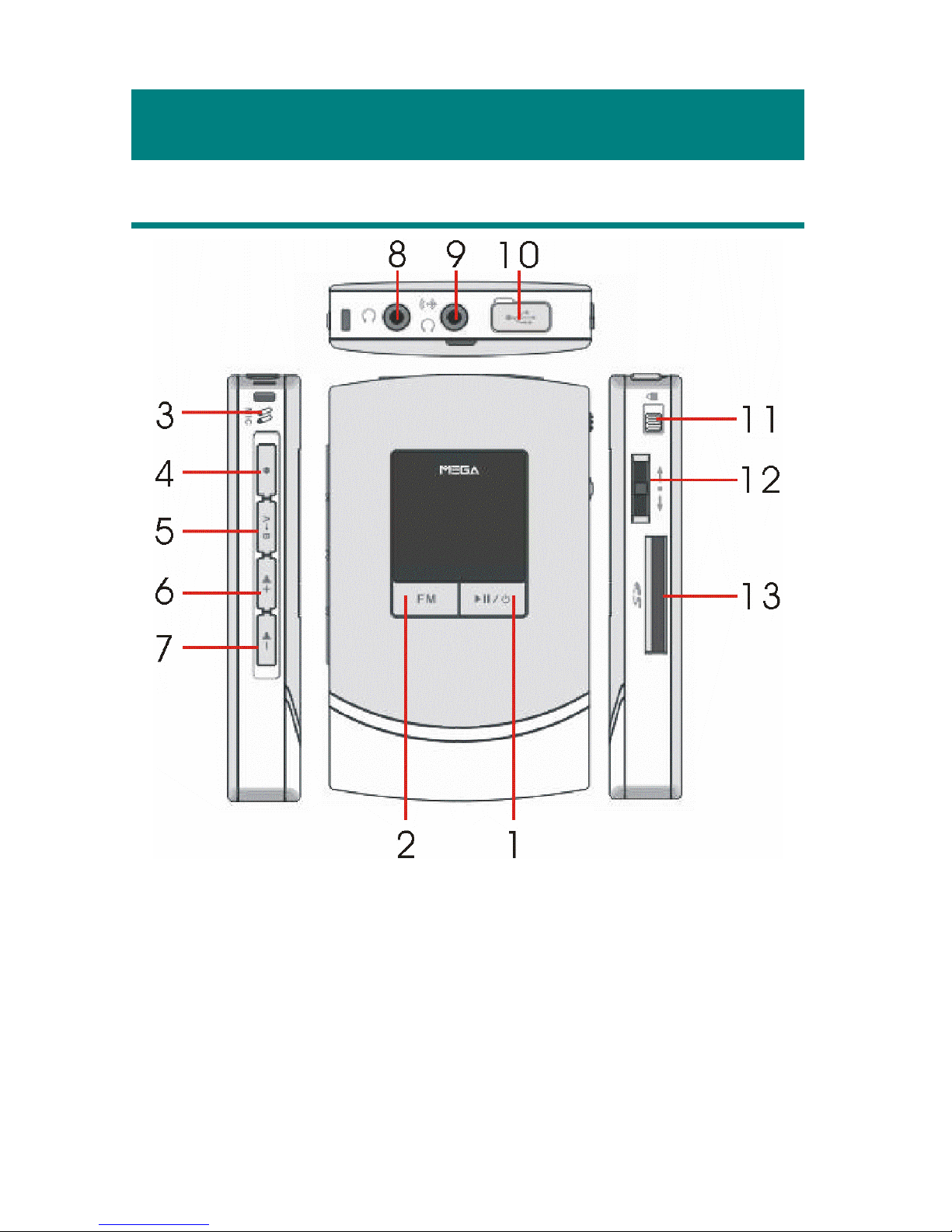Adding/ Deleting Sound Tracks (Files) ...................................................... 23
Adding Sound Tracks (Files) ............................................................ 23
Delete a Track (File) ......................................................................... 24
Delete All Tracks (Files) ................................................................... 24
Music Playback .......................................................................................... 25
Normal Playback............................................................................... 25
Select the Next or Previous Track (File) ........................................... 26
Fast-Forward or Rewind ................................................................... 26
Volume Adjustment........................................................................... 26
Create or Remove a Folder......................................................................... 27
Edit Play List.............................................................................................. 27
Select or Deselect a Folder................................................................ 27
Select or Deselect a Song (File) ........................................................ 28
Select Music Playback Mode ..................................................................... 30
EQ Settings................................................................................................. 31
SRS (Sound Retrieval System)................................................................... 32
Repeat Settings........................................................................................... 33
FM Radio Mode ......................................................................................... 34
Switch to FM Radio.......................................................................... 34
Select FM Station.............................................................................. 34
Store a Favorite Station..................................................................... 34
Select the Stored Favorite Station ..................................................... 35
Record Radio Broadcast.................................................................... 36
Play a Recorded FM Voice File......................................................... 36
Delete a Recorded FM/ Voice File .................................................... 37
Delete All FM/ Voice Files................................................................ 37
Switch between FM and Playback mode.................................................... 38
Switch to FM mode........................................................................... 38
Switch from FM mode to previous mode.......................................... 38