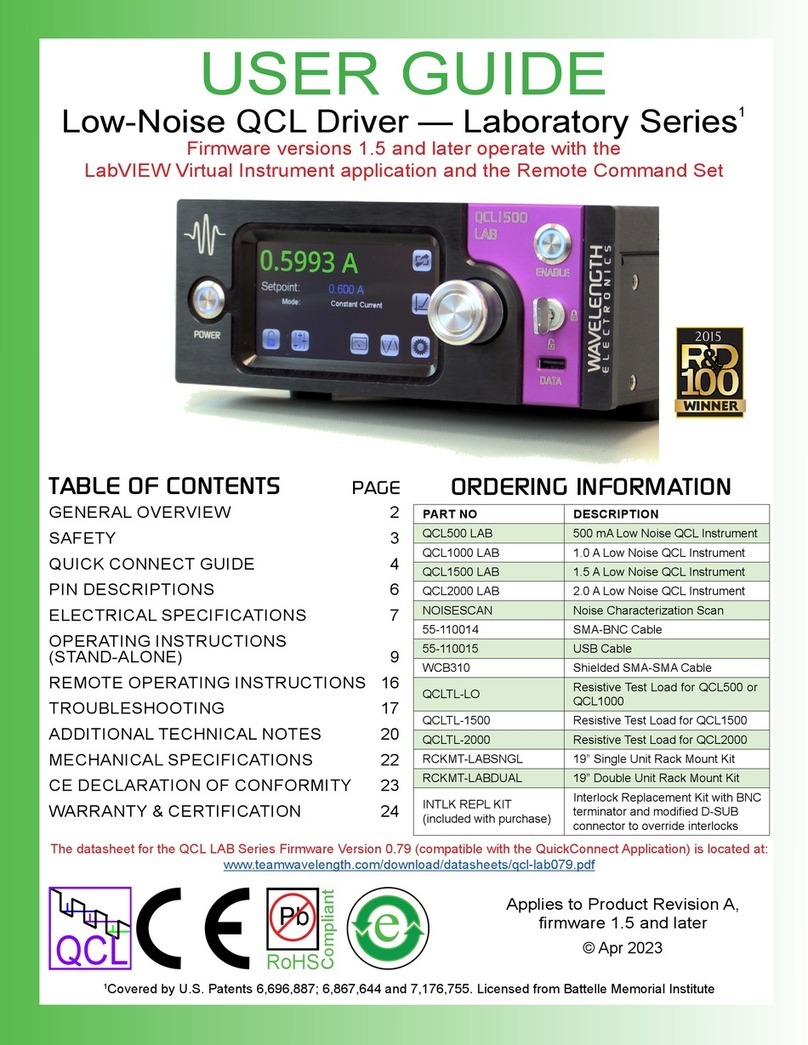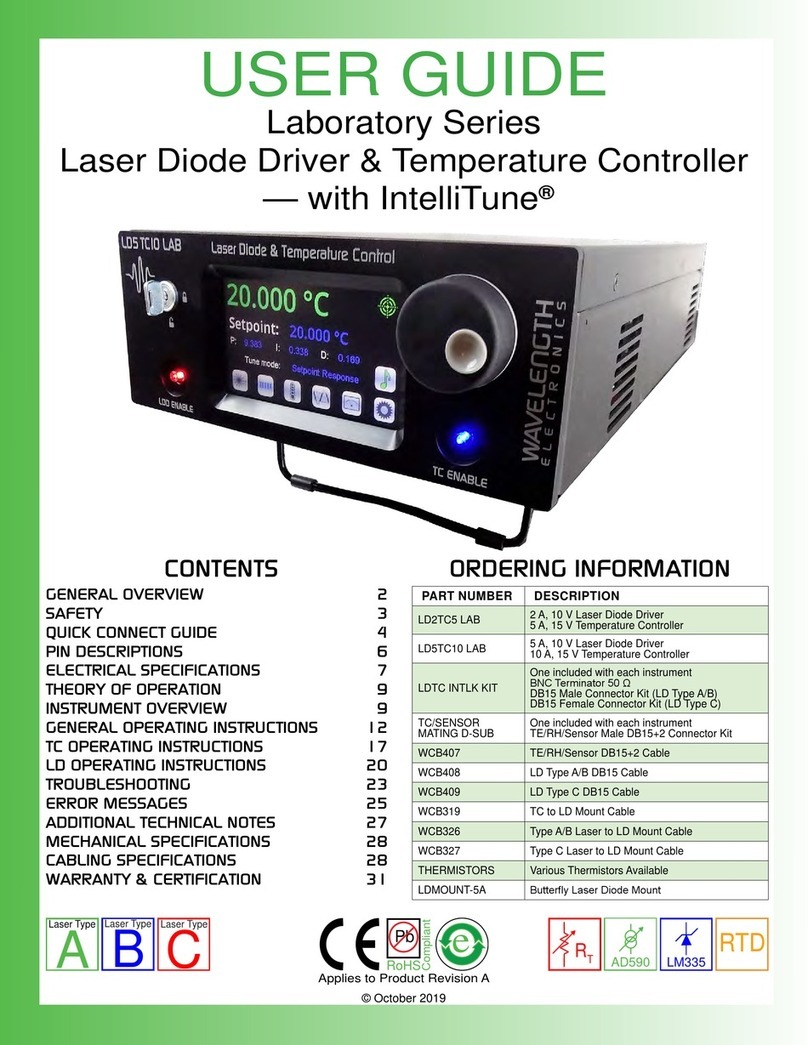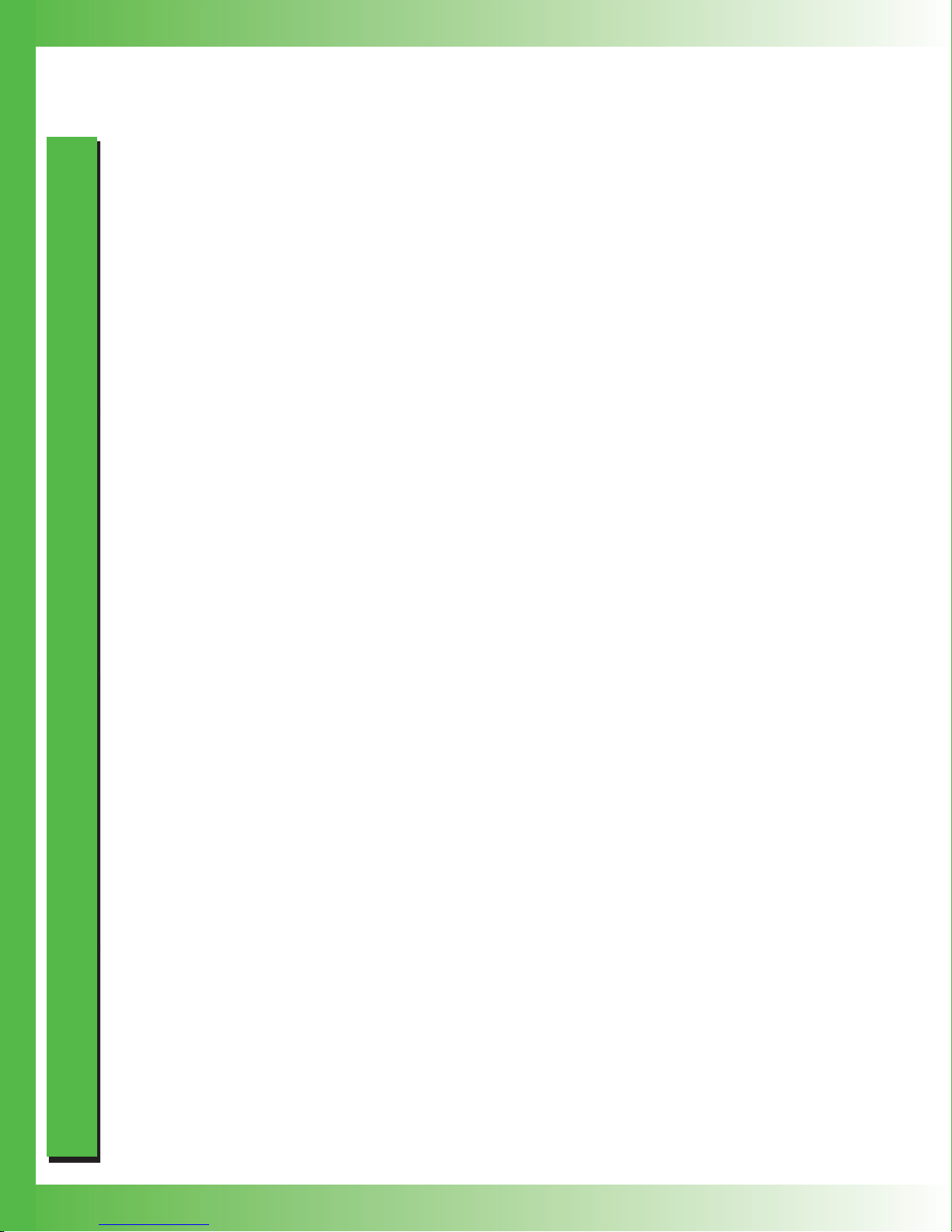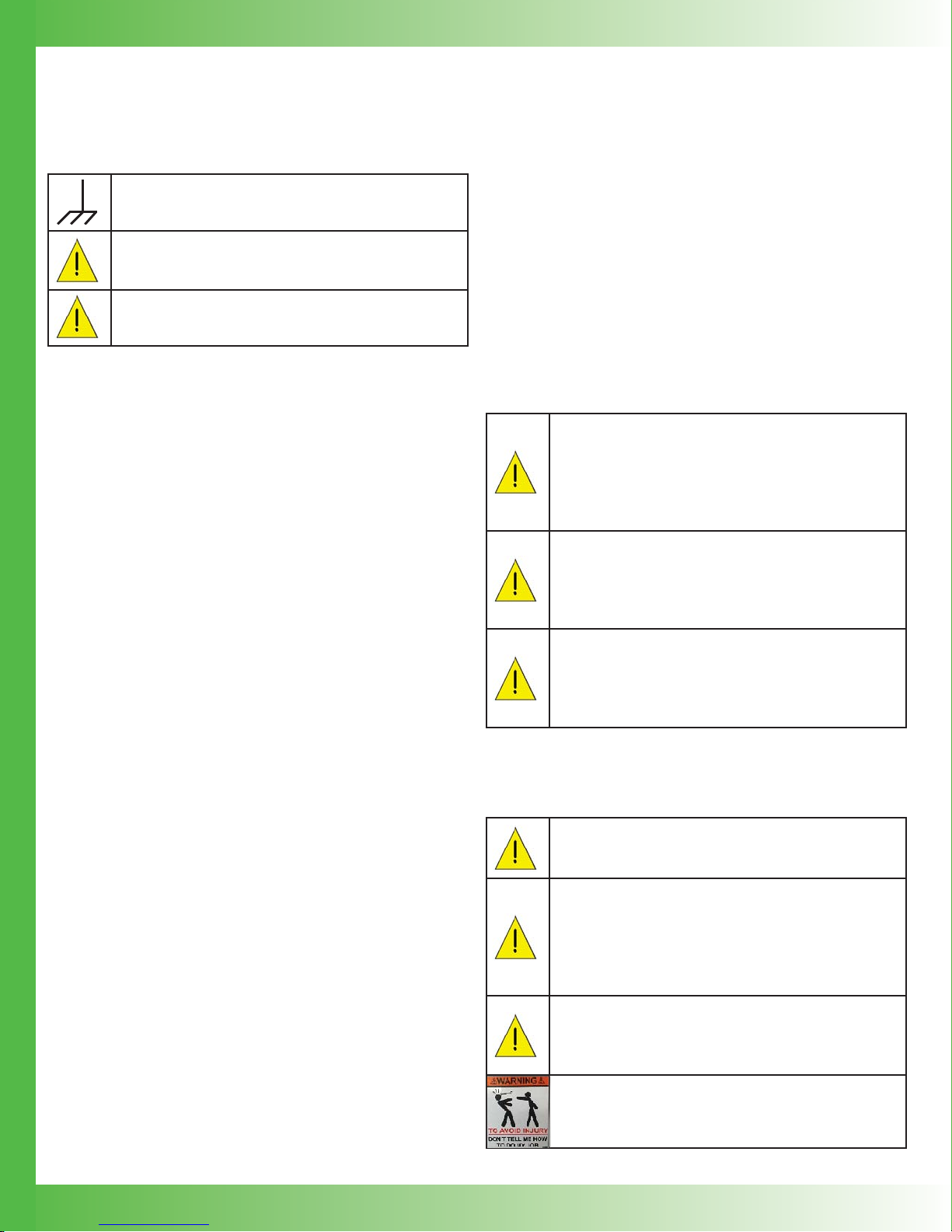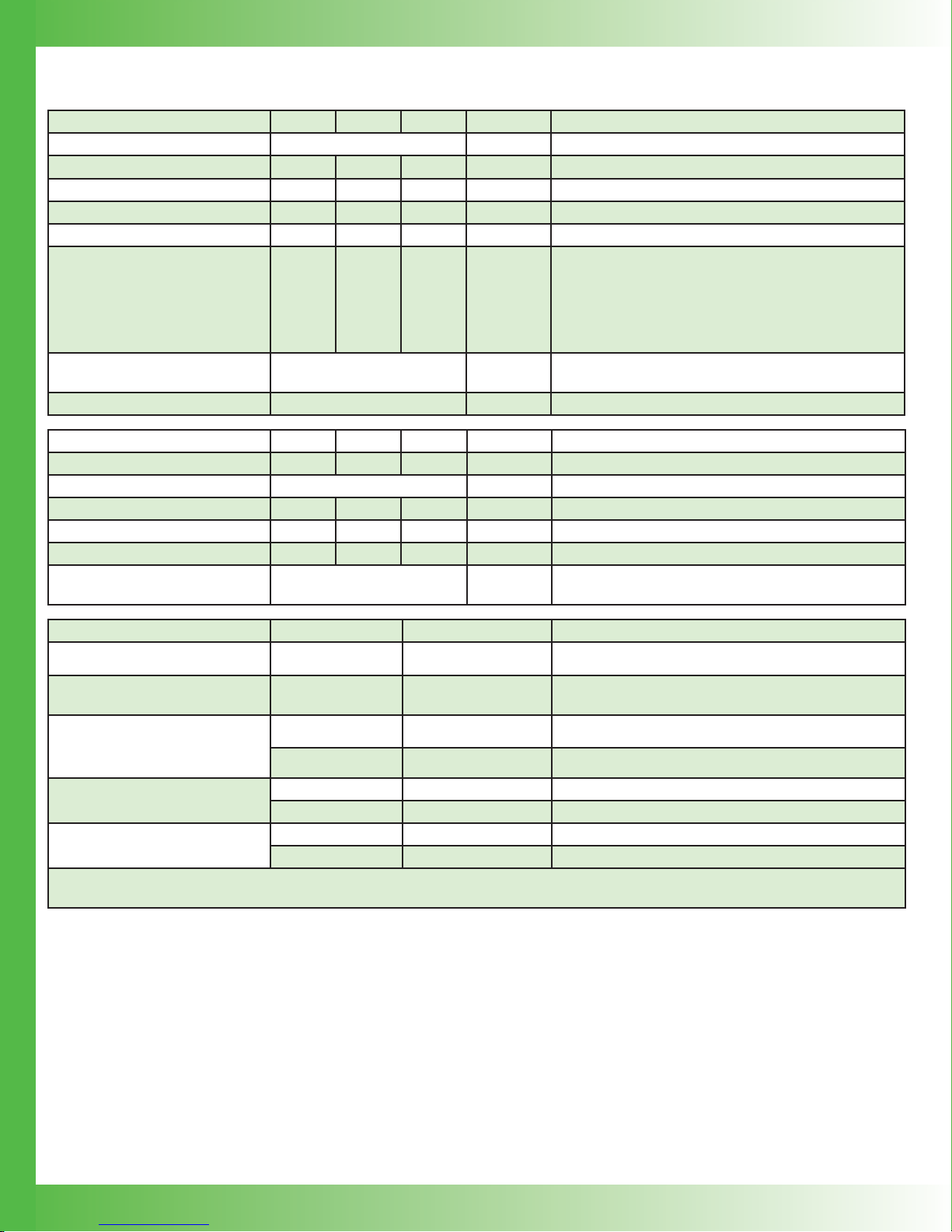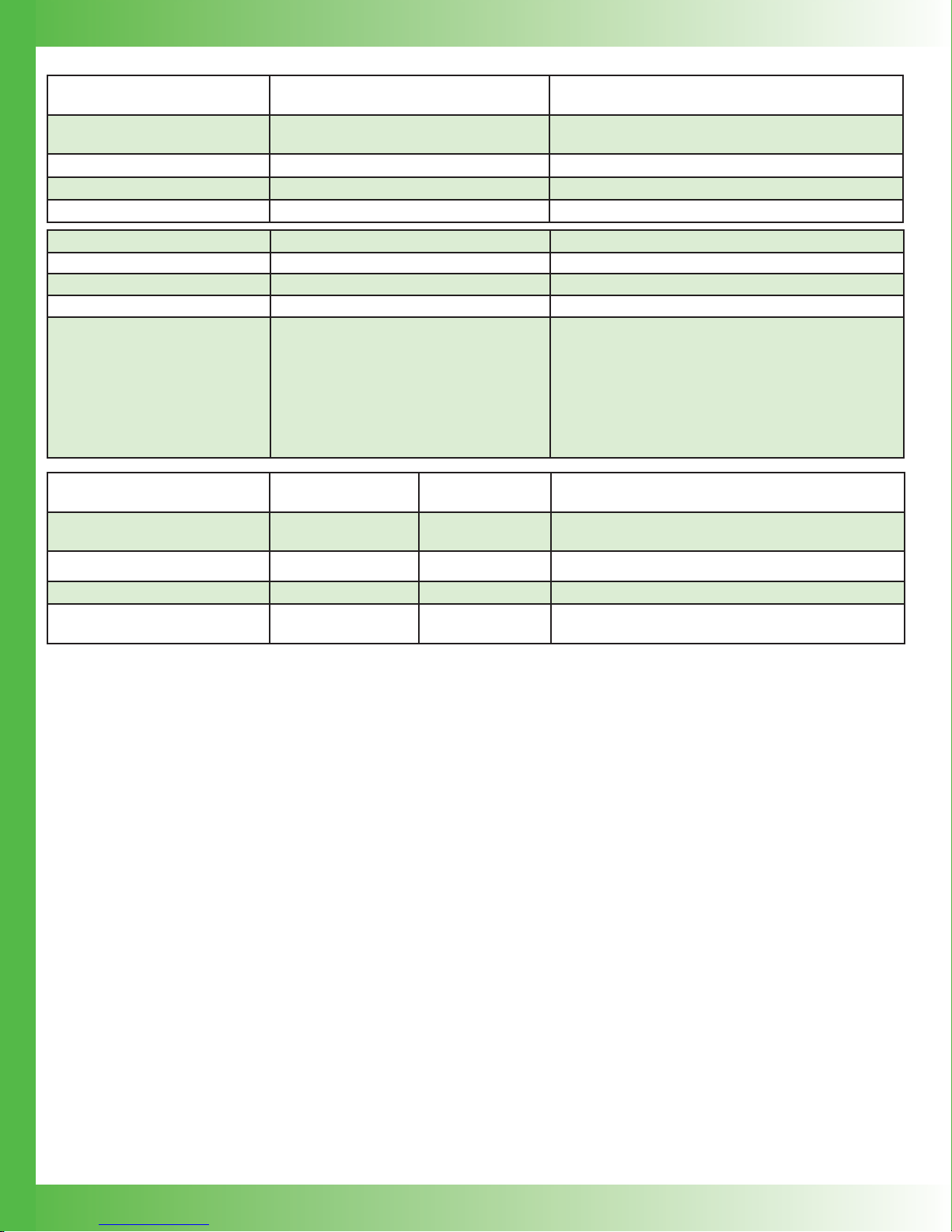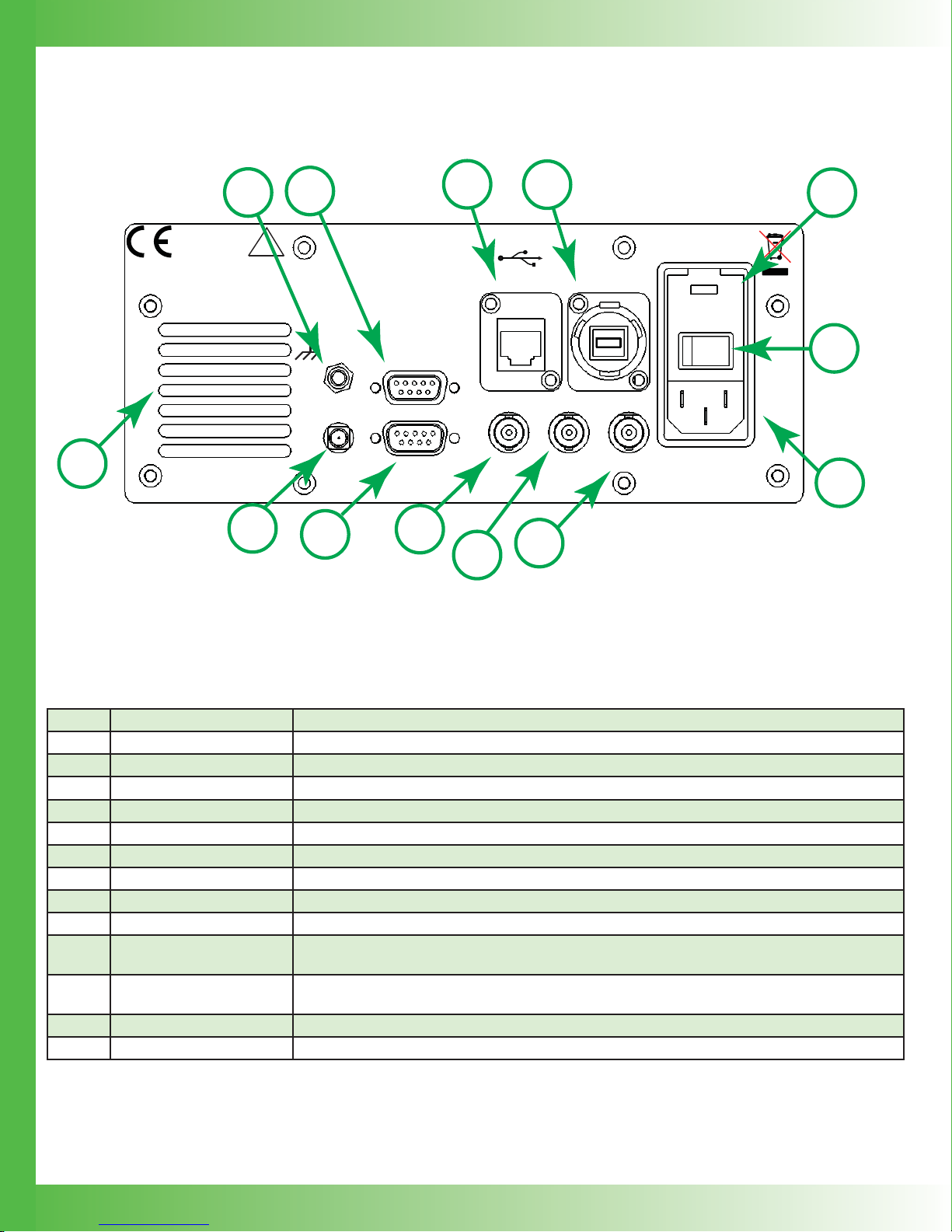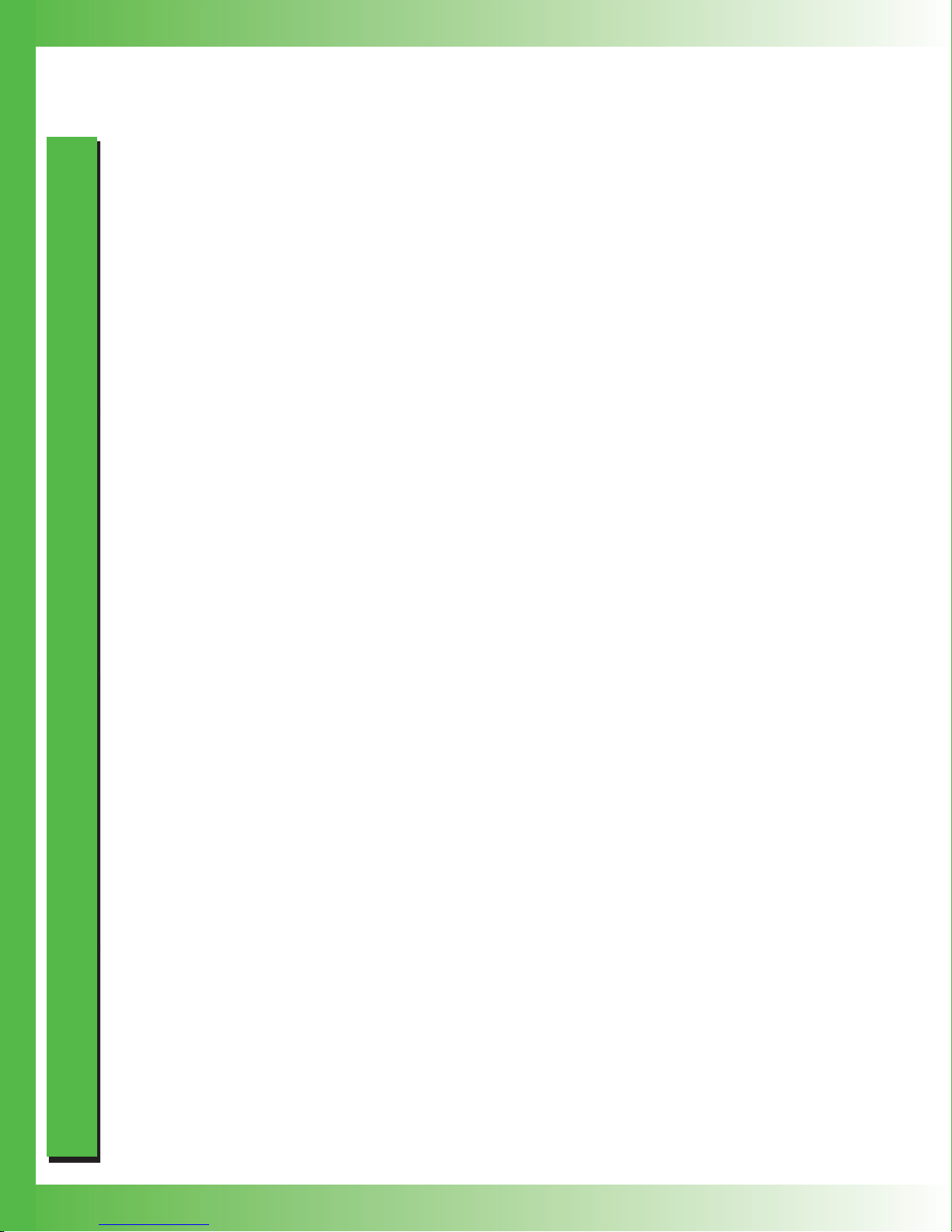
2
• Output currents of 500 mA, 1 A, 1.5 A, 2 A
• Low noise: <0.4 A RMS up to 100 kHz
(QCL500, typical)
• Compliance voltage is adjustable, 10 to 20 V
(NOTE: The unit will only deliver the voltage
that the load requires, up to the compliance
voltage limit.)
• Analog modulation up to 2-3 MHz
• Constant Current Mode operation
• Touchscreen with intuitive user interface
• CE compliant, compatible with CDRH laser
regulations
• Feature-rich for research projects
»USB and Ethernet interfaces with software
included
»Auto voltage/current scan function
»Data collection using a computer or USB
flash drive
»Field upgradeable firmware
»Sophisticated error handling
»Save and recall functions for specific set
ups
• Rack mountable: 2 U height and ½ rack width
• Safety features protect your QCL investment
»Adjustable soft-clamp current limit, with
Brick-Wall Never-Exceed circuitry
»Password protection available to lock out a
selectable control set
»Key switch, active, and passive interlocks
»Brown-out & overvoltage protection
»Power supply overcurrent protection
»Driver over-temperature protection circuit
»Relay shorts output when current is
disabled
»AC input and patented power supply
filtering
»2 second turn-on delay — adjustable
»1.5 msec current ramp
F E A T U R E S
GENERAL OVERVIEW
THE LOWEST-NOISE DRIVER
AVAILABLE
These low noise QCL instruments have the lowest current
noise density of any commercially available. Powering your
QCL with this patented1driver gives you narrow linewidth,
stable center wavelength, and repeatable scans.
INTUITIVE USER INTERFACE AND
SUPERIOR SOFTWARE CONTROL
With Wavelength’s plug and play instrument, you have the
ability to quickly set the controls using either the instrument or
a remote computer.
PROTECT YOUR QCL INVESTMENT
All the essential control and monitor functions you expect in a
Wavelength laser driver are incorporated into this instrument,
along with protection circuitry to safeguard your QCL from
minor power source faults, over-temperature conditions, and
electrical faults.
The soft-clamping current limit can be set without enabling the
driver output, and uses a brick-wall never-exceed limit circuit
to protect the QCL from potentially damaging overcurrent
situations.
OEM VERSION AVAILABLE
Once you have finalized your work, the QCL circuitry is
available in compact OEM versions.
APPLICATIONS
Due to their unique construction, QCLs operate with high
power in the near-IR through terahertz ranges. These
wavelengths are particularly suited to detection of molecules
significant to humans.
Applications for the lower noise QCL driver include: remote
detection of explosive materials, medical diagnosis using the
breath, non-invasive glucose testing, emissions monitoring of
the atmosphere or marine environments, and pharmaceutical
process quality control. Additional applications include
anesthesia and hospital air quality monitoring, leak detection,
and remote imaging.
1Covered by U.S. Patents 6,696,887; 6,867,644 and
7,176,755. Licensed from Battelle Memorial Institute