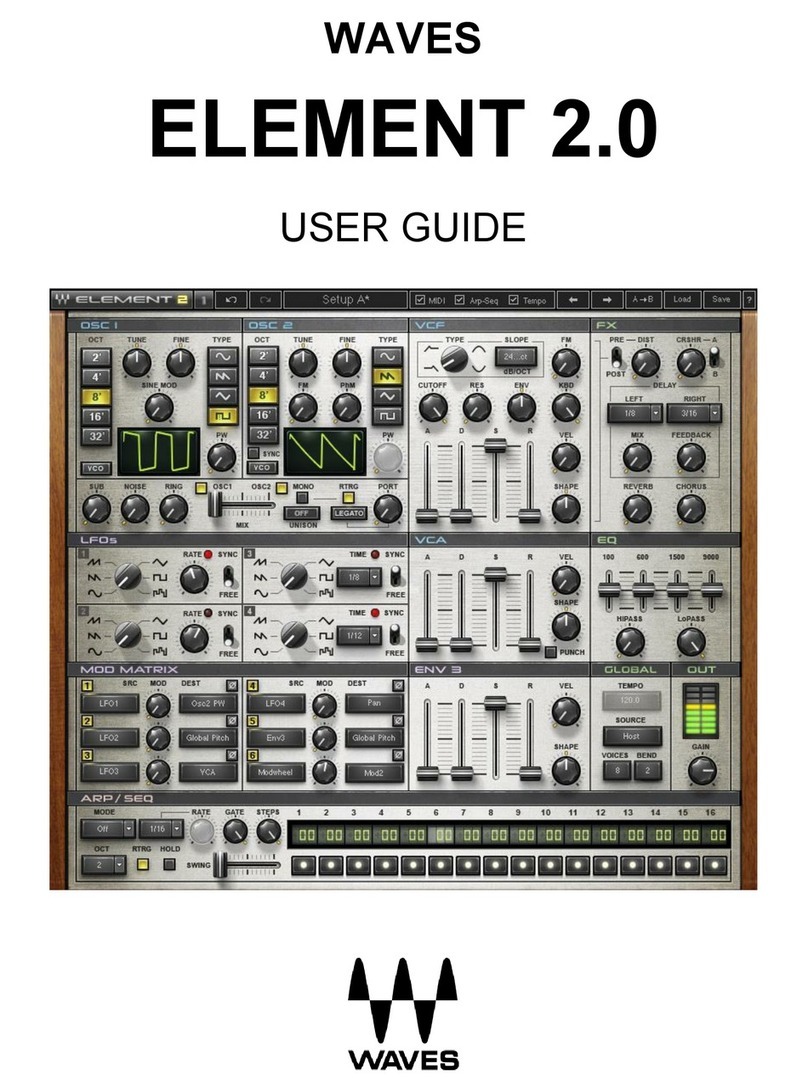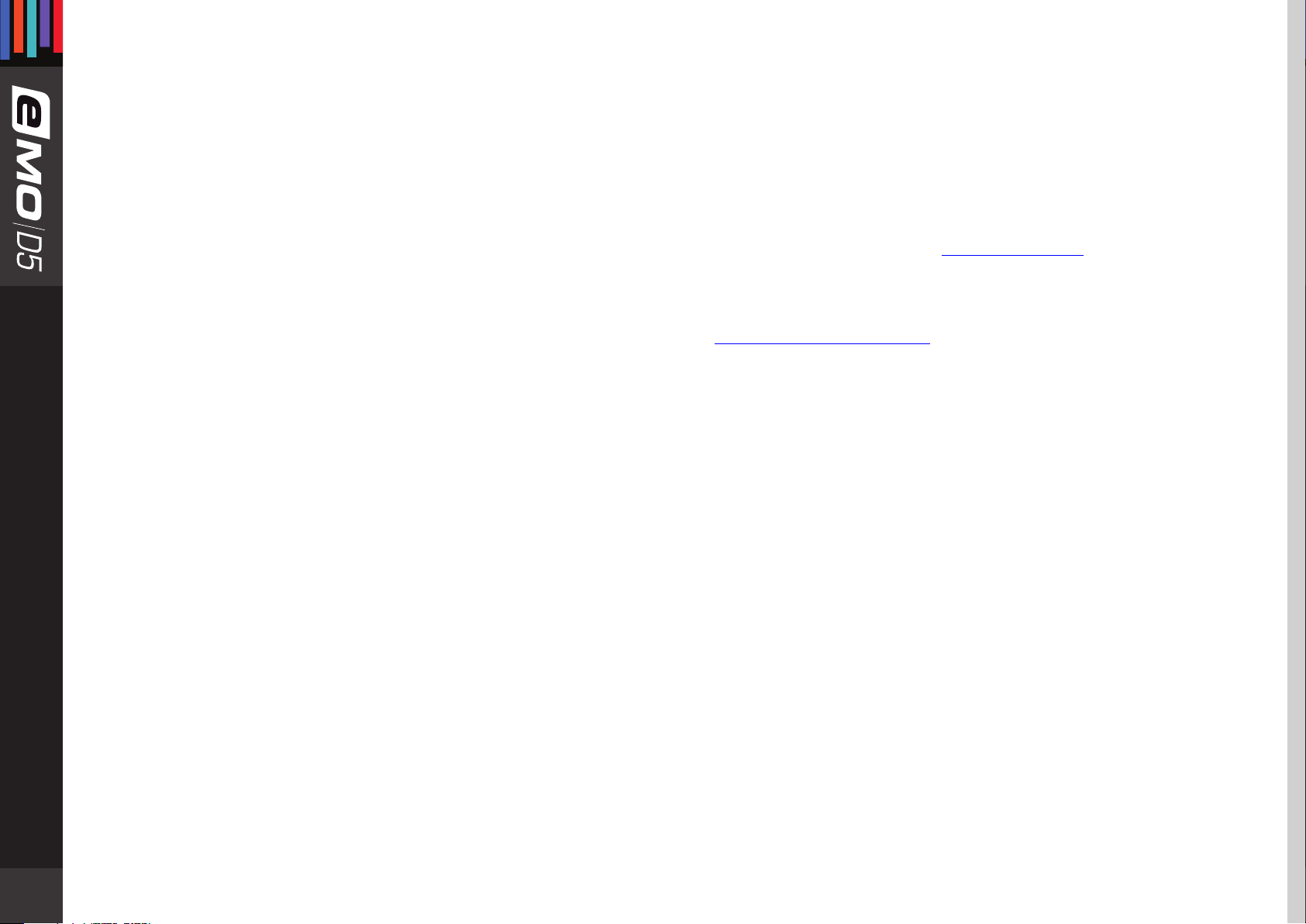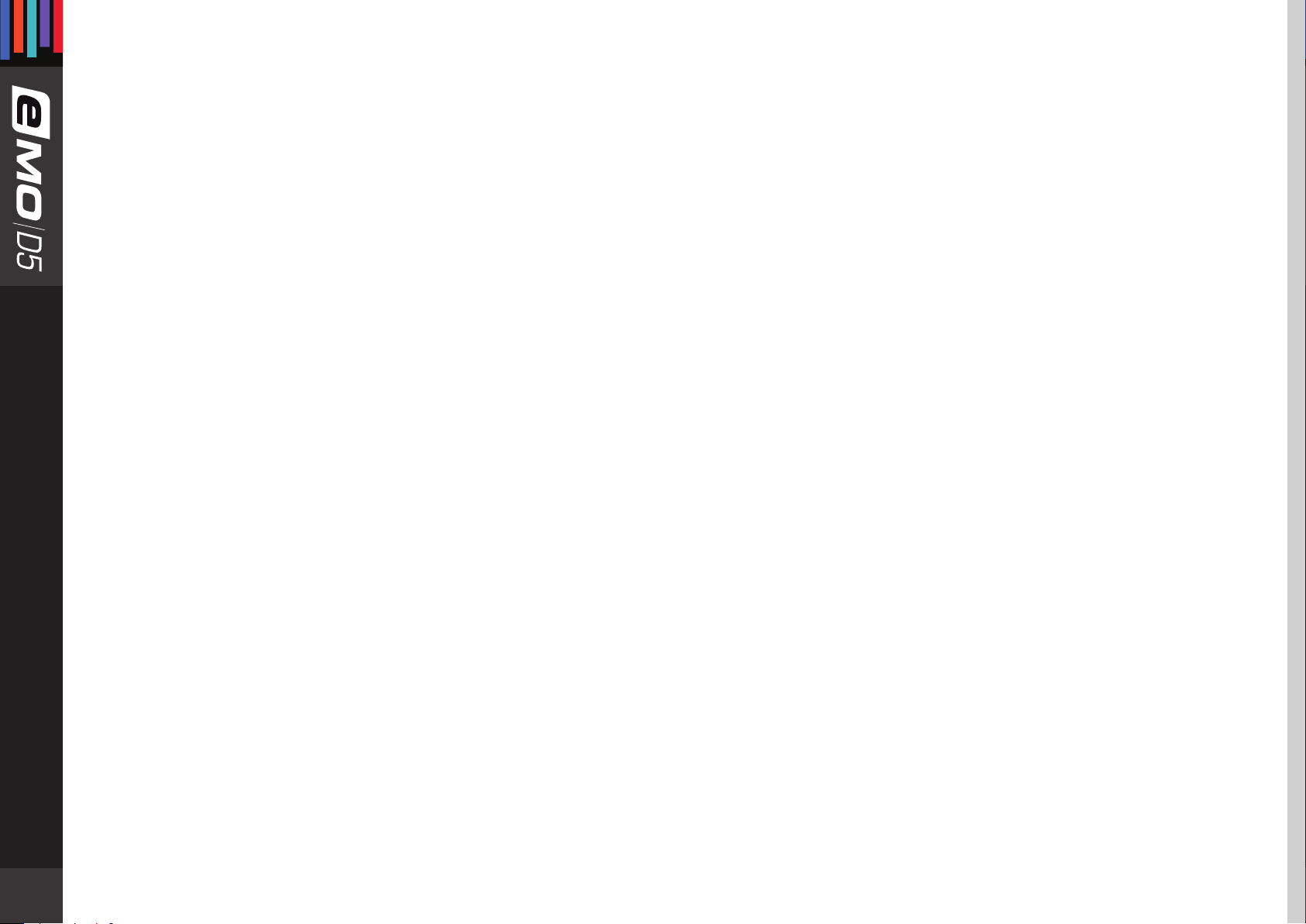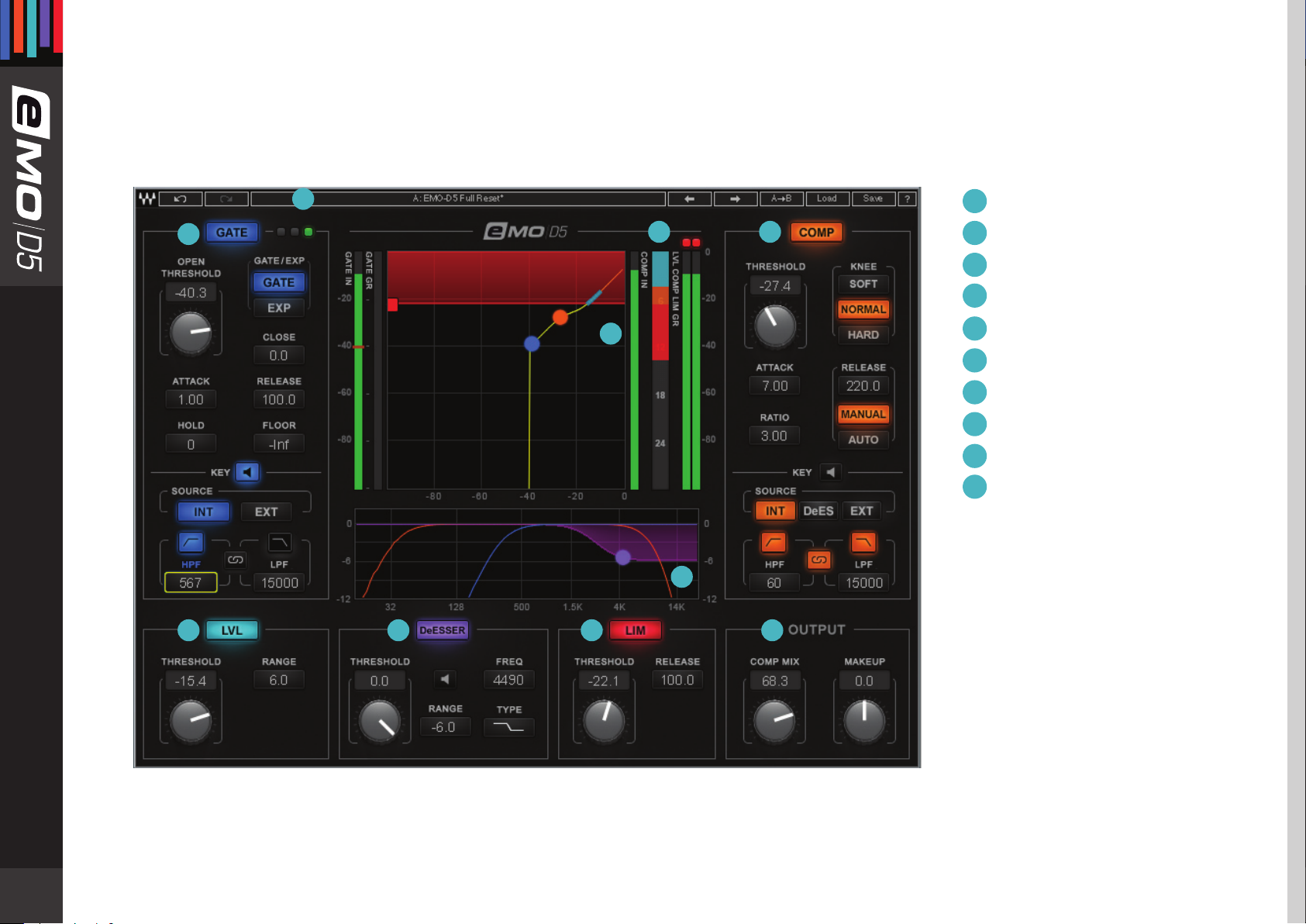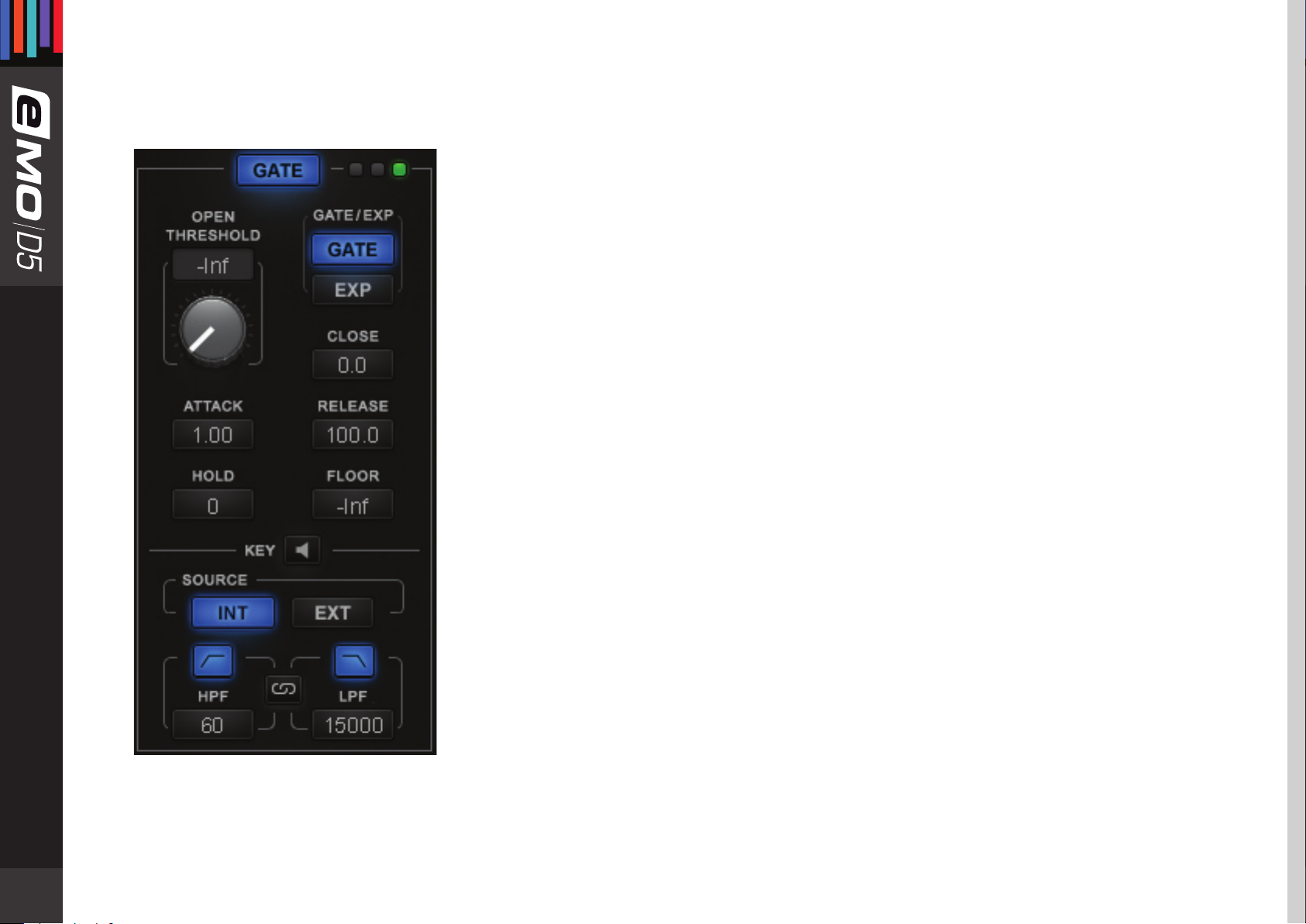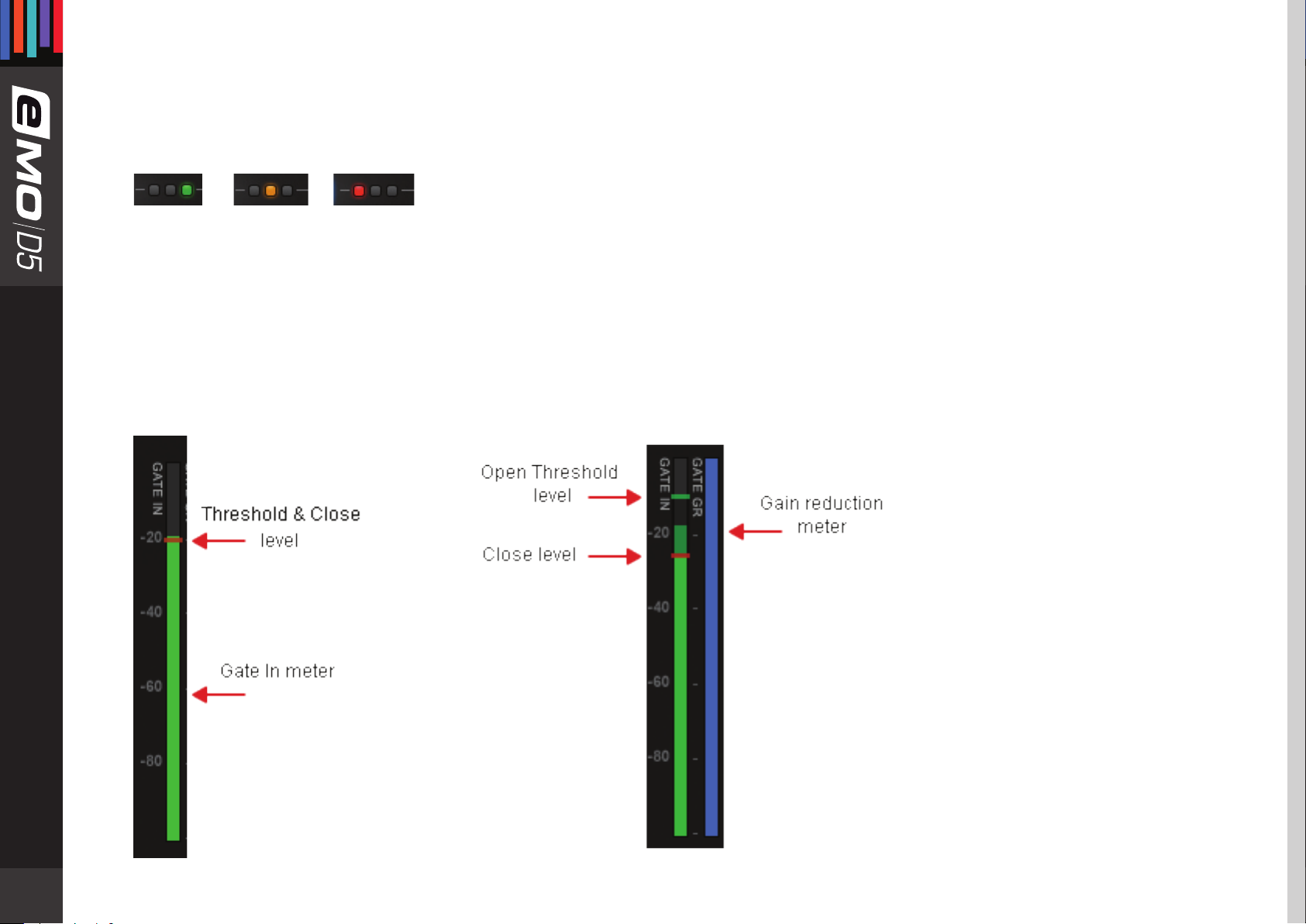Waves EMO D5 User manual
Other Waves Recording Equipment manuals

Waves
Waves SoundStudio STG-2412 User manual

Waves
Waves DigiGrid D User manual

Waves
Waves Cadac SoundGrid I/O User manual

Waves
Waves WSG HY128 User manual

Waves
Waves CA1000 User manual

Waves
Waves KRAMER MPX MASTER TAPE User manual

Waves
Waves PRS Guitar Interface User manual

Waves
Waves dspro STAGERGRID 4000 User manual
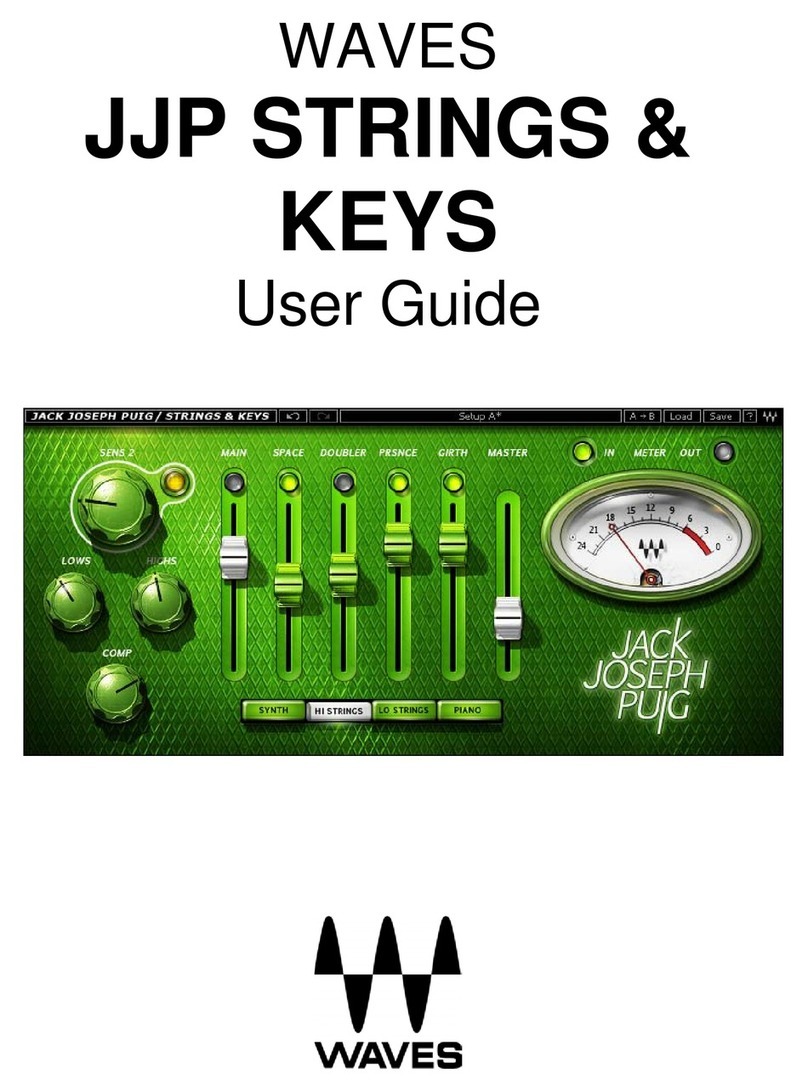
Waves
Waves JJP User manual
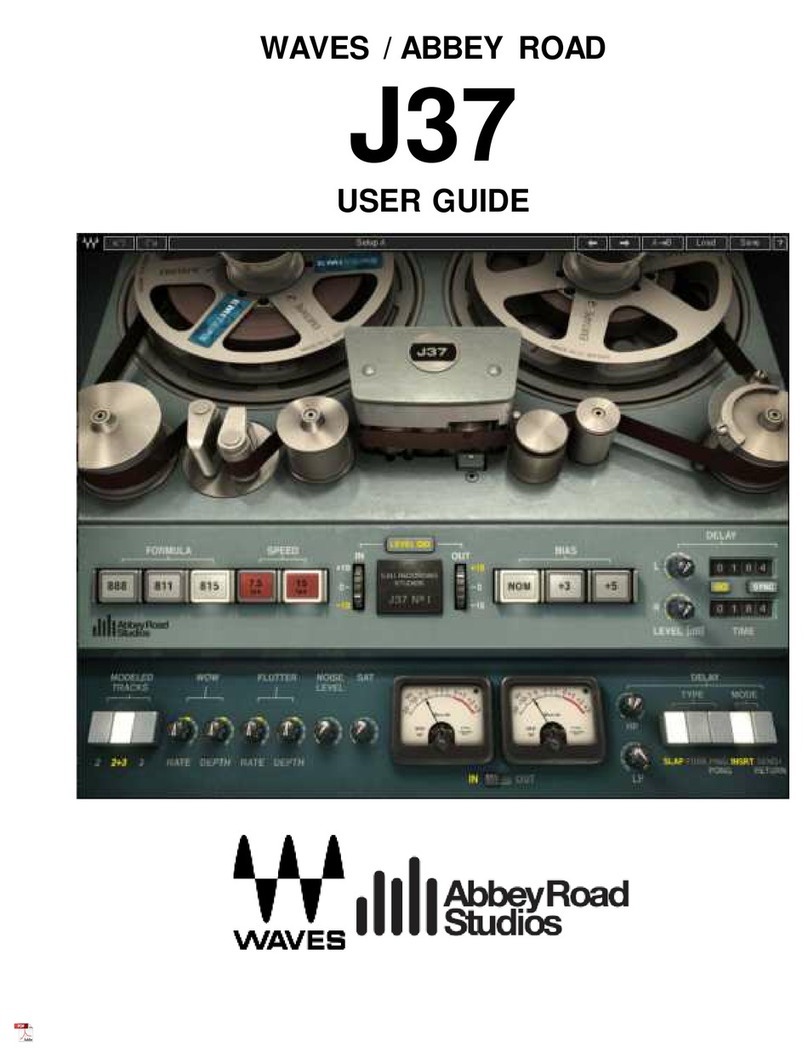
Waves
Waves ABBEY ROAD J37 User manual

Waves
Waves Maserati B72 User manual

Waves
Waves DSPro StageGrid 4000 User manual

Waves
Waves Calrec SoundGrid User manual

Waves
Waves Abbey Road Vinyl User manual

Waves
Waves NLS User manual

Waves
Waves MIDIPLUS FIT User manual

Waves
Waves LIVE Calrec SoundGrid User manual

Waves
Waves Roland XI-WSG User manual

Waves
Waves Hear Back PRO SoundGrid Card User manual

Waves
Waves CA2000 User manual
Popular Recording Equipment manuals by other brands

Sony
Sony RCD-W1 Operating Instructions (primary... Service manual

Roland
Roland Planet-P MKS-10 owner's manual

Roland
Roland BOSS GT-PRO Turbostart

8x8 Inc
8x8 Inc Valcom V-2001A manual

Mitsubishi Electric
Mitsubishi Electric MAC-334IF-E installation manual

Robotics Technologies
Robotics Technologies microBus-Cam II installation manual