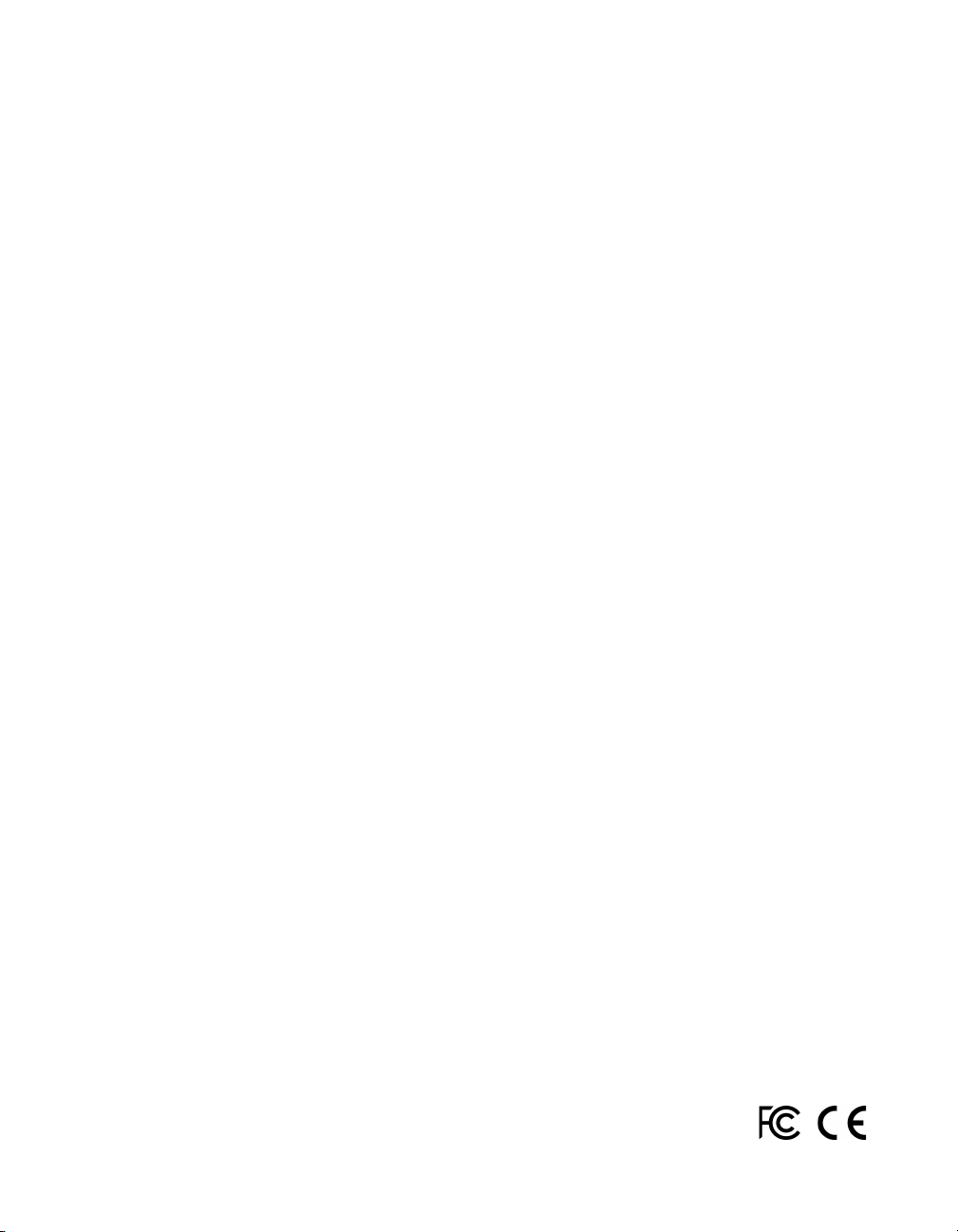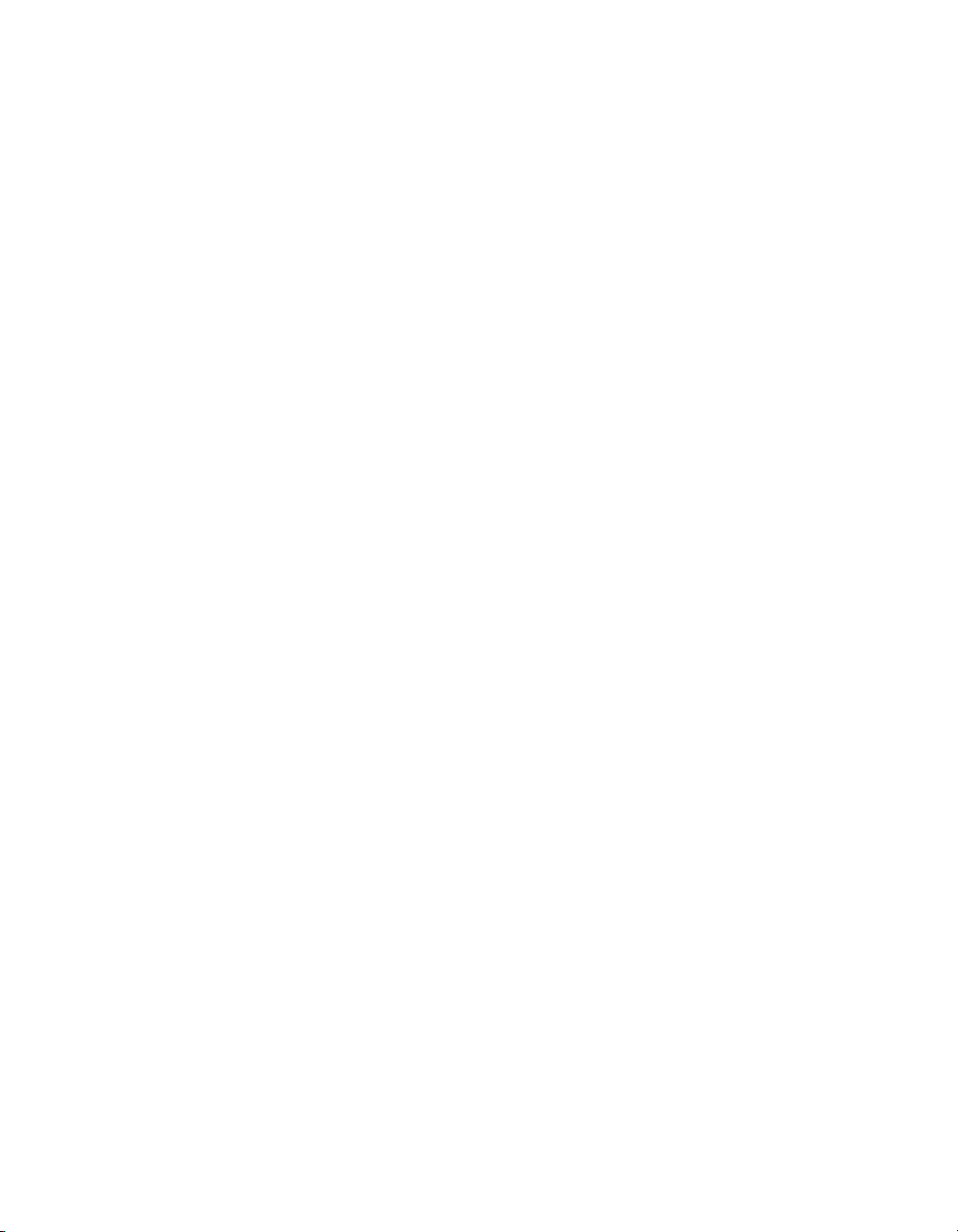© 2018 Wavetronix LLC. All Rights Reserved.
Wavetronix, SmartSensor, Click, Command, and all associated product names and logos are trademarks of Wavetronix LLC. All
other products or brand names as they appear are trademarks or registered trademarks of their respective holders.
Protected in the US by patents viewable at www.wavetronix.com/en/legal/patents. Protected by Canadian Patent Nos. 2461411;
2434756; 2512689; and European Patent Nos. 1435036; 1438702; 1611458. Other US and international patents pending.
e Company shall not be liable for any errors contained herein or for any damages arising out of or related to this document or the
information contained therein, even if the Company has been advised of the possibility of such damages.
is document is intended for informational and instructional purposes only. e Company reserves the right to make changes in
the specications and other information contained in this document without prior notication.
FCC Part 15 Compliance: e Wavetronix SmartSensor sensors comply with Part 15 of the Federal Communications Commission
(FCC) rules which state that operation is subject to the following two conditions: (1) this device may not cause harmful interfer-
ence, and (2) this device must accept any interference received, including interference that may cause undesirable operation. FCC
compliance statements for applicable optional modules are to be found in the module specications. Unauthorized changes or
modications not expressly approved by the party responsible for compliance with the FCC rules could void the user’s authority to
operate this equipment.
Hereby, Wavetronix LLC, declares that the FMCW Trac Radar (SmartSensor HD, part number 101-0415) is in accordance with
the 2004/108/EC EMC Directive.
e device has been designed and manufactured to the following standards:
• IEC/EN 60950 - 1:2006, A11:2009, A1:2010, A12:2011 - Electronic equipment safety requirements.
• EN 300 440-2 - Electromagnetic compatibility and Radio spectrum Matters (ERM); Short range devices; Radio equipment to
be used in the 1 GHz to 40 GHz frequency range; Part 2: Harmonized EN under article 3.2 of the R&TTE Directive.
• EN 301 489-3 - Immunity to RF interference. Compliance with transmission limitations under 1GHz and conducted trans-
mission over power lines, ESD.
e equipment named above has been tested by Compliance Certication Services and found to comply with the relevant sections
of the above referenced specications. e unit complies with all essential requirements of the Directives. is equipment has been
evaluated at 2000m.
IP Protection: IP66
For installation into restricted access location.
All interconnecting cables shall be suitable for outdoor use.
Disclaimer: e advertised detection accuracy of the Wavetronix SmartSensor sensors is based on both external and internal test-
ing, as outlined in each product’s specication document. Although our sensors are very accurate by industry standards, like all
other sensor manufacturers we cannot guarantee perfection or assure that no errors will ever occur in any particular applications
of our technology. erefore, beyond the express Limited Warranty that accompanies each sensor sold by the company, we oer no
additional representations, warranties, guarantees or remedies to our customers. It is recommended that purchasers and integra-
tors evaluate the accuracy of each sensor to determine the acceptable margin of error for each application within their particular
system(s).
WX-500-0051
05/18