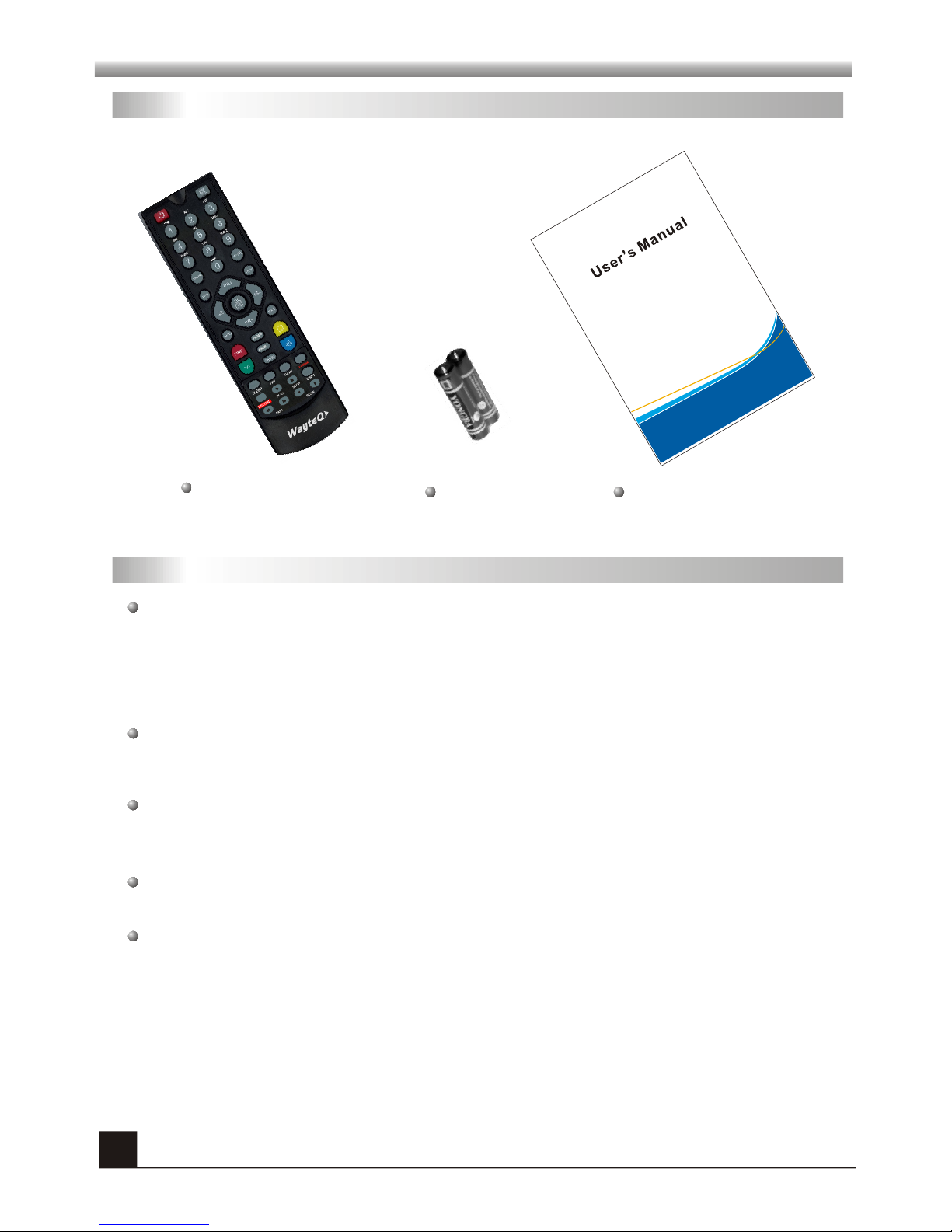1
GENERAL INFORMATION
GENERAL INFORMATION
This Digital Terrestrial Receiver (DTR) will take you to the new and exciting world of Digital
Television. A world of crystal clear widescreen pictures, digital sound, more information and
new services. All this and more on "Free to Air" Digital Television.
To make full use of your new DTR please take the time to familiarize yourself with the
extensive features of the unit detailed in this User's Guide.
If you need help in setting up please call your dealer or a customer service adviser.
Main Features
SD MPEG-2/HD H.264 & fully DVB-T compliant
Automatic PAL/NTSC conversion
1000 channels TV and Radio programmable
8 different favorite groups selection
On Screen Display with multi-language
Fully support to 7 days Electronic Program Guide(EPG)
Picture in Graphics(PIG) support
256 colors On Screen Display
Channel search in automatic, manual search
Various channel editing functions(favorite, move, lock, rename and sort)
Parental control for channels
Ease to use Menu System
Software upgrades through USB port
Time set by GMT offset automatic and manual,Summer Time support
Automatic turn on/off by Timer setting(multiple options)
Subtitle support DVB EN300743 and EBU
Teletext support DVB ETS300472 by VBI and OSD
Automatic save for last channel
Support Logic Channel Number(LCN)
Teris,Othello,Sudoku
Supprot FAT16/FAT32/FAT12,NTFS(Option)
MP3/ JPEG/ BMP/ OGG files
Default 2 hours, user can setting the end time(Support subtitle),
record scramble program and descramble program
Lock/Delete/Rename,Preview playback,Browse record files information
Play/Pause/Stop/Step
Fast Forward/Fast Backward 2/4/8/16/24,
Slow Forward/Slow Backward 1/2, 1/4, 1/8
Bookmark set / Bookmark jump