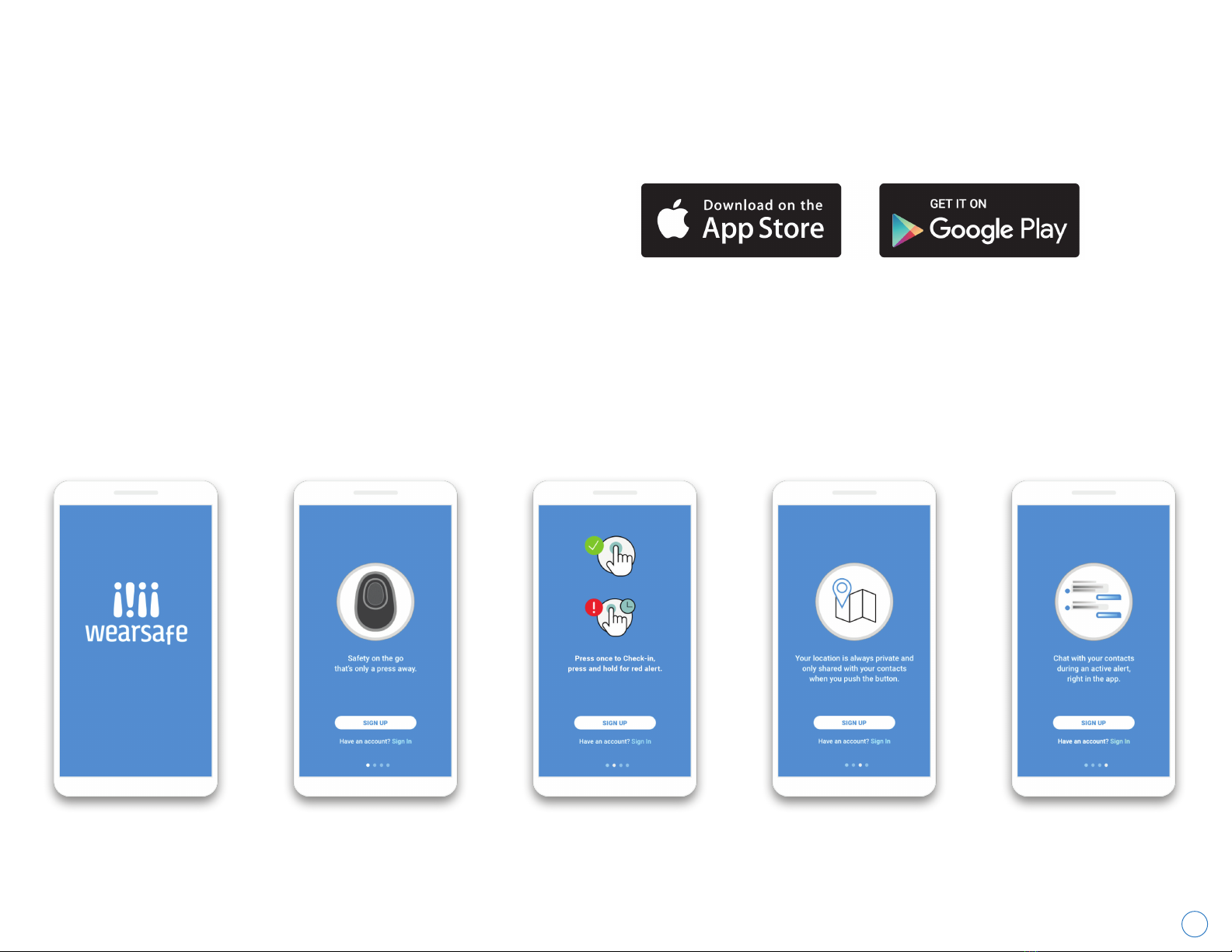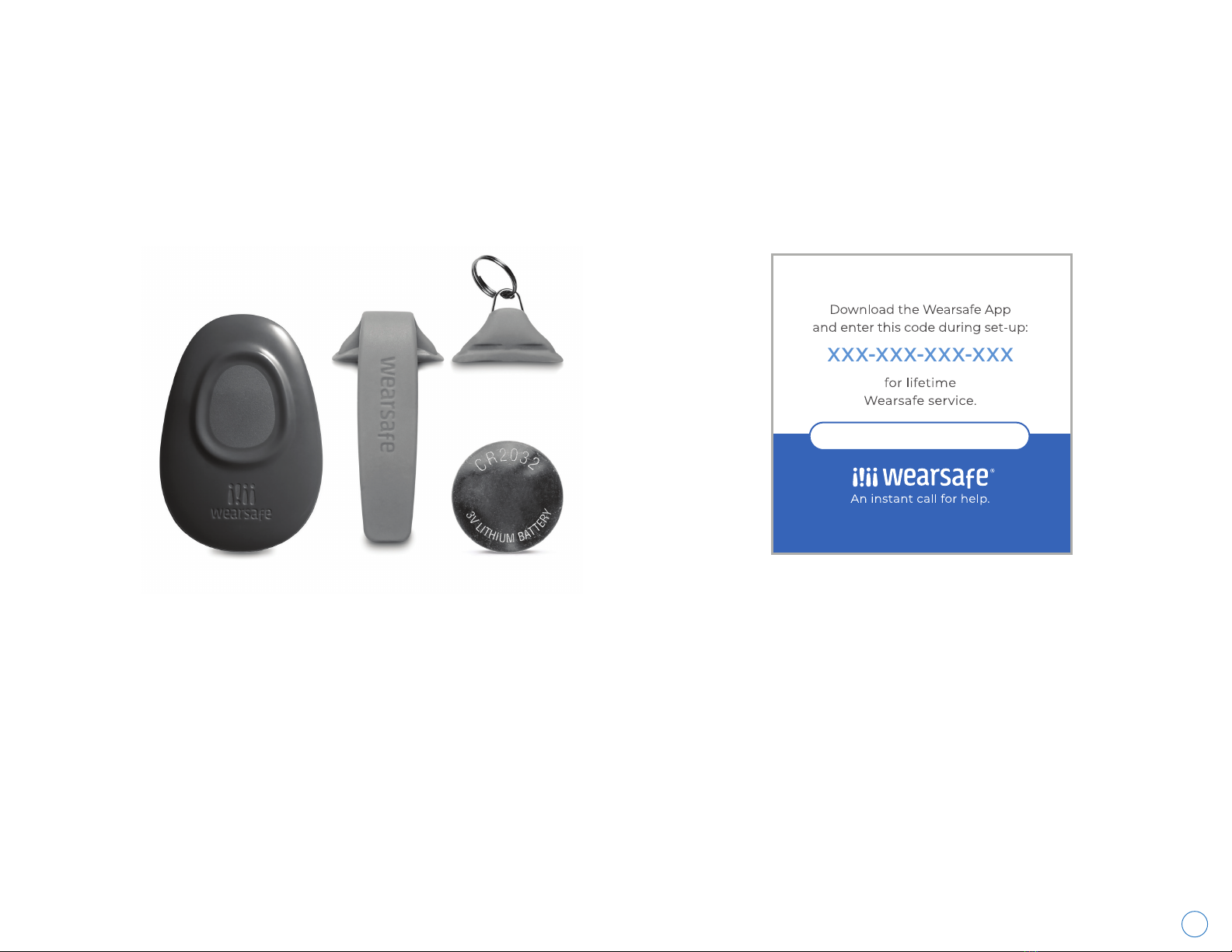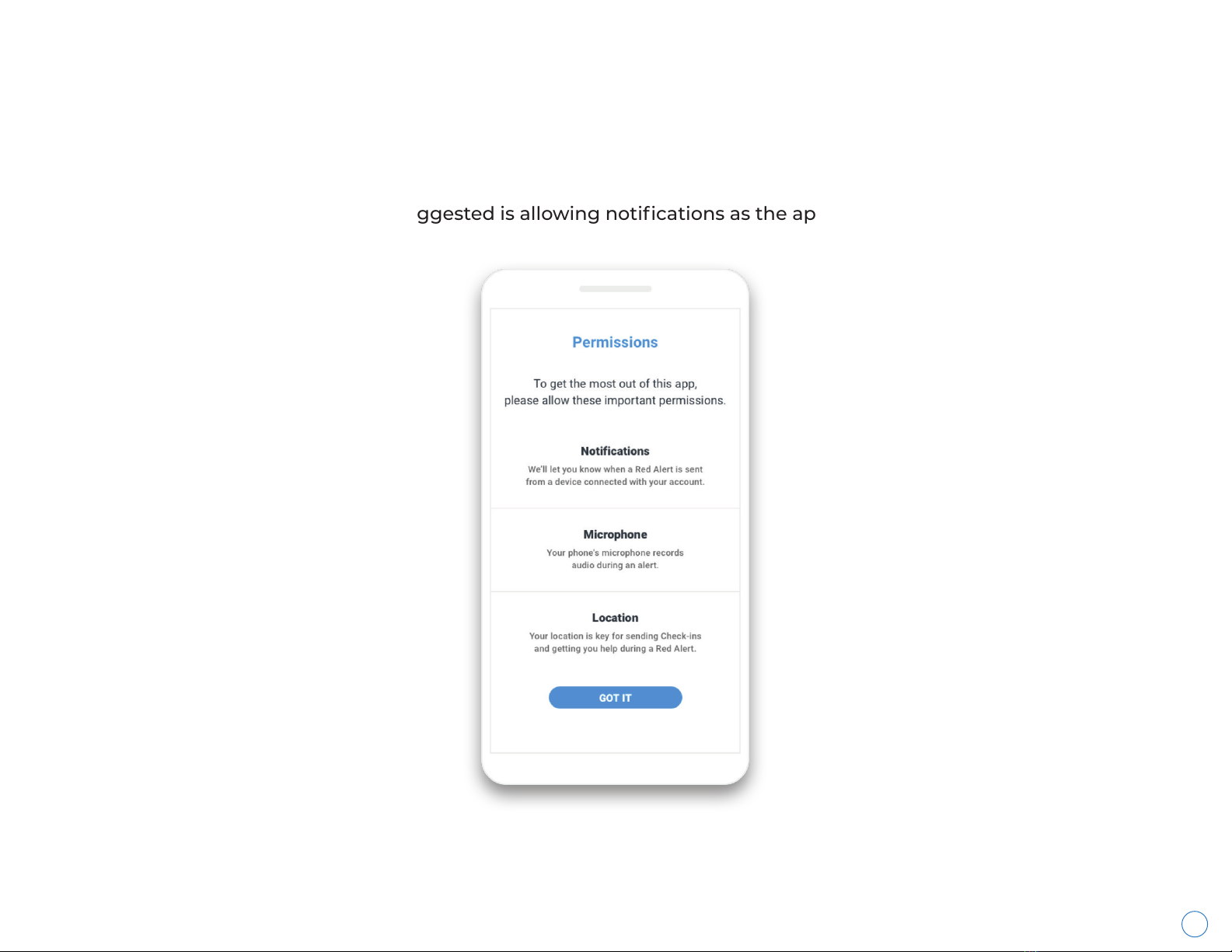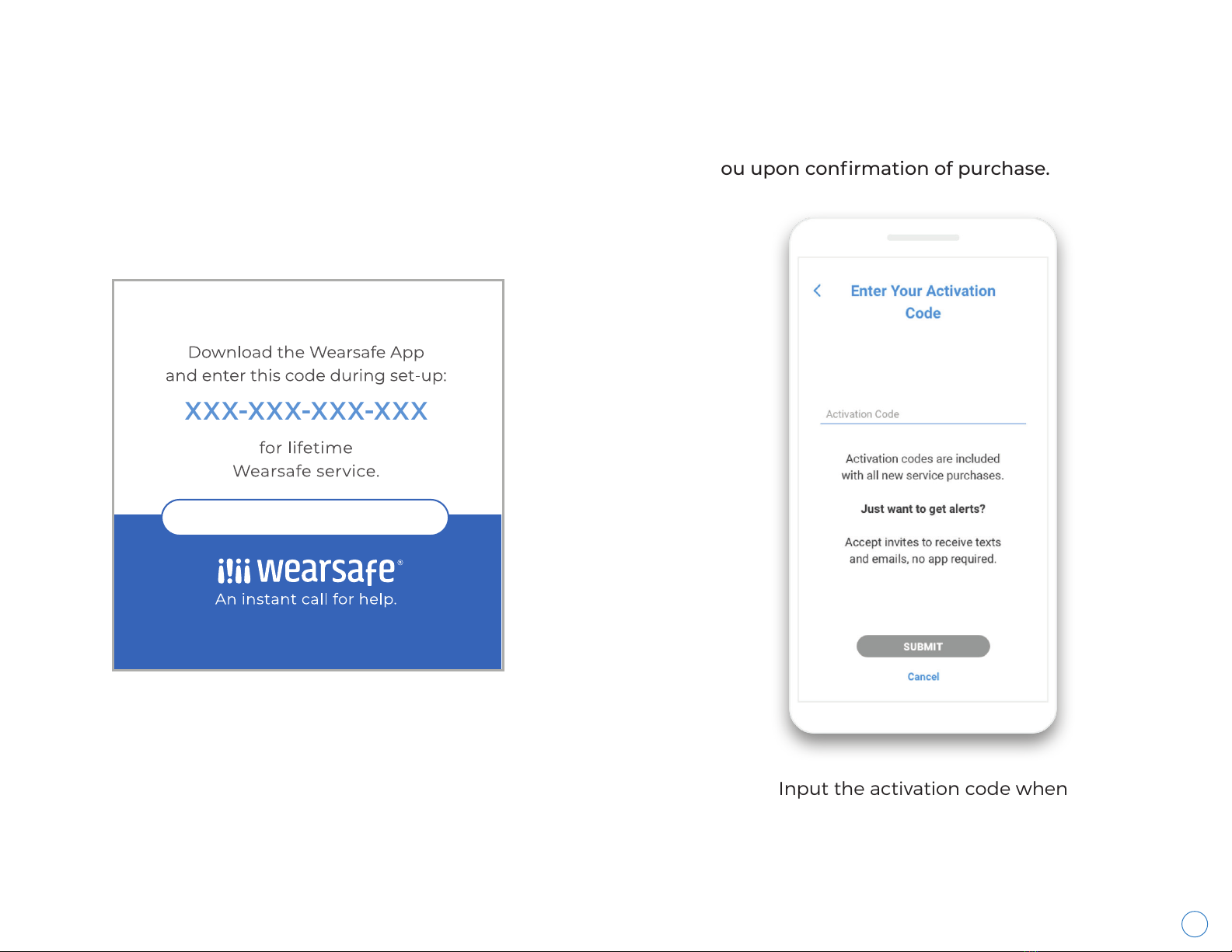2
Wearsafe User Manual
Table of Contents
Initial Set Up and Navigating the App
Getting Started ...................................................................................................................................... 5
What’s Included with Your Wearsafe Tag .............................................................................. 6
Inserting the Battery Into Your Tag ........................................................................................... 7
Creating An Account .......................................................................................................................... 8
App Permissions ................................................................................................................................... 9
Activating Your Account .................................................................................................................. 10
Signing Up for Accident Insurance ............................................................................................ 11
Activating and Pairing Your Wearsafe Tag ............................................................................ 12
Getting to Know Your Home Screen ......................................................................................... 13
Getting to Know Your Menu .......................................................................................................... 14
Inviting Contacts .................................................................................................................................. 15
Pairing External Devices
Pairing Your Android Watch .......................................................................................................... 17
Pairing Your Apple Watch ............................................................................................................... 18-19
Enabling Voice Activation
Enabling Siri Voice Activation for Your iPhone ................................................................... 21
Adding the Wearsafe Skill to Amazon Alexa ........................................................................ 22
Enabling Google Assistant Devices ........................................................................................... 23