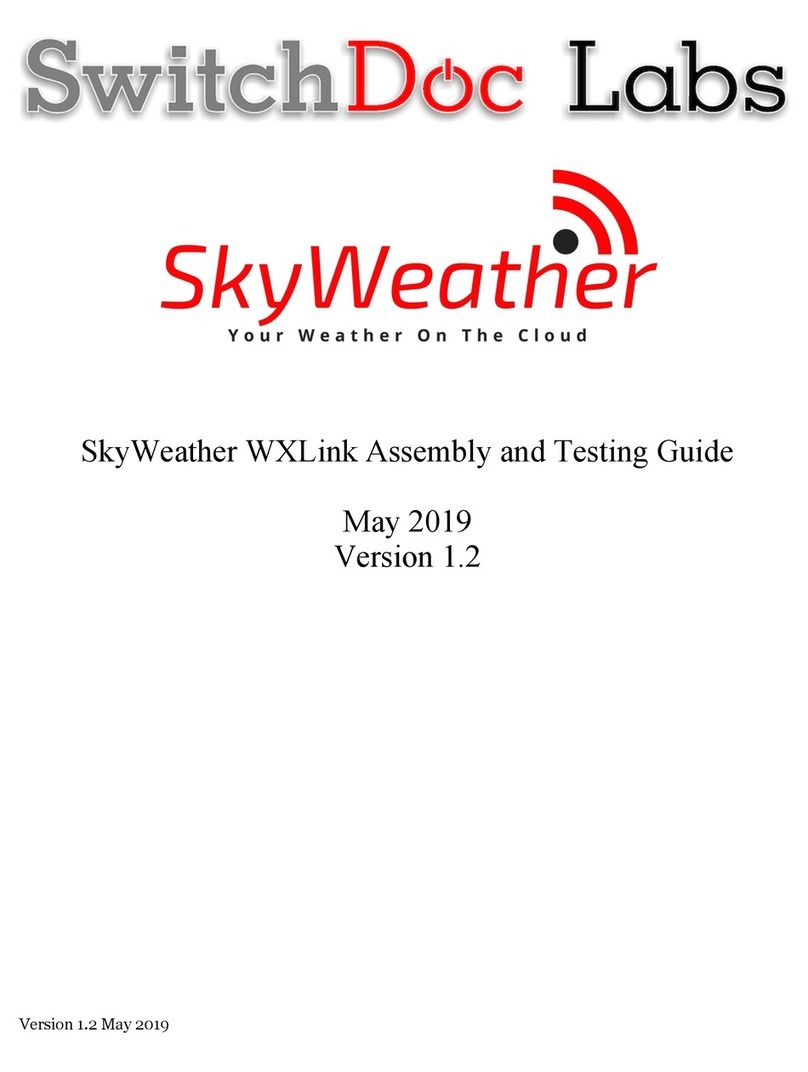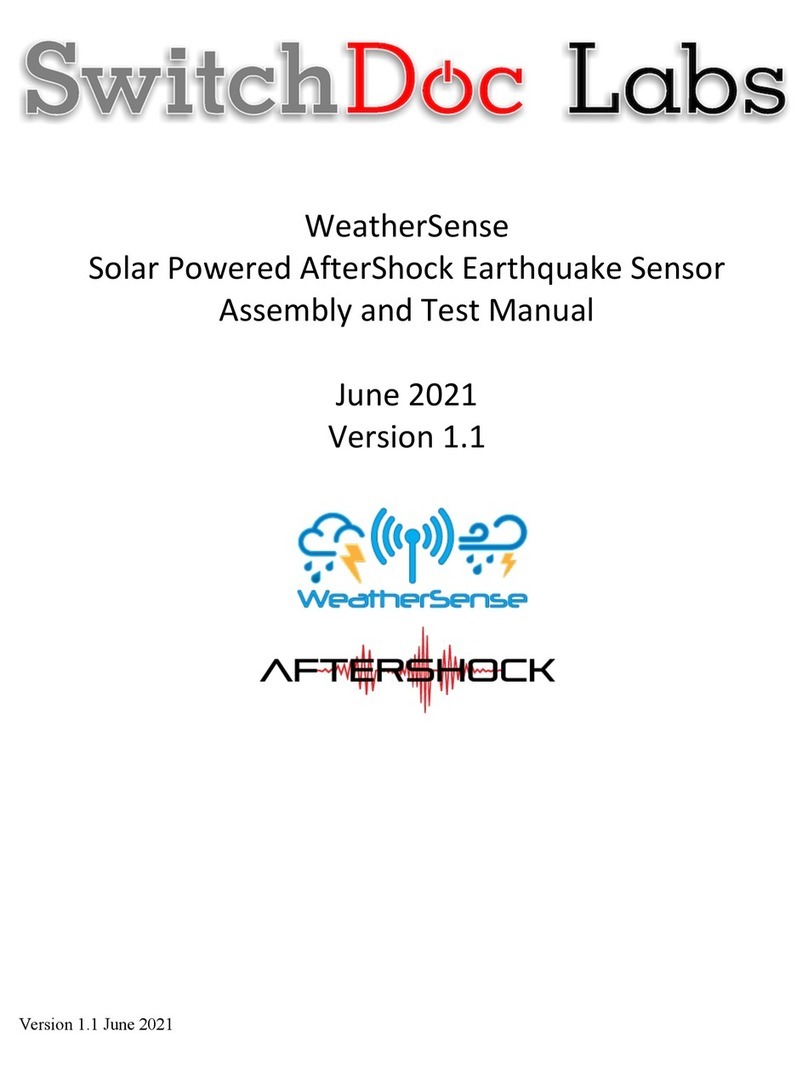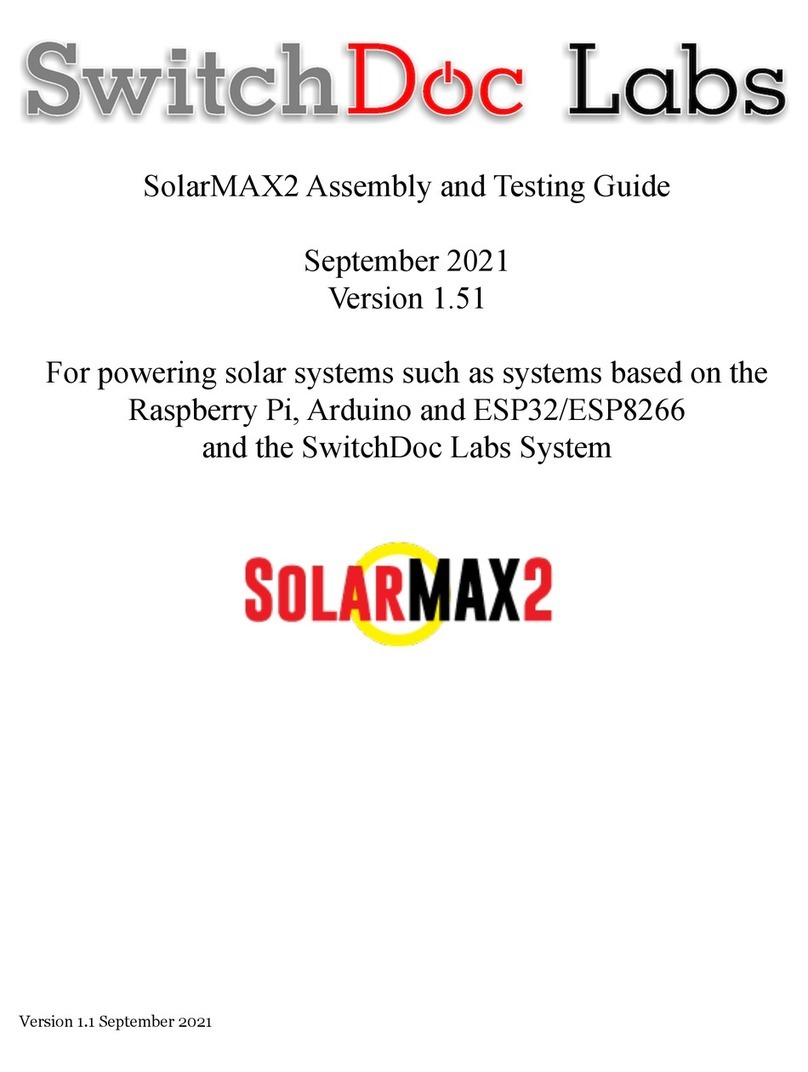10 Page
Version 1.1 November 2020
This is the raw data: {"time" : "2020-11-08 15:31:14", "model" : "SwitchDoc Labs F016TH Thermo-
Hygrometer", "device" : 147, "modelnumber" : 5, "channel" : 1, "battery" : "OK", "temperature_F" :
72.700, "humidity" : 28, "mic" : "CRC"}
{"time" : "2020-11-08 15:31:15", "model" : "SwitchDoc Labs FT020T AIO", "device" : 12, "id" : 0,
"batterylow" : 0, "avewindspeed" : 21, "gustwindspeed" : 26, "winddirection" : 216,
"cumulativerain" : 1920, "temperature" : 697, "humidity" : 90, "light" : 1048, "uv" : 1, "mic" :
"CRC"}
WeatherSense WeatherRack2 FT020T found
This is the raw data: {"time" : "2020-11-08 15:31:15", "model" : "SwitchDoc Labs FT020T AIO",
"device" : 12, "id" : 0, "batterylow" : 0, "avewindspeed" : 21, "gustwindspeed" : 26,
"winddirection" : 216, "cumulativerain" : 1920, "temperature" : 697, "humidity" : 90, "light" :
1048, "uv" : 1, "mic" : "CRC"}
{"time" : "2020-11-08 15:31:31", "model" : "SwitchDoc Labs FT020T AIO", "device" : 12, "id" : 0,
"batterylow" : 0, "avewindspeed" : 20, "gustwindspeed" : 23, "winddirection" : 148,
"cumulativerain" : 1920, "temperature" : 697, "humidity" : 90, "light" : 1048, "uv" : 1, "mic" :
"CRC"}
WeatherSense WeatherRack2 FT020T found
This is the raw data: {"time" : "2020-11-08 15:31:31", "model" : "SwitchDoc Labs FT020T AIO",
"device" : 12, "id" : 0, "batterylow" : 0, "avewindspeed" : 20, "gustwindspeed" : 23,
"winddirection" : 148, "cumulativerain" : 1920, "temperature" : 697, "humidity" : 90, "light" :
1048, "uv" : 1, "mic" : "CRC"}
{"time" : "2020-11-08 15:31:31", "model" : "SwitchDoc Labs FT020T AIO", "device" : 12, "id" : 0,
"batterylow" : 0, "avewindspeed" : 20, "gustwindspeed" : 23, "winddirection" : 148,
"cumulativerain" : 1920, "temperature" : 697, "humidity" : 90, "light" : 1048, "uv" : 1, "mic" :
"CRC"}
WeatherSense WeatherRack2 FT020T found
This is the raw data: {"time" : "2020-11-08 15:31:31", "model" : "SwitchDoc Labs FT020T AIO",
"device" : 12, "id" : 0, "batterylow" : 0, "avewindspeed" : 20, "gustwindspeed" : 23,
"winddirection" : 148, "cumulativerain" : 1920, "temperature" : 697, "humidity" : 90, "light" :
1048, "uv" : 1, "mic" : "CRC"}
{"time" : "2020-11-08 15:31:35", "model" : "SwitchDoc Labs F016TH Thermo-Hygrometer", "device" :
132, "modelnumber" : 5, "channel" : 4, "battery" : "OK", "temperature_F" : 70.700, "humidity" : 31,
"mic" : "CRC"}
WeatherSense Indoor T/H F016TH Found
This is the raw data: {"time" : "2020-11-08 15:31:35", "model" : "SwitchDoc Labs F016TH Thermo-
Hygrometer", "device" : 132, "modelnumber" : 5, "channel" : 4, "battery" : "OK", "temperature_F" :
70.700, "humidity" : 31, "mic" : "CRC"}
Now you are connected to your wireless weather instruments. Look at the Python 3 readWeatherSensors.py
code to see how you can connect this into your own software creations.
Notes on Radio Reception
Your computer, monitors, cell phone can generate interference for your Raspberry Pi Kit. If you don’t receive
messages check to see your sensors have batteries and try moving the antenna away from sources of
interference.
Wireless communication is susceptible to interference, distance, walls and metal barriers. We recommend the
following best practices for trouble free wireless communication.
1. Electro-Magnetic Interference (EMI). Keep the sensors several feet away from computer monitors
and TVs.