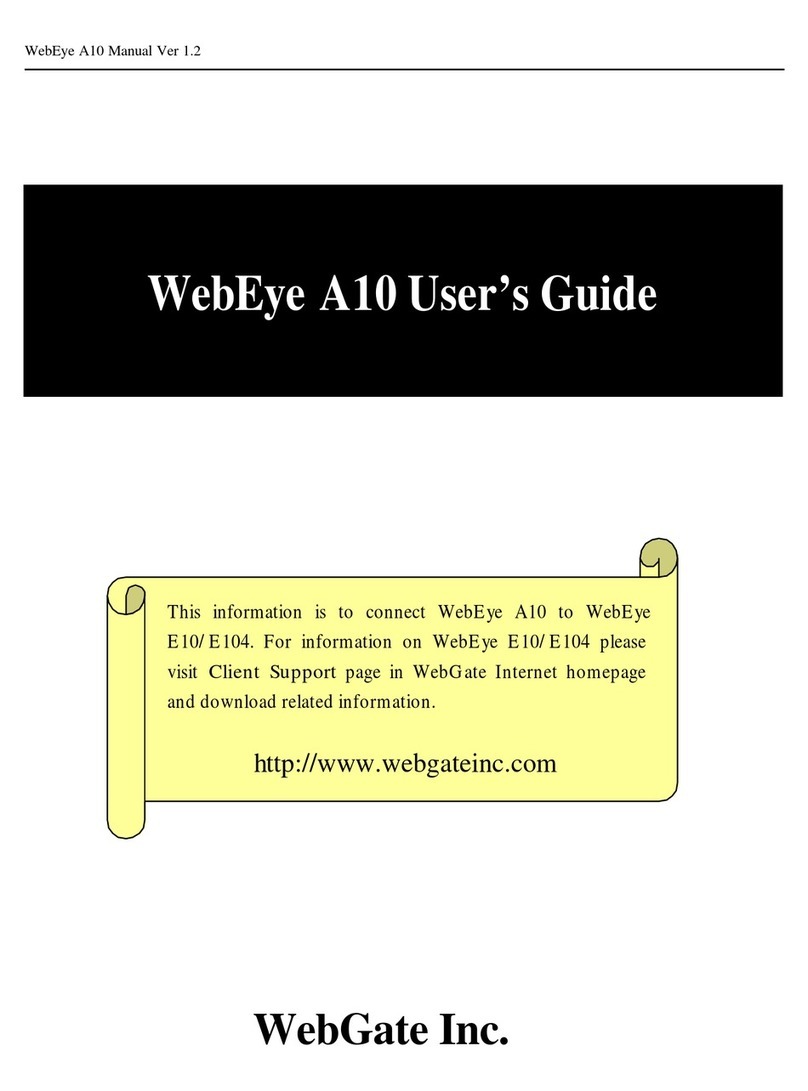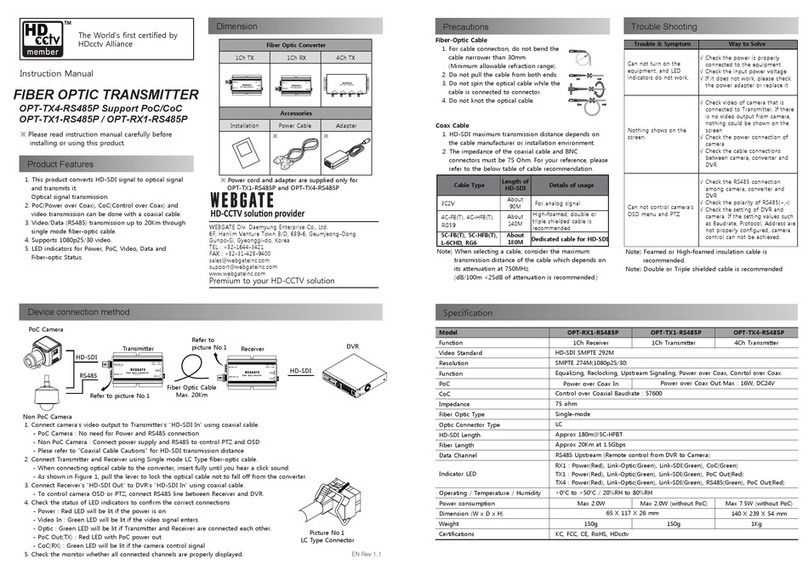WebEye A10 User’s Guide V 1.5 8-
6. Configuring WebEye
1) Start web browser and access
WebEye.
2) Enter administration page of
WebEye.
3) Select ‘Serial Configuration’in
administration menu.
4) Select ‘Serial #1’in Serial Configuration For Port #1
5) Select ‘Audio Device’ in ‘Select
Attached Device’ menu.
6) Select ‘On’ in ‘AGC Control Enable’
in AGC(Automatic Gain Control)
function needed.
7) Configure ‘Microphone Volume
Level’.
8) Click ‘Apply’ button to confirm the configuration.
9) Click ‘Goto Viewer Page’ to monitor image.
* When Audio configuration is completed, the LED blinks.
* When ‘AGC Control Enable’ is configured as ‘On’, Mic. volume may not be controlled.
IV. Specifications of WebEye A10
Operating S/W O/S: Windows 98/ME/NT/2000
Web browser: MS Internet Explorer (Version 5.0 or above)
Software: WebEye Audio S/W (Active-X Control from WebEye E10/E104)
Audio Compression
Compression type: TrueSpeech 8.5 Engine
H/W Codec: CT8022 (DSP inside TrueSpeech Codec)
Sample dimension: A-law 8 bit
Sampling rate: 8000 Hz
Transfer rate: 8 Kbps
Input (Microphone) Impedance: Max. 2.2KΩ
Sensitivity: -36dB ~ -40dB
Standard power supply: 4.5V DC
External
Communication
Serial: RS232C, 38400bps
Cable: 8Pin RJ-45 Modular Jack to D-Sub 15pin
Accessable Clients at the same time:Max. 5 (in using ADSL)
Max. 15 (in using Cable Modem)
Max. 100 (in using LAN)
Power supply DC 12V, 1.0A
Mechanical Dimension: 94mm x81mm x28mm
Weight: 180g (without adaptor)
Usable Accessary External Mic.(Condensor Mic.)