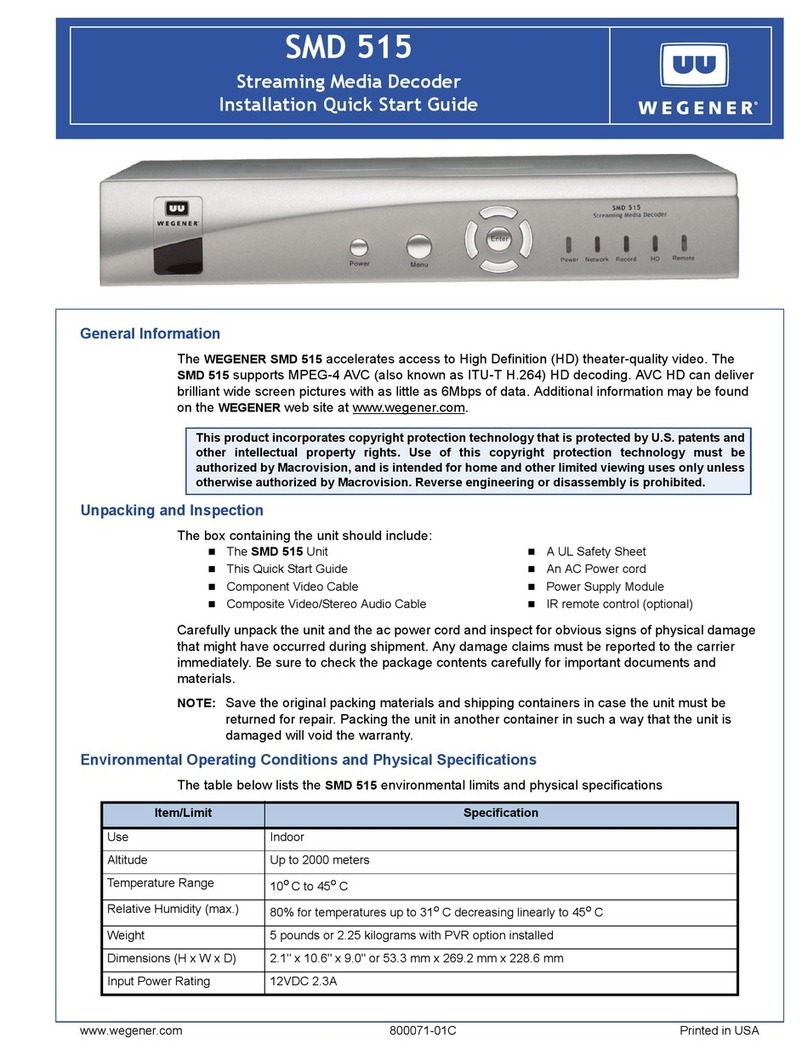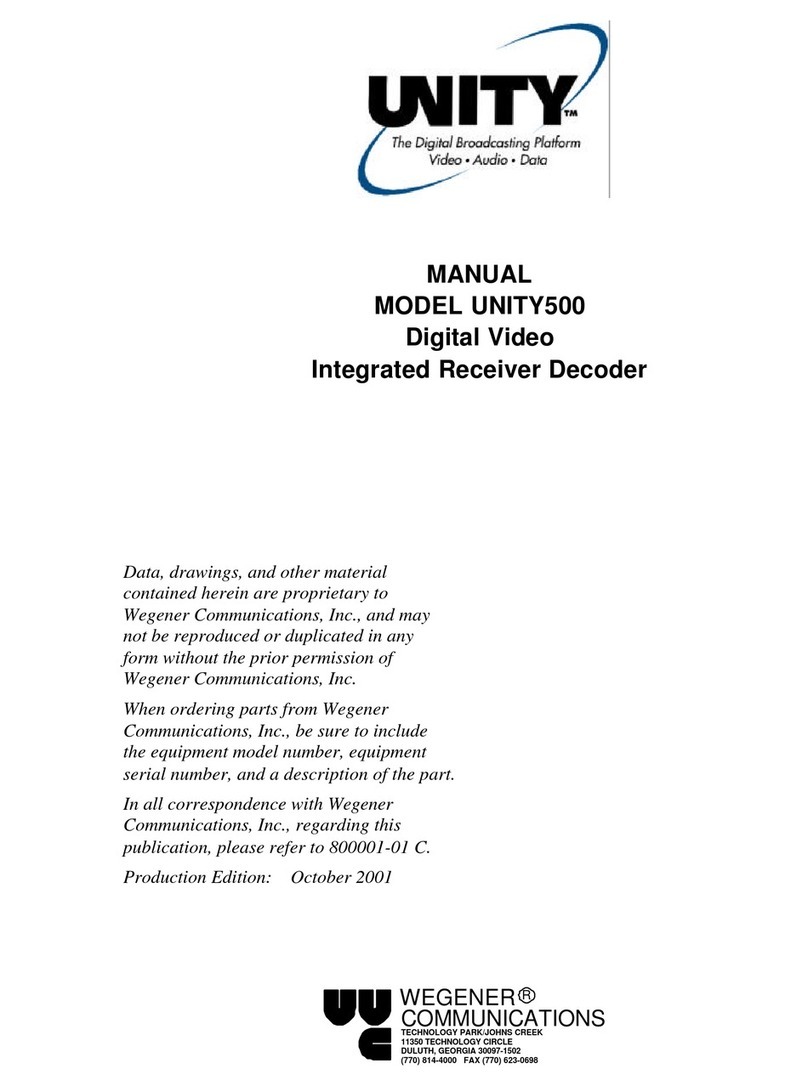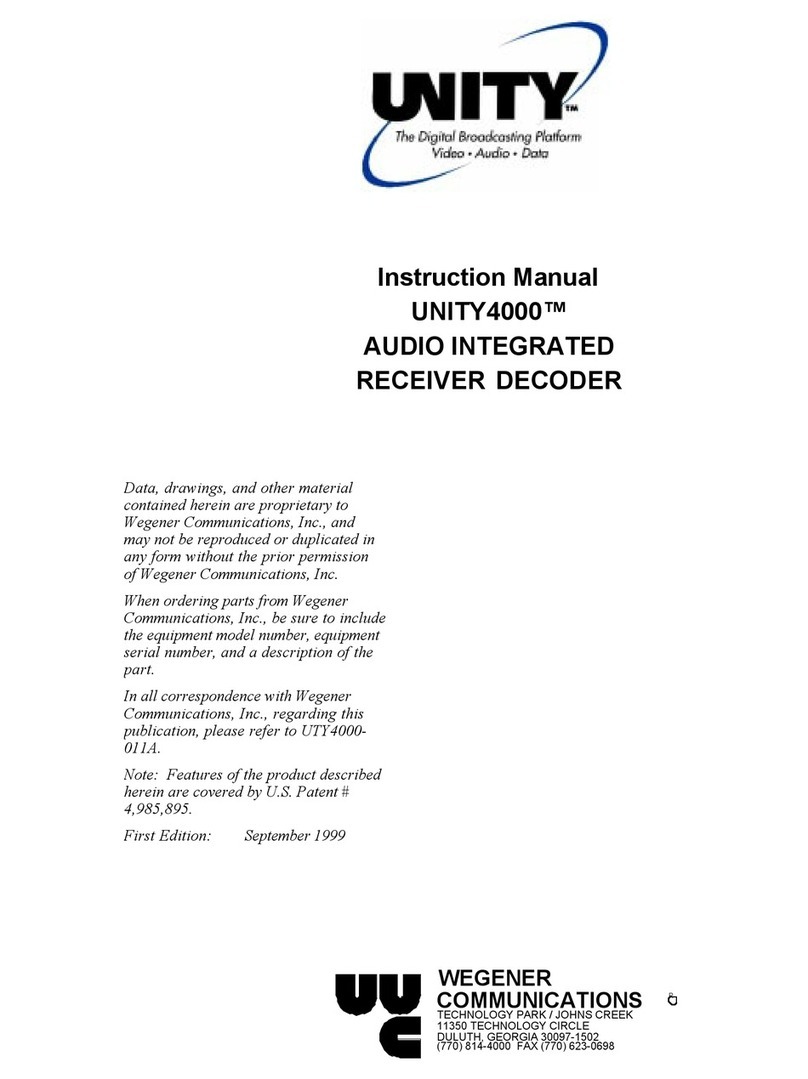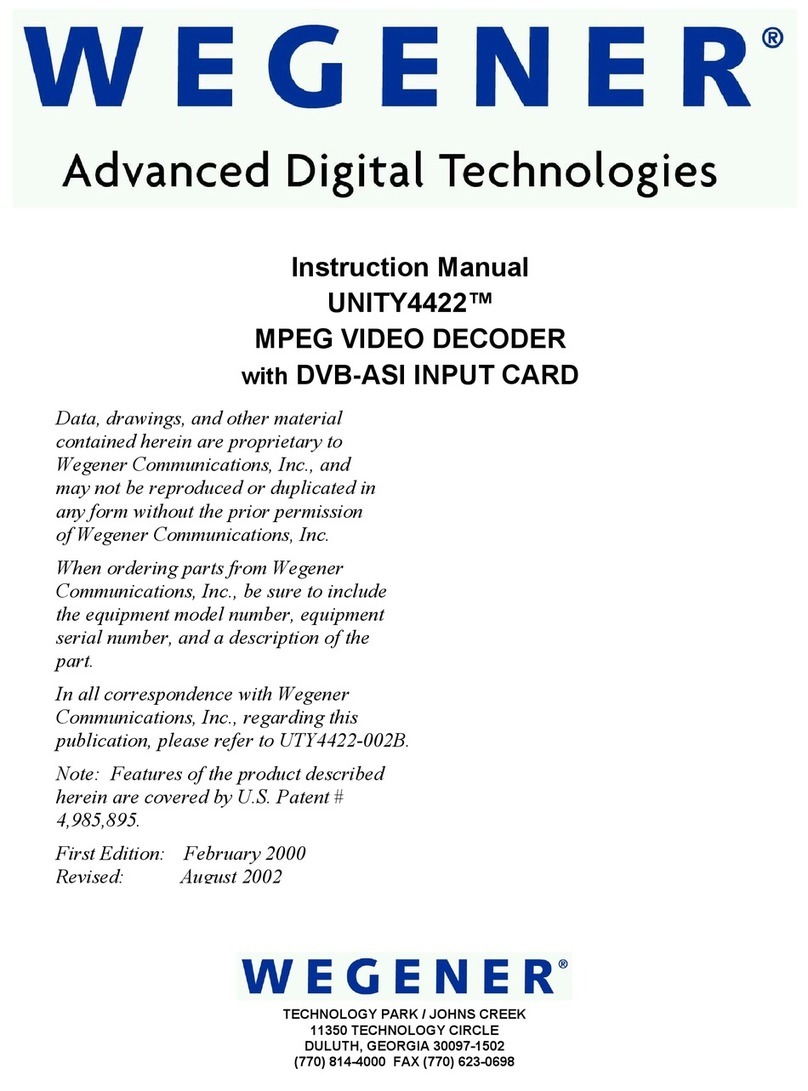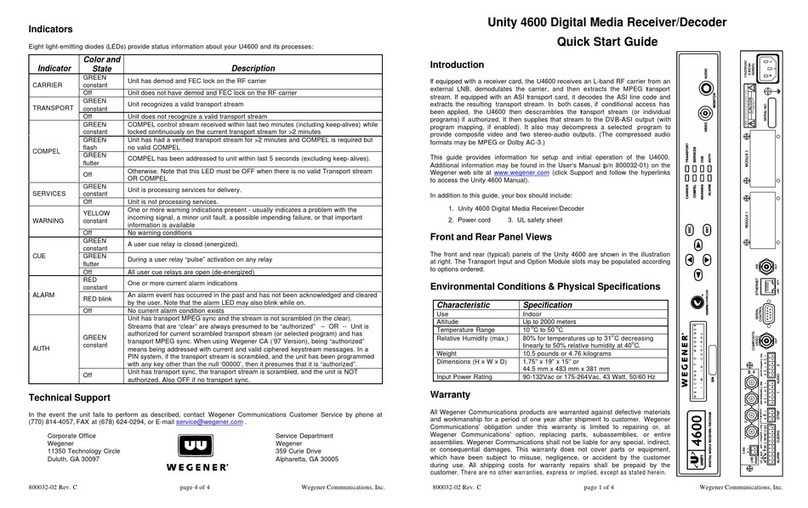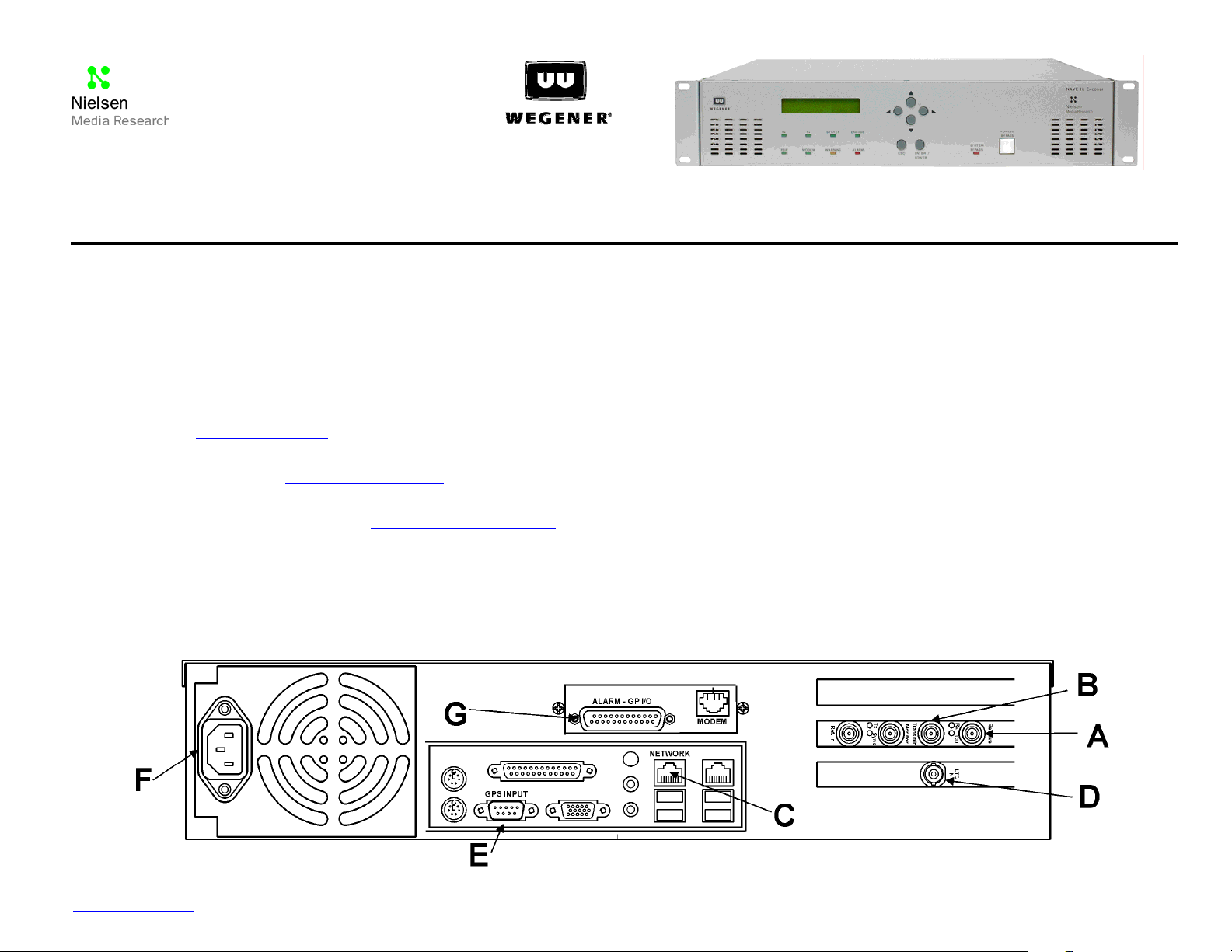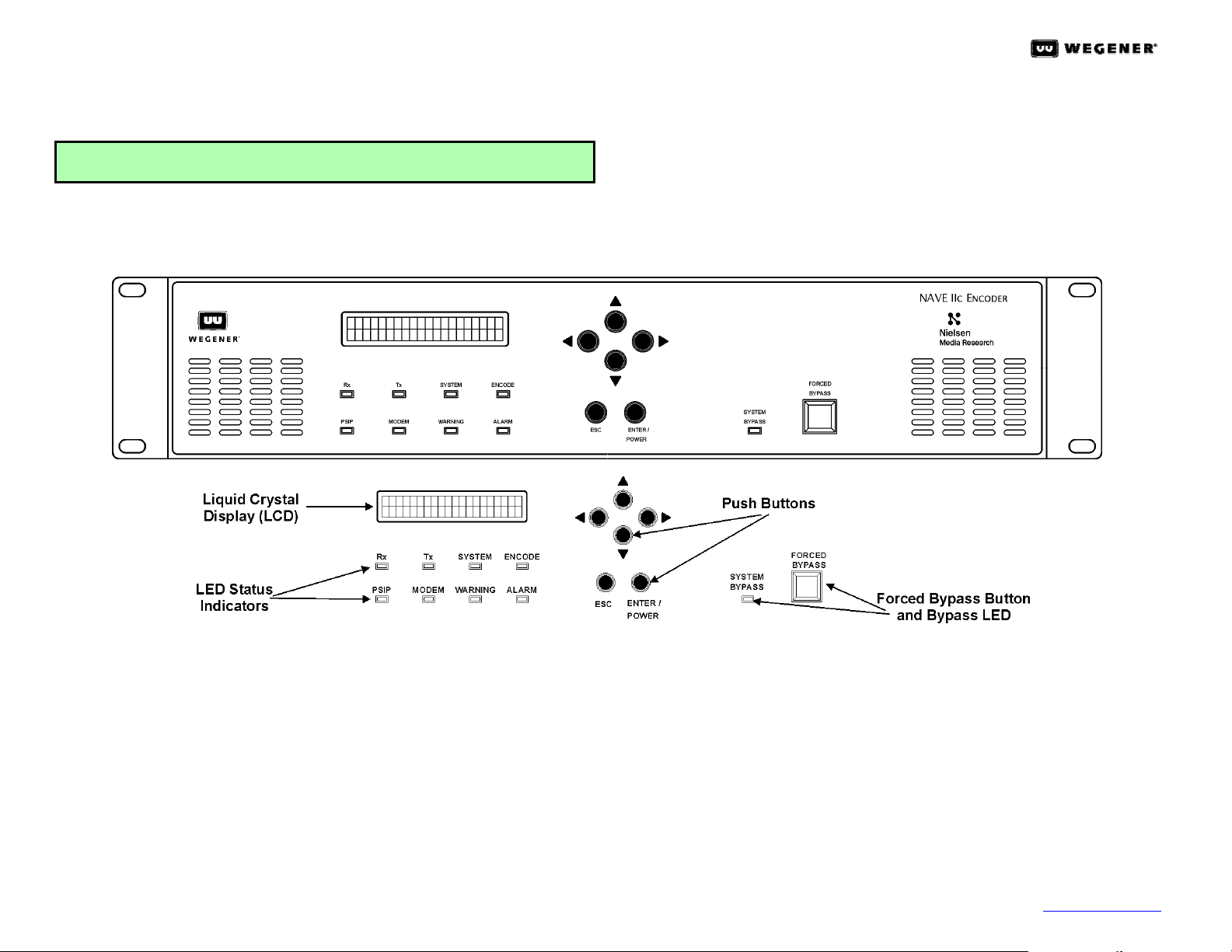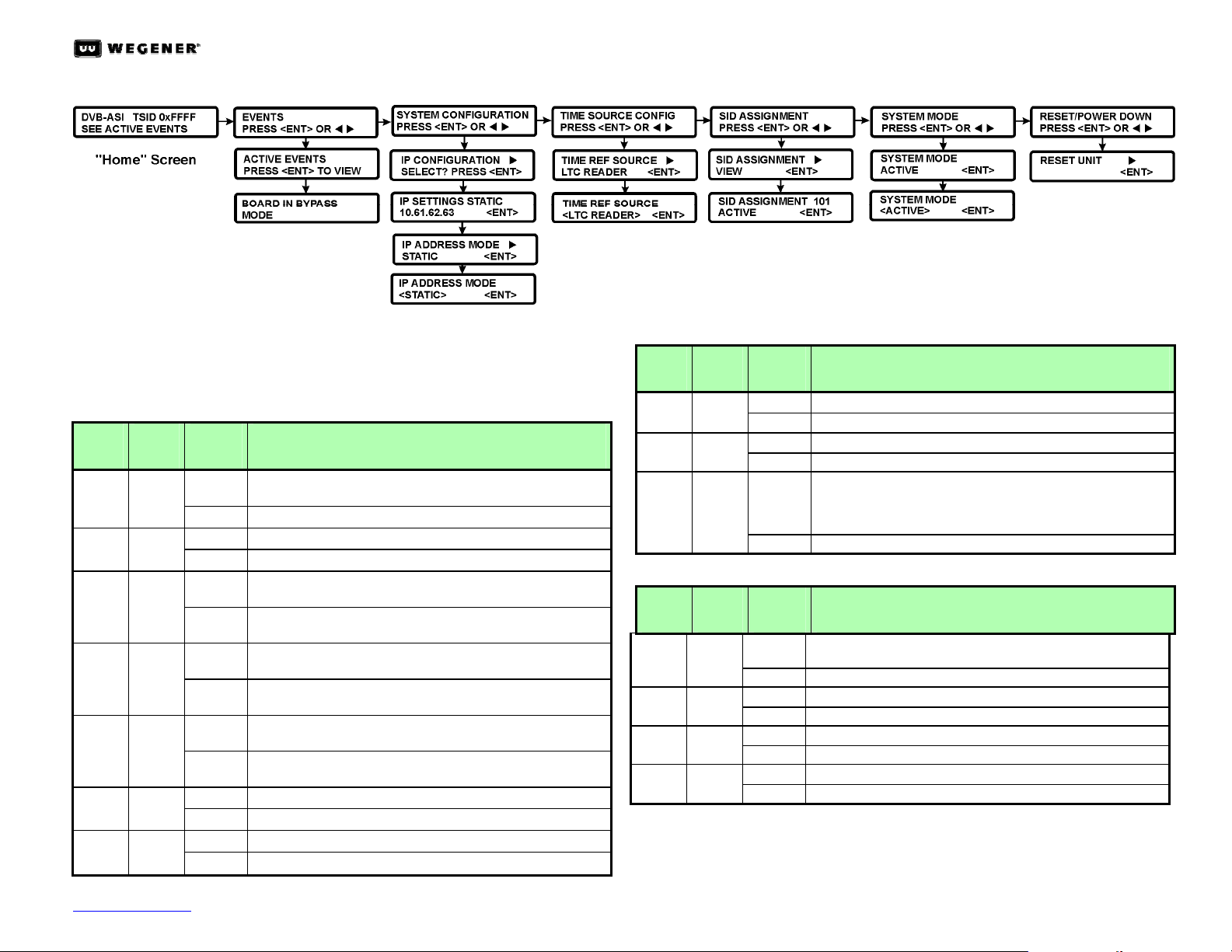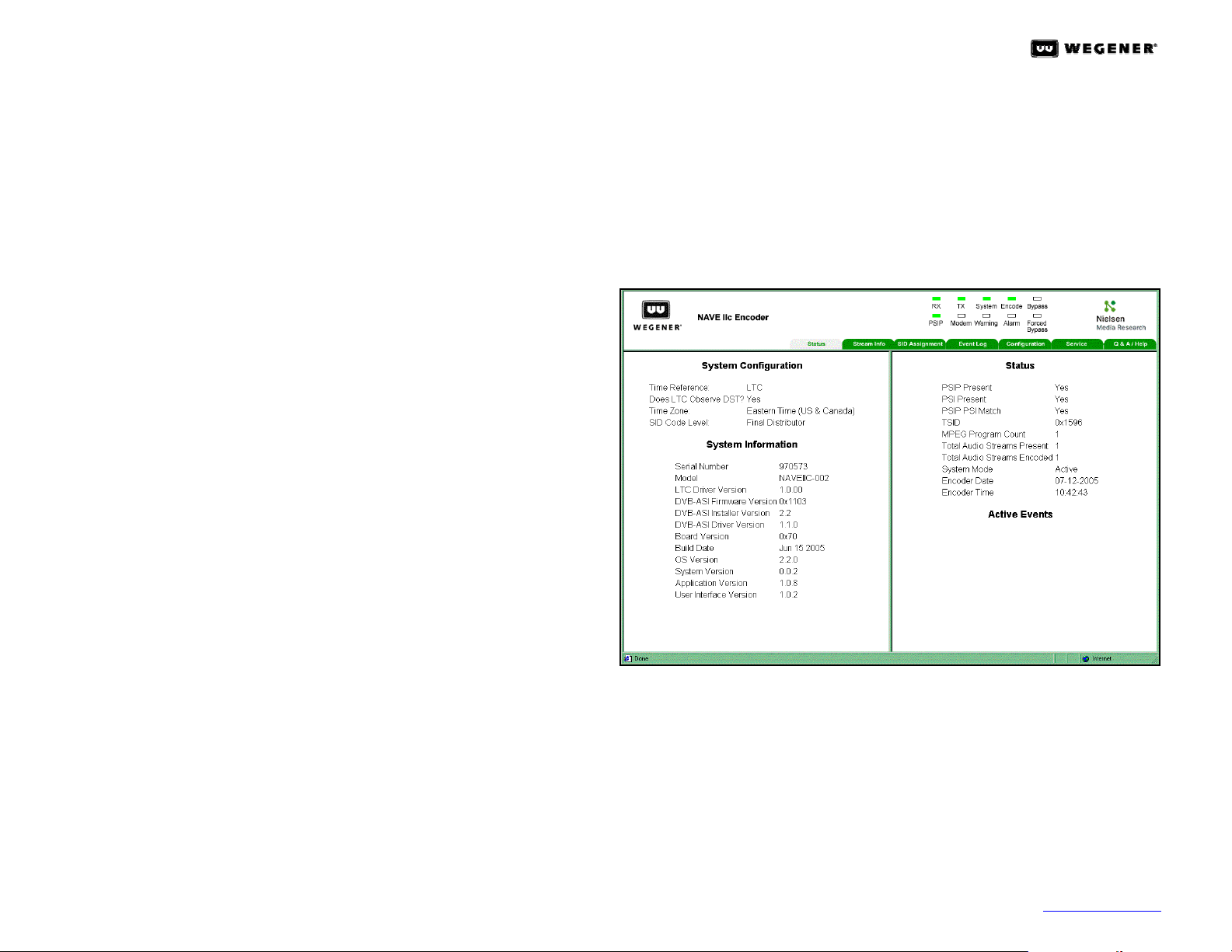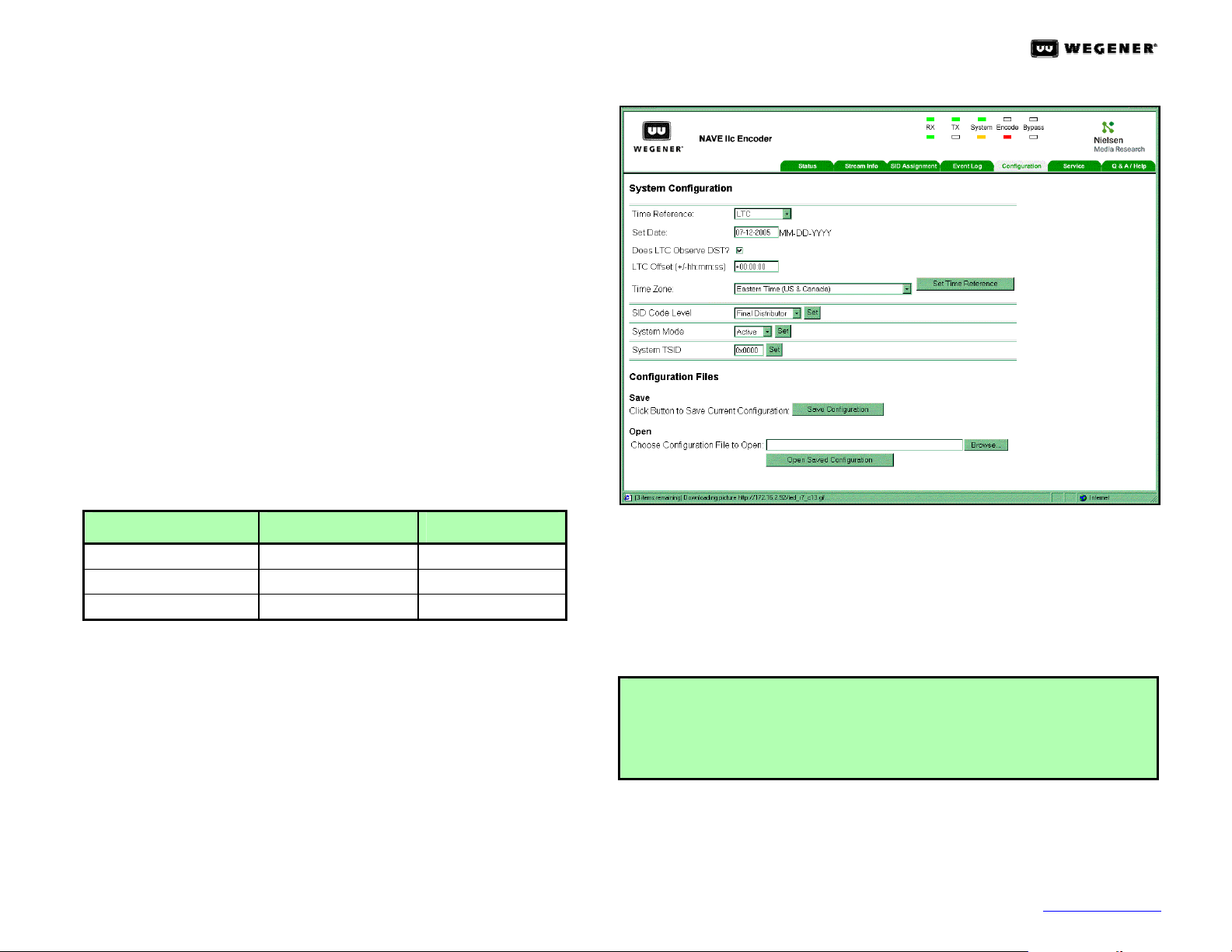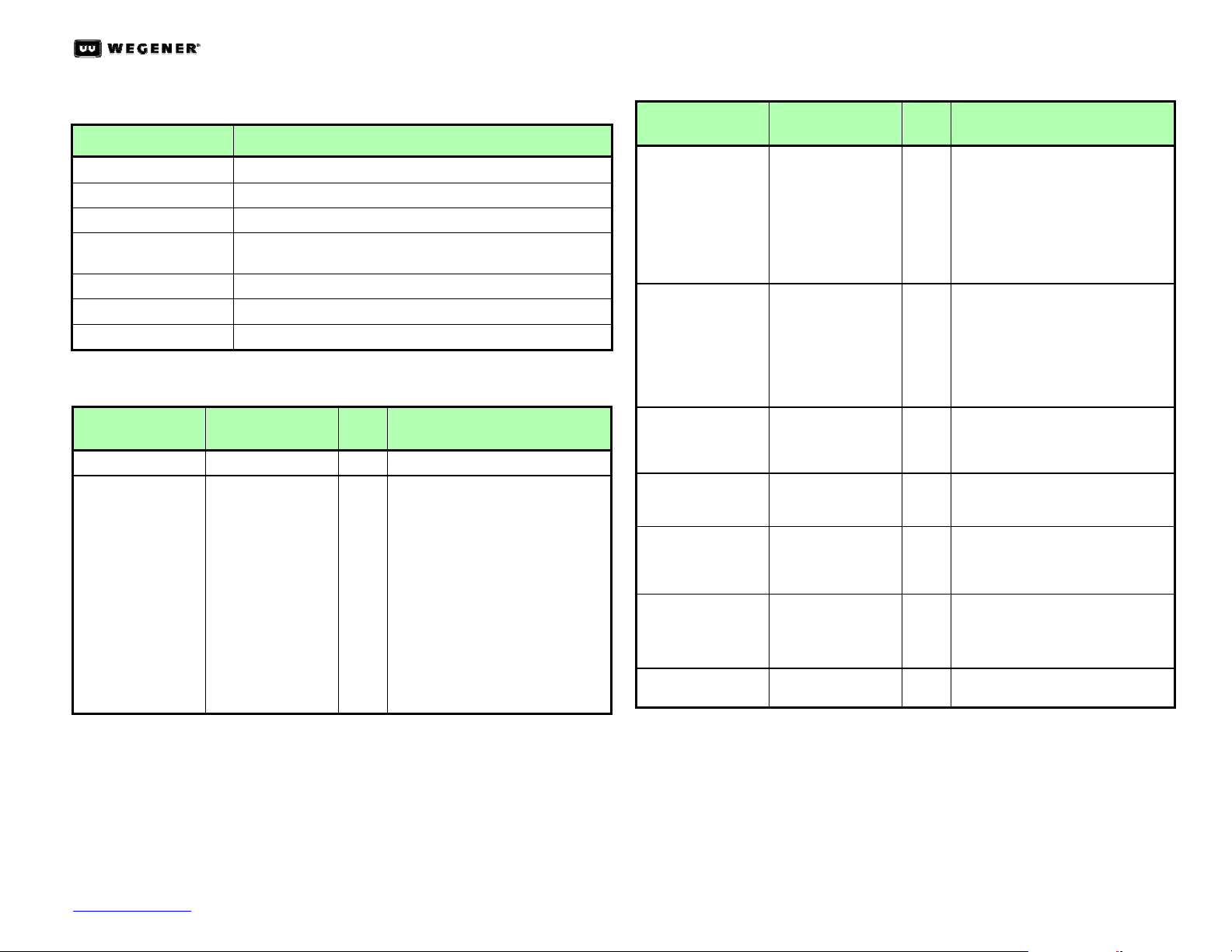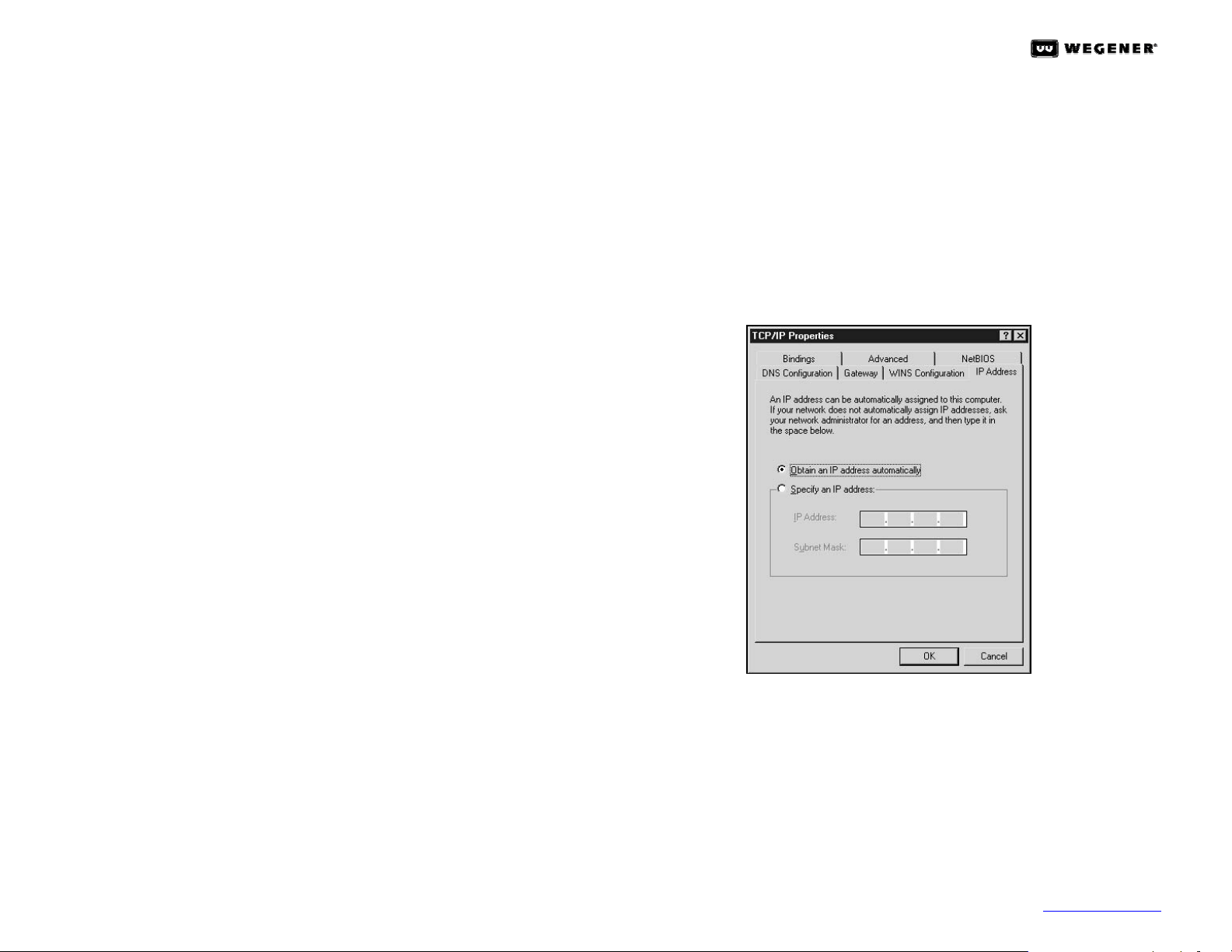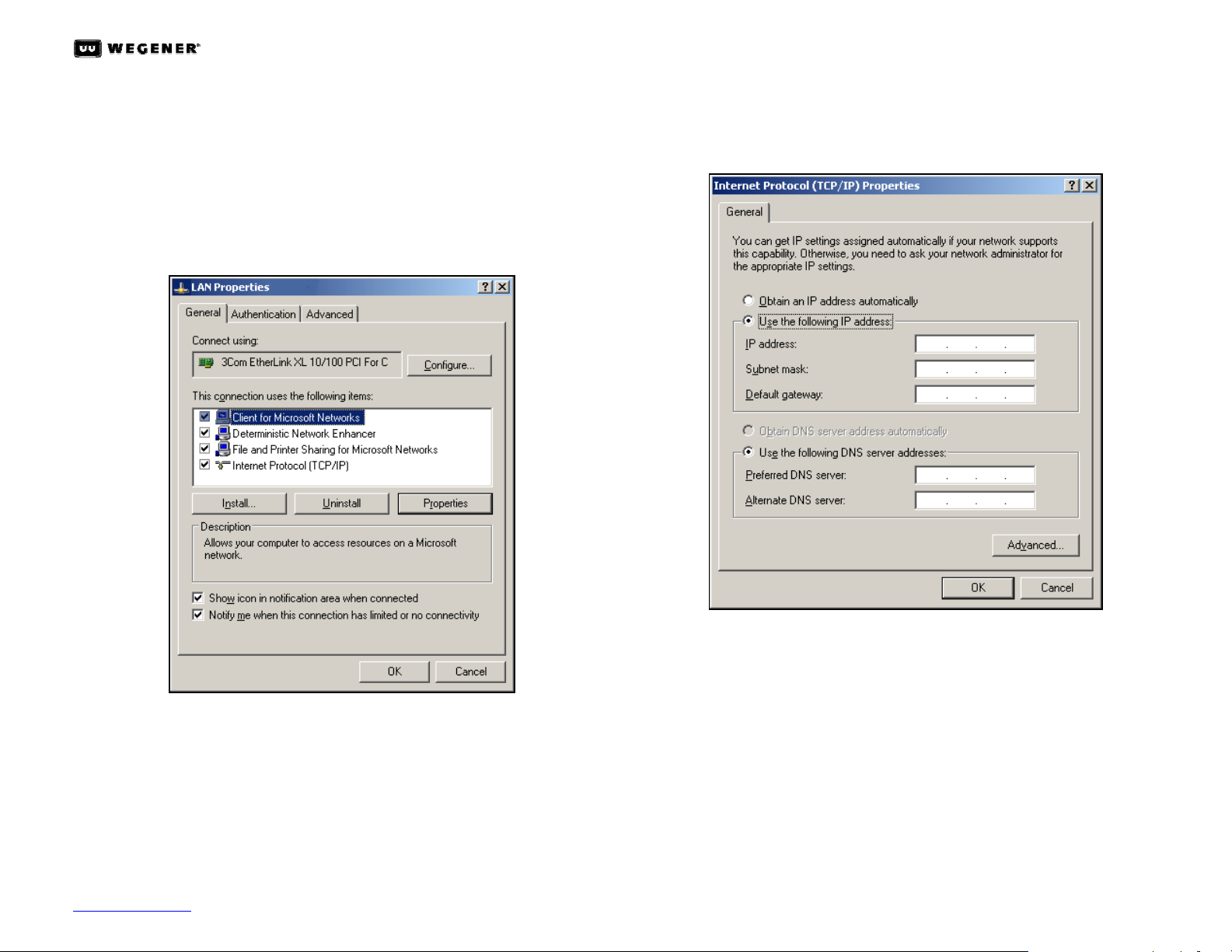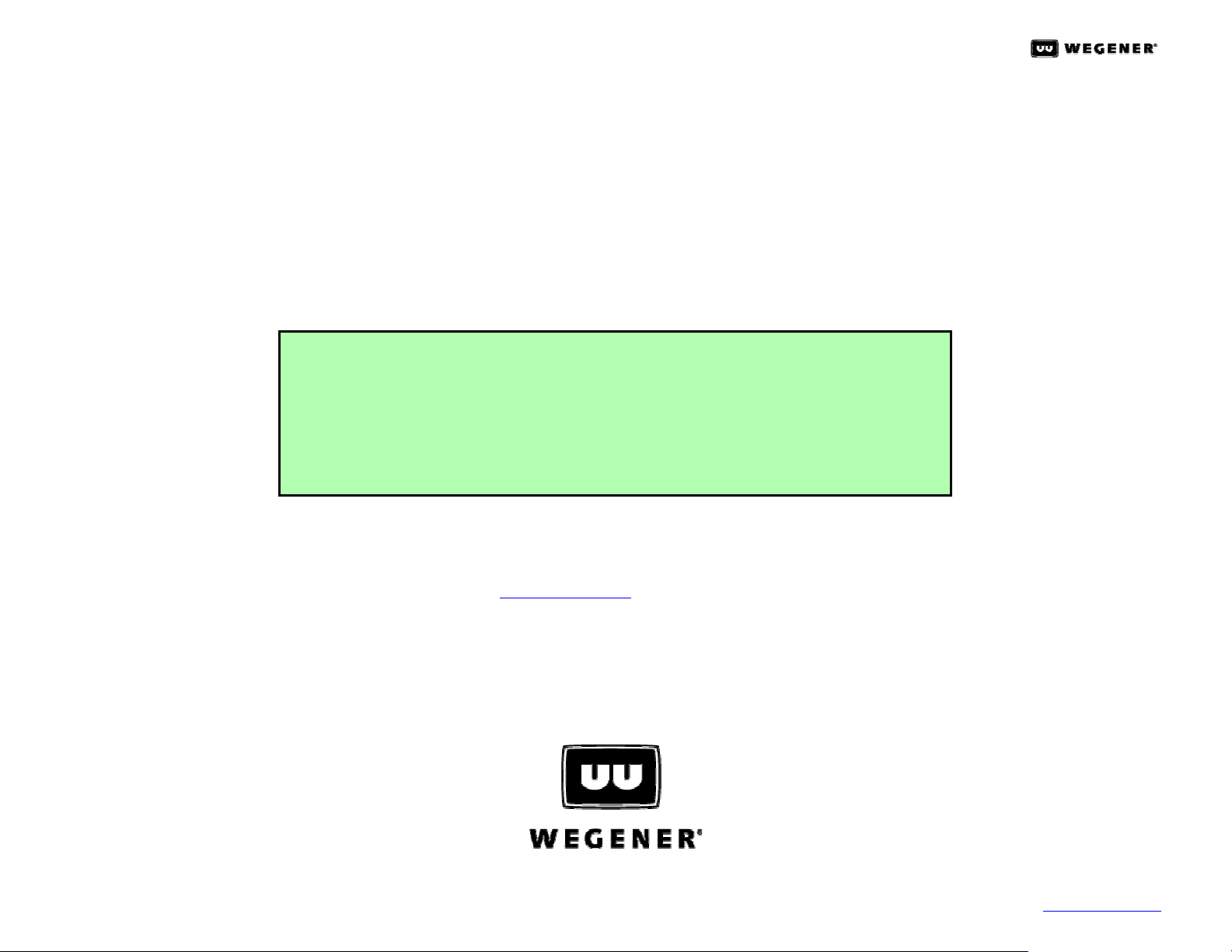NAVE IIC QUICK START GUIDE
800026-02 Rev. A 4 www.wegener.com
NOTE: The Encoder must be configured with an IP address before the Web
Interface can be used. See below for information on configuring the
NAVE IIc Encoder’s IP address, or see Appendix A for configuring the
PC network settings to work with the default NAVE IIc settings.
8. IP Configuration Setup for Web Browser Control
The default setting for the NAVE IIc Encoder’s Network port is Static Mode,
with an IP address of 10.61.62.63 and a Subnet mask of 255.255.255.0.
NOTE: Consult your Network Administrator to determine whether these
defaults can be used on the network where you will install the NAVE
IIc Encoder. You may need to configure it for DHCP Mode, to use a
different Static IP address, or to change the Subnet Mask or Gateway
Addresses (as described in the following steps).
a. From the Home screen on the Front Panel LCD screen, press the right arrow
Zbutton until the LCD shows SYSTEM CONFIGURATION.
b. Press the ENTER/ POWER button to set the System Configuration. (Using the
Yand Zarrow buttons will move you to the other top-level menu screens.)
c. When the LCD screen shows IP CONFIGURATION SELECT? press ENTER/
POWER again.
d. The next LCD screen displays IP SETTINGS STATIC on the top line, while the
second line scrolls through the default IP configuration settings. Pressing
ENTER/ POWER at any time on this screen will drop you down into the IP
Setup menus.
e. The first IP Setup screen is IP ADDRESS MODE. Pressing the ENTER/
POWER button here allows you to select either STATIC or the DHCP IP
Address Mode.
f. If you select DHCP, the NAVE IIc Encoder will request an IP address from
your DHCP server. The LCD screen will display the message, APPLYING IP
SETTINGS PLEASE WAIT…, and then display the new DHCP-assigned IP
address.
g. If you need a Static IP address, but a different IP address or Subnet Mask
than the default settings, then use Zto move one screen to the right until you
see the screen with IP ADDRESS with the default address below it.
NOTE: For IP addresses that include subfields with leading zeros, you must
enter those zeros when entering the address in the NAVE IIc. For
example, IP address 128.92.56.4 would be entered as 128.092.056.004.
h. Press ENTER/ POWER to edit the default address. (See Menu Navigation
on page 2 to change editable data.) After entering the new IP address,
press the ENTER/POWER button.
i. The LCD screen will display the message, APPLYING IP SETTINGS
PLEASE WAIT.., and then display the SUBNET ADDRESS screen with the
default mask address.
j. Press ENTER/ POWER to modify the Subnet address (if needed). (and
then the Gateway address, if needed).
k. Record the new IP Address of the NAVE IIc unit displayed on the LCD
screen.
l. Using a computer on the network attached to the NAVE IIc, open your
web browser.
m.Type the IP Address noted from the IP Address screen in the browser's
address box. Leading zeros must be omitted when entering IP address
on Web browser.
n. Press <Enter> (on the computer keyboard) and the NAVE IIc's Status
page will be displayed (Figure 4).
Figure 4: NAVE IIc Web Interface Status Page
o. To see detailed information about the transport stream, click the
Stream Info tab (Figure 5 on the next page). Information from this tab is
required to configure the SID Assignment tab.
NOTE: When the Front Panel Forced Bypass Switch is illuminated, no stream
information will be displayed on the Stream Info page.
9. Assigning Nielsen Source IDs (SIDs)
Each SID must be assigned to a Major/Minor Channel Number,a Program
Number, or to an Audio PID Number. Click the SID Assignment tab to begin
(Figure 6 on the next page).