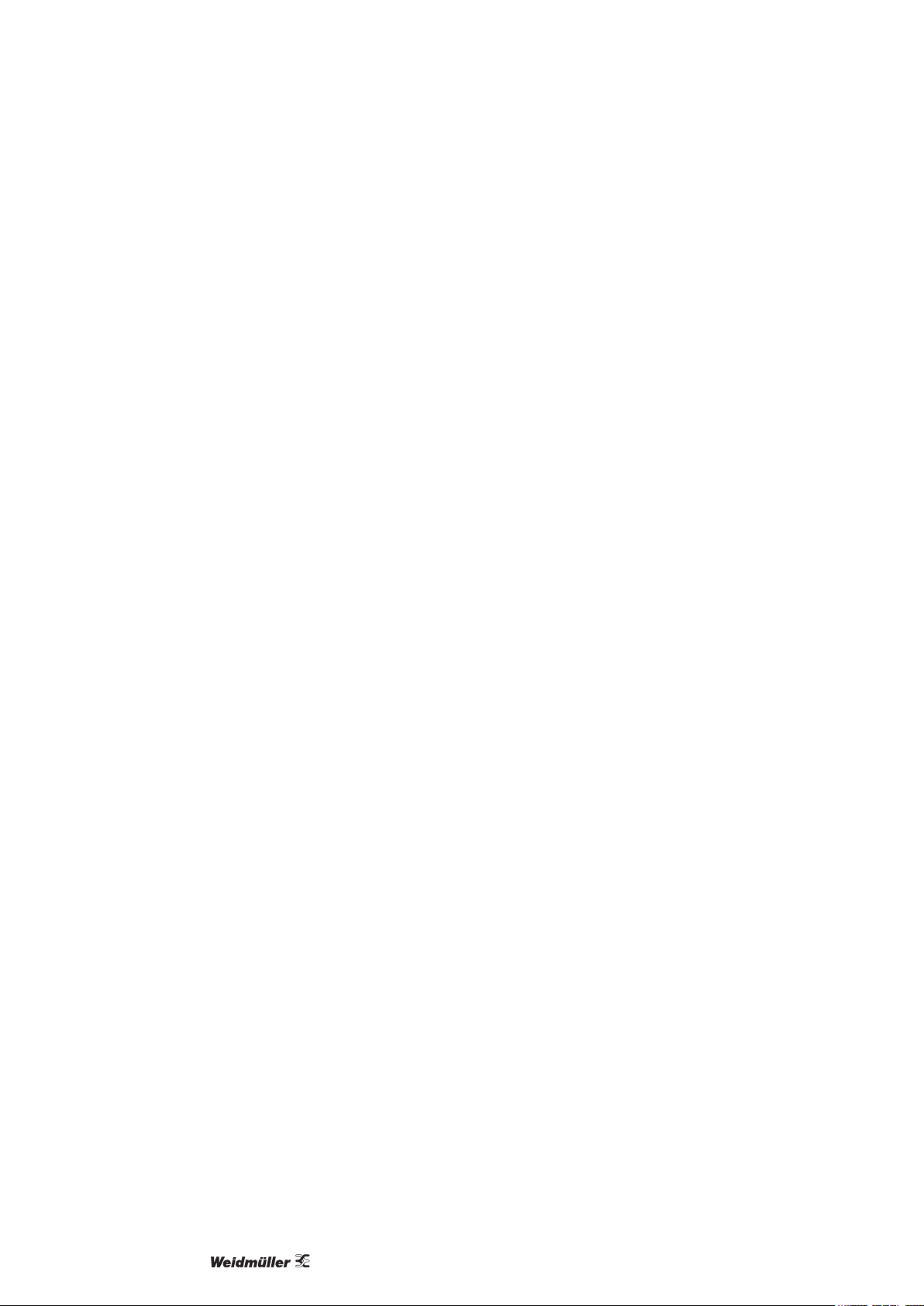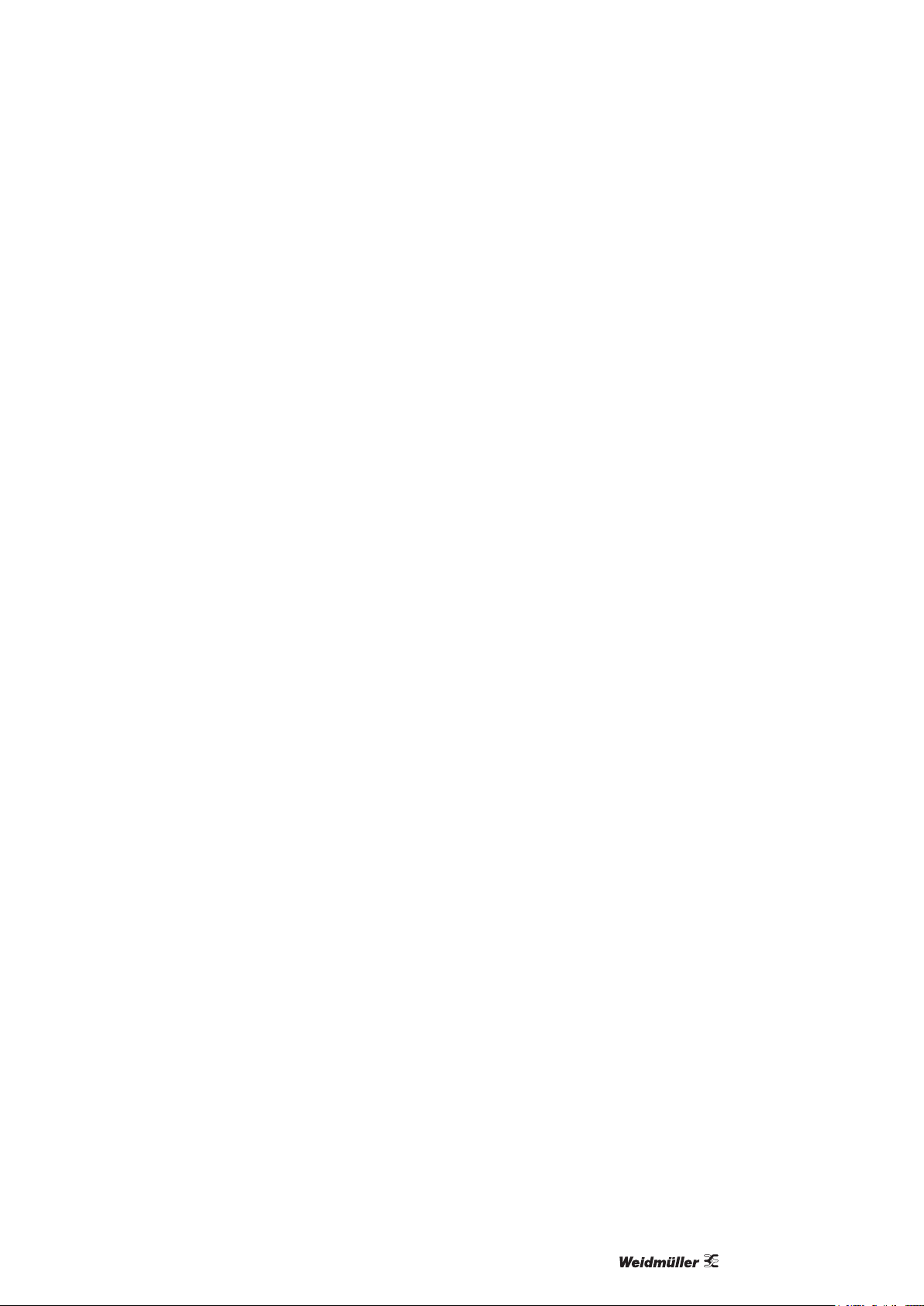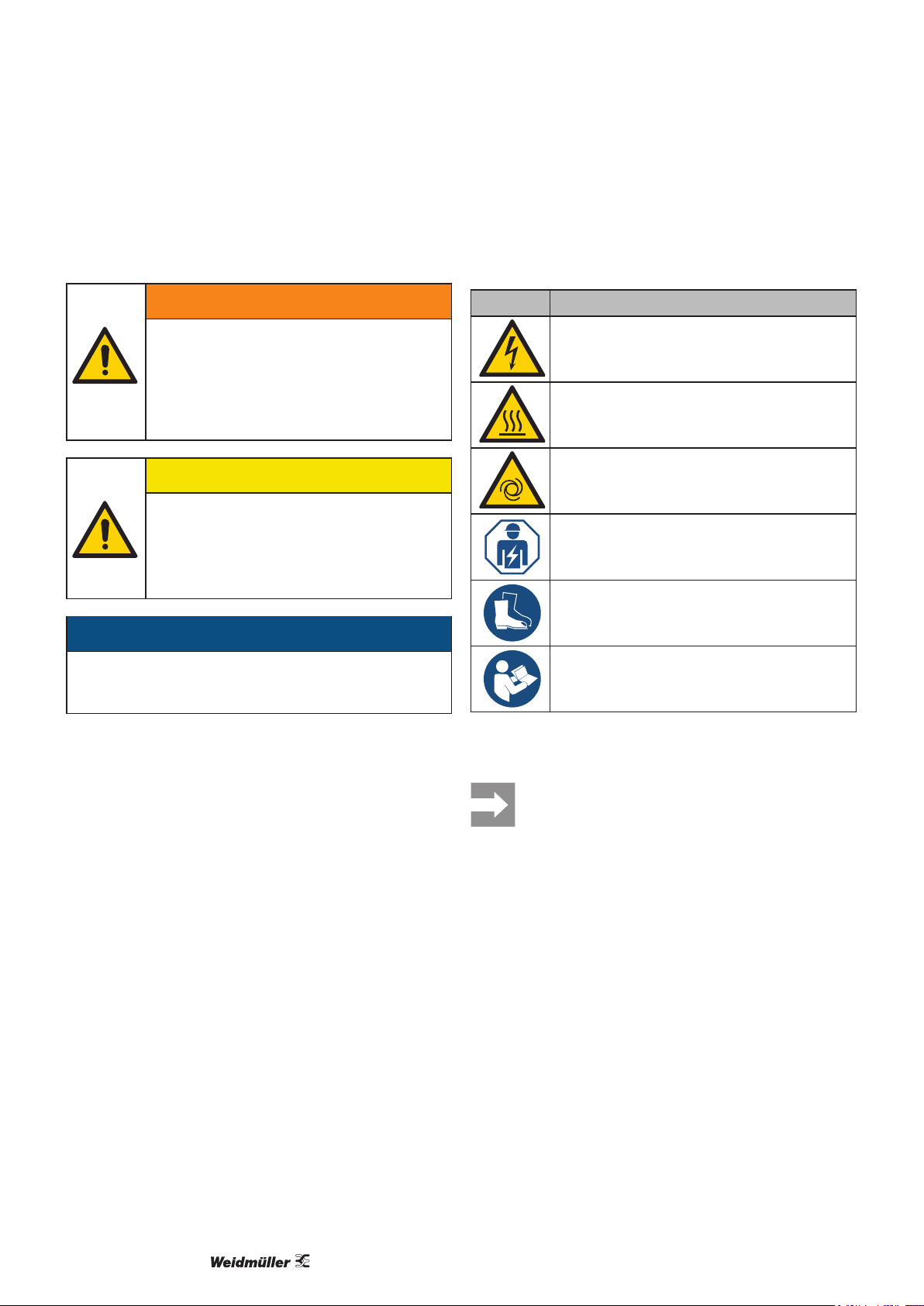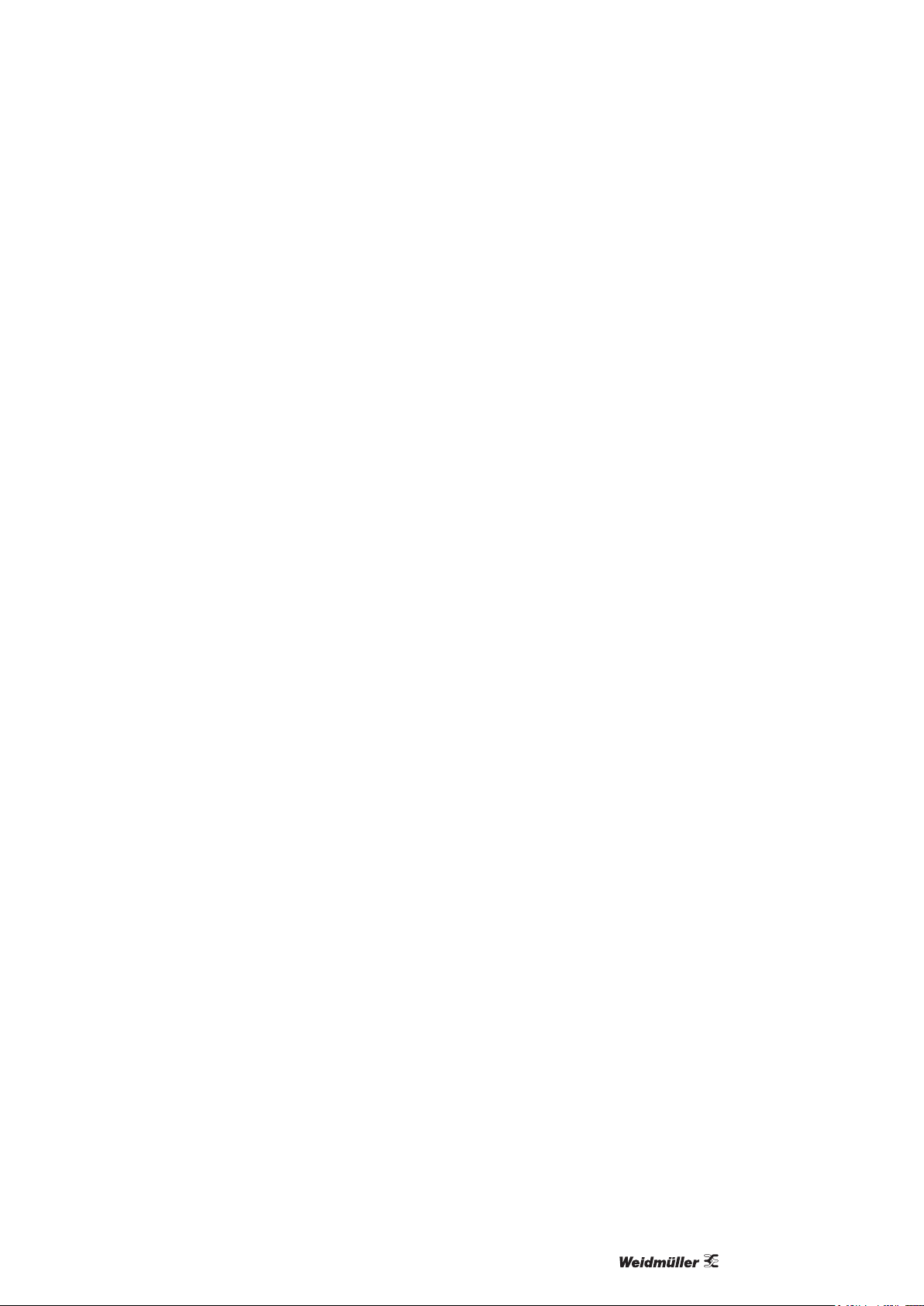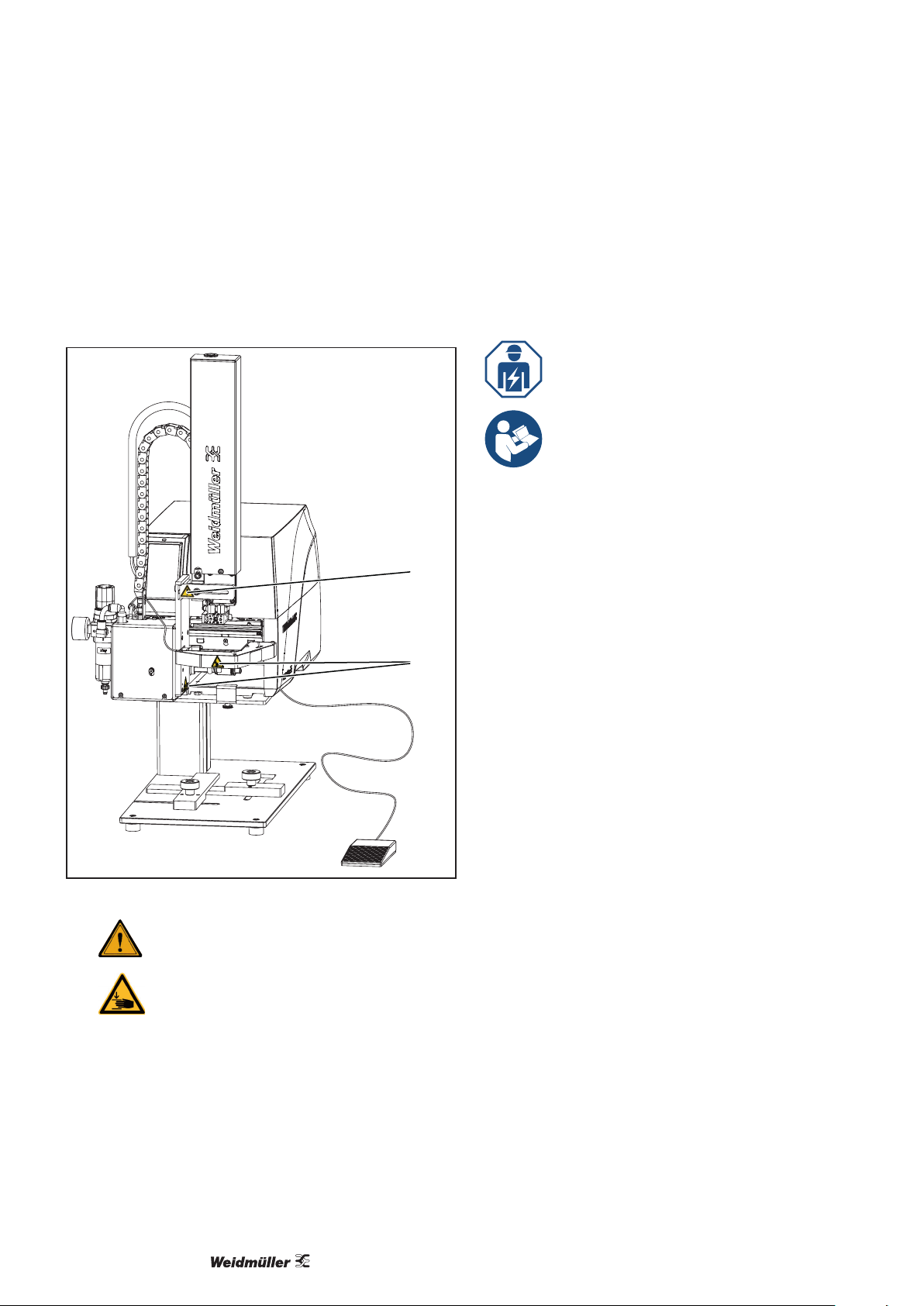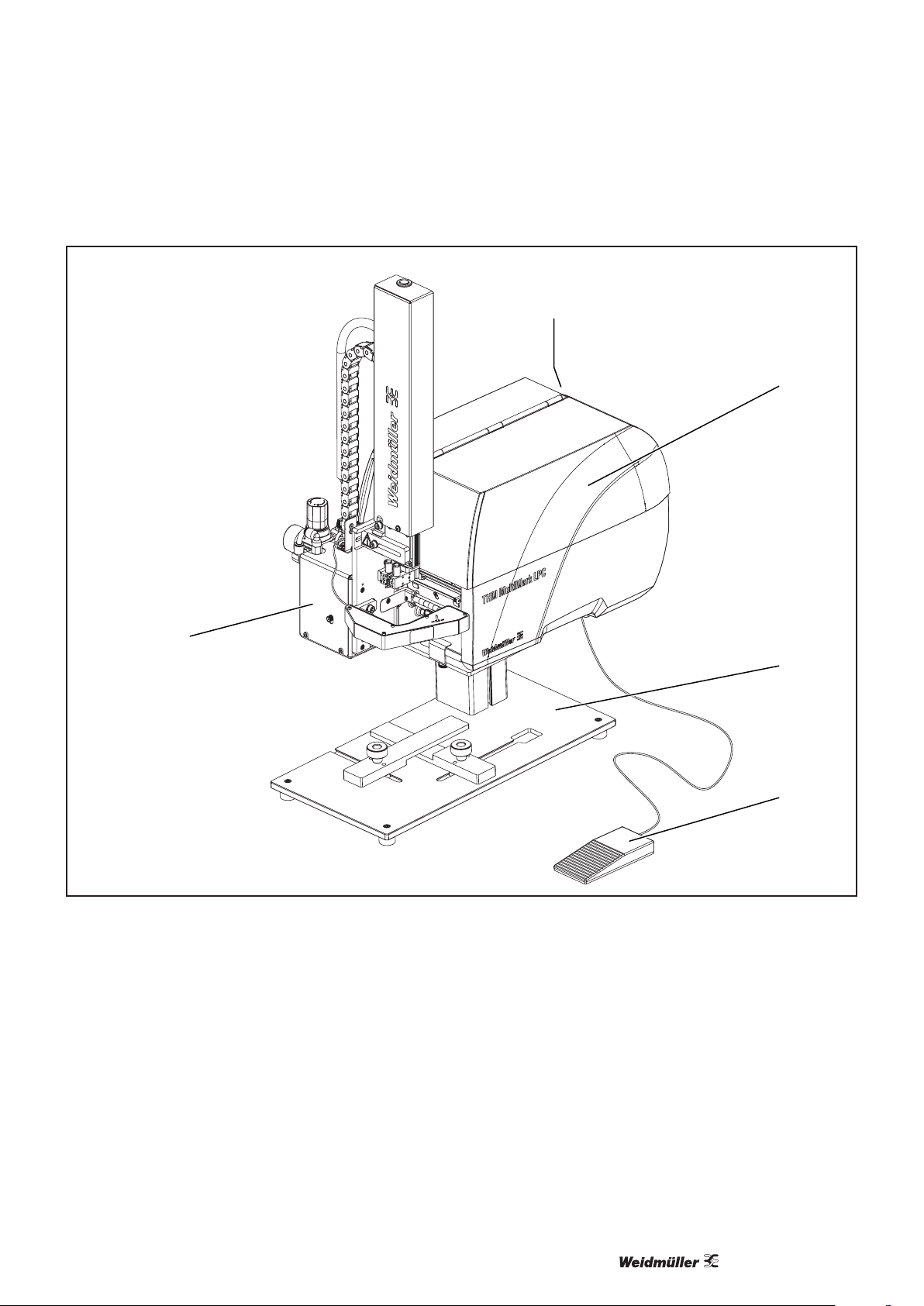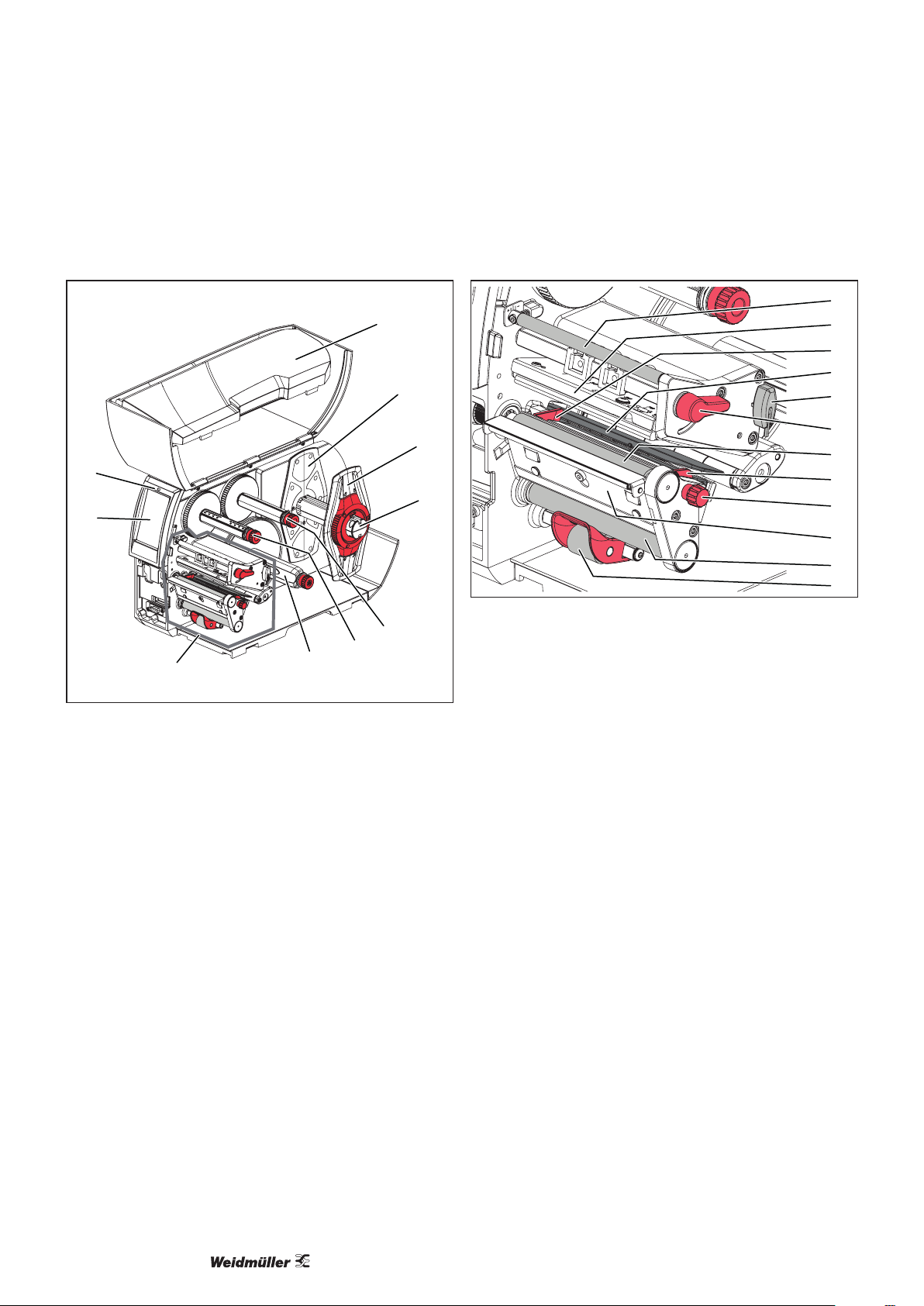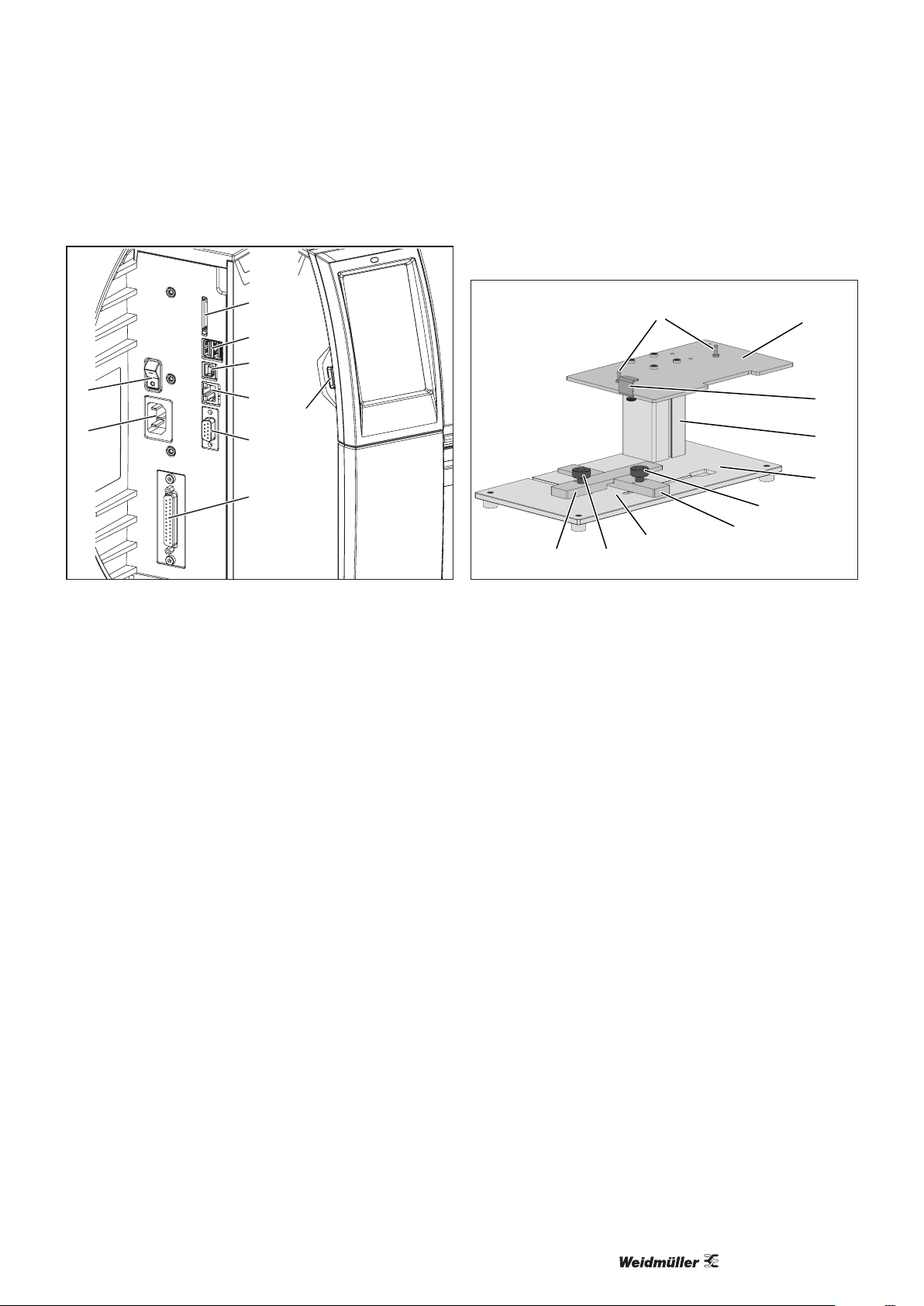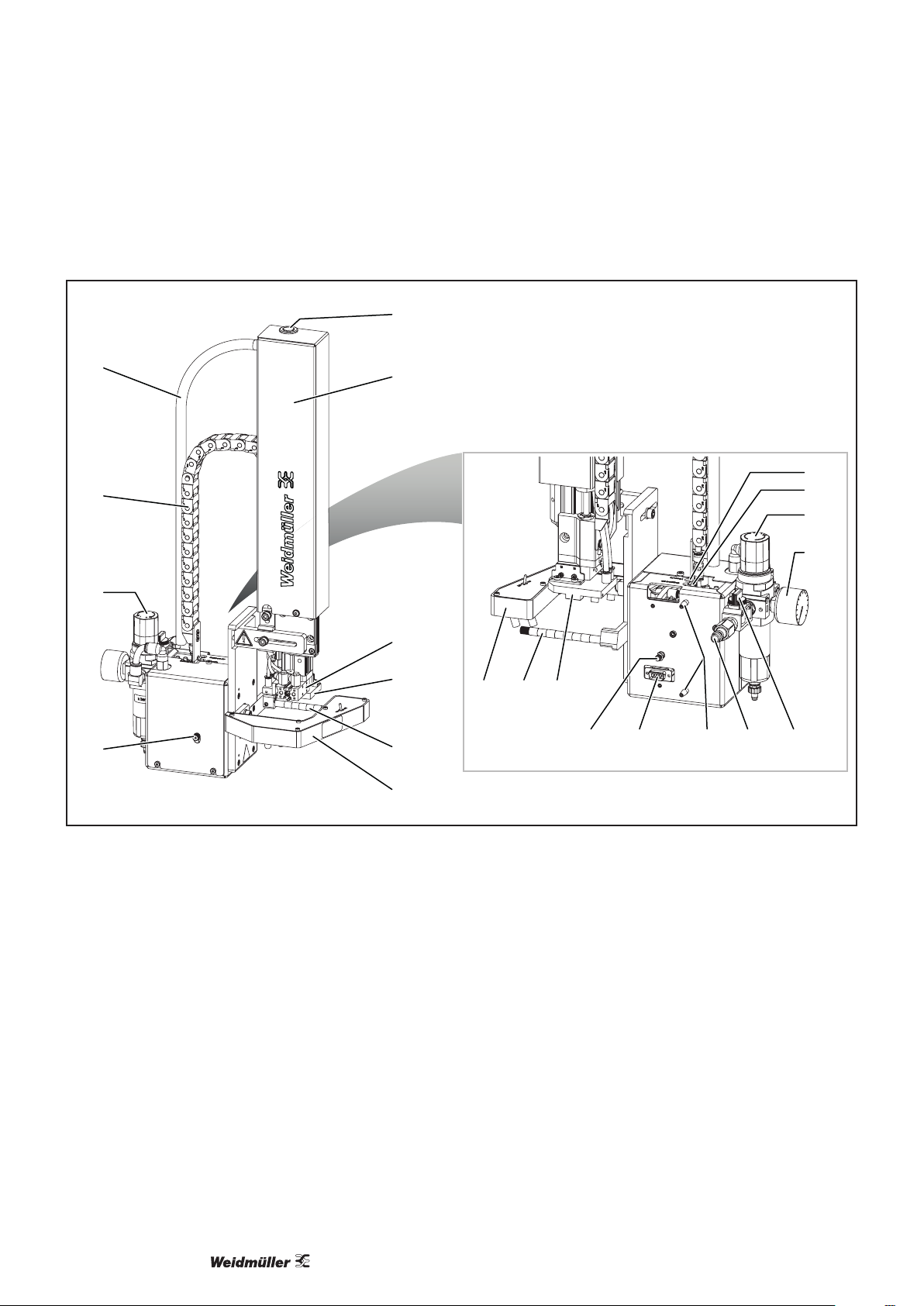52903400000/00/09.2022
2 Safety
2.1 General safety notes
Electricity
– The enclosures of all system components must not be
opened.
– Unauthorised work or modications to the device may
place the operational reliability at risk.
– Installation work and disassembly of the system may
only be carried out if the printer is disconnected from the
mains and the compressed air supply is blocked.
– The system is designed for electricity grids with AC volt-
age of between 100 V and 240 V.
– The system may only be connected to sockets with a
protective earth contact.
– The system may only be connected to devices that con-
duct safety extra-low voltage.
Moving parts
– When operating the applicator, moving parts are acces-
sible when the stamp is moved between the home and
labelling position. Do not reach into this area during op-
eration and keep hair, loose clothing and jewellery and
the like out of this area. The compressed air supply must
be closed when working in this area.
– If the printer is operated with an open cover, make sure
that hair, loose clothing, jewellery and the like do not
come into contact with exposed, rotating parts.
Installation site
– The system is a class A installation. The installation
can cause radio interference in residential areas. In this
case, the operator may be asked to implement adequate
protective measures.
– The system may only be operated in a dry environment
and must not be exposed to moisture (spray water, mist,
etc.).
– The system must not be operated in potentially explo-
sive atmospheres.
– The system must not be operated near high-voltage
lines.
Personnel, activities
– Only carry out the actions described in these instruc-
tions. Additional work may only be carried out by trained
personnel or service technicians.
– Improper intervention in electronic assemblies and their
software can cause faults.
– Service activities must be carried out in a qualied work-
shop that has the necessary expertise and tools to per-
form the necessary work.
2.2 Intended use
The labelling system is exclusively intended for printing
and applying labels. The system may only be used to pro-
cess materials approved for the labelling system, see the
Weidmüller online catalogue. Any other use or use above
and beyond these instructions is considered incorrect use.
Observance of the documentation, including the mainte-
nance recommendations, is also part of the intended use.
The system may only be operated if it is technically intact.
The system is manufactured based on the state of the art
and the recognised safety rules. However, the use of the
system may pose a danger to life and limb for the user or
third parties and the device and other property may be im-
paired if the safety notes are not observed.