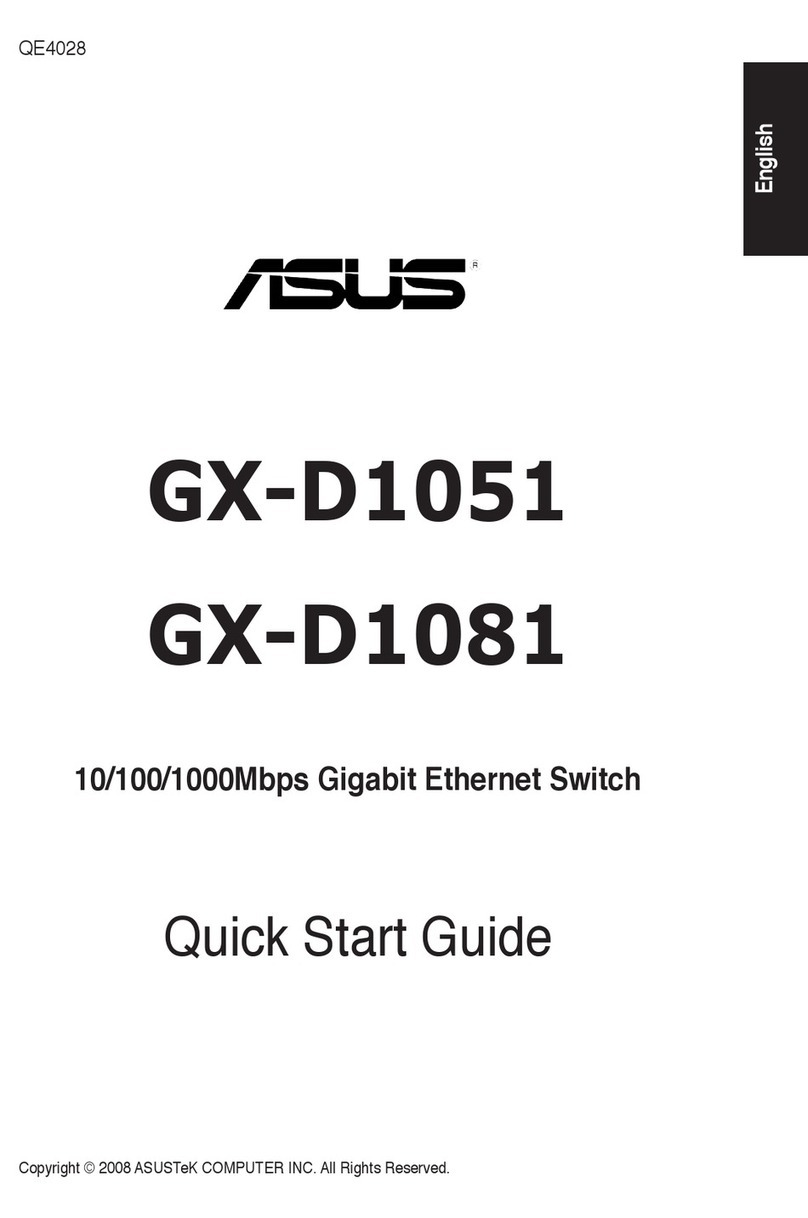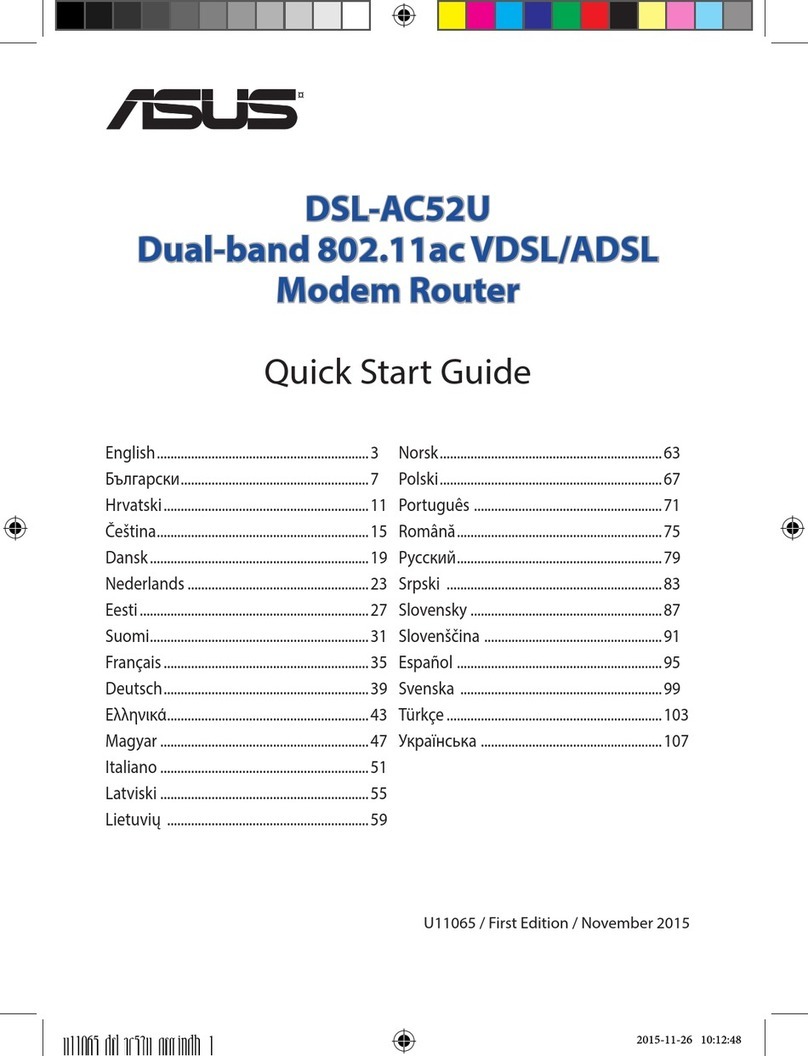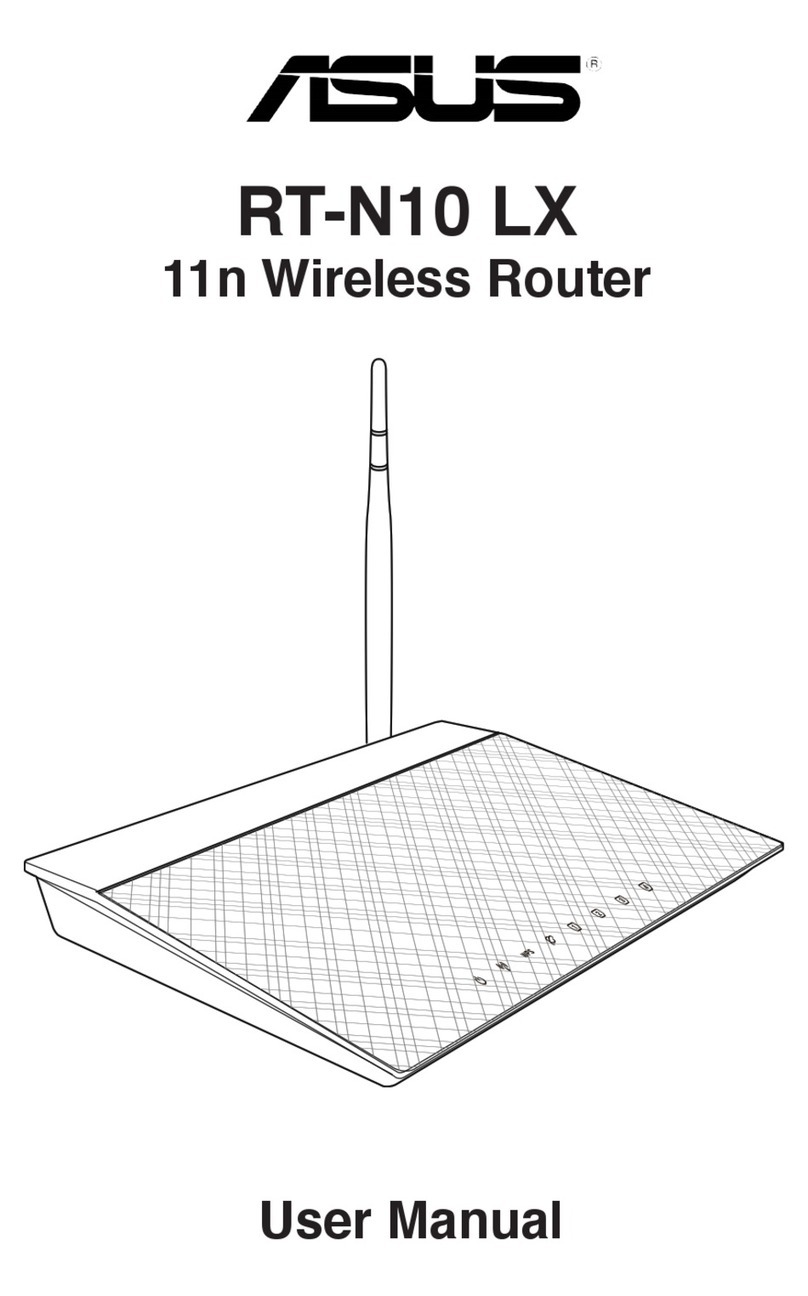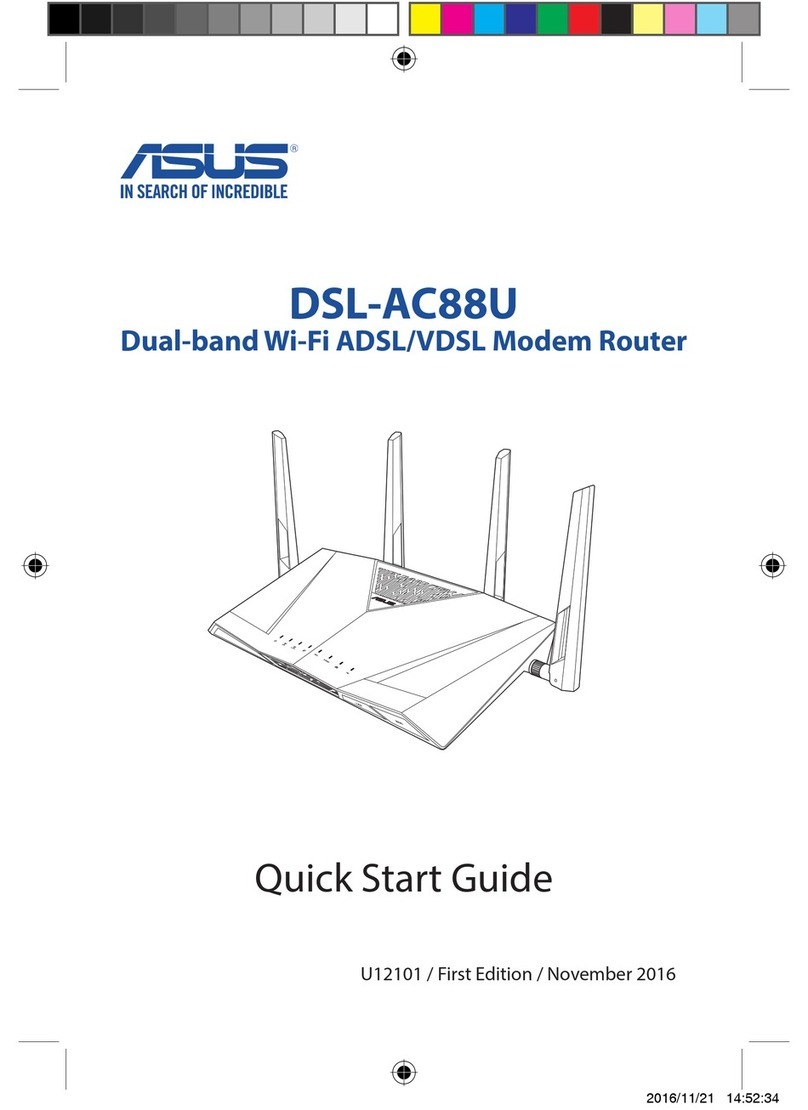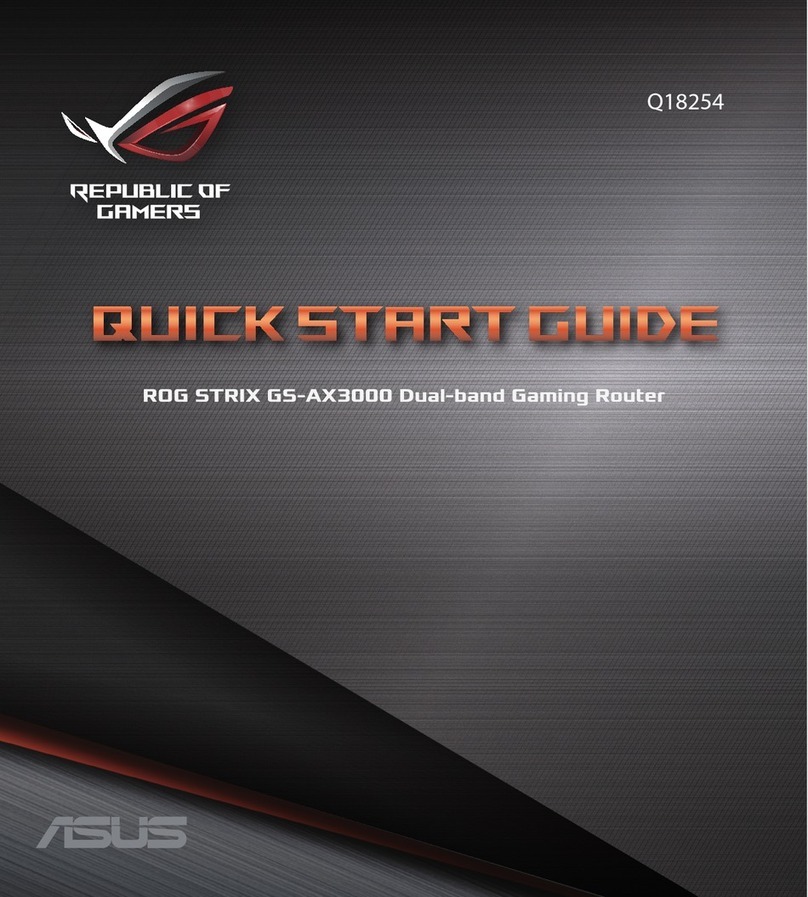i
TABLE OF CONTENTS
CHAPTER 1 ABOUT YOUR INTERNET ROUTER........................................... 1
Internet Router Features................................................................................. 2
Requirements................................................................................................... 6
Package Contents............................................................................................. 6
Internet Router INET-810 and INET-830 ...................................................... 6
Internet Router INET-820............................................................................... 8
Internet Router INET-850............................................................................... 9
LED Indicators...............................................................................................10
Rear Panel Connectors & Switches................................................................12
DIP Switches...................................................................................................13
CHAPTER 2 SETUP: INTERNET ACCESS........................................................15
Overview.........................................................................................................15
Hardware Installation ....................................................................................15
Internet Router Configuration.......................................................................16
Basic Setup Screen..........................................................................................20
PC Configuration............................................................................................23
Operation –Internet Access...........................................................................24
CHAPTER 3 PRINTER SHARING......................................................................25
Overview.........................................................................................................25
Software Installation.......................................................................................25
PC Configuration............................................................................................26
CHAPTER 4 ADVANCED SETUP.......................................................................31
Advanced Setup Screen..................................................................................31
CHAPTER 5 ANALOG PORTS ...........................................................................33
Overview.........................................................................................................33
Data.................................................................................................................33
CHAPTER 6 DHCP...............................................................................................35
Overview.........................................................................................................35
DHCP Server Screen......................................................................................35