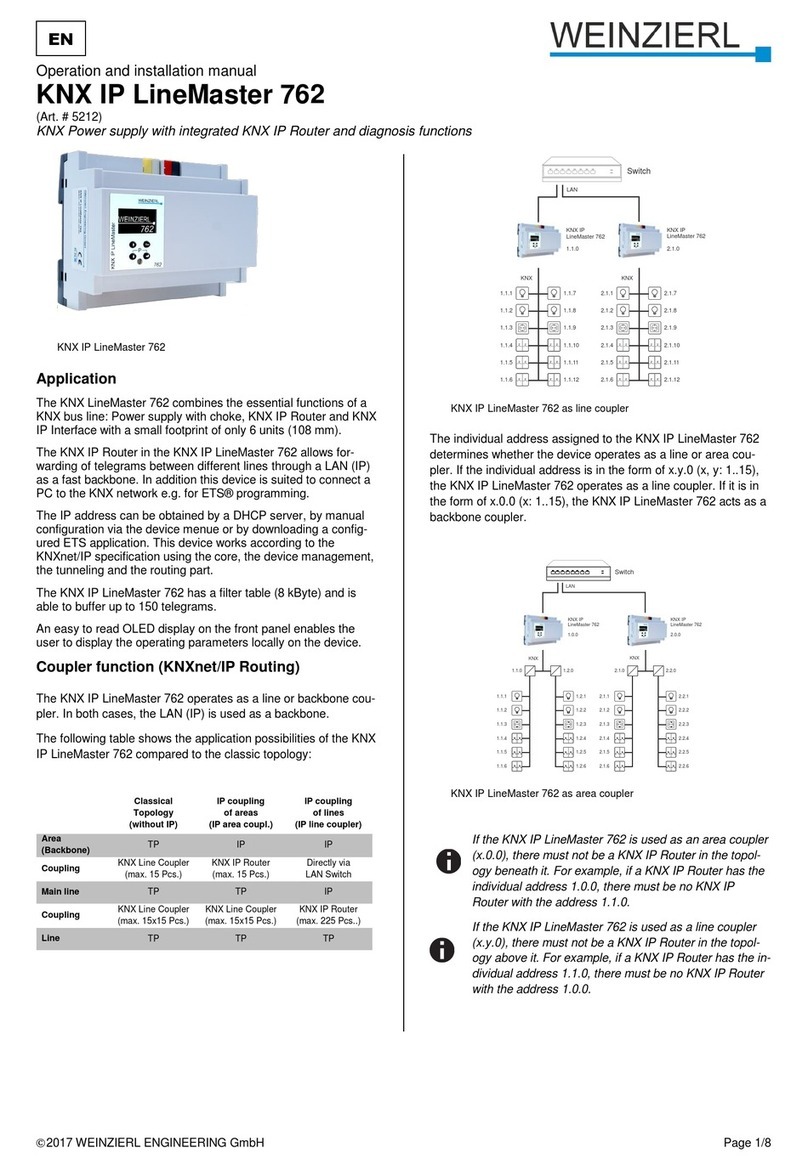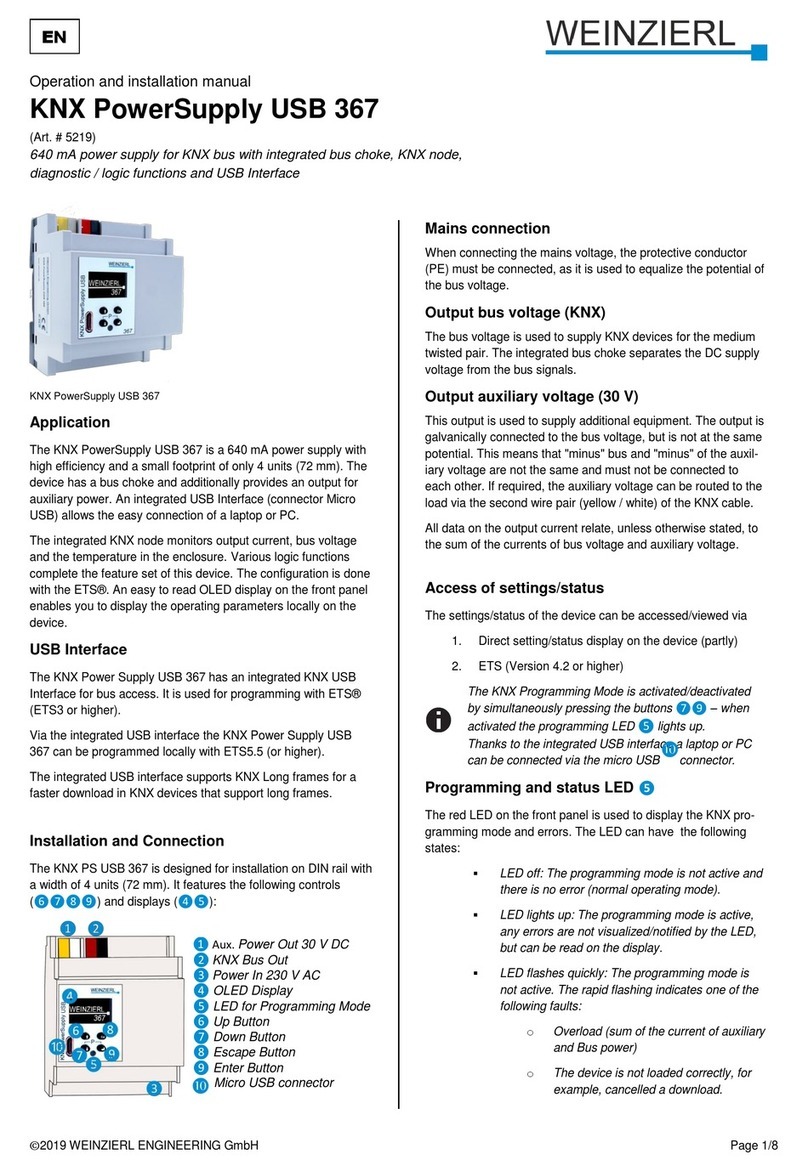© 2022 WEINZIERL ENGINEERING GmbH Seite 2/38
Content
1Application .........................................................................................................................3
2Installation and connection...............................................................................................3
2.1 KNX programming mode......................................................................................................4
2.2 Manual operation and status display (device display)...........................................................4
3Reset to factory default settings.....................................................................................12
3.1 Factory default settings......................................................................................................12
4Wiring scheme .................................................................................................................13
4.1 Function as coupler (KNXnet/IP routing)............................................................................13
4.2 Function as bus access (KNXnet/IP tunneling)...................................................................16
5KNX Security.................................................................................................................... 16
6Interface settings in the ETS........................................................................................... 17
6.1 ETS 5.................................................................................................................................17
6.2 ETS 6.................................................................................................................................18
6.3 Common............................................................................................................................19
7Programming....................................................................................................................20
7.1 Via KNX bus ......................................................................................................................20
7.2 Via KNXnet/IP tunneling.....................................................................................................20
7.3 Via KNXnet/IP routing........................................................................................................20
7.4 Via direct IP connection .....................................................................................................20
8ETS database ...................................................................................................................22
8.1 Secure commissioning....................................................................................................... 22
8.2 Secure group communication............................................................................................. 24
8.3 Additional individual addresses..........................................................................................26
8.4 IP settings..........................................................................................................................27
8.5 Description.........................................................................................................................30
8.6 General settings.................................................................................................................30
8.7 Routing (KNX -> IP)........................................................................................................... 31
8.8 Routing (IP -> KNX)...........................................................................................................34
8.9 Filter Table.........................................................................................................................36
9Open source licenses...................................................................................................... 37