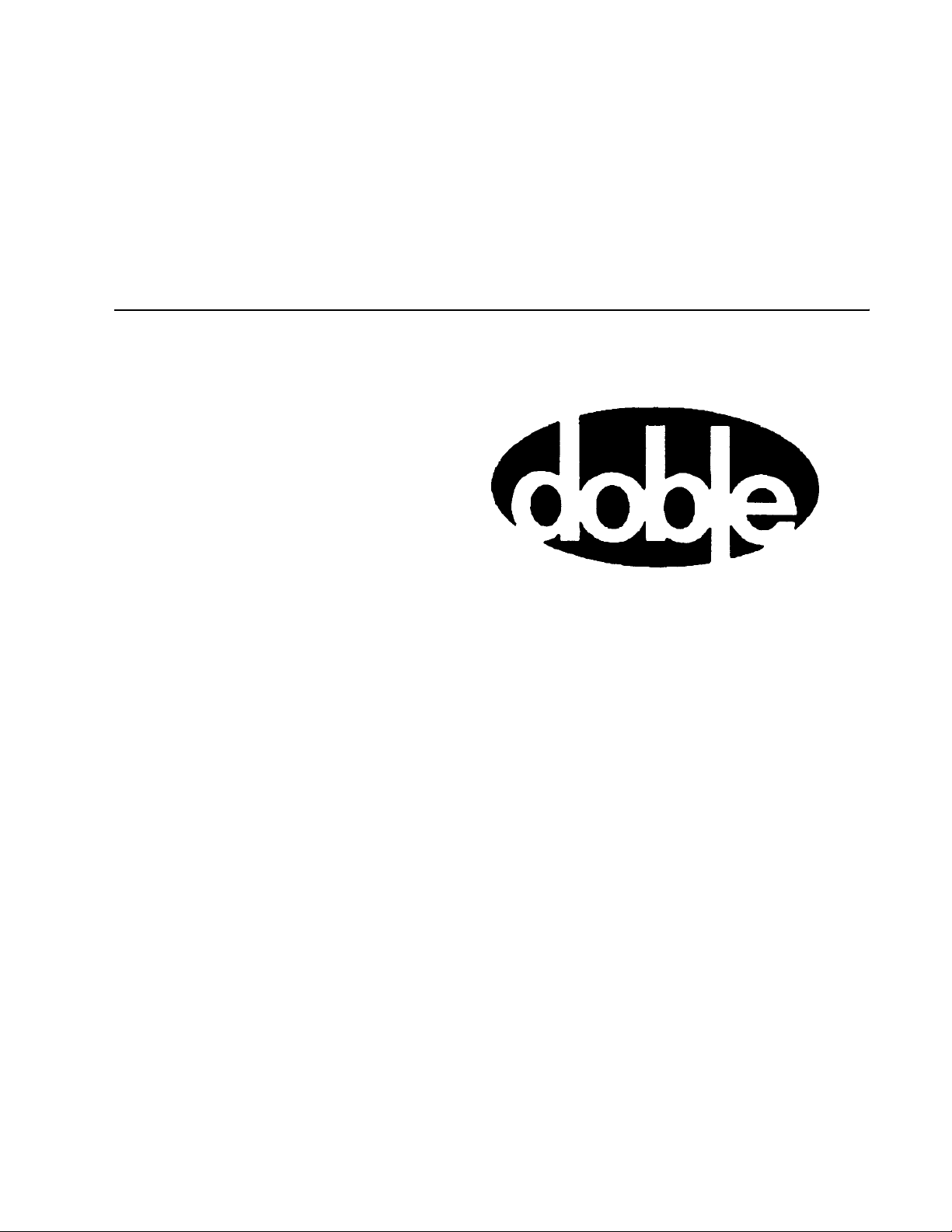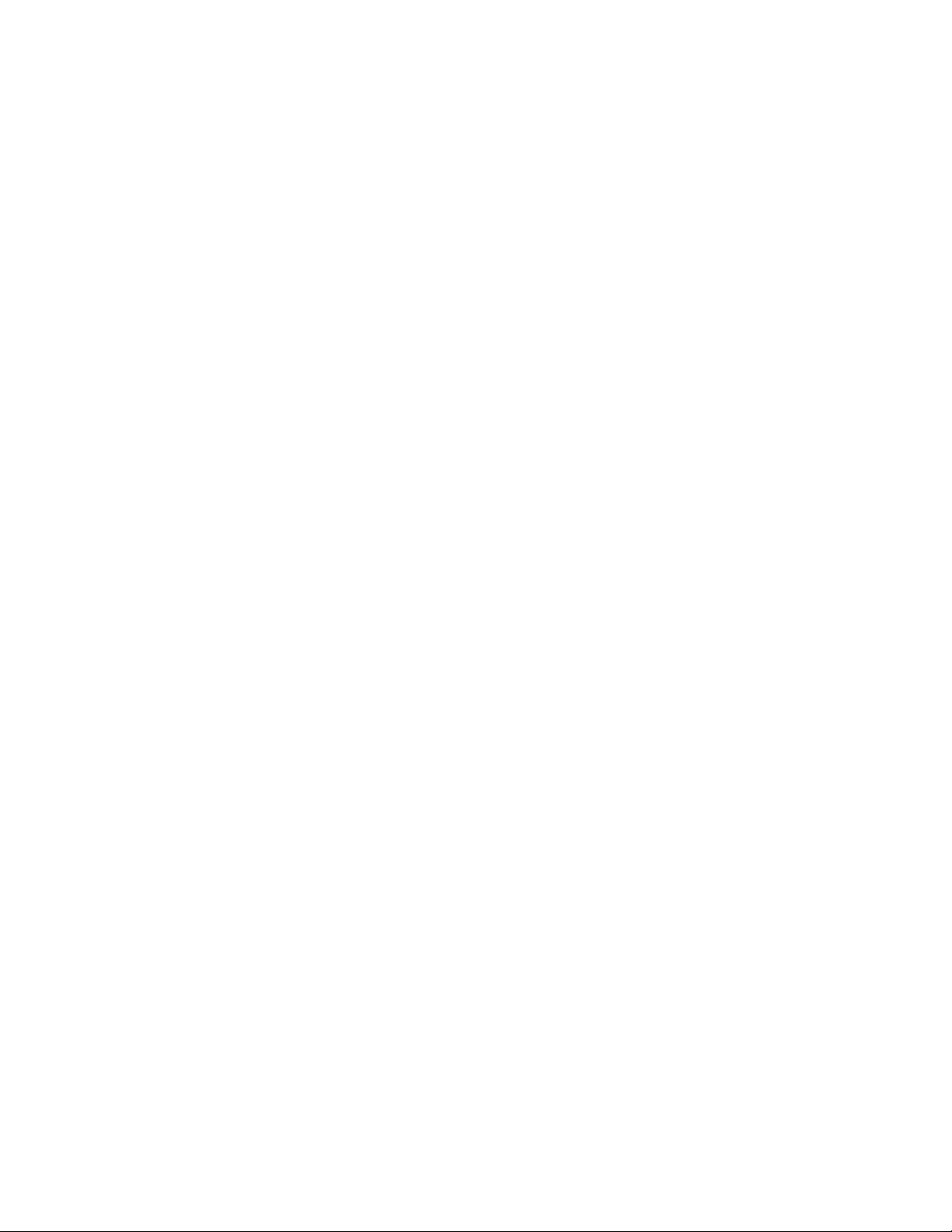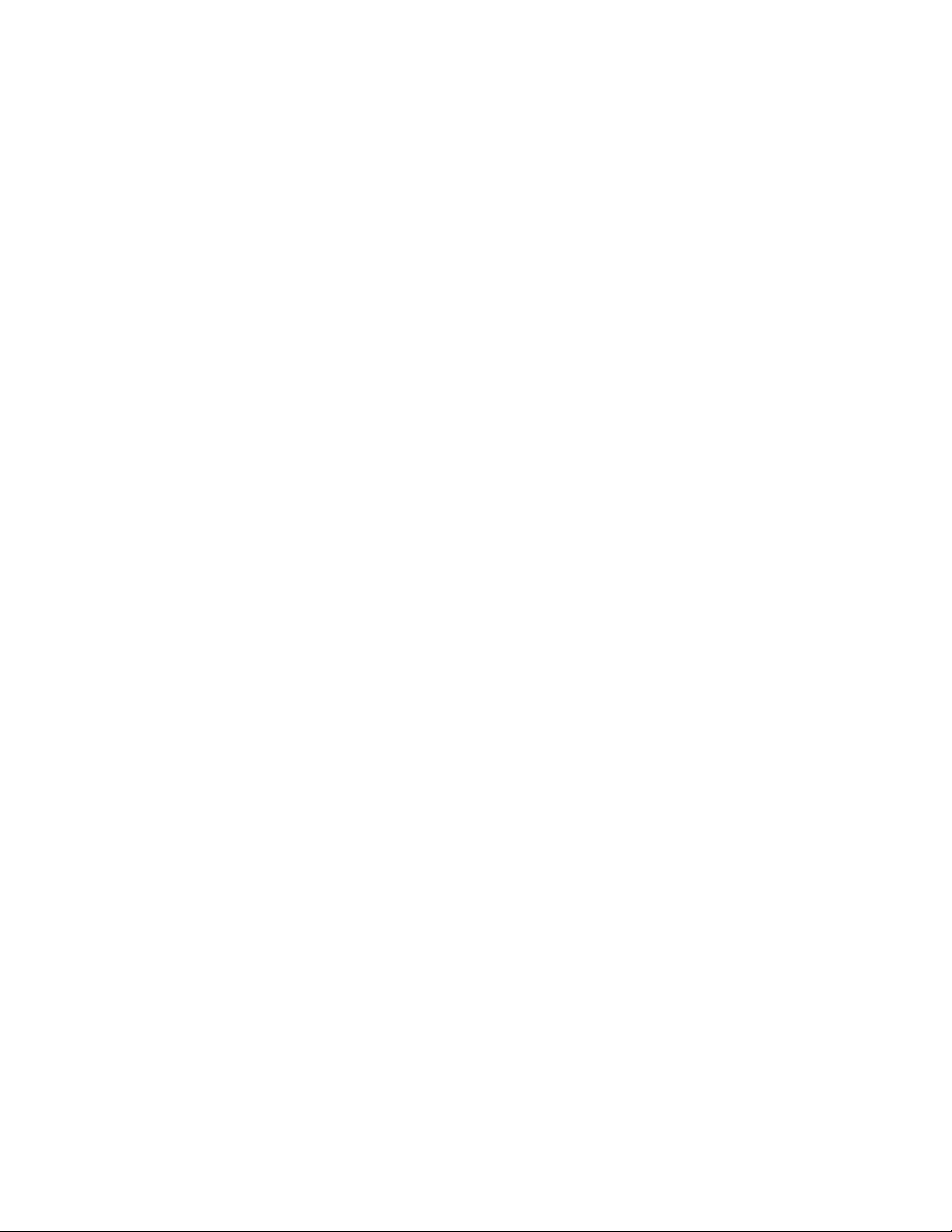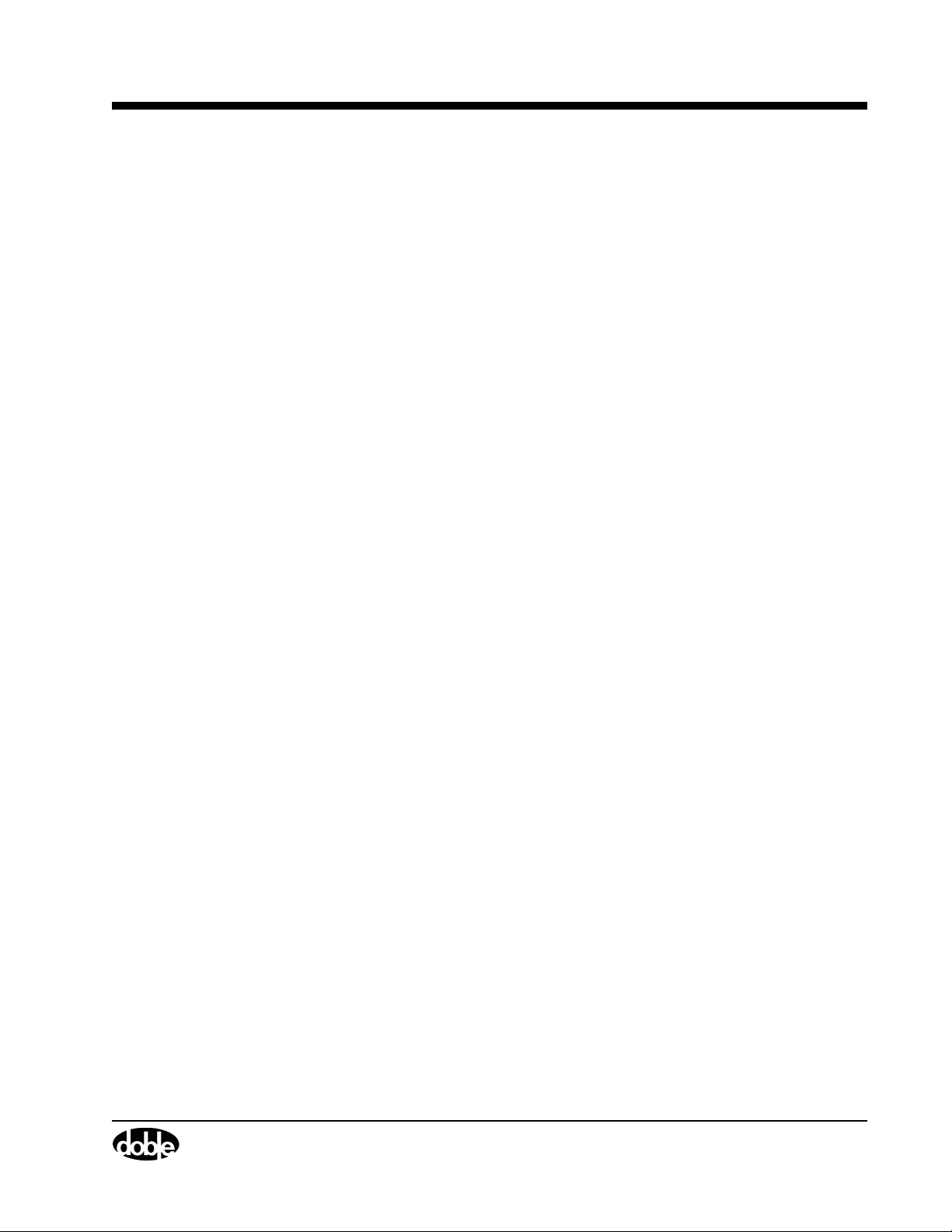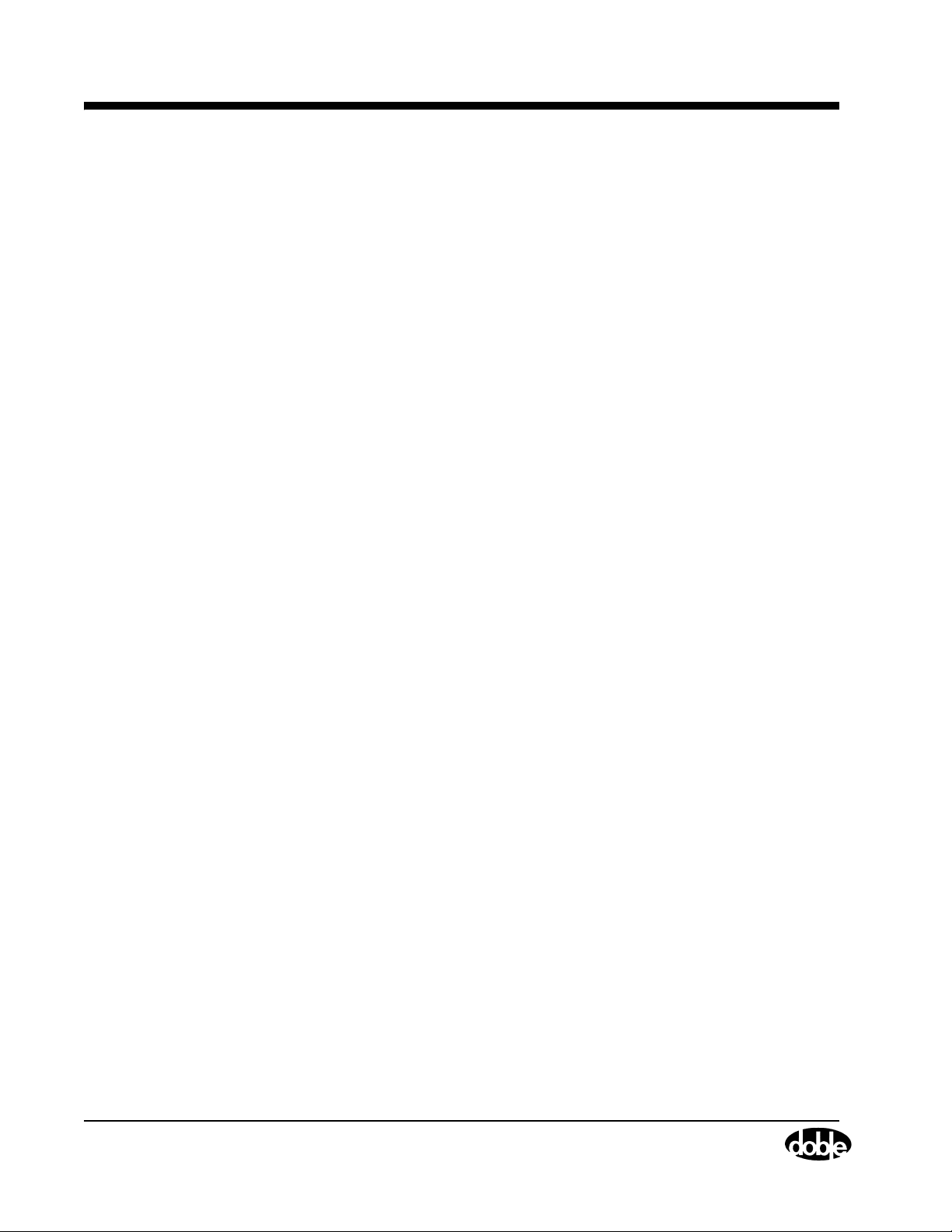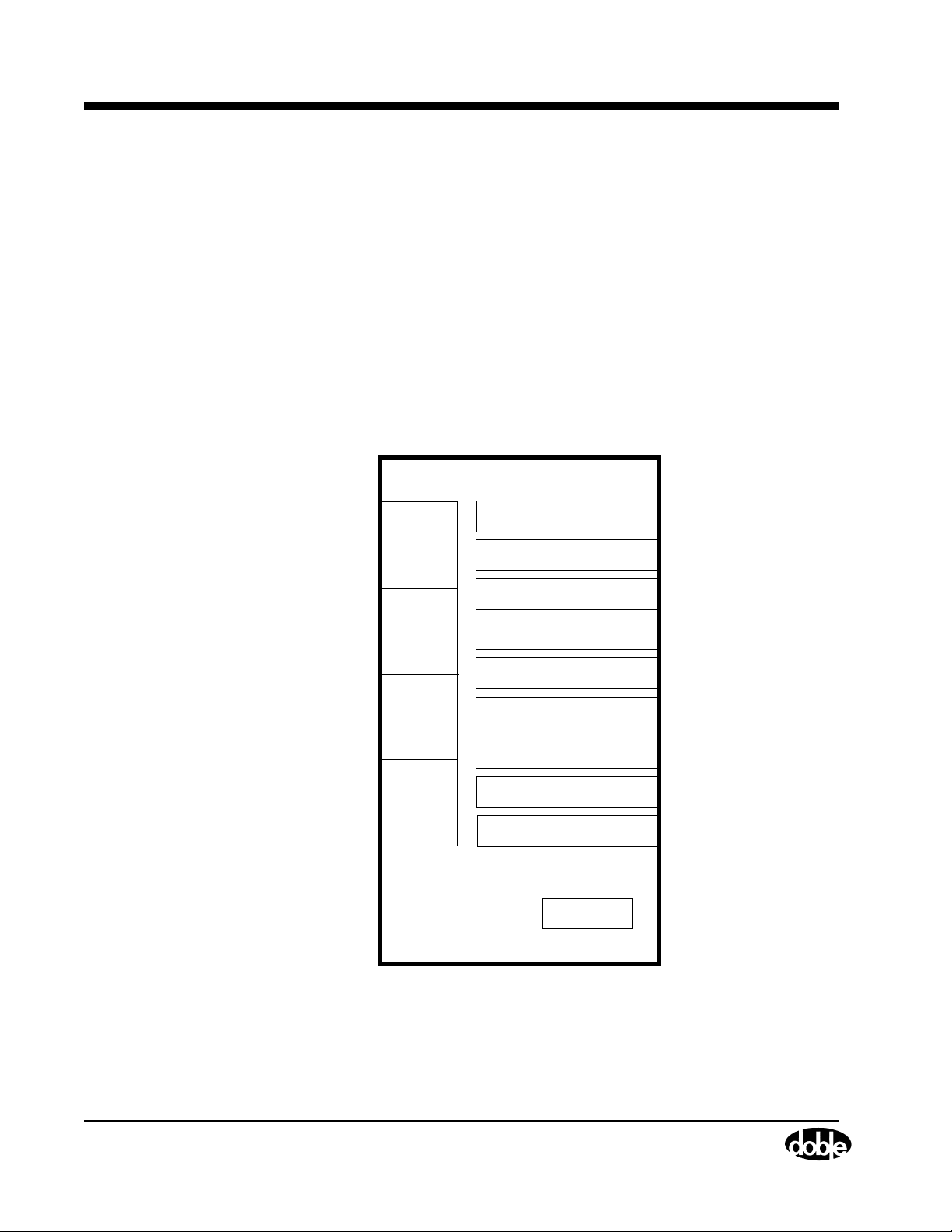Warranty
Software Limited Warranty
Doble warrants that: (i) for a period of one year from the date of shipment from Doble, the media
on which the Software is furnished will be free of defects in materials and workmanship under
normal use; and (ii) for a period of one year from the date of shipment from Doble, the Software
will perform in substantial conformance to its published specifications. This limited warranty
extends only to Customer as the original licensee. Customer’s exclusive remedy and Doble’s
entire liability under this limited warranty will be, at Doble’s option, to repair or replace the
Software, or to refund a pro rata portion of the purchase price. Doble makes no warranty or
representation that its software products will meet Customer’s requirements, that the operation of
the software products will be uninterrupted or error free, or that all defects in the software
products will be corrected.
This warranty does not apply if the software (a) has been altered, except by Doble, (b) has not
been installed, operated, repaired, or maintained in accordance with instructions supplied by
Doble, (c) has been subjected to abnormal physical or electrical stress, misuse, negligence, or
accident, or (d) is used in ultrahazardous activities.
Disclaimer
THE FOREGOING WARRANTIES AND REMEDIES ARE EXCLUSIVE AND ARE IN LIEU OF ALL
OTHER WARRANTIES, TERMS, OR CONDITIONS, EXPRESS OR IMPLIED, WHETHER
ALLEGED TO ARISE BY LAW, BY REASON OF CUSTOM OR USAGE IN THE TRADE, OR BY
COURSE OF DEALING, INCLUDING WARRANTIES, TERMS, OR CONDITIONS OF
MERCHANTABILITY, FITNESS FOR A PARTICULAR PURPOSE, SATISFACTORY QUALITY,
CORRESPONDENCE WITH DESCRIPTION, AND NONINFRINGEMENT, ALL OF WHICH ARE
EXPRESSLY DISCLAIMED.
IN NO EVENT WILL DOBLE BE LIABLE FOR ANY LOST REVENUE, PROFIT, OR DATA, OR FOR
SPECIAL, INDIRECT, CONSEQUENTIAL, INCIDENTAL, OR PUNITIVE DAMAGES HOWEVER
CAUSED AND REGARDLESS OF THE THEORY OF LIABILITY ARISING OUT OF THE USE OF
OR INABILITY TO USE THE SOFTWARE EVEN IF DOBLE HAS BEEN ADVISED OF THE
POSSIBILITY OF SUCH DAMAGES. In no event shall Doble’s liability to Customer, whether in
contract, tort (including negligence), or otherwise, exceed the price paid by Customer. The
foregoing limitations shall apply even if the above-stated warranty fails of its essential purpose.
SOME STATES DO NOT ALLOW LIMITATION OR EXCLUSION OF LIABILITY OR
CONSEQUENTIAL OR INCIDENTAL DAMAGES.