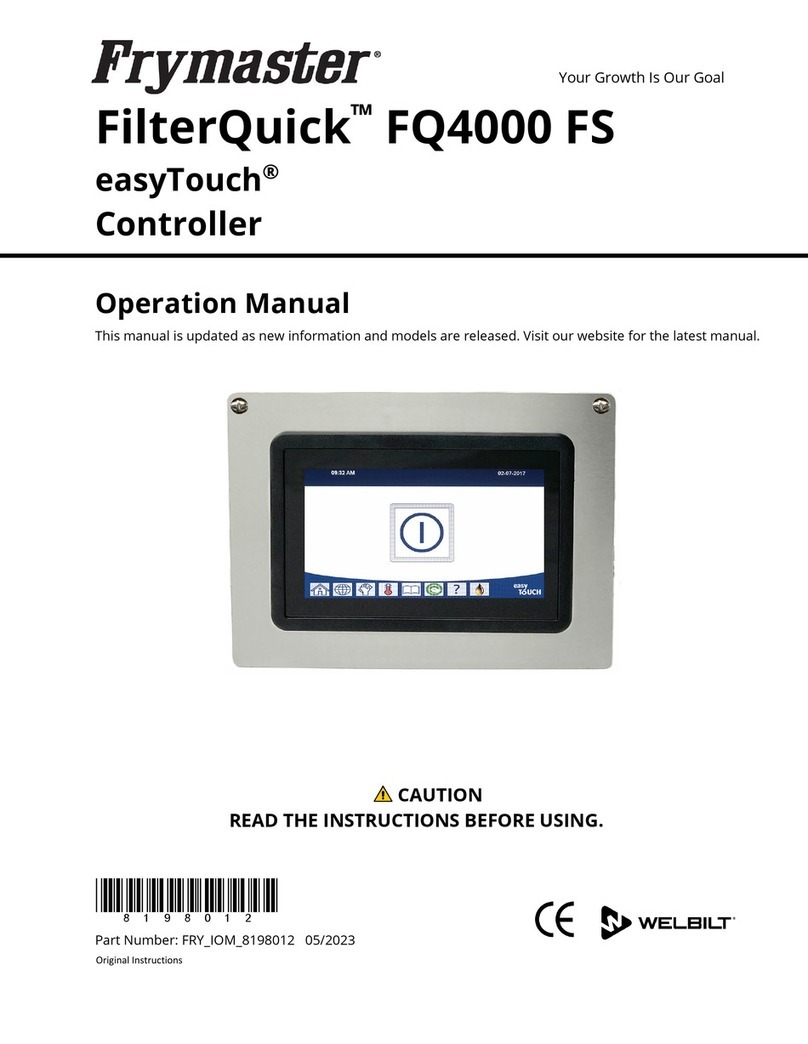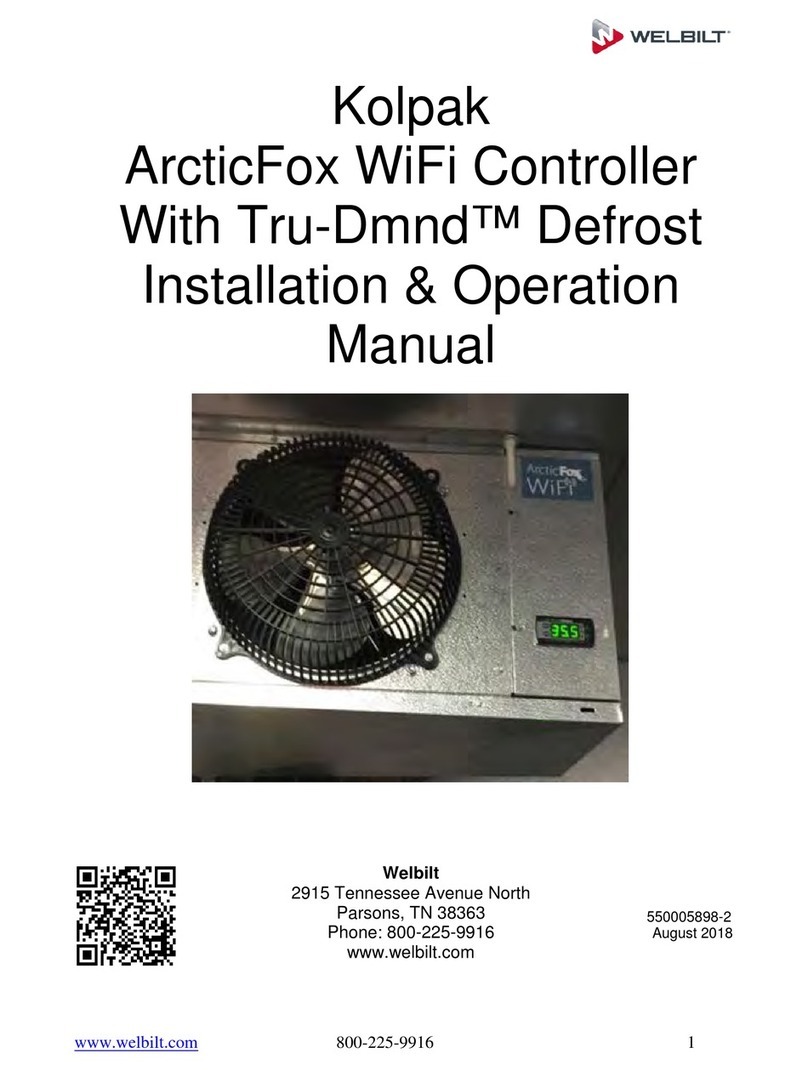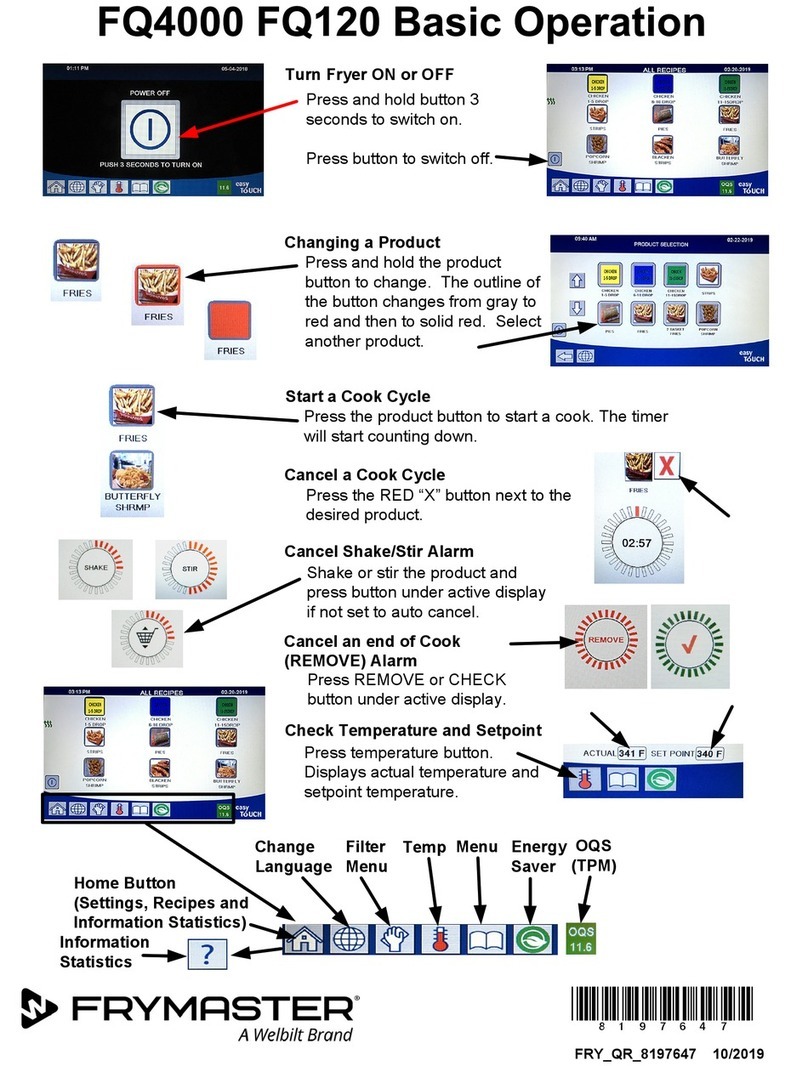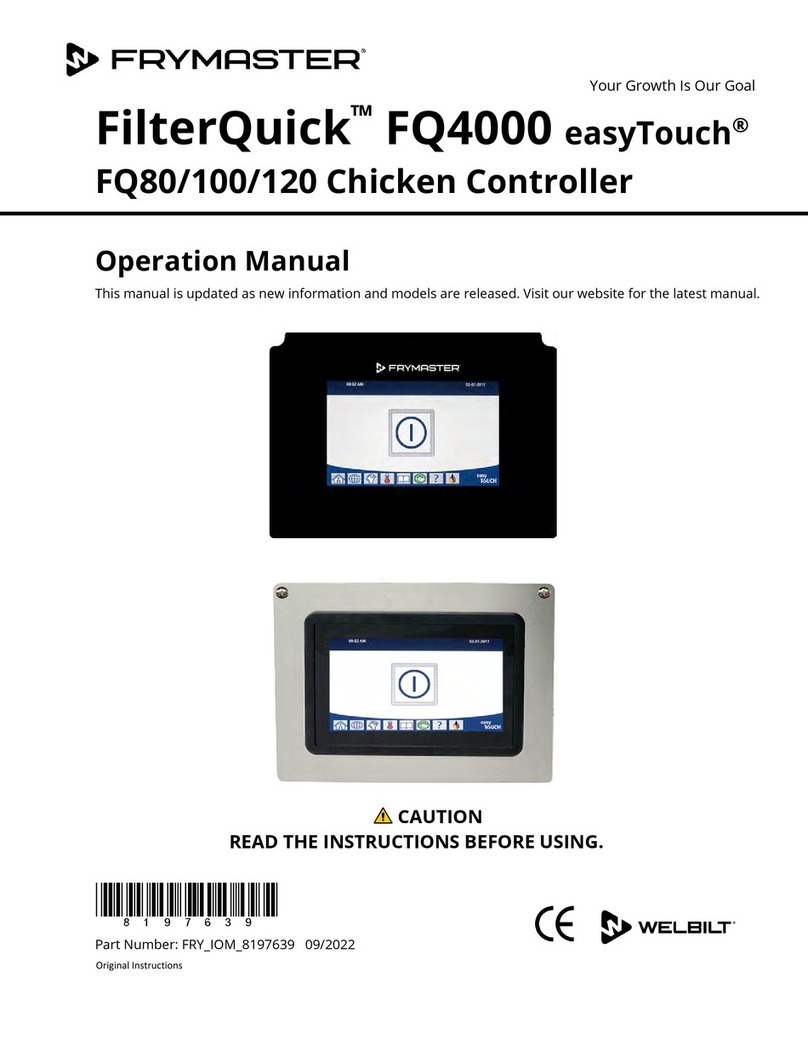FilterQuick™ easyTouch®
Segmented Controller Manual
TABLE OF CONTENTS
CHAPTER 1: Controller Instructions
1.1 General Information ..........................................................................................................................1-1
1.2 Button Description and Functions ....................................................................................................1-1
1.2.1 Navigation Buttons .................................................................................................................1-1
1.2.1.1 Main Menu Button Bar............................................................................................1-1
1.2.1.2 Home Button ............................................................................................................1-1
1.2.1.3 Crew Mode Button...................................................................................................1-2
1.2.1.4 Menus Button...........................................................................................................1-2
1.2.1.5 Recipes Button .........................................................................................................1-2
1.2.1.6 Settings Button.........................................................................................................1-2
1.2.1.7 Service Button ..........................................................................................................1-2
1.2.1.8 Power Button............................................................................................................1-3
1.2.1.9 Language Button......................................................................................................1-3
1.2.1.10 Filter Menu Button ..................................................................................................1-3
1.2.1.11 Temperature Button................................................................................................1-3
1.2.1.12 Menu Button.............................................................................................................1-3
1.2.1.13 Energy Saver Button ................................................................................................1-3
1.2.1.14 Information Statistics Button .................................................................................1-3
1.2.1.15 Escape or Back Button.............................................................................................1-3
1.2.1.16 TPM (Total Polar Materials) OQS (Oil Quality Sensor) Button ............................1-3
1.3 Segmented Menu Summary Tree .....................................................................................................1-4
1.4 Segmented Information Summary Tree ..........................................................................................1-5
1.5 Basic Operation ...................................................................................................................................1-6
1.6 Cooking .................................................................................................................................................1-7
1.7 Fryer (Service) Setup Programming ..................................................................................................1-8
1.8 Fryer (Manager) Settings Programming ........................................................................................ 1-14
1.9 Adding or Editing Existing Single Setpoint Products.................................................................... 1-21
1.10 Multiple Setpoint (Segmented) Cooking Overview ...................................................................... 1-25
1.11 Adding or Editing Existing Multiple Setpoint (Segmented) Products ........................................ 1-26
1.12 Adding or Editing Menus ................................................................................................................. 1-33
1.13 Changing Menus............................................................................................................................... 1-34
1.14 Service Tasks..................................................................................................................................... 1-35
1.14.1 High Limit Test .................................................................................................................... 1-35
1.14.2 Manager Functions............................................................................................................. 1-36
1.14.2.1 E-Log (Error Log) .................................................................................................. 1-36
1.14.2.2 Passcode Setup.................................................................................................... 1-36
1.14.2.3 USB – Menu Operation ....................................................................................... 1-37
1.15 Information Statistics....................................................................................................................... 1-38
1.15.1 Report Card Statistics......................................................................................................... 1-38
1.15.2 Oil Statistics ......................................................................................................................... 1-39
1.15.3 Life Statistics........................................................................................................................ 1-39
1.15.4 Usage Statistics ................................................................................................................... 1-40
1.15.5 Recovery Time...................................................................................................................... 1-40
1.15.6 Filter Statistics ...................................................................................................................... 1-40