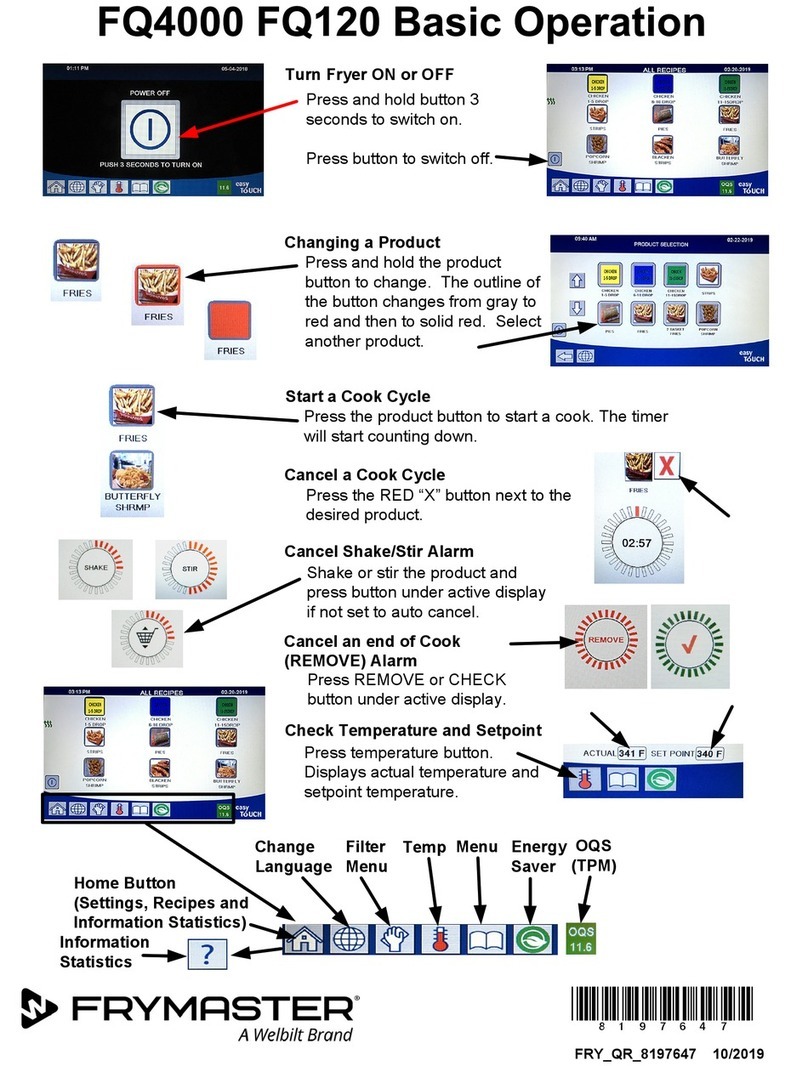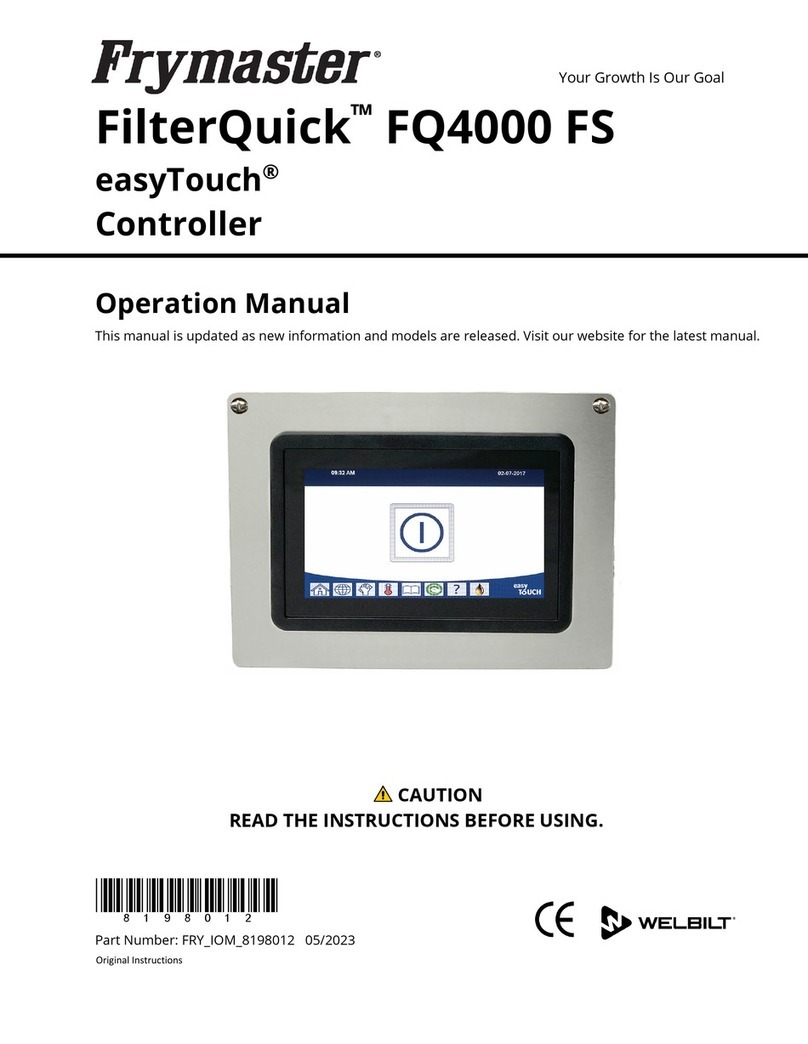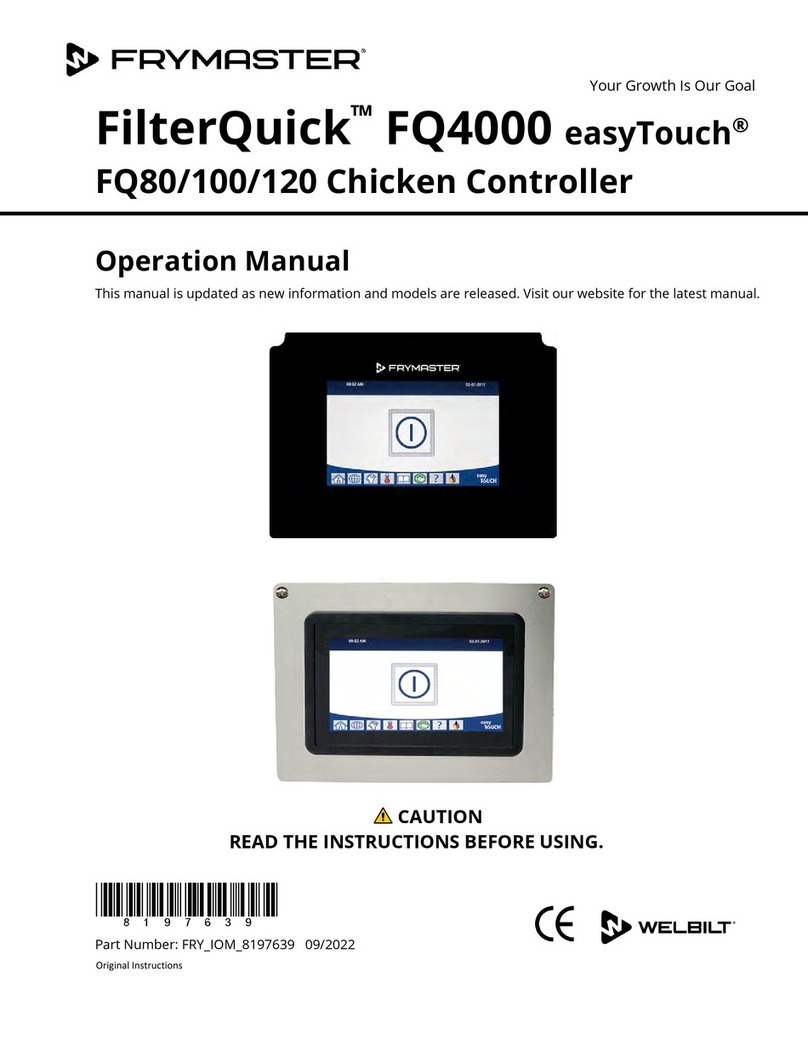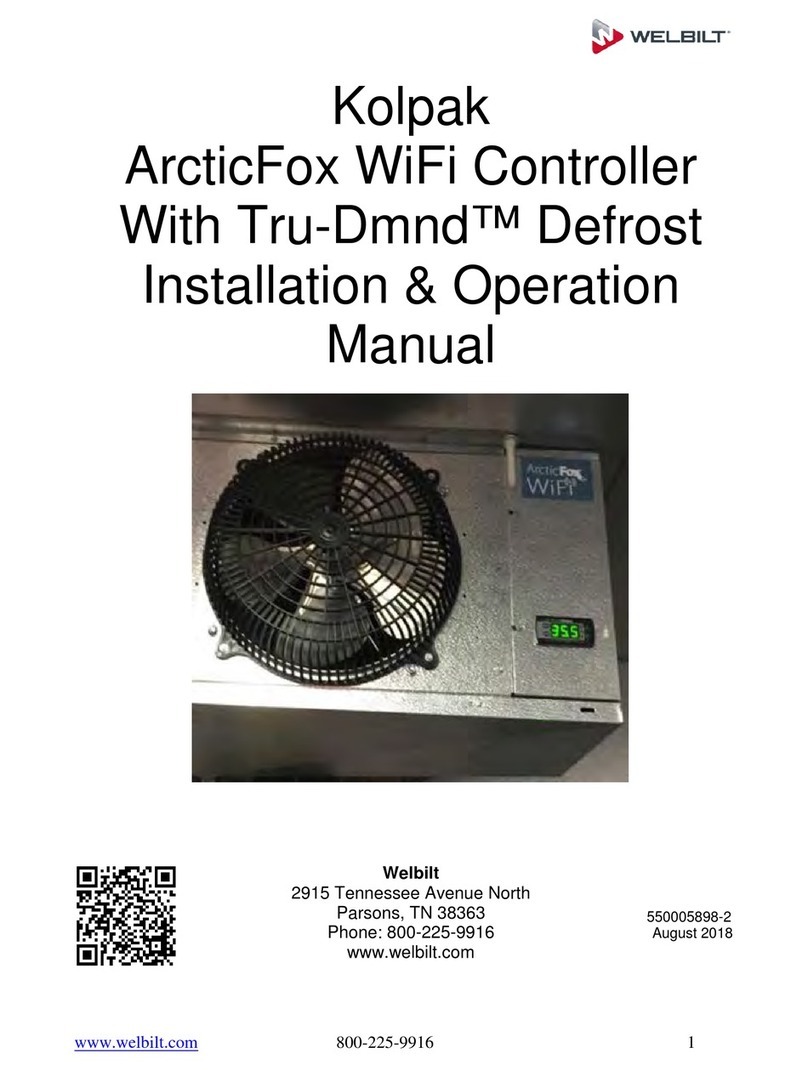1-5
1.4 K3000 Setup Mode cont.
Left Display Right Display Action
DST SETUP This is daylight savings time setup. In the United States, daylight savings time begins each year at 2:00 A.M.
on the second Sunday in March, with clocks moving ahead one hour. Daylight savings time ends each year at
2:00 A.M. on the first Sunday in November, with clocks moving back one hour. For locations which do not
use DST, set to disabled.
OFF OFF Press until the controller displays Main Menu for three seconds changing to
PRODUCT SETUP.
Product Setup Blank Press blue to scroll to Vat setup and press .
Vat setup Enter code Enter 3228.
DST ENABLED Press red and silver (green if four lane) buttons to scroll choices DISABLED and
ENABLED. Leave choice displayed and press blue . (This enables or disabled daylight
savings time. Default is enabled.) If disabled is chosen, pressing the blue button,
displays exit. Press the exit scan button three times to exit.
DST START
MONTH
3 Enter the daylight savings time starting month using the 1-10 keys and press blue .
(Default is US government starting month “3”.)
DST START
SUNDAY
2 Enter the daylight savings time starting Sunday using the 1-10 keys and press blue .
(Default is US government starting Sunday “2”.)
DST END MONTH 11 Enter the daylight savings time ending month using the 1-10 keys and press blue .
(Default is US government ending month “11”.)
DST END
SUNDAY
1 Enter the daylight savings time ending Sunday using the 1-10 keys and press blue .
(Default is US government ending Sunday “1”.)
EXIT Exit Press button once and press blue to scroll to System, Time/Date, Filter, E-Log or
Change Password. With desired choice displayed, press or press the Exit/Scan button
three times to return the controller to OFF.
filter Blank Press .
Global filter
count
0 Press blue . (Changes the total number of cooks that occur before a filter prompt. The
default is 0, which disables the feature.)
Eod filter time 23:59 Use numbered buttons to change end of day filter alert time. Press blue . (Default is
23:59, which disables feature.)
1 polish timer EnableD Press red and silver (green if four lane) buttons to scroll to choices DISABLED and
ENABLED. With choice displayed press blue . (Enables or disables the polish timer.)
1 polish time 08:00 Press blue . (The default is 8:00 AM. Any changes to this time will not affect polish
time. Polish prompt occurs when the controller is off for six or more hours.)
1 polish
duration
30 Use numbered buttons to enter the duration in minutes for a polish (use 10 for 0) and press
blue . (Default is 30 minutes.)
1 polish delay
time
02:00 Use numbered buttons to enter the amount of time which an operator can delay the start of
a polish (use 10 for 0) and press blue . After the second delay the operator must polish.
(Default is 2:00 hours.)
1 polish start
tempr
300F Use numbered buttons to enter the temperature required for a polish to begin (use 10 for
0) and press blue .
2 polish timer Disabled Press red and silver (green if four lane) buttons to scroll to choices DISABLED and
ENABLED. Leave choice displayed and press blue . (Enables or disables the second
polish timer.) (Default is Disabled)
2 polish time 00:00 Press blue . (The default time is 00:00. Any changes to this time will not affect polish
time. Polish prompt occurs when the controller is off for six or more hours.) Only
displayed if 2 Polish Timer enabled.
2 polish
duration
30 Use numbered buttons to enter the duration, in minutes for a polish (use 10 for 0) and
press blue . (Default is 30 minutes.)
2 polish delay
time
00:00 Use numbered buttons to enter the amount of time to delay the start of the second polish.
(use 10 for 0) and press blue . (Default is 0:00.) After the delay the polish must occur.
Continued on the following page