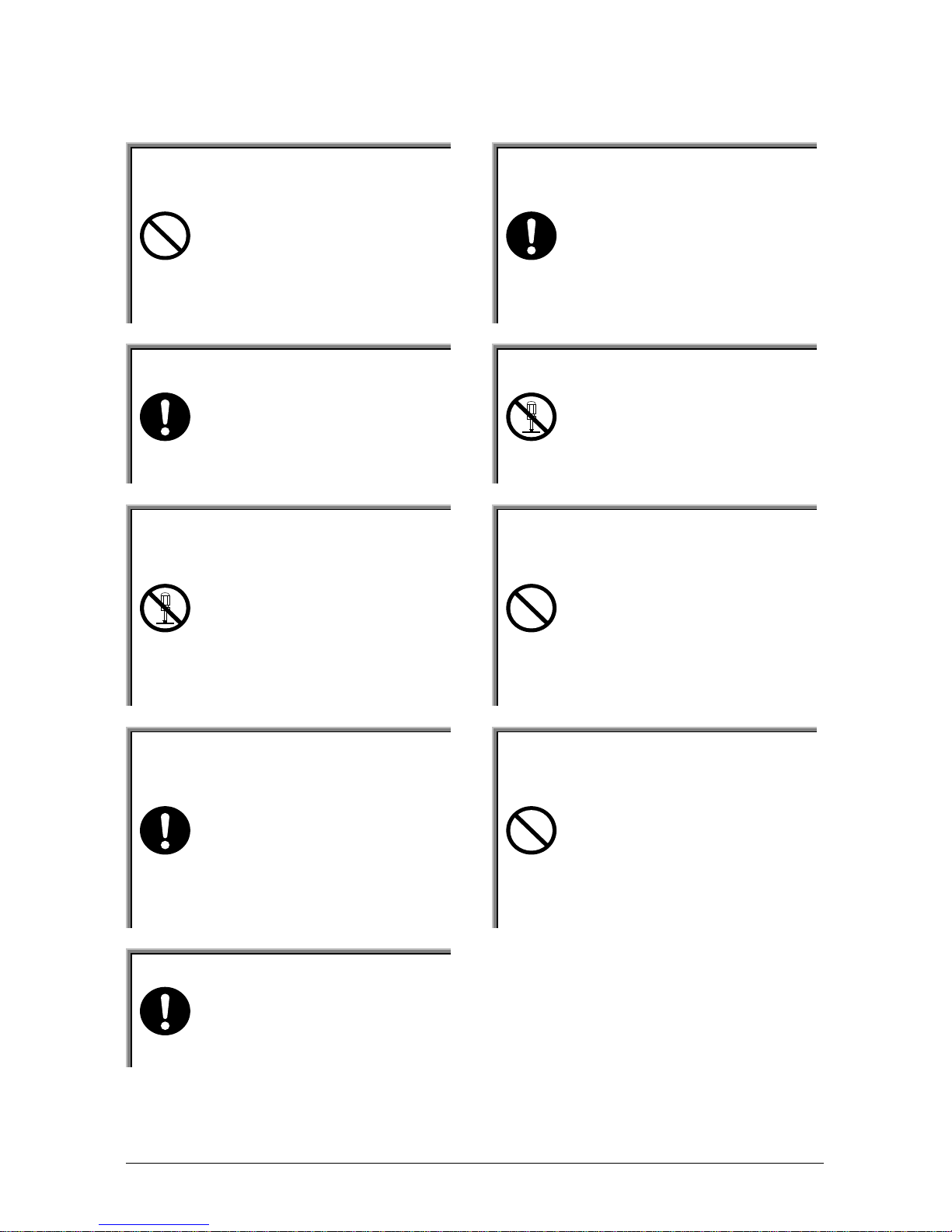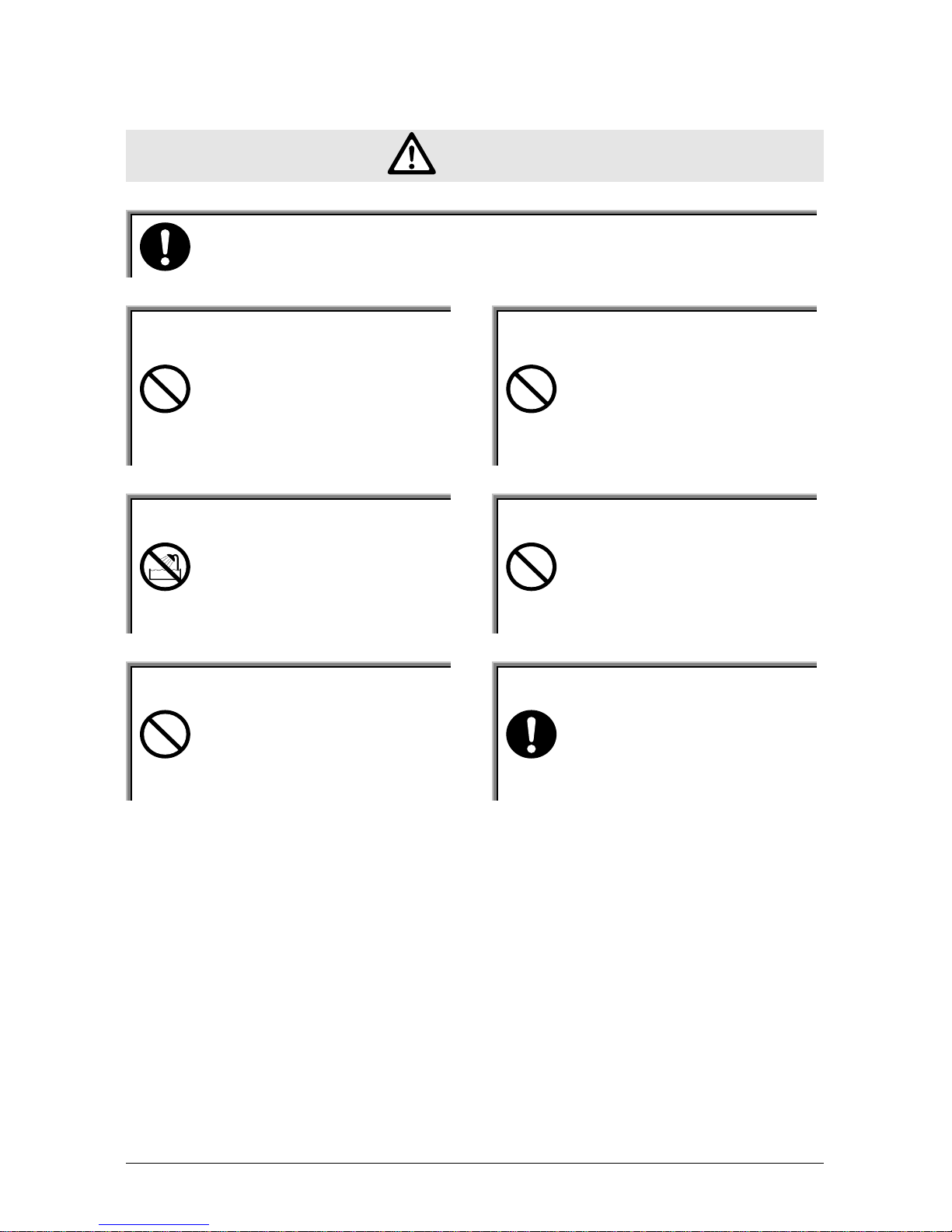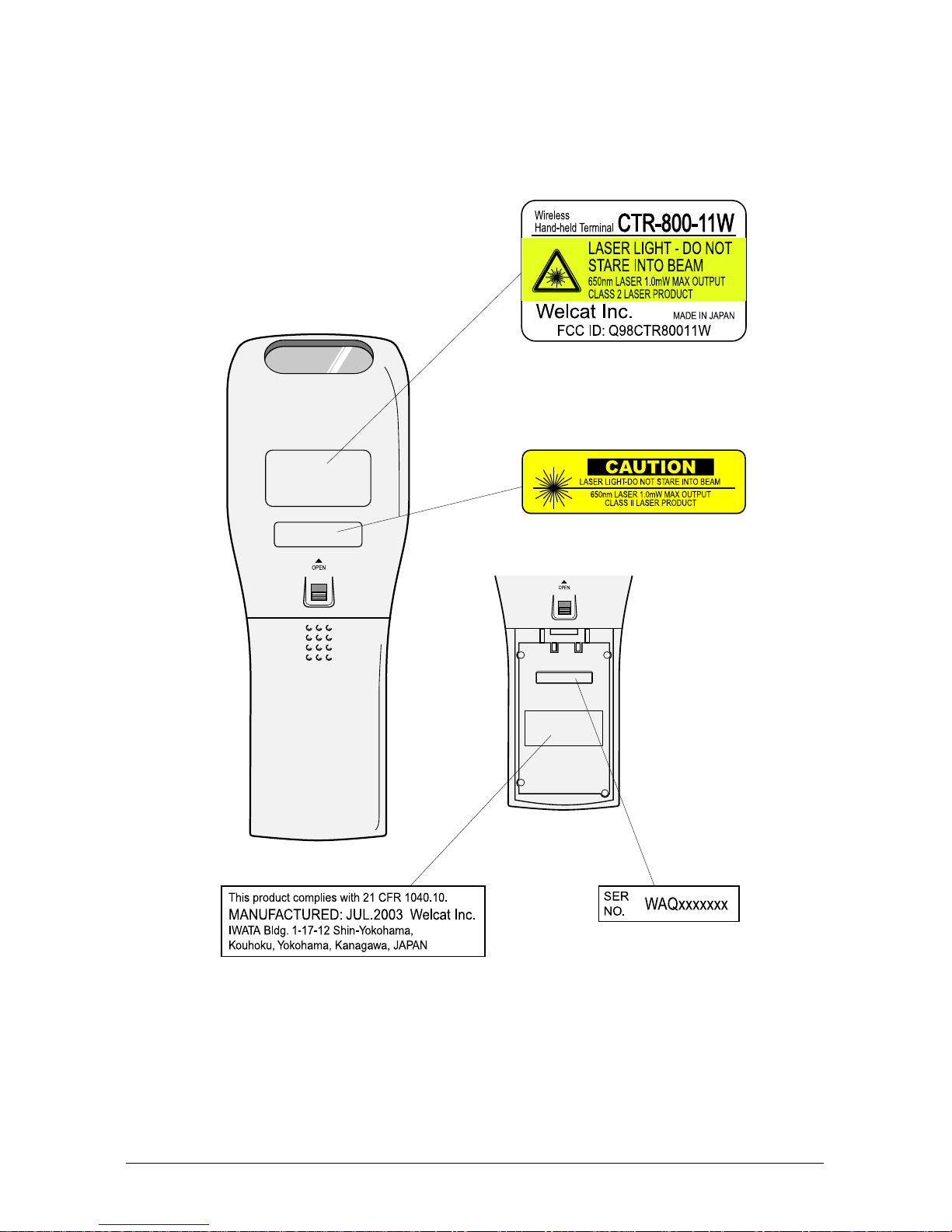iii
WARNING
Only use the specified bat-
tery pack.
Using a different type of battery
pack could cause damage to
equipment, battery-rupture or
leakage of battery fluid and re-
sulting in a fire, burn, bodily in-
jury, or serious damage to prop-
erty.
Only use the specified charger
for charging the battery pack.
Using a different type of charger
could cause battery-rupture or
leakage of battery fluid and re-
sulting in a fire, burn, bodily in-
jury, or serious damage to prop-
erty.
Only use the specified AC
adaptor for Communication
Cradle HIF-51.
Using a different type of AC
adaptor could cause heat or fire,
or damage to equipment.
Do not heat the battery pack,
nor put it into fire or water.
Doing so could cause battery-
rupture or leakage of battery fluid
and resulting in a fire, burn,
bodily injury, or serious damage
to property.
Do not attempt disassemble
or modify the battery.
Doing so could cause battery-
rupture or leakage of battery fluid
and resulting in a fire, burn,
bodily injury, or serious damage
to property.
Do not carry or store the
battery pack together with
metallic object such as ball-
point pens, necklaces, coins,
hairpins, etc.
Doing so could short-circuit the
terminal pins, causing the batteri-
es to rupture the battery fluid to
leak, resulting in a fire, burn,
bodily injury.
Do not use the battery if
leakage, change of color or
shape, or other abnormalities
occur.
Doing so could cause fire, burn,
bodily injury, or serious damage
to property. If it brings close to
fire, this cause ignition in leakage
of battery fluid.
Avoid dropping the battery
pack or letting it undergo any
shock or impact.
Doing so could cause the batteri-
es to break, generate heat, rupture
or burn.