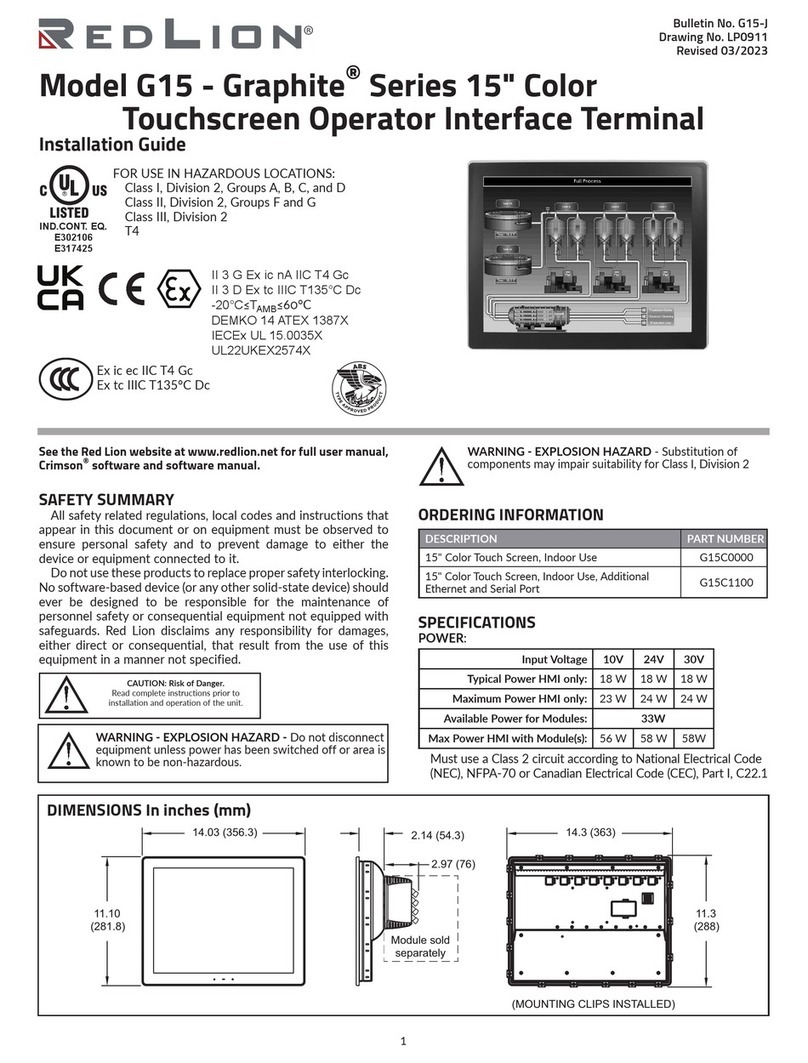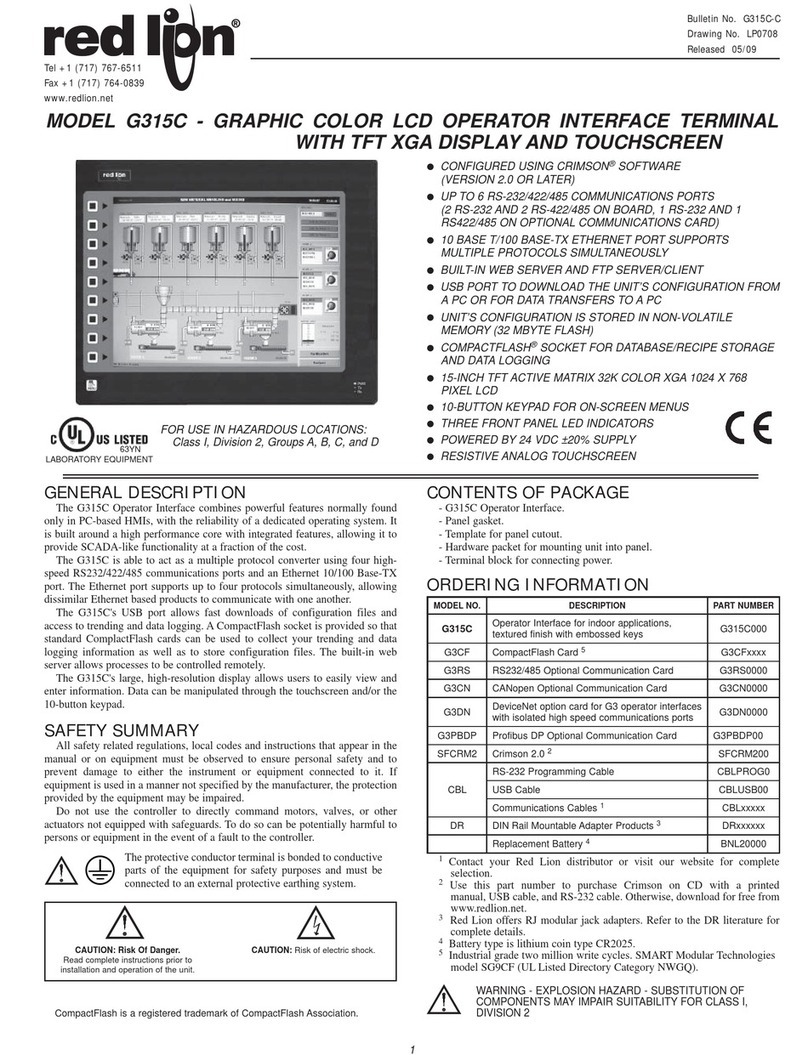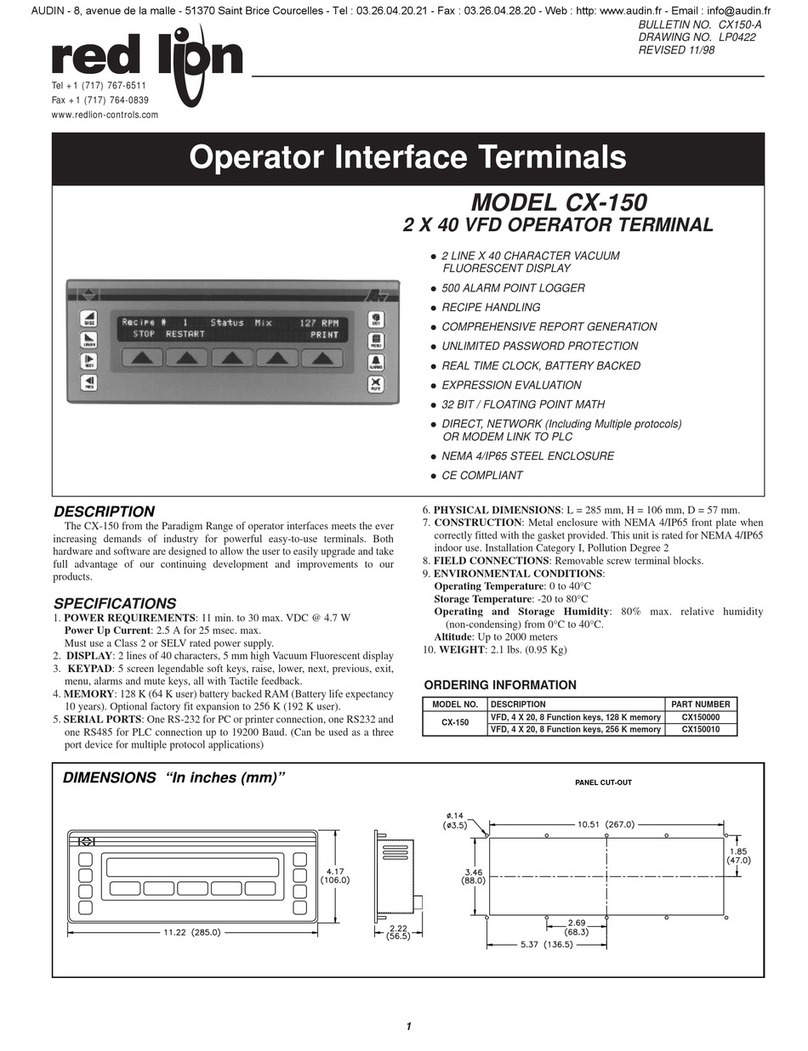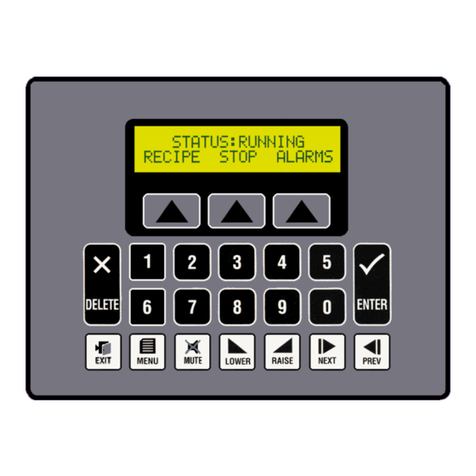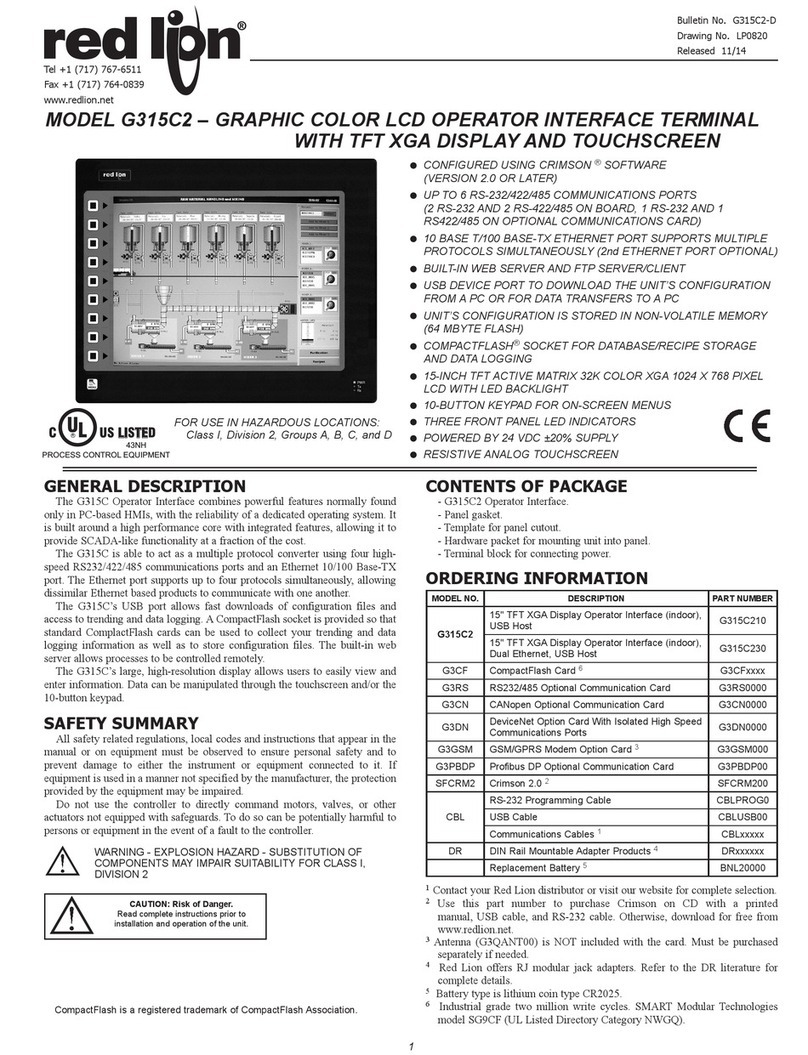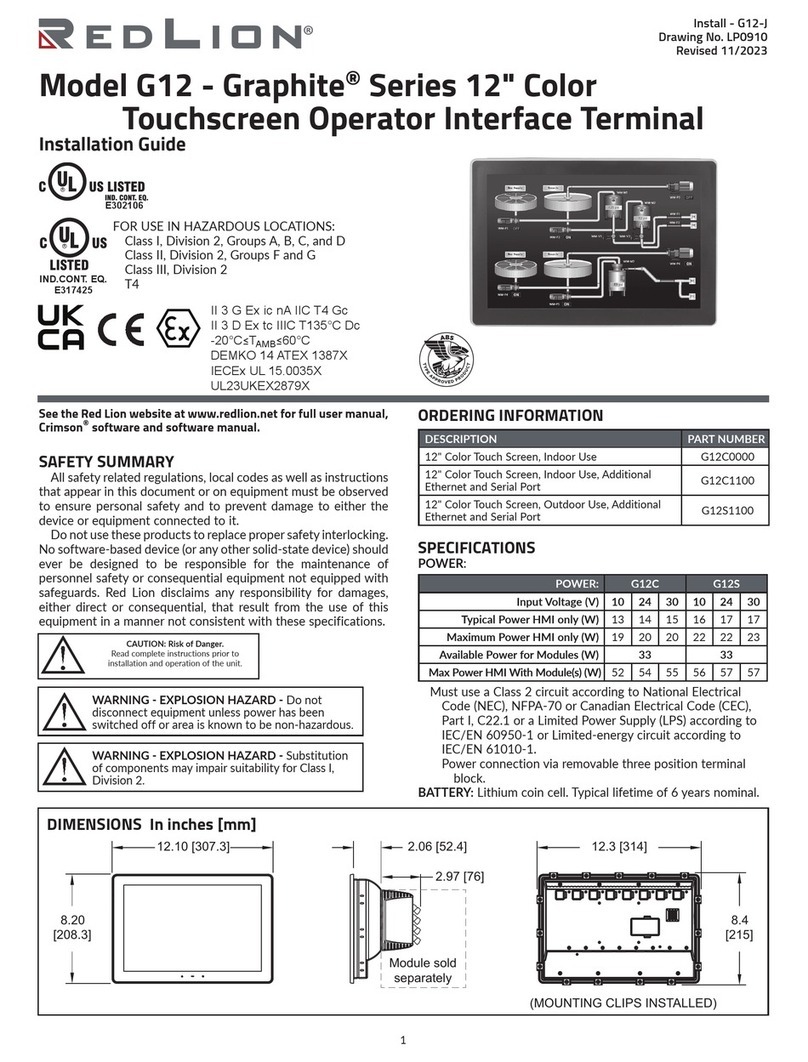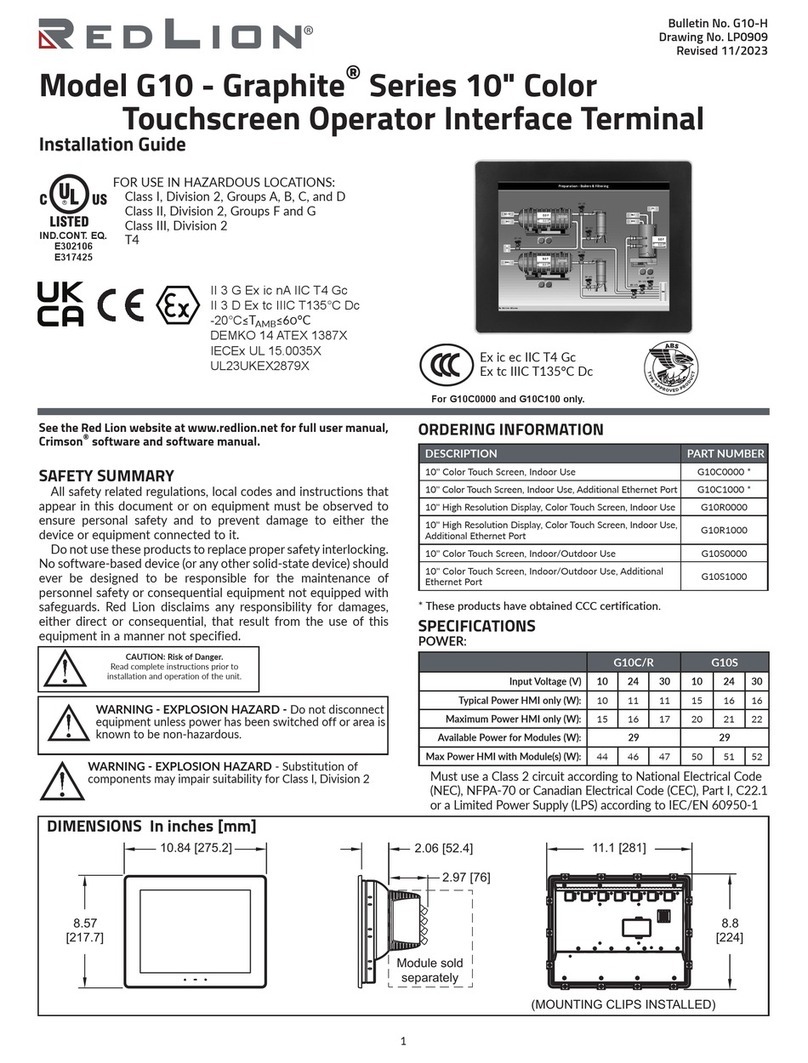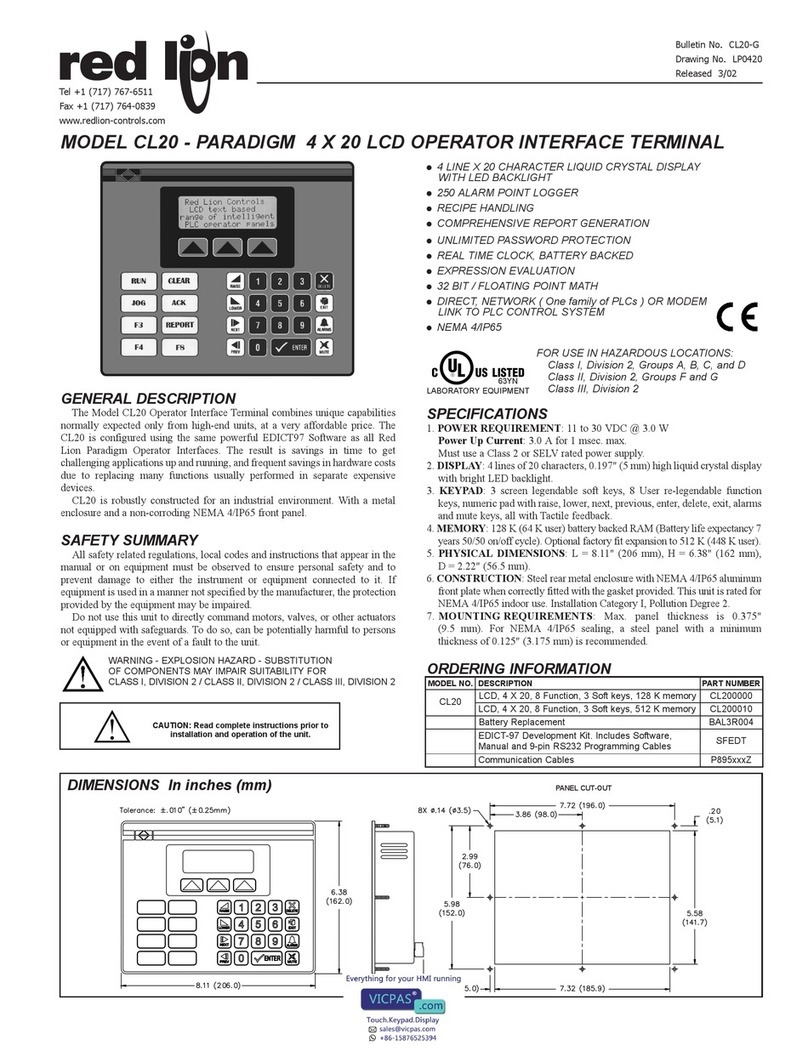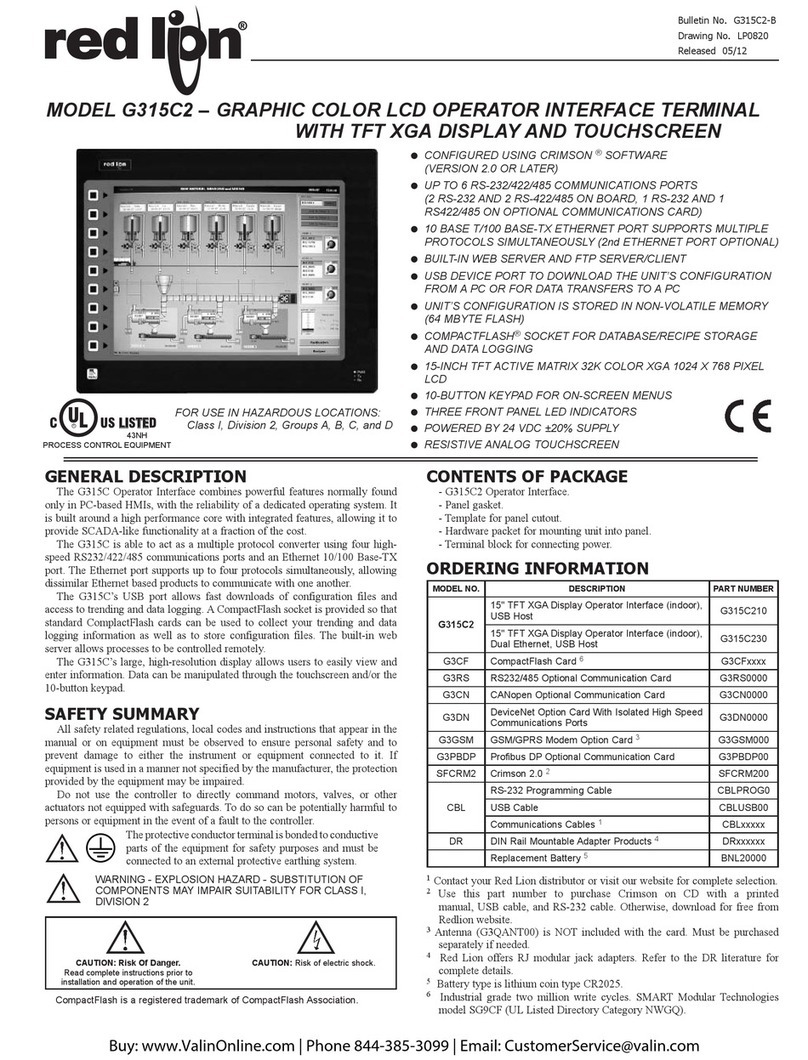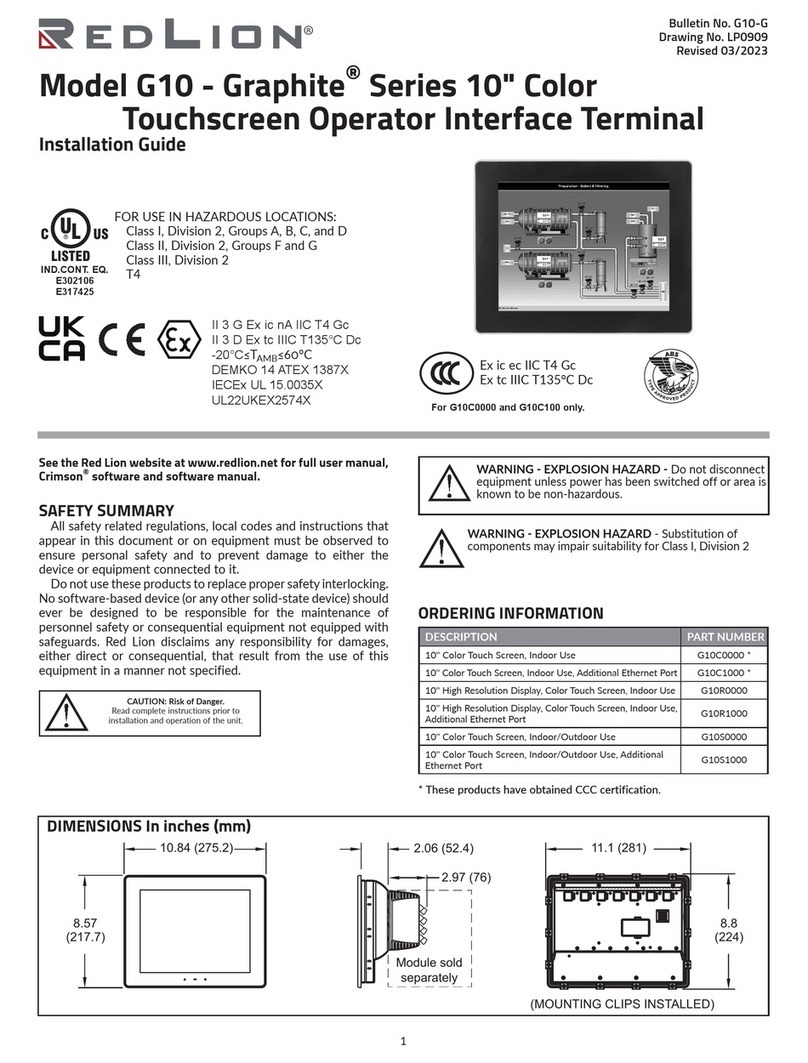2
SAFETY SUMMARY
All safety related regulations, local codes and instructions that appear in the
manual or on equipment must be observed to ensure personal safety and to
prevent damage to either the instrument or equipment connected to it. If
equipment is used in a manner not specified by the manufacturer, the protection
provided by the equipment may be impaired.
Do not use this unit to directly command motors, valves, or other actuators
not equipped with safeguards. To do so, can be potentially harmful to persons
or equipment in the event of a fault to the unit.
PROGRAMMABILITY
Event Driven Configuration Tool
Edict 97, an extremely powerful Windows 95/3.11 based software program,
provides for the intuitive configuration of every aspect of the operator
interface’s behavior. The requirement for time consuming PLC ladder logic is
drastically reduced by the unique event driven approach of EDICT 97. The
capability of this program, in conjunction with the PLC and the Paradigm
operator interface unit, ensures a great deal of advanced functionality for your
system. This powerful PLC/Paradigm system provides many of the capabilities
and features normally associated with the more complicated and costly
PC/SCADA systems. Display pages are easily generated, including PLC and
internal variables, text strings, or bar charts. All dynamic elements are also
available as alarms, recipes, triggers, and reports, for the run time software.
After completion of the programming, the program is directly downloaded to
the operator interface from your PC, without any compiling or saving
requirement. When you require a change in your program, EDICT 97 loads only
the change, not the entire program, saving valuable on-line time.
DYNAMIC DISPLAY PAGE ELEMENTS
Each display page has provisions to show static and dynamic information,
including data variables, text messages, time, and date.
Data Variables can be either PLC derived or internally generated, either in data
entry or display only mode. The Paradigm unit has an extremely powerful
math capability, allowing the operator to manipulate the variables to meet the
specific application’s demands. If required, the display can be formatted to
BCD, binary, hex, floating point, and string. Upper and lower limits of data
entry variables are fully supported and able to be password protected.
Text Message Animation enables several different types of animated text from
a local or global message table to be displayed. The message displayed is
dependent on the condition of the particular controlling expression. The
controlling expression may be a PLC bit level, a timer value, preset counter
condition, or any one of a wide variety of message triggers.
Time and Date in the Paradigm unit has the capability to display in any
combination of year, month, day, hours, minutes, and seconds.
Bar Graphs in horizontal format are easily attached to data variables. The
partial or full length bar graph displays can be scaled and offset to optimize
the required display effect.
SECURITY
The password protection scheme provides the ultimate in tamper-proof
capability. Access can be limited on a unit, page, recipe, or even individual data
entries.
TROUBLESHOOTING
For further technical assistance, contact technical support at the appropriate
company numbers listed.
ALARMS
The Paradigm unit can monitor and log from 100 to 500 alarms, depending
on model. Such triggers as a simple bit level transition, a PLC coil activation,
or a complex application algorithm can activate an alarm. The alarms can be
time and date stamped, with an automatic screen display and/or downloading to
a printer for hard copy recording purposes.
REAL TIME SCHEDULE
Real time schedule allows for repetitive or one time task to take place in the
system. Typically a schedule action similar to...At 1:55 PM on Monday,
Wednesday, and Friday, print the production report...is required in the
application. In conjunction with the recipe capabilities, a downloading of a
special recipe can be requested by the real time schedule feature.
USER PROGRAMS
This feature offers the user the ability to incorporate custom application
requirements via a powerful program language. For example, a program
designated “Calculate Volume” which determines the amount of fluid in a round
tank at specific temperatures could be created. This program would be triggered
to run and display each time the page denoted as “Volume Now” is requested.
The ability to customize to your application’s specialized needs is easily
solved with the user program capability.
KEYBOARD EDITING
All the interface keys can be programmed to perform virtually unlimited
functions with each key, having multiple actions assigned to three types of key
events: key pressed, key held down (auto repeat), and key released. Typical key
actions would be Go to page, set value, load recipe, view alarms, print report,
and many more.
COMMUNICATIONS
With over 70 communication drivers available, the Paradigm operator
interface offers a wide range of connectivity including: PLCs, Variable Speed
Drives, Temperature Controllers, Bar Code Readers, etc. Utilizing real PLC data
references, the automatic comms configuration optimizes the system’s
communication performance. In the event that your specific driver does not
appear on the Paradigm drivers list, let us know, as this list is always being
expanded to meet our customers’ needs.
COMMON FEATURES FOR CHARACTER BASED OPERATOR TERMINALS
ORDERING INFORMATION
CAUTION: Read complete instructions prior to
installation and operation of the unit.
P895xxxZCommunication Cables
EDICT-97 Development Kit
Includes Software, Manual and 9-pin RS232
Programming cables SFEDT
CX200000
CX200010
VFD, 4 X 20, 8 Function keys, 128 K memory
VFD, 4 X 20, 8 Function keys, 256 K memory
CX-150 CX150000
CX150010
VFD, 2 X 40, 5 Soft keys, 128 K memory
VFD, 2 X 40, 5 Soft keys, 256 K memory
CX100000
CX100010
VFD, 2 X 20, 8 Function keys, 128 K memory
VFD, 2 X 20, 8 Function keys, 256 K memory
CL100000
CL100010
CL200000
CL200010
LCD, 4 X 20, 8 Function, 3 Soft keys, 128 K memory
LCD, 4 X 20, 8 Function, 3 Soft keys, 256 K memory
LCD, 2 X 20, 8 Function, 3 Soft keys, 128 K memory
LCD, 2 X 20, 8 Function, 3 Soft keys, 256 K memory CL150000
CL150010
LCD, 2 X 40, 5 Soft keys, 128 K memory
LCD, 2 X 40, 5 Soft keys, 256 K memory
CX-100
CL-20
CL-15
CL-10
CL-05 CL050000LCD, 2 X 20, 3 Soft keys, 128 K memory
CX-200
PART NUMBERDESCRIPTIONMODEL NO.