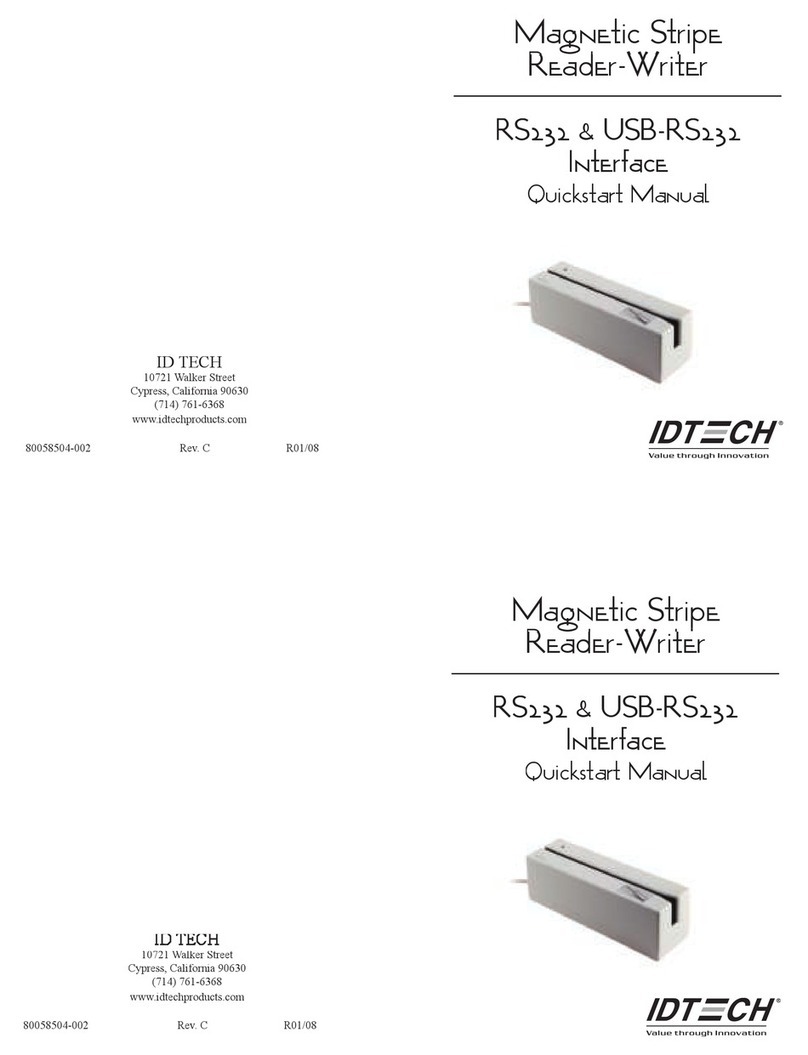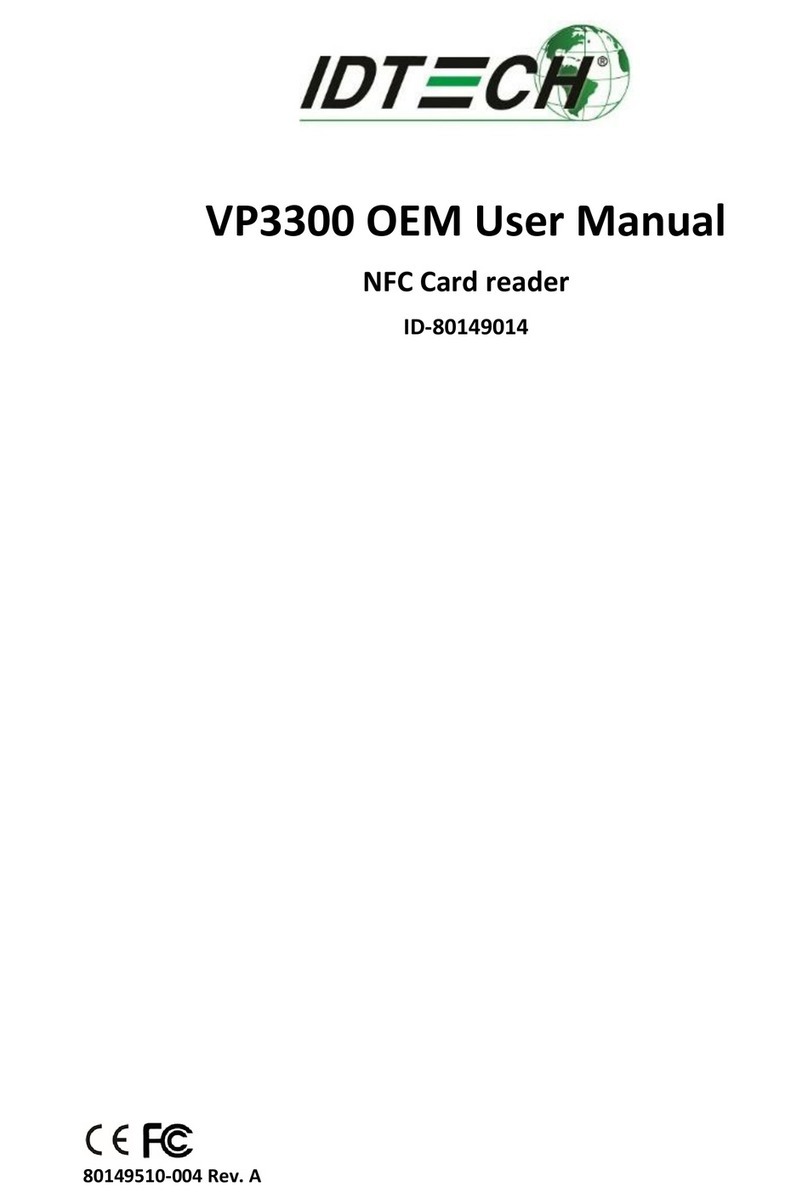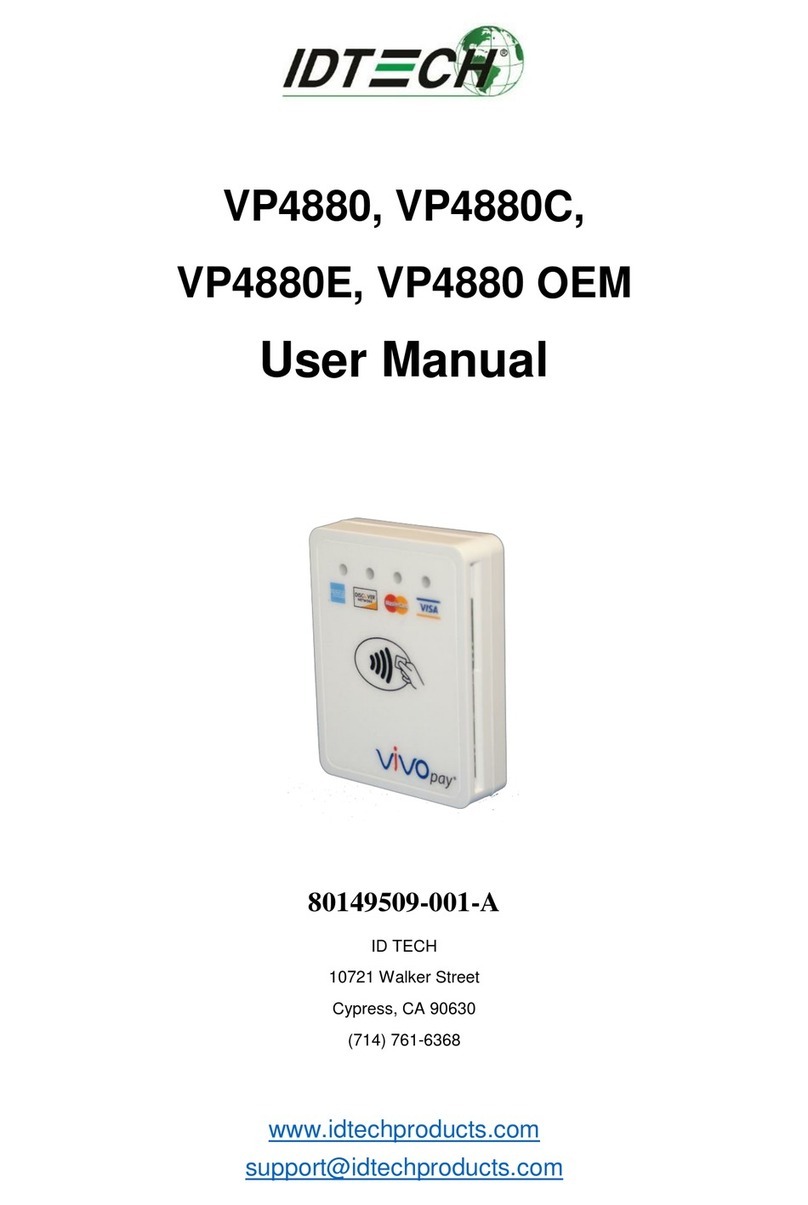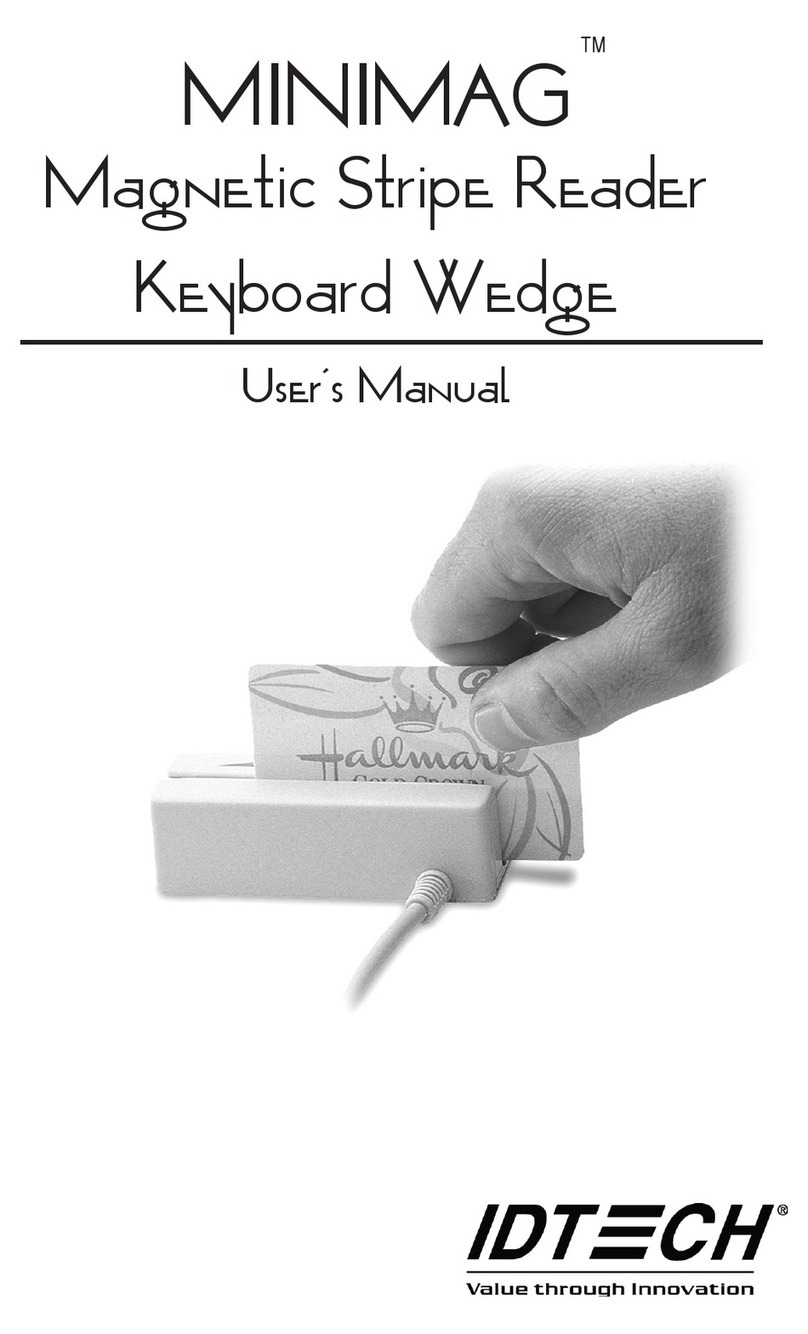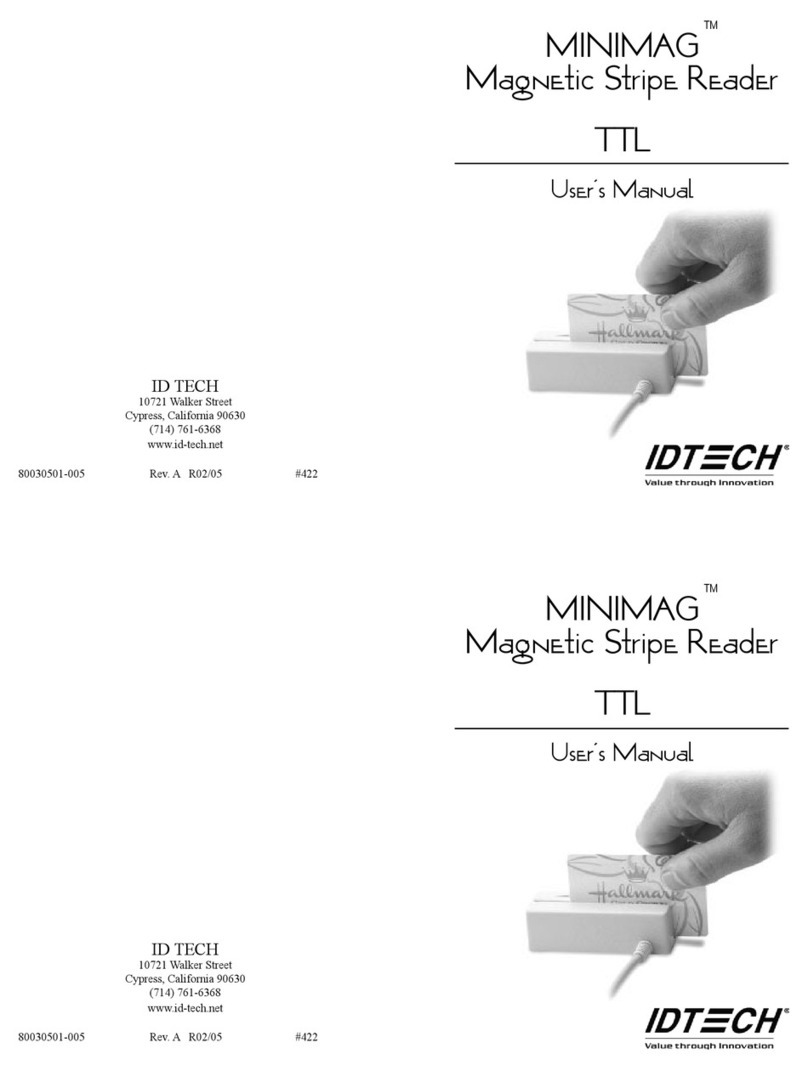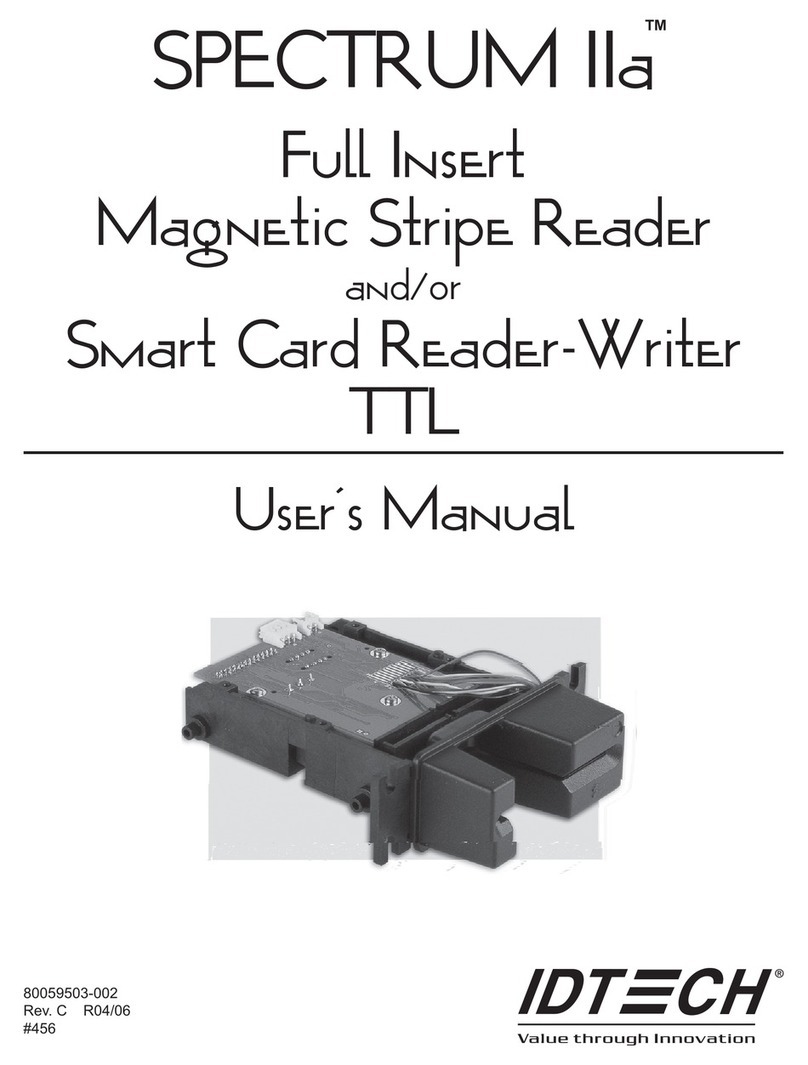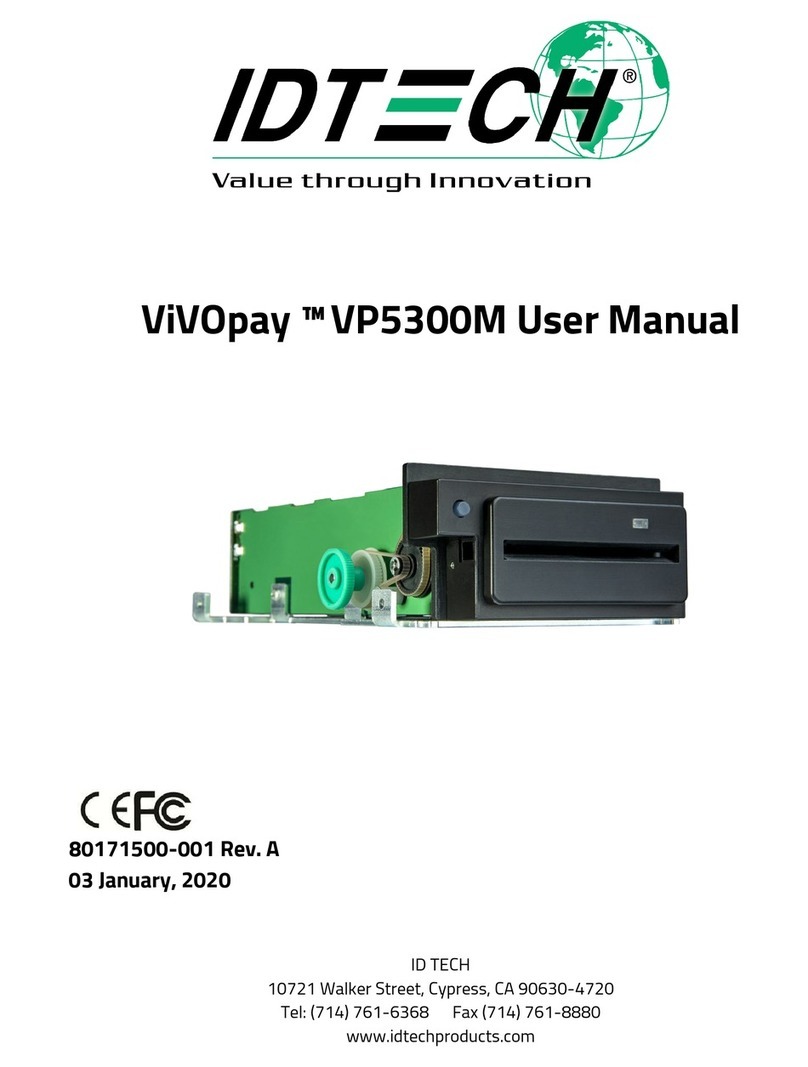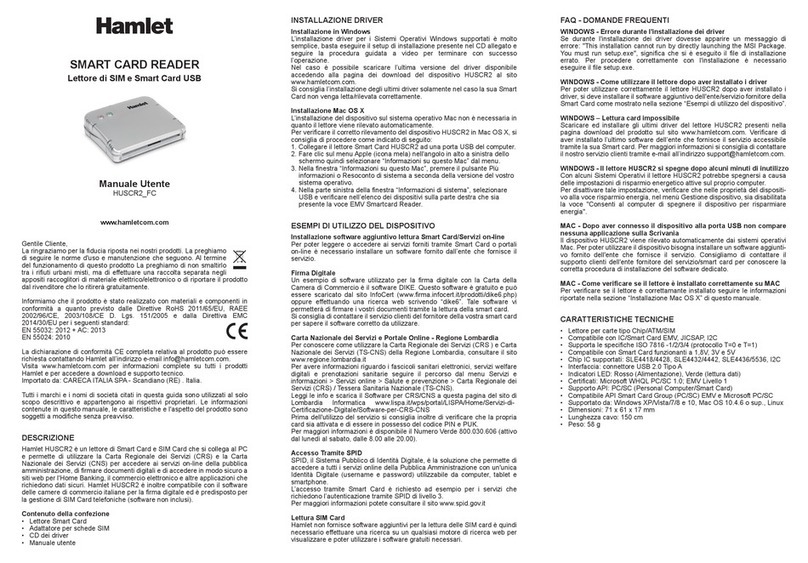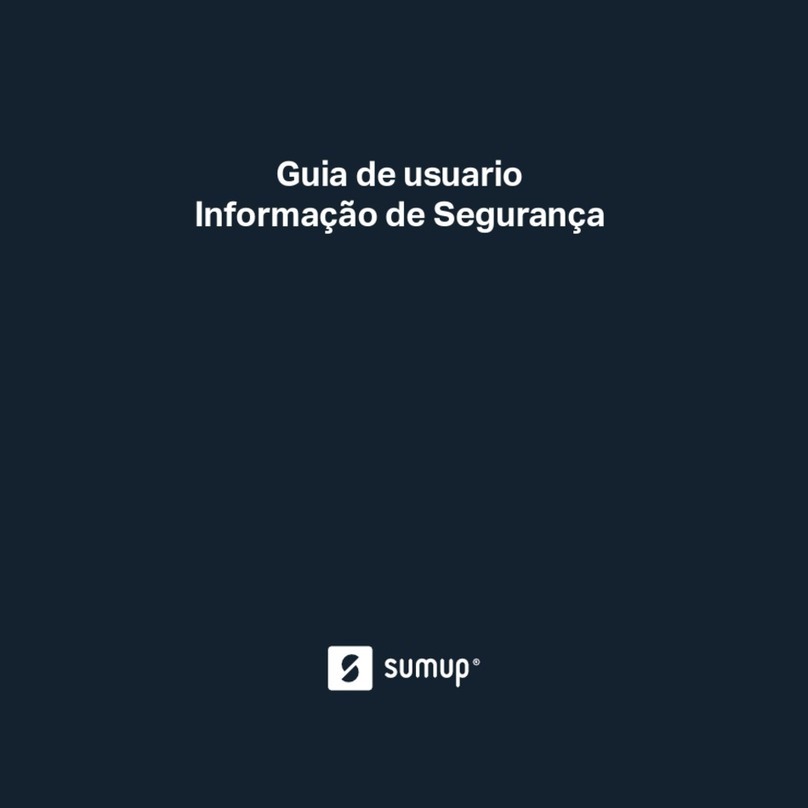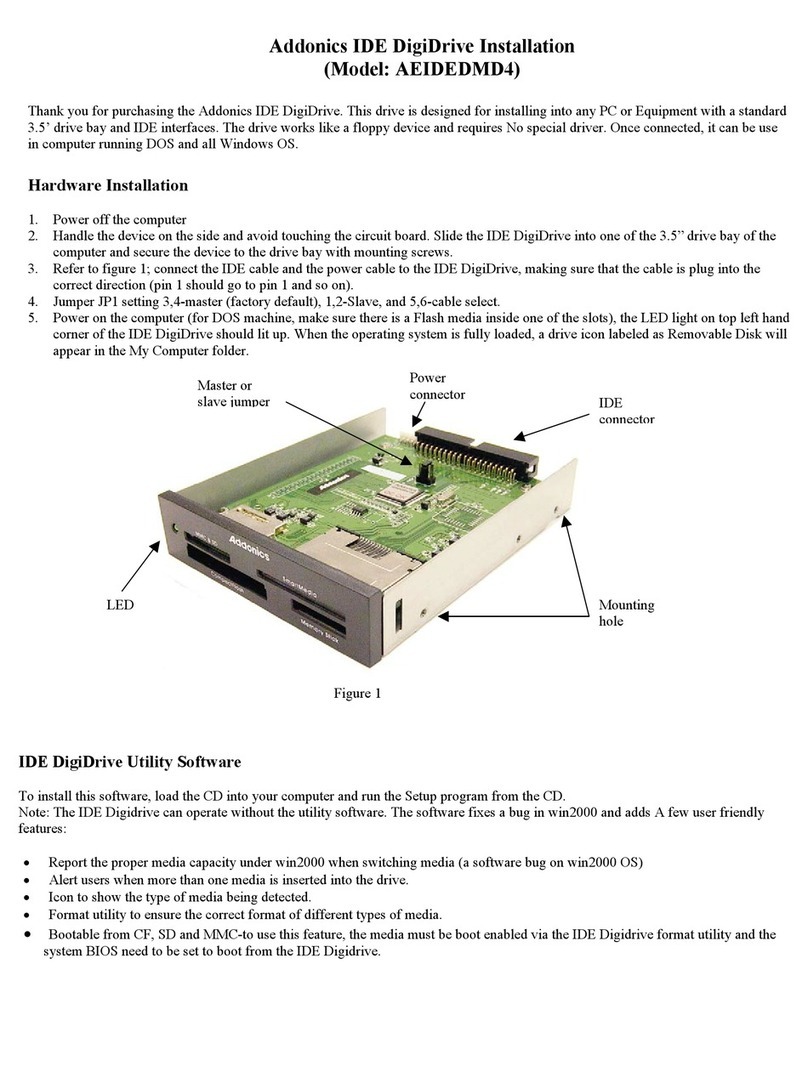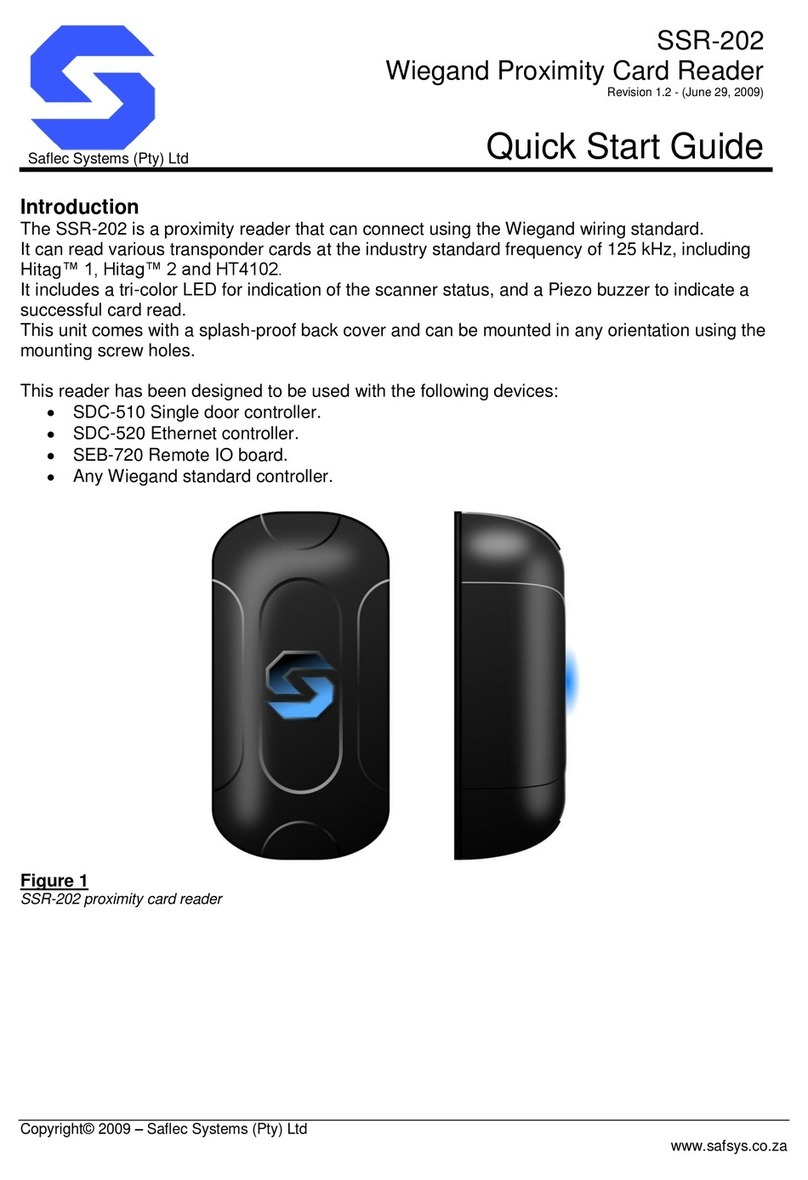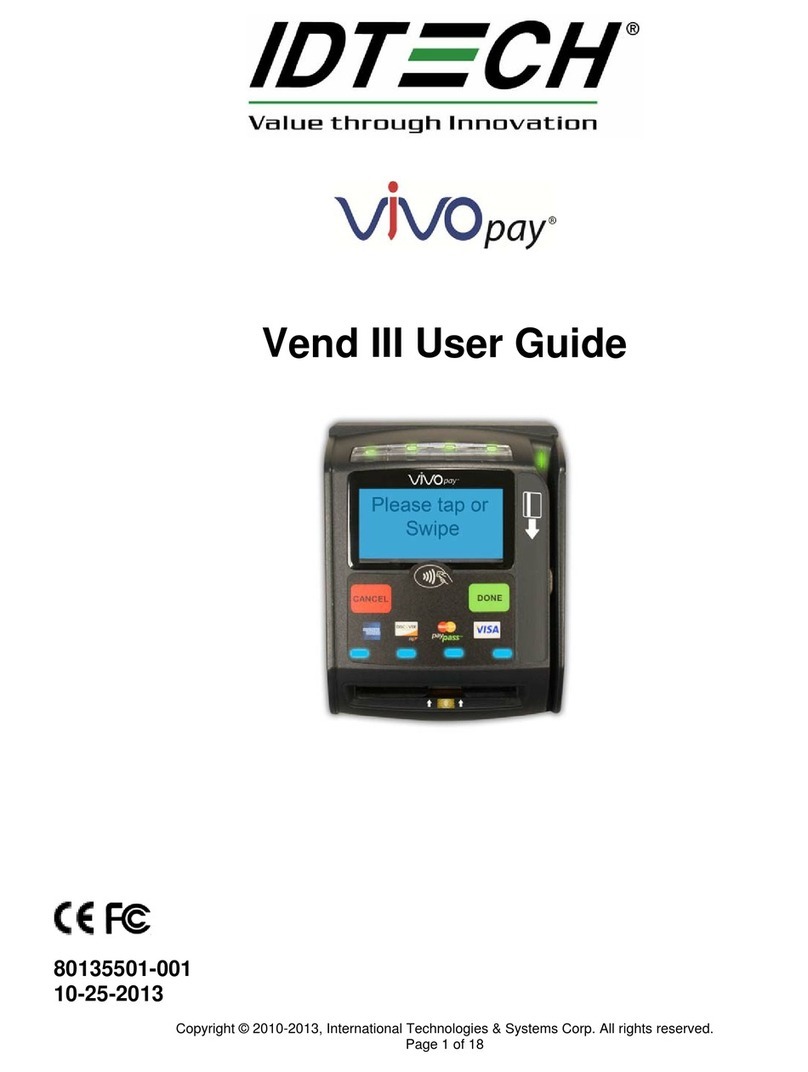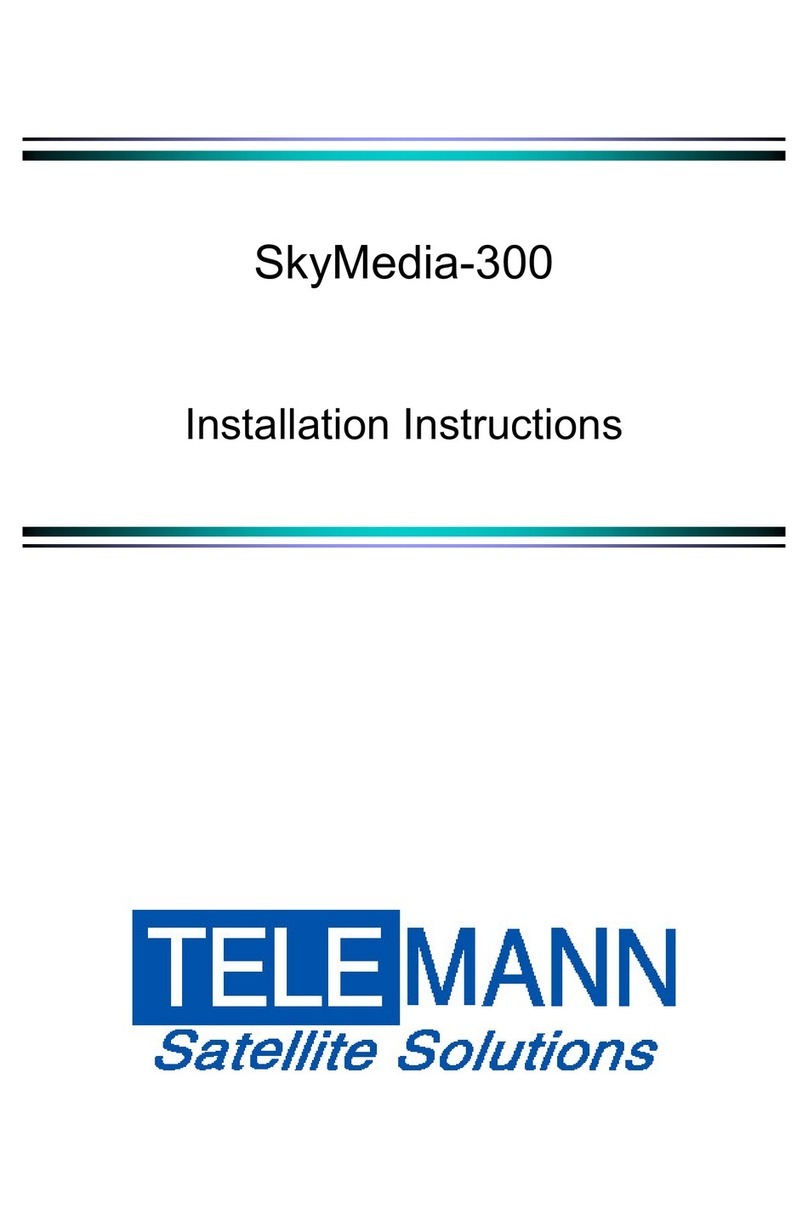NEO 3
PLAT FORM OF PRODUCTS
Troubleshooting
See the VP3350 Integration Manual (available on the ID TECH Knowledge Base) for a full list of troubleshooting
Symptom Probable Cause Solution
No communication and all LEDs
off
• Power off
• Battery out of charge
• Host device not connected
• Charge the battery
• Press the device Reset button
• Make sure to enter the correct
paring password
Device is connected to iOS device
but not communicating with
payment app
• Incorrect Bluetooth pairing
method for iOS
• See “iOS Connectivity: BLE and
VP3350” above for iOS-specific
pairing instructions
Bluetooth paring failed (Android) • Host device running Android 6.x
or earlier
• Make sure the host device is
running Android 6.X or later
Copyright © 2023 ID TECH. All rights reserved.
This document, as well as the software and hardware described in it, is furnished under license and may be used or
copied online in accordance with the terms of such license. The content of this document is furnished for information
use only, is subject to change without notice, and should not be construed as a commitment by ID TECH. While
every effort has been made to ensure the accuracy of the information provided, ID TECH assumes no responsibility
or liability for any unintentional errors or inaccuracies that may appear in this document. Except as permitted by
such license, no part of this publication may be reproduced or transmitted by electronic, mechanical, recording, or
otherwise, or translated into any language form without the express written consent of ID TECH.
ID TECH and ViVOpay are trademarks or registered trademarks of ID TECH.
Warranty Disclaimer
The services and hardware are provided “as is” and “as-available” and the use of the services and hardware are at its
own risk. ID TECH does not make, and hereby disclaims, any and all other express or implied warranties, including,
but not limited to, warranties of merchantability, fitness for a particular purpose, title, and any warranties arising
from a course of dealing, usage, or trade practice. ID TECH does not warrant that the services or hardware will be
uninterrupted, error-free, or completely secure.