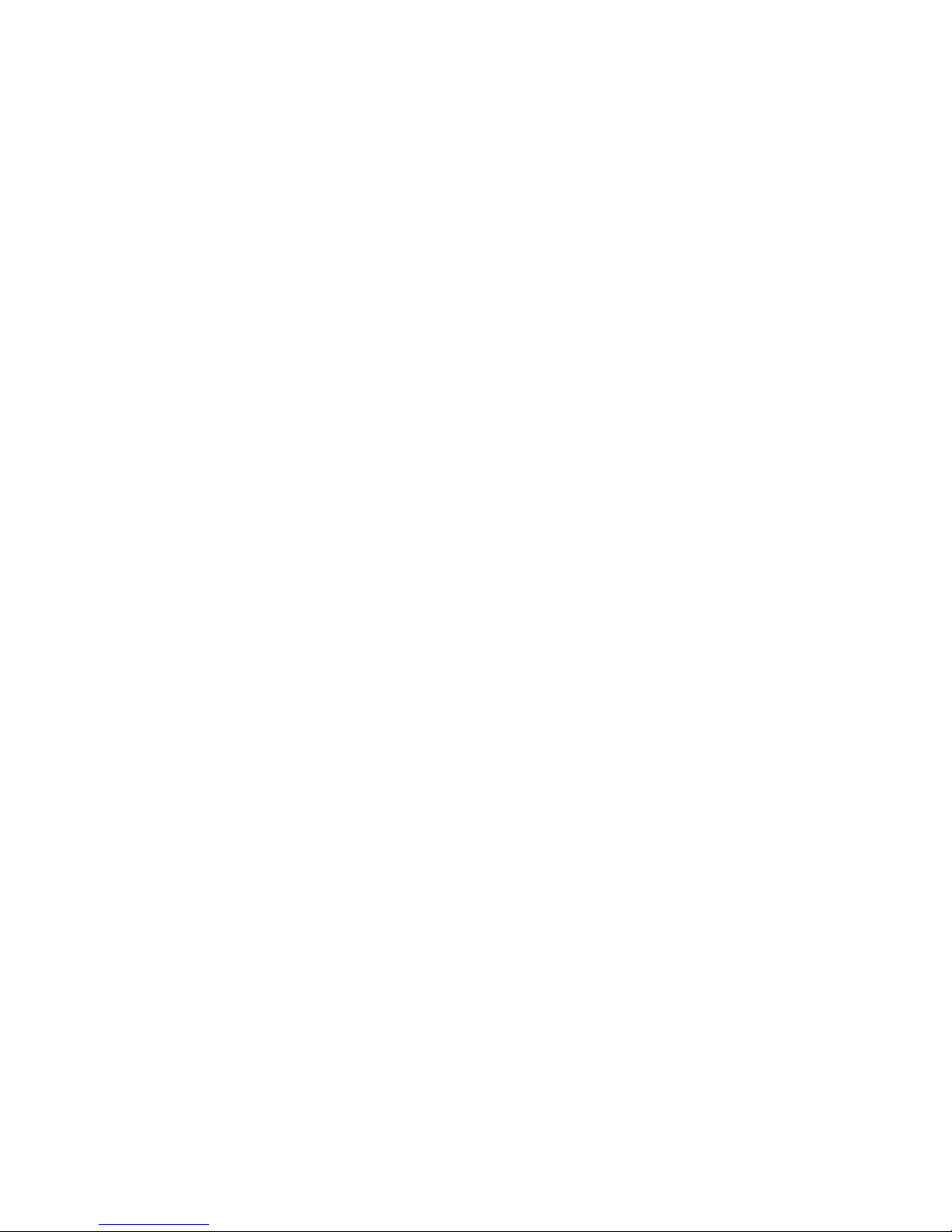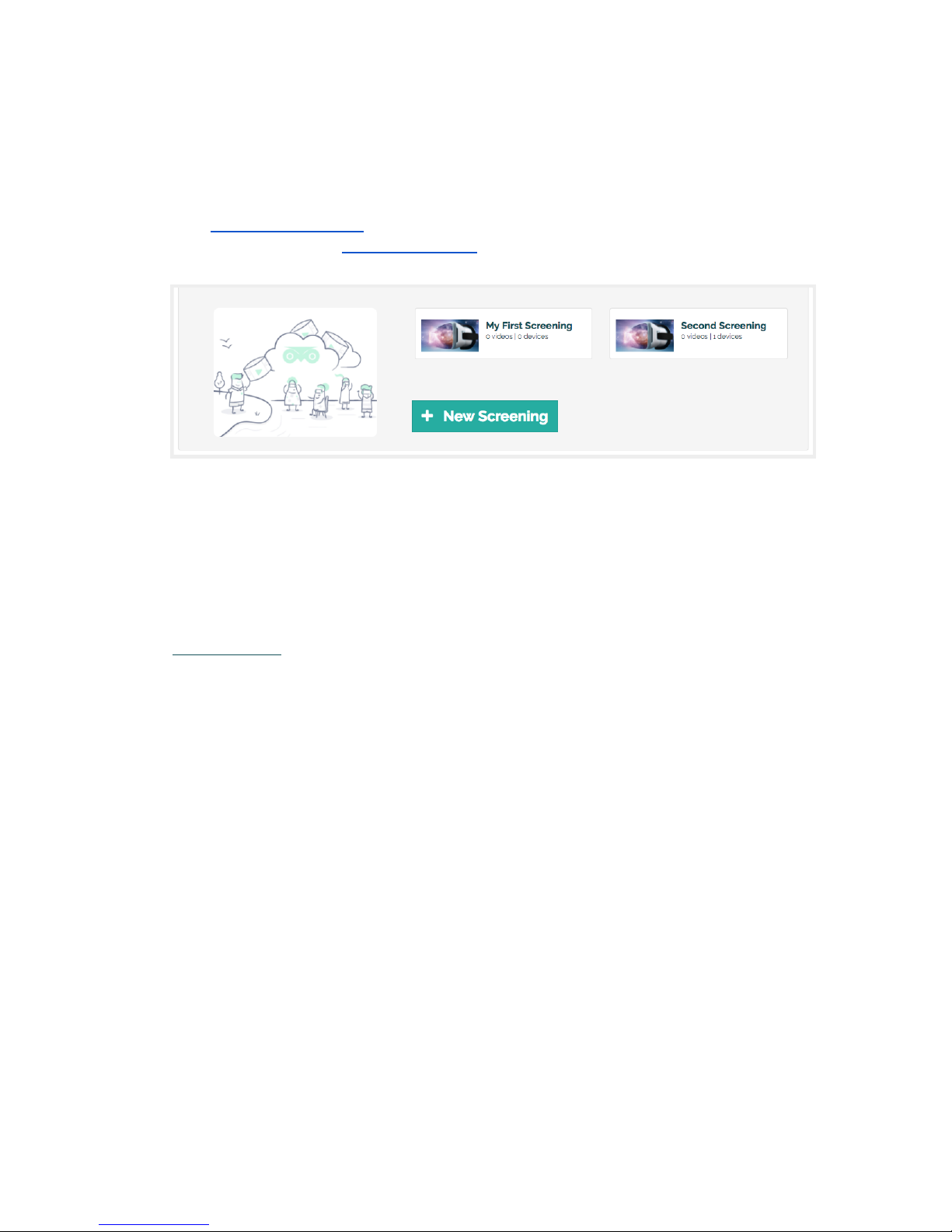the Oculus Store, try reconnecting the phone until the phone chimes to indicate a successful
connection.
Be gentle when removing the phone from the headset. When disconnecting the phone, first hold
down the black button on the headset opposite the microUSB connector so that it is still almost
parallel to the headset and not bent back, and gently pull the phone away from the connector.
Improving Battery Life and Performance on Gear VR
Samsung Galaxy phones can usually play VR content for up to three hours from a full charge.
To maximize battery life and performance of the phone, it is recommended you:
●Use a portable USB battery charger that can be plugged directly into the headset to provide power.
●Put the device into Airplane mode by swiping down on your homescreen to reveal a list of options to
toggle such as WiFi. Swipe to the right to reveal more options including an airplane symbol for Airplane
Mode, and tap this icon. You should now see a small airplane icon on your notification bar.
●Quit any apps running in the background. From the taskbar on the bottom of the screen, tap the icon on
the right with two rectangles to reveal each app that is running. Swipe any of these cards to quit the app.
●Turn screen brightness down from the Display section of the phone's settings.
Overheating Warnings: While using the Gear VR, you may get an overheating warning. In most cases you can
dismiss this message by tapping the Gear VR touchpad but performance may be affected. You can lower the
phone's temperature by disconnecting it from the headset, turning it off, and storing it in a fridge or in front of a
fan for a few minutes. One helpful trick for preventing overheating is to place small cold gel pack or other cool
item behind the VR headset faceplate to help keep the phone cool while in use. If you are planning to use the
Gear VR for extended lengths of time, consider using an external cooling fan to help reduce its temperature.
Comfort and Safety: For any VR experience longer than a couple minutes, you’ll want to sit in a comfortable
position that allows rotation. A swivel chair is ideal because it will allow you to lean-back and turn freely. If you
feel uncomfortable at any time while using VR, immediately remove the headset.
Common Gear VR Troubleshooting Topics
There is a “Double vision” eect or other visual problems in VR mode
Remove the phone from the Gear VR headset. If you saw a visual artifact in VR mode, make sure the
phone screen and Gear VR lenses are clear of dirt and smudges. Tap the icon of the VR app you are
using, and reconnect the phone to the Gear VR headset.
There is a problem in VR mode such as the screen being frozen, black, or not app not loading
Occasionally the VR app you are using will need to be restarted due to an unexpected issue while it is
being used. To do this, remove the phone from the Gear VR headset, and tap the icon of the VR app you
are using, and reconnect the phone to the Gear VR headset.
Restarting the app is not working, or the phone is frozen and not responding to controls.
Rarely, you may need to “soft reset” the Galaxy phone. Press and hold the “Power” and “Volume Down”
buttons for 10 seconds until the phone powers off. Press the power button to restart the phone.