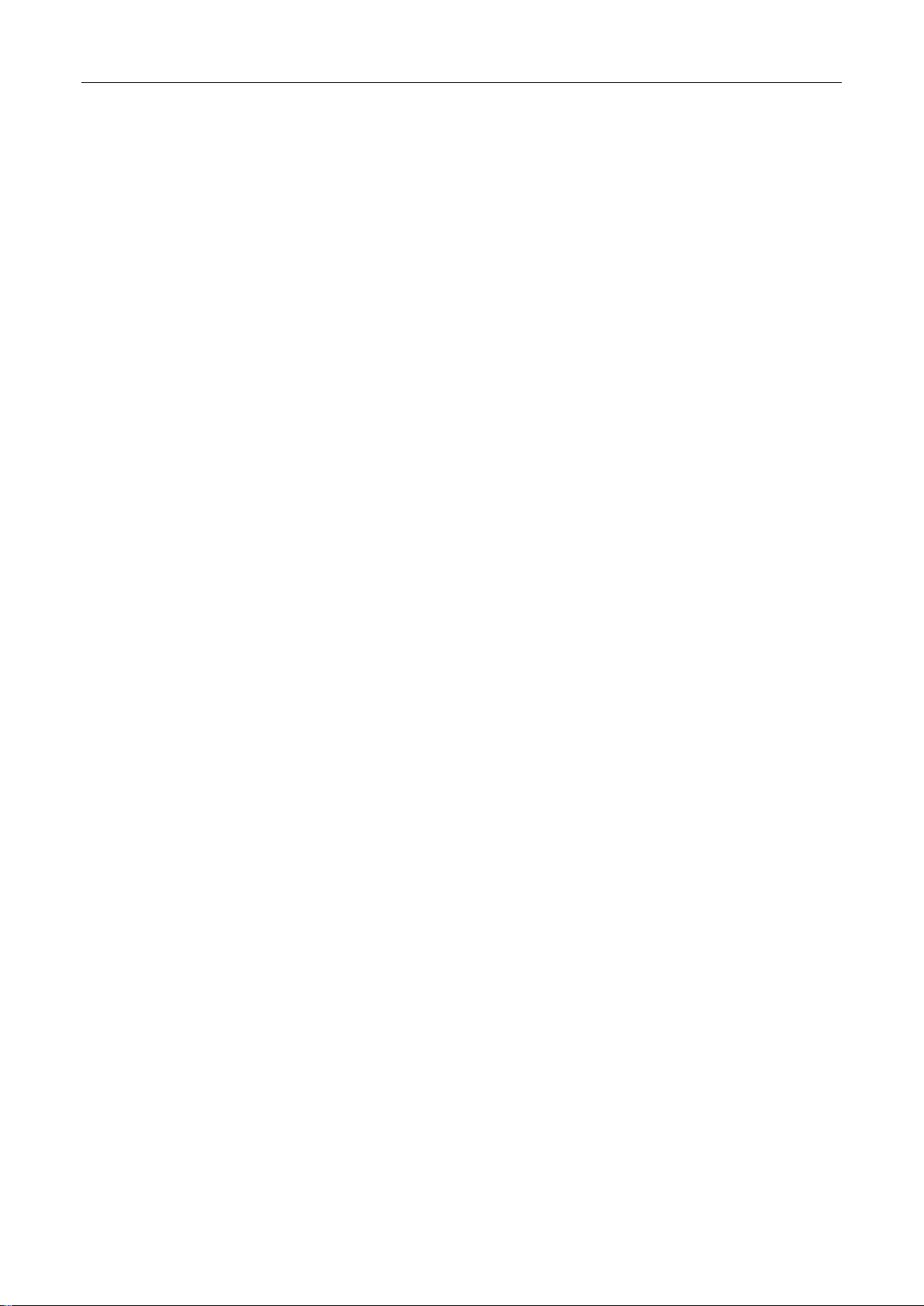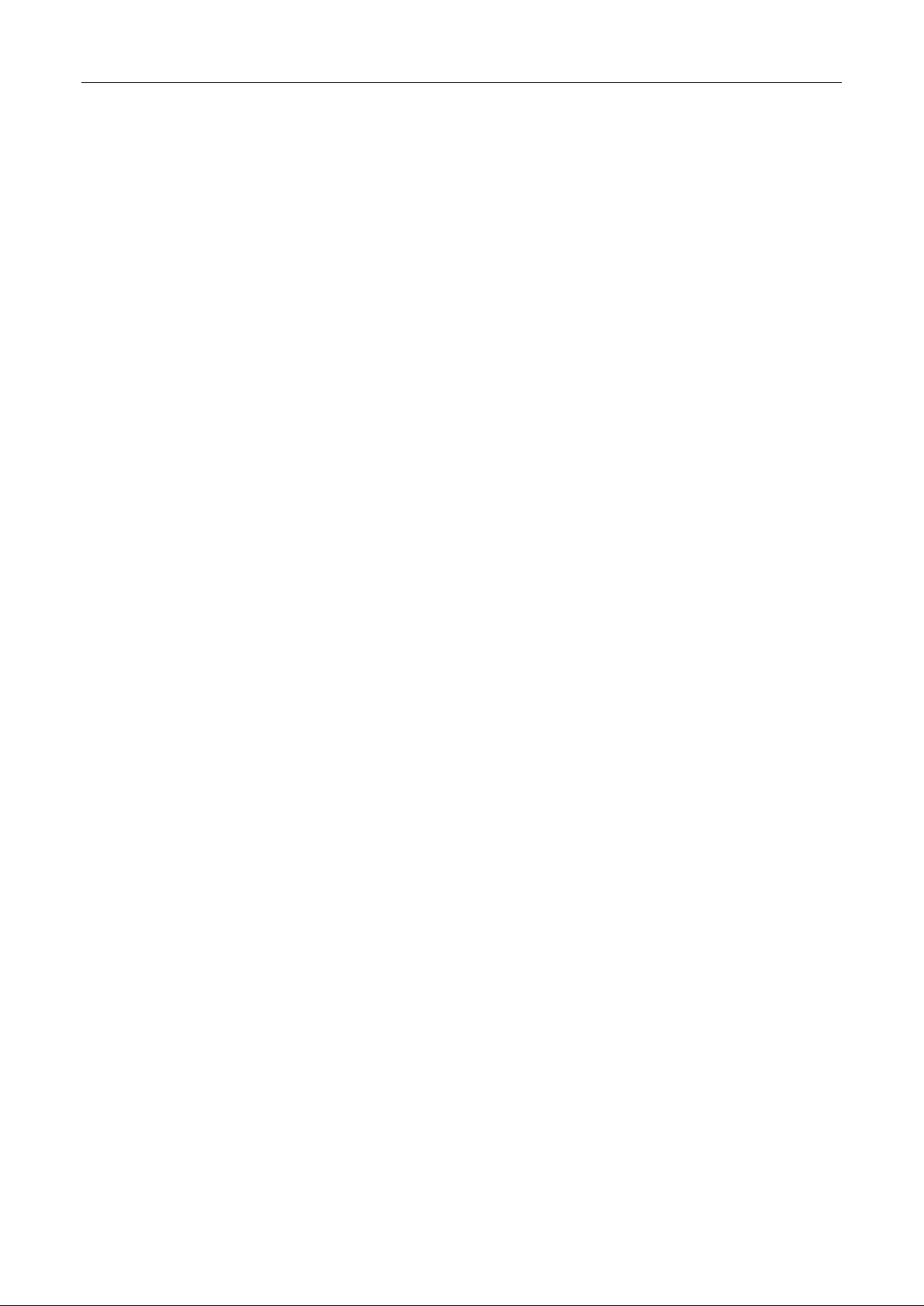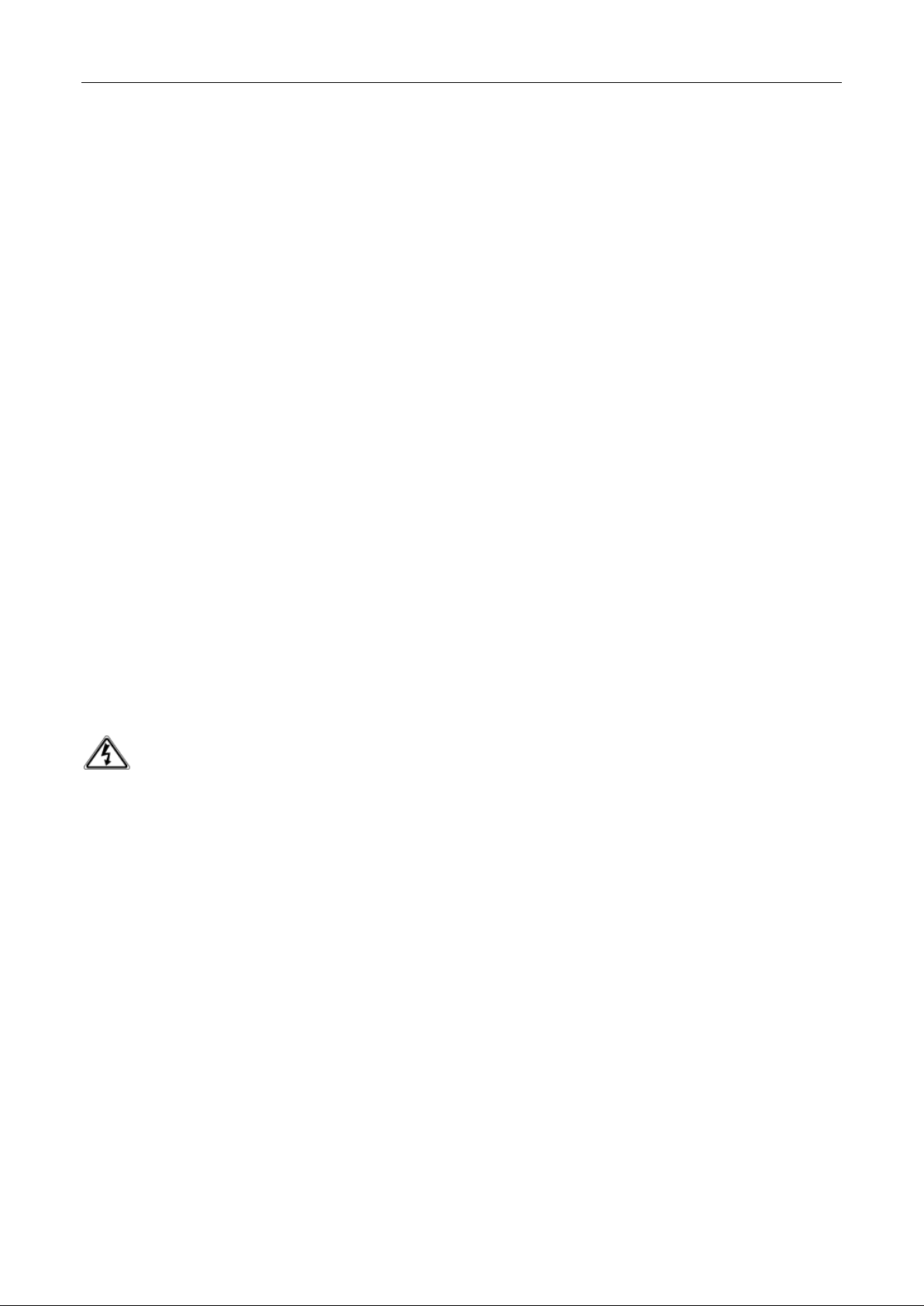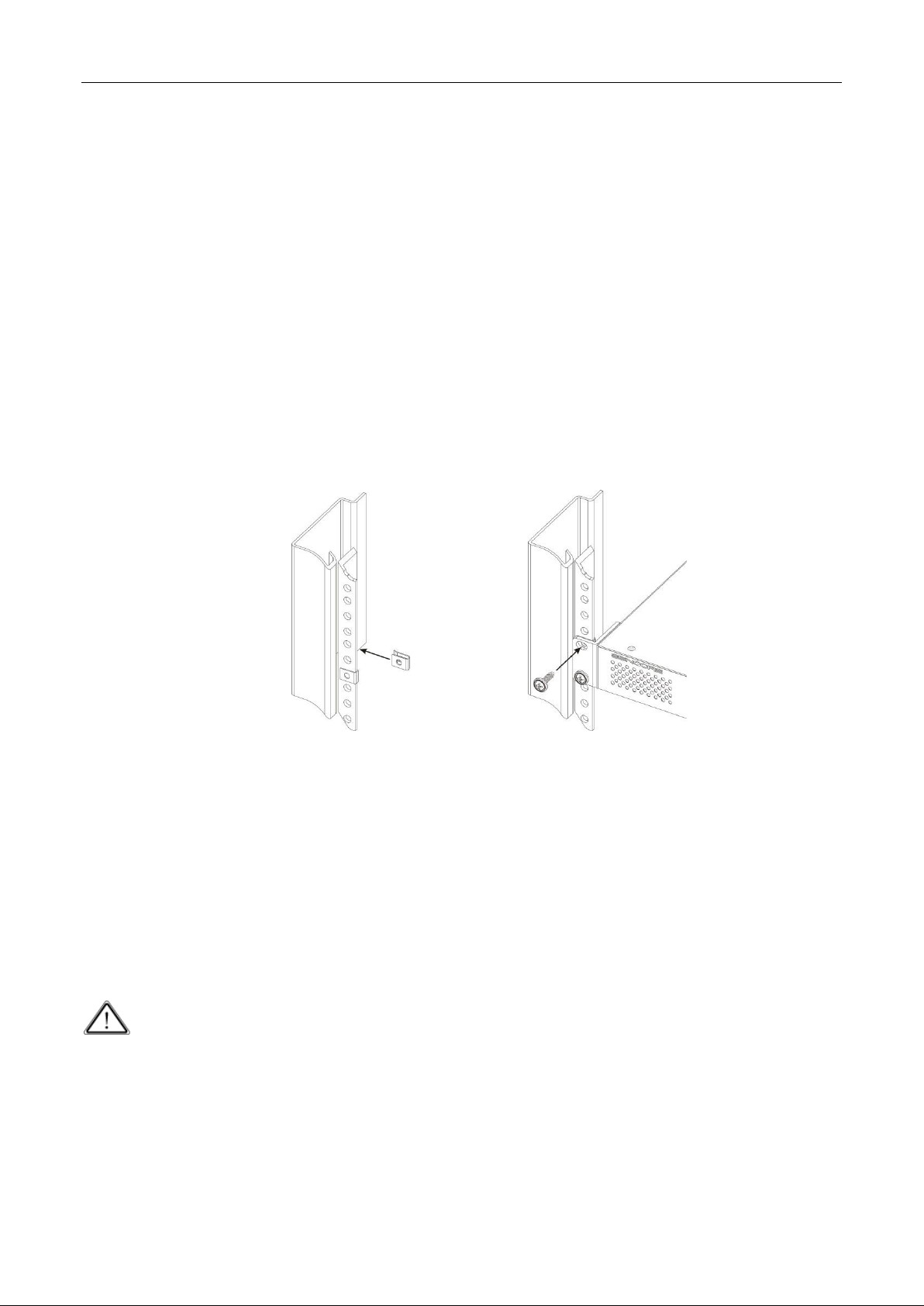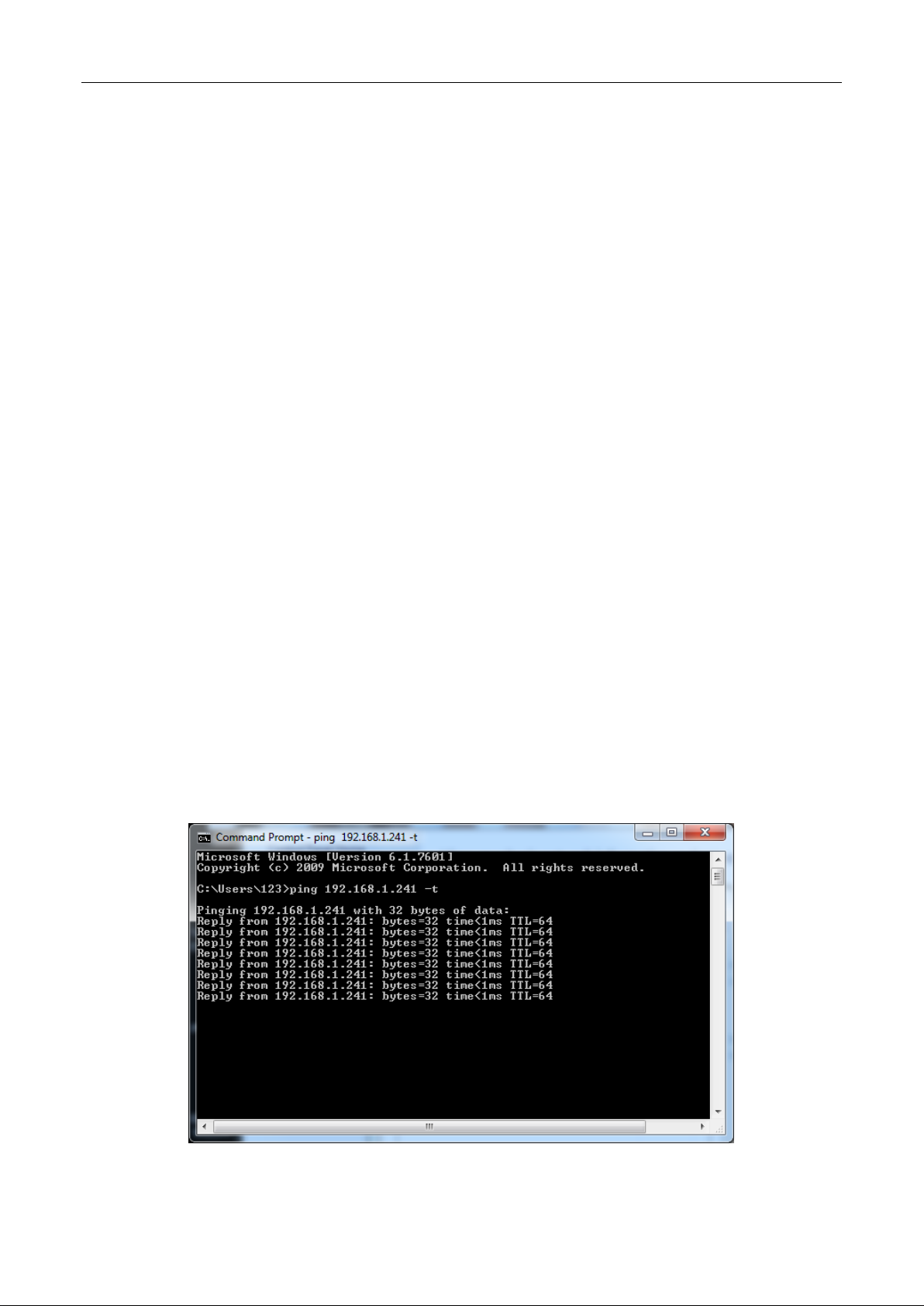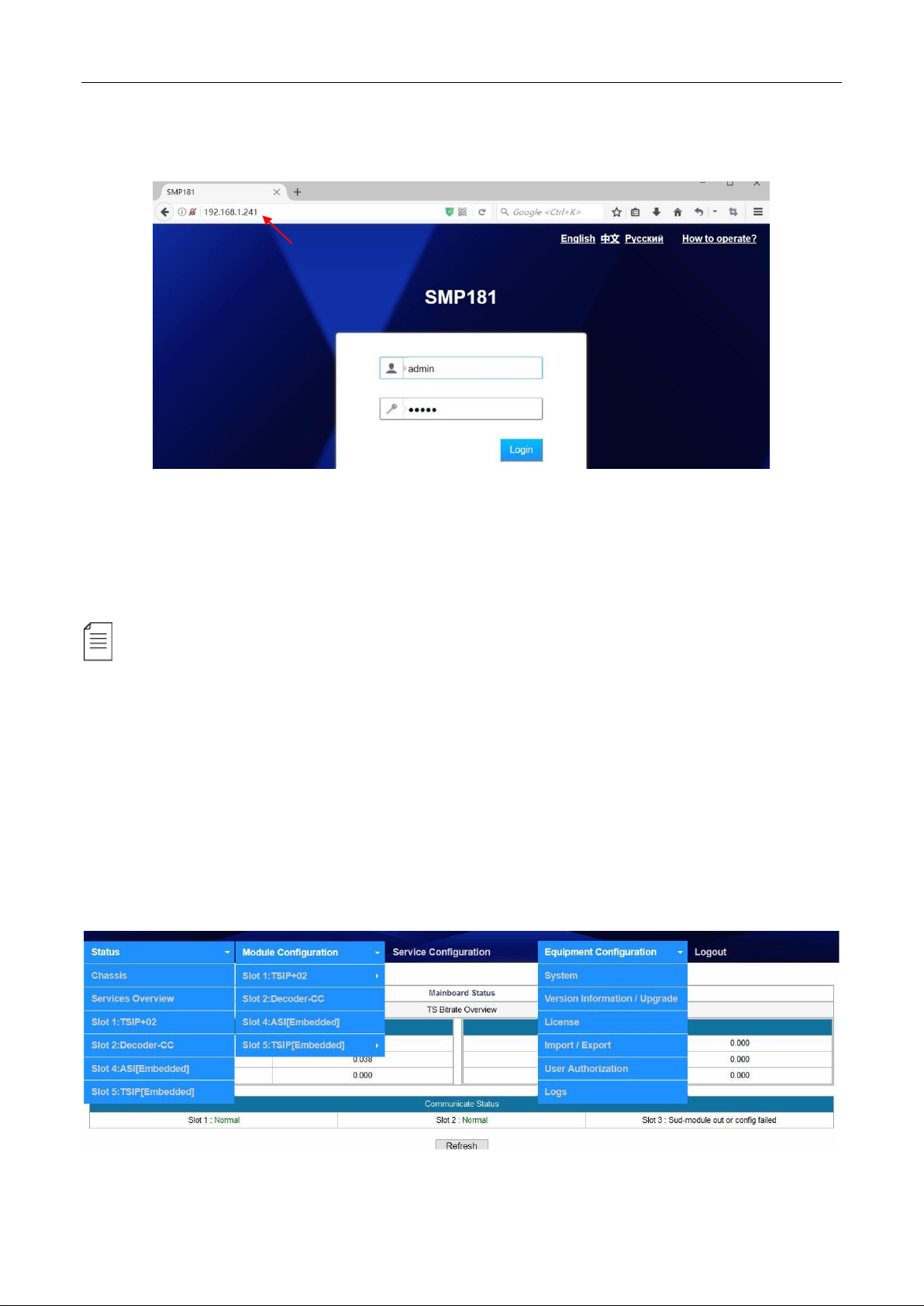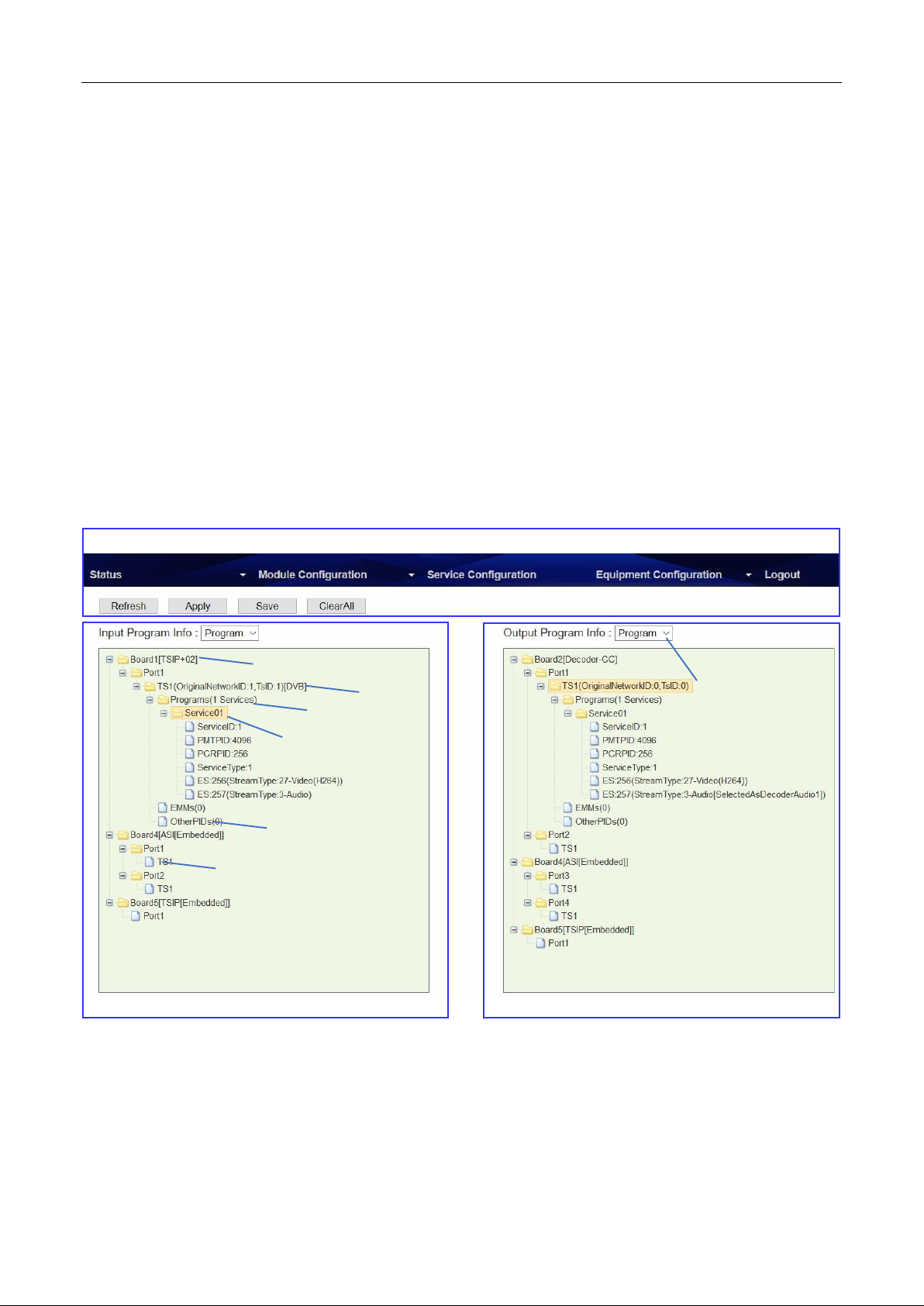SMP181-HLS User Guide
ii
Contents
PART 1 SMP181 CHASSIS OVERVIEW ···························································································································· 1
1.1 FRONT PANEL OVERVIEW·················································································································································· 1
1.2 REAR PANEL OVERVIEW···················································································································································· 1
PART 2 RACK INSTALLATION········································································································································· 2
PART 3 WEB UI OVERVIEW ··········································································································································· 3
3.1 WEB UI INTRODUCTION···················································································································································· 3
3.1.1 Connecting to the Management Port·················································································································· 3
3.1.2 Logging into the Web User Interface ·················································································································· 4
3.1.3 Dropdown Menu ················································································································································· 4
3.1.4 Service Configuration Introduction······················································································································ 5
PART 4 INPUT AND OUTPUT ········································································································································· 6
4.1 CONFIGURING INPUT························································································································································ 6
4.1.1 HLS Input ····························································································································································· 6
4.1.2 Built-in ASI Input·················································································································································· 7
4.1.3 Built-in IP Input···················································································································································· 8
4.2 CONFIGURING OUTPUT··················································································································································· 10
4.2.1 Decoder ····························································································································································· 10
4.2.2 Built-in ASI Output············································································································································· 11
4.2.3 Built-in IP Output··············································································································································· 11
4.2.4 Configuring Output in Service Configuration ···································································································· 12
4.3 OTHER CONFIGURATIONS················································································································································ 14
4.3.1 Delete Input TS ·················································································································································· 14
4.3.2 Bypass Input TS ················································································································································· 14
4.3.3 Delete a Output TS/Program/PID······················································································································ 14
4.3.4 Edit TS Info ························································································································································ 15
4.3.5 PSI/SI ·································································································································································15
PART 5 EQUIPMENT CONFIGURATION·························································································································16
5.1 SYSTEM ······································································································································································· 16
5.2 VERSION INFORMATION/UPGRADE ··································································································································· 16
5.3 LICENSE ······································································································································································· 17
5.4 IMPORT/EXPORT CONFIGURATION···································································································································· 17
5.5 LOGIN USER MANAGEMENT ············································································································································ 18
5.6 LOG ············································································································································································ 18
PART 6 APPENDICES ····················································································································································19
APPENDIX A-WARRANTY····················································································································································· 19
APPENDIX B-AFTER-SALES SUPPORT······································································································································ 19
DVBCommunity - cообщество профессионалов ЦТВ
https://dvbcommunity.ru/