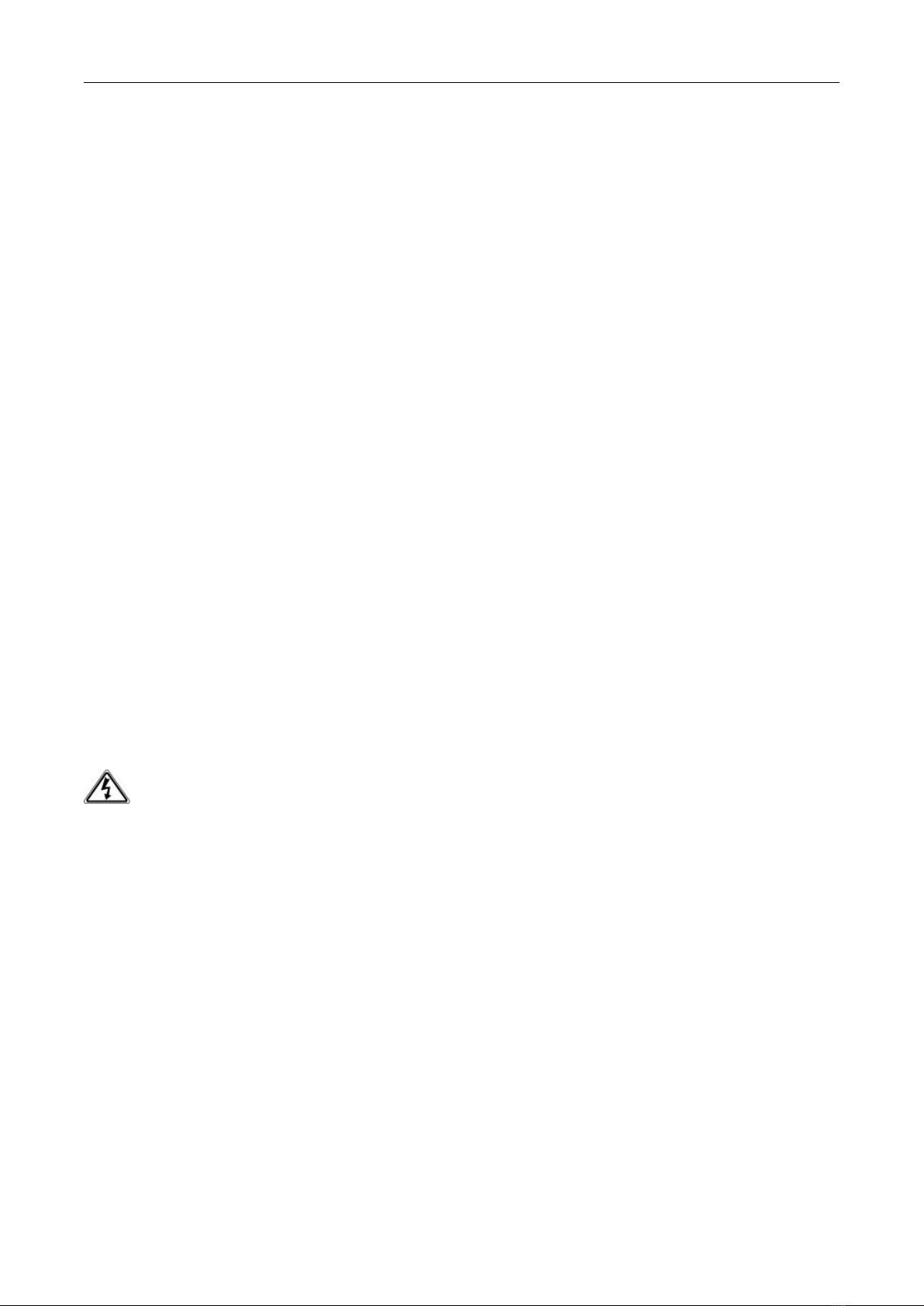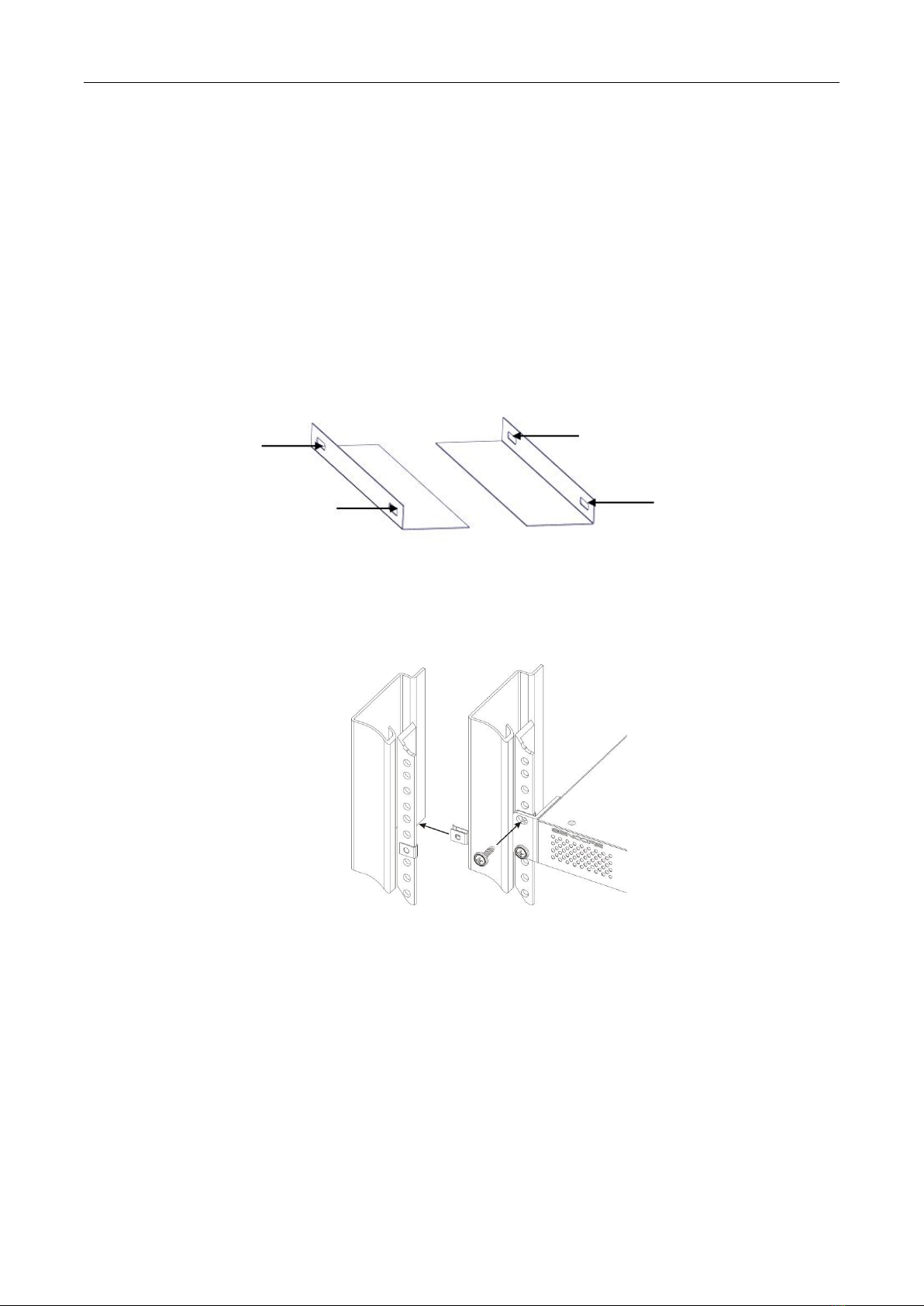CMP100 User Guide
iv
Contents
PART 1 CHASSIS OVERVIEW...................................................................................................................................................1
1.1 PANEL............................................................................................................................................................................. 1
PART 2 INSTALLATION........................................................................................................................................................... 2
2.1 RACK INSTALLATION...........................................................................................................................................................2
2.2 AC POWER CONNECTION................................................................................................................................................... 2
PART3 WEBGUI...................................................................................................................................................................... 4
3.1 WEB GUI OVERVIEW........................................................................................................................................................ 4
3.1.1 Connecting to the Management Port··················································································································· 4
3.1.2 Logging into the Web GUI·····································································································································5
3.2 STATUS............................................................................................................................................................................5
3.3 SYSTEM SETTING...............................................................................................................................................................6
3.4 TSOIP INPUT....................................................................................................................................................................9
3.5 TSOIP OUTPUT...............................................................................................................................................................13
3.6 ADMIN..........................................................................................................................................................................16
PART 4 MODULE CONFIGURATION..................................................................................................................................... 17
4.1 RECEIVER DESCRAMBLING MODULES..................................................................................................................................17
4.1.1CR-DVBC/DTMB··················································································································································· 17
4.1.2 CR-DVBS2CI························································································································································· 20
4.1.3 CR-DVBS2FTA······················································································································································ 22
4.2 ENCODER MODULES........................................................................................................................................................22
4.2.1 CE-HDMI······························································································································································22
4.2.2 CE-CVBS·······························································································································································29
4.3 MODULATION OUTPUT MODULES......................................................................................................................................33
4.3.1 CM-QAM····························································································································································· 33
4.3.2 CM-DTMB····························································································································································35
4.3.3 CM-QAMA···························································································································································36
4.3.4 CM-OFDM··························································································································································· 36
PART 5 APPENDICES.............................................................................................................................................................37
APPENDIX A - ABBREVIATIONS................................................................................................................................................ 37
APPENDIX B- WARRANTY.......................................................................................................................................................39
APPENDIX C- AFTER-SALES SUPPORT....................................................................................................................................... 39